Affiliate links on Android Authority may earn us a commission. Learn more.
My mom's phone completely died, but these 3 steps helped me recover everything

A few weeks ago, my mom called me from my dad’s phone frustrated and on the edge of tears. Her Samsung Galaxy S7 Edge had completely died. No matter how many times she tried to charge it or turn it on, it was refusing to come back to life. I quickly reassured her that nothing was lost. Not her chats with family members and group messages with other retired colleagues, not the photos of the only international trip she ever went on, and not the voice messages from my late grandma. Not even the grocery delivery service’s phone number.
Let’s put aside the very shameful fact that I — someone who writes about phones for a living — had let my mother use a Galaxy S7 Edge until now. Instead, I’d like to focus on my genius foresight and the three very simple settings I’d enabled years ago that allowed me to recover everything for her.
My parents — like many parents I think — have a propensity for deleting important data and uninstalling crucial apps out of the blue. One second all their photos are there, the next the gallery is empty and they’re blaming the phone for misbehaving. Panicked calls over a disappearing weather widget or banking app aren’t a rare occurrence.
'Accidents' tend to happen on my parents' phones more often than on any of mine.
And it’s not like they’re noobs or anything: My mother surprises me by doing the most unexpected nerdy things sometimes — she even used to type entire college-level chemistry exams with all the formulas and multi-level superscripts and subscripts on her computer when she was still teaching. But let’s say that “accidents” tend to happen more frequently on her phone than on any of mine.
Each time I set up a new phone for a family member, I enable these 3 backups: WhatsApp, Google Photos, and the entire phone.
That’s why, many years ago, I had enabled these three backups on her phone: WhatsApp, Google Photos, and complete phone backup. This ensured that no matter what she inadvertently deleted, no matter if her phone was lost or stolen or stopped working, I could recover her most important data and restore it.

If you’re new to this and would like to do the same thing on your parents’ phone — or yours, I ain’t judging — here are the steps:
- For WhatsApp backups: Tap on the three-dot overflow menu on the top right, then Settings > Chats > Chat backup > Backup to Google Drive. Pick the Google account you want the backup to be saved to then choose whether you want it to happen daily or weekly or monthly. Personally, I don’t include videos and don’t enable backups over cellular data because my parents’ plans are very limited in bandwidth, but feel free to enable those if you want.
- For Google Photos backups: Tap on the avatar in the top right, then Photos settings > Back up & sync > Back up & sync. Enable that and choose whether it should back up on a data connection and the upload size you prefer. The “storage saver” quality should be more than enough: It lowers the size of the image or video without any major quality or detail loss.
- For the entire Android phone backup: Go to the phone’s Settings > System > Backup > Backup by Google One. Enable that, choose the Google account you’d like to back up to, and make sure that every toggle is enabled under Google Account data. This ensures that contacts, calendar events, documents, emails, Keep notes, and other crucial information is also synced to the cloud.
With these three settings, I can at any point in time restore everything my mother cares about. And father, aunt, and mother-in-law because I’ve done this on their devices too.
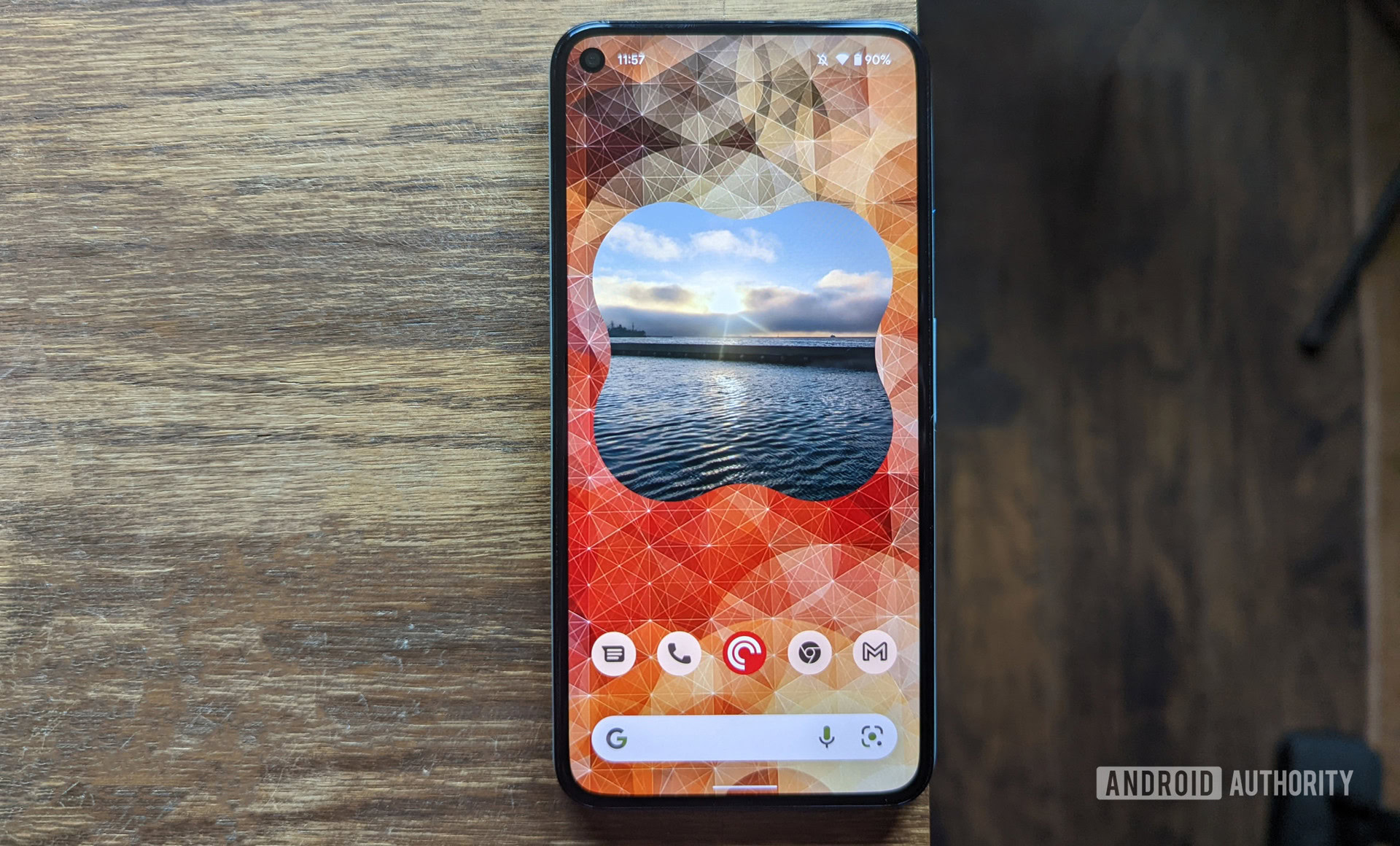
After my mom called me, I whipped up my Pixel 5, which I was planning to upgrade her to during the slower Christmas period (see, I’m not a bad daughter, just a lazy one). I reset it and restored everything from her account. This brought back her installed apps, the saved Wi-Fi networks from her Galaxy S7 Edge, every contact, every chat, every photo, every video, and every voice message.
These three settings let me recover everything my mother cares about no matter what happens to her phone.
I couldn’t tell you how relieved she was to see that nothing was lost. I got a few kisses and she emphatically sang my praises to the entire family and her friend network. It was almost as magical as that one time I recovered her unsaved 6 hours of chemistry exam prep by restoring the temporary Microsoft Word document from the folder I’d set to automatically back up to Google Drive. (Yes, I’ve been sharpening my backup and recovery skills with my parents for years because they like to challenge me like that.)
Your parents might be more tech-savvy, less prone to inadvertent mistakes, or they may have other crucial apps, but let me say this: If you’re reading this article, odds are you know your way around a phone’s settings and you’re probably better equipped to set up, explain, or verify their back-up strategy. Do it. And make sure you ask what data they care about and that it’s being saved somewhere. You never know when things will go awry and, as they say, better safe than sorry.