Affiliate links on Android Authority may earn us a commission. Learn more.
How to download and play Minecraft on a Chromebook
Minecraft, in all its different forms and spinoffs, is one of the most popular games ever. Players of all ages have enjoyed it since its official debut in 2011. If you or your child have a Chromebook and you’re wondering if you can play Minecraft, the answer is yes. Minecraft’s developers and publishers have been working hard to make the title playable on as many devices as possible and released the official version for the game Chromebooks in 2023. Here are a couple of ways to get Minecraft running on a Chromebook.
QUICK ANSWER
You can run Minecraft on a Chromebook by installing Minecraft from the Google Play Store. Alternatively, you can install Minecraft Java Edition using the Linux app support in Chrome OS. Additionally, you can use cloud gaming services like Shadow PC, and Xbox Cloud Gaming.
KEY SECTIONS
Installing Minecraft: Bedrock Edition from Google Play Store
Starting June 7th, 2023, Minecraft Bedrock Edition became available on all Chromebooks. The official version includes crossplay functionality; you can play with friends across multiple platforms. It also comes with the Trails and Tales update, which consists of a host of new features, such as a cherry grove biome and the ability to ride a camel.
Minecraft for Chromebook costs $20 on the Google Play Store. However, if you already own the Android version (which costs $7), you can upgrade to the Chromebook version for only $13. The game will work with all Chromebooks released after 2020, but you can verify the minimum and recommended specs on a Minecraft support site.
Before you start, ensure your Chromebook has the latest version of Chrome OS.
How to update your Chromebook:
- Open the Settings app.
- Click on the About ChromeOS tab.
- Hit the Check for updates button.
- You may have to restart the Chromebook, depending on the update. If so, click on Restart to update.
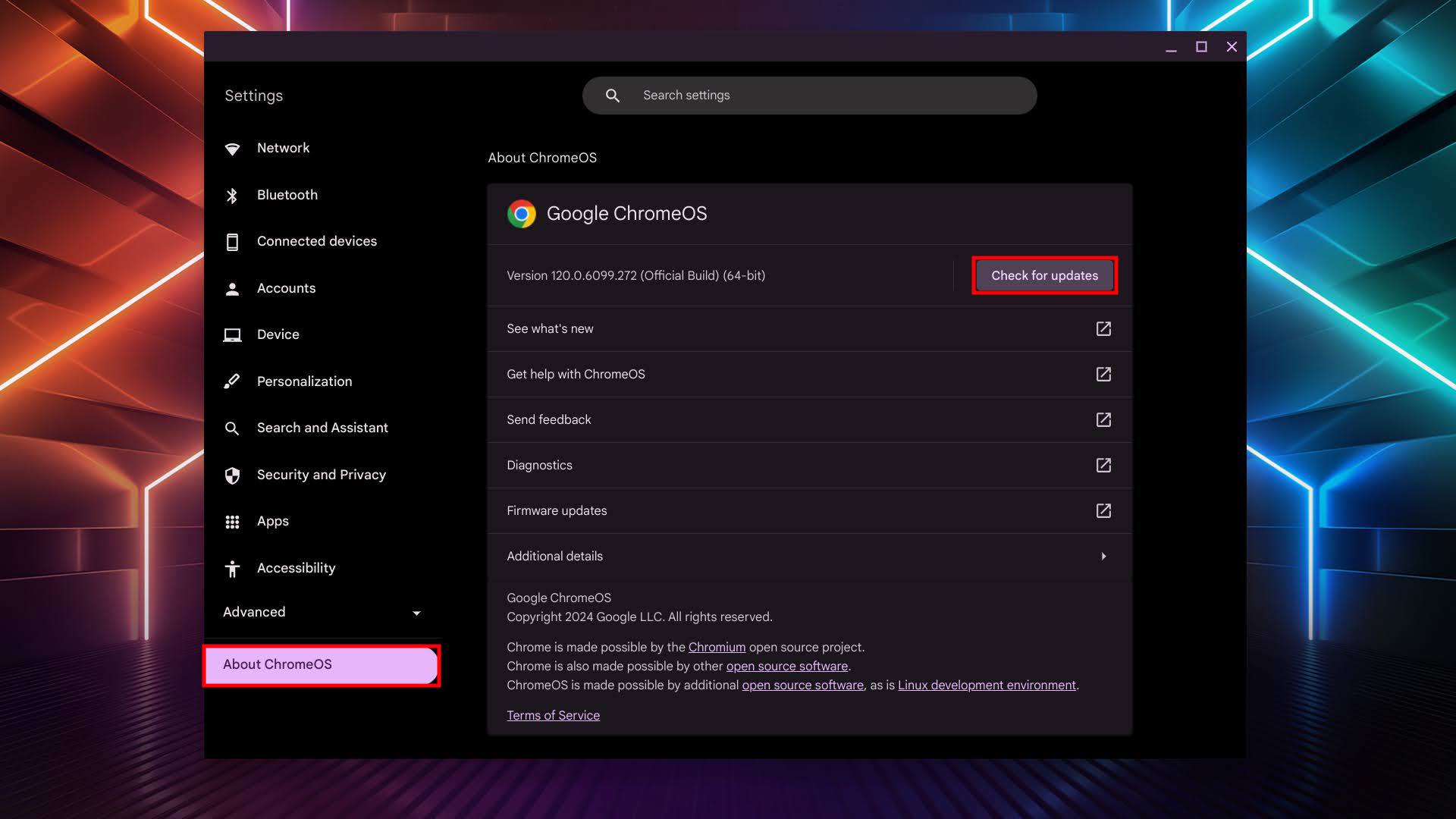
Once that’s done, let’s move on to get your game. You can buy and download Minecraft straight from the Google Play Store. If you don’t want to spend money, you can always download Minecraft: Education Edition for free.
Using Linux app support to install Minecraft Java Edition
The Minecraft Java Edition for Linux will only work on x86 systems. This method will not work for you if you have an ARM-based Chromebook. Also, note that your Chromebook must support Linux apps for this method to work.
The first step would be to enable Linux support on Android. We have a full guide on installing Linux apps on a Chromebook. Use it to find out if your computer is supported, and then to enable Linux support. When ready, use the steps below to install the game.
How to install the Minecraft Linux app on a Chromebook:
- Again, first follow this guide to enable Linux app support on your Chromebook.
- When ready, launch the Terminal app. It’s in your app list.
- Head over to the Minecraft downloads page, and download the Debian / Ubuntu version by clicking Minecraft.deb.
- You can find the file in your Downloads folder and copy the file by pressing Ctrl + C, or right-clicking and selecting Copy.
- Open the Linux files folder from the left navigation pane, and paste it into the folder. You can do this by pressing Ctrl + V, or right-clicking and hitting Paste.
- Double-click the Minecraft.deb file to run.
- Click on Install.
- Hit OK.
- When done, go to your app list and open Minecraft Launcher.
Play Minecraft using PojavLauncher
If you want a third-party solution, PojavLauncher is one of the simplest ways to play Minecraft on a Chromebook, or any Android device. By the way, it actually runs the Java version of Minecraft, something that should only work on Windows, Mac, or Linux. The great news is it should work on any Chromebook that can install Android apps.
How to use PojavLauncher:
- Go to the Google Play Store and download PojavLauncher.
- Launch PojavLauncher.
- Hit the Play button.
- Log into your account.
Play Minecraft using cloud gaming services
The great thing about the current tech era is that you’re not limited to playing games locally. You can use cloud gaming services to run PC games on any device, including Chromebooks. By the way, this includes AAA PC games, not just Minecraft. All you need is a stable and fast enough internet connection.
The main service we can recommend in this case is Shadow PC. This is because Shadow PC pretty much rents you a gaming PC in the cloud. You can access this Windows machine from your Chromebook, as well as any computer, Android, iOS, and more. The only downside is it’s pricey, starting at $30 a month for the base gaming PC configuration. It may be a worthy investment, though, as you can use this cloud Windows PC for any game, or even for things like editing, and any other task Windows can handle.
Services like NVIDIA GeForce Now and Xbox Cloud Gaming would be great alternatives, but these don’t support the main Minecraft version of the game. GeForce Now only supports Minecraft Dungeons. Xbox Cloud Gaming can handle Minecraft Dungeons and Minecraft Legends.
Out of the three, the only cloud gaming platform you can use for free is NVIDIA GeForce Now, but the free plan has limitations. For starters, you can only play for one-hour sessions, and you would only get access to a “basic rig.”. Paid plans start at $10. In the case of Xbox Cloud Gaming, it requires an Xbox Game Pass Ultimate subscription, which costs $17 monthly.
FAQs
It depends on the kind of Chromebook you have, but most Chromebooks will be able to play Minecraft at 30 FPS at an acceptable resolution. It also depends on the method you use to play Minecraft. For example, the game will play beautifully using a cloud gaming service, given you have a good internet connection.
Yes, as of June 7th, 2023, you can download the official Minecraft: Bedrock Edition from the Google Play Store.
Minecraft is a paid game, so there’s no legal way to get it for free. All these methods will ask you to log in to a Minecraft account with a purchase associated with it.
Playing Minecraft on a school Chromebook may be technically possible, but it depends on your school’s policies and restrictions. If Linux (Beta) is enabled, you can download and install Minecraft’s Linux version from the official website. However, your school might disable such features or block game downloads and certain websites.