Affiliate links on Android Authority may earn us a commission. Learn more.
How to run Microsoft Office on Chromebook
Published onDecember 12, 2023
Chromebooks are affordable, fast, and simple, but they lack some desktop-level software many of you need. Office dwellers can do just about everything through Google Drive. As great as that is, most of us are used to Microsoft Office apps like Word, Excel, and PowerPoint. Luckily, it’s still possible to use Microsoft Office on Chromebook devices.
You can’t install desktop versions of Office on a Chromebook, but you still have quite a few options. Depending on your Chromebook’s software, you can use Office in a somewhat limited capacity.
QUICK ANSWER
To use Microsoft Office on your Chromebook, you can use Microsoft 365 Online in Google Chrome. You can also stream it from your PC or use CrossOver to use the Windows version of Microsoft Office on your Chromebook.
JUMP TO KEY SECTIONS
Editor’s note: All instructions in this tutorial were put together using an ASUS Chromebook Vibe CX34 Flip running ChromeOS version 119.0.6045.212 and a custom PC running Windows 11. Keep in mind that steps may differ if you use different devices or software versions.
Microsoft Office mobile apps on Chromebook
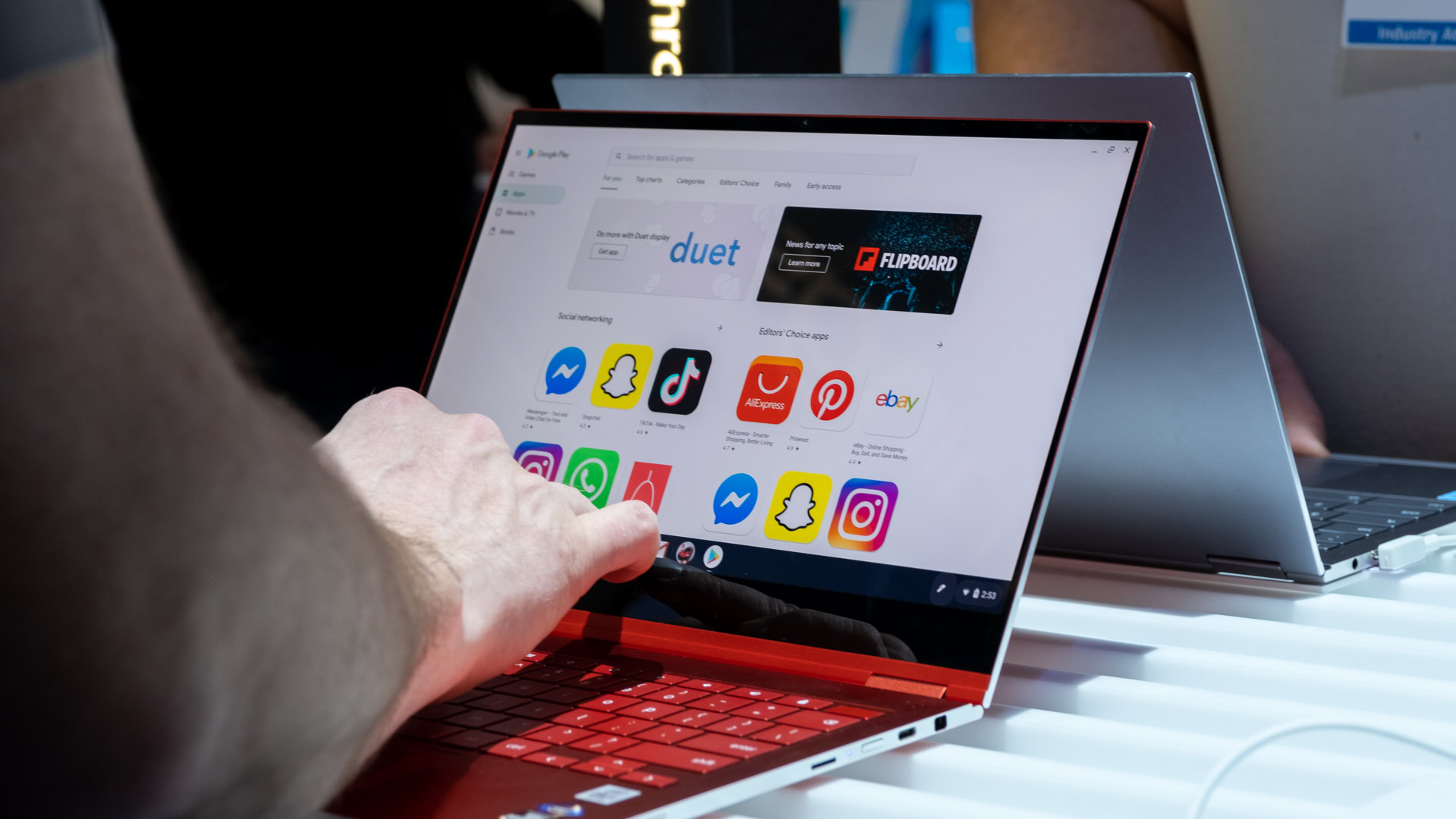
Microsoft has Android apps for Microsoft Office, but has retired support for Chromebooks. The recommended way to use Office on your Chromebook now is to use Microsoft Office on the web.
If you have the apps installed already, they will continue to work until the versions are no longer supported. However, you cannot install the apps on a Chromebook anymore. Likewise, you can try to use the Microsoft OneDrive app, but it’s very limited. You can’t create new documents, and editing them doesn’t offer many features. Thankfully, Microsoft 365 Online is pretty solid, and you can follow the instructions below to use it on your Chromebook.
Microsoft 365 Online
Microsoft 365 Online, previously known as Microsoft Office on the web, and Microsoft Office Online before that, is the online version of the suite. You can use it to work on, edit, and share Office files directly from your browser. You need to be connected to the internet to use Microsoft 365 Online on your Chromebook, which may not be ideal, but it means you have an alternative to Google Drive.
The best part is that you can access OneDrive and Microsoft Office web apps with a free account. You get more benefits and extra services if you sign up for a paid Office 365 plan, but it’s not necessary just to use Microsoft Office web apps. The good news is that these web apps are really close to their full desktop counterparts.
How to use Microsoft 365 Online on a Chromebook:
- Launch the Google Chrome browser (or any browser of your choice).
- Go to the Microsoft 365 Online website.
- Click Sign in and log into your Microsoft account. If you don’t have one, select Sign up for free and follow the instructions.
- You can now go into the Word, Excel, or PowerPoint buttons in the left column. You can Create new documents, Upload files, or open already synced files.
Stream from your PC to a Chromebook
Another option is to run Microsoft Office on a PC and stream it to your Chromebook. This might be beneficial because you can run the full desktop version made for a PC. It will have all the features and no compromises. The main downside is that you need another computer, so you might as well use the device with a full desktop OS. However, it’s an excellent way to use Microsoft Office on Chromebook computers when on the go.
Before you start, make sure you have Microsoft Office and Google Chrome installed on your PC. Also, ensure a stable internet connection on your PC and Chromebook.
How to set up Chrome Remote Desktop:
- Open the Chrome browser on your PC and visit the Chrome Remote Desktop website.
- Under the Set up remote access section, select Turn on.
- Install the Chrome Remote Desktop extension on your PC.
- Return to the original tab on your PC and name your computer.
- Click Next and create a PIN with at least six digits.
- If prompted, enter the PIN you created on your PC.
- Now, you can use your PC remotely using your Chromebook. Go to the Chrome Remote Desktop website from the Chrome OS device and access the PC you set up.
You could also use a PC cloud service like Shadow. This company offers Windows machines you can access remotely through any compatible device. Supported operating systems include Windows, macOS, Ubuntu, Android, and iOS. You won’t see Chrome OS on the list, but remember, Chromebooks can run Android apps. Once set up, you could install Microsoft Office on your remote Windows machine and stream it. Just keep in mind Shadow isn’t exactly cheap — prices start at $9.99 a month for the “Essential” plan, which offers a pretty basic online computer. This could be enough to run your Office apps, though. And you can always upgrade to get a gaming cloud PC.
You can also try to install Windows on a Chromebook, but we don’t recommend it. It involves too much tinkering, and the system might not work correctly.
Crossover runs Windows apps

Did you know running full Windows apps on a Chromebook is possible? Code Weavers makes a service called CrossOver, which allows you to run Windows programs on macOS, Linux, and Chrome OS machines.
The software costs a good penny, but it can run many Windows apps on your Chromebook computer, including some versions of Microsoft Office apps. The purchase also includes support, which could be great if you need help setting things up. If you’re unsure about paying up for Crossover, the company offers a 14-day trial. You should try it out!
FAQs
There is no official way to run Microsoft Office apps on a Chromebook, but you can use the web apps and find a few other workarounds.
There are Microsoft Office apps for Android, but they aren’t compatible with Chromebooks.
Microsoft Office is an excellent tool with a long history, but it’s not the only option. If you’re looking for an alternative, you should try Google Drive.
Excel on a Chromebook is different primarily because it doesn’t run traditional desktop software, like the full version of Microsoft Excel.