Affiliate links on Android Authority may earn us a commission. Learn more.
How to use Messenger without a Facebook account!
Facebook made it possible to use Messenger without an account back in 2015. For a while, all you needed was a phone number, but things have changed since then. Facebook Messenger isn’t officially supported without a Facebook account anymore.
It makes sense in the grand scheme of their operations. After all, Facebook continues its ongoing attempts to get everyone to use their social network. This doesn’t mean using Facebook Messenger without a Facebook account is impossible right now, though. It just requires a workaround, and you’ll have to sign up for it at least temporarily.
The trick here is that you can continue using the chat service after you deactivate your Facebook account. This means you can sign up for Facebook, deactivate your Facebook account, and continue using Messenger like everyone else. Let’s show you how this is done!
THE SHORT ANSWER
To use Messenger without Facebook, simply Deactivate your account. Log in to Messenger with your Facebook account.
KEY SECTIONS
How to sign up for Messenger without a Facebook account
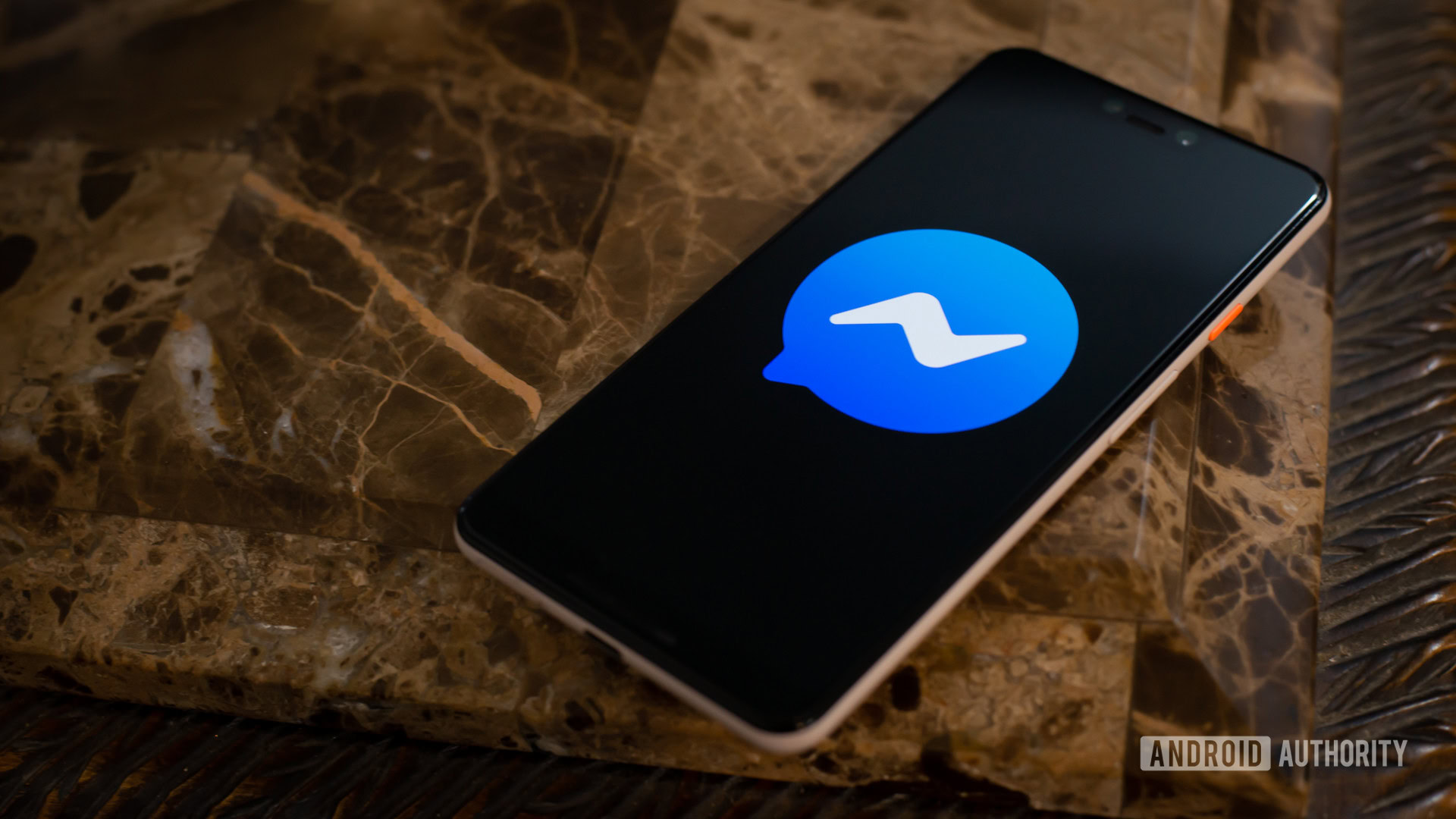
Create an account:
- Go to Facebook.com and select Create new account.
- Input your information and tap on Sign Up.
- Confirm your Email or phone number.
This process can also be done through the Facebook app.
Access Facebook Messenger:
- Download Facebook Messenger from your app store (Google Play Store, Apple App Store).
- Open the app.
- Sign in to your account.
Deactivate your Facebook account:
- Log in to your Facebook account.
- Hit Settings & privacy.
- Pick Settings.
- Select Personal details from the left menu then go to Personal details again.
- Select Account ownership and control.
- Choose Deactivation or deletion.
- Follow the instructions to confirm deactivation.
You can now continue using Messenger. It’s even possible to sign in using the same username and password you had before deactivating the Facebook account. This won’t reactivate your Facebook account.
How to add friend to Messenger
You’re friends on Facebook
Logging in to Messenger with your Facebook account automatically connects you with your Facebook friends. Once you’re in, you can chat with any of them directly.
- Launch Messenger and tap the new message icon (pencil icon or square with pencil).
- Choose a contact and type your message below.
- Hit Send to deliver it.
They’re in your device’s contacts
Connect with your phone contacts on Messenger! Simply enable Upload contacts.
- Tap on three lines in the left corner. Click settings icon.
- Scroll down to Personal details.
- Select Your information and permissions.
- Choose Upload contacts.
- Follow the instructions to enable uploading contacts to your Messenger.
If you turn off Upload Contacts, the contacts you’ve uploaded to Messenger will automatically be deleted.