Affiliate links on Android Authority may earn us a commission. Learn more.
How to temporarily deactivate your Facebook account
Love it or hate it, everyone has had a Facebook account at some point in time. Whether you use Facebook to stay in touch with family and friends, check up on your crops in Farmville, or find a great deal on Facebook Marketplace, the social network ensures you have a reason to return. However, sometimes you need a break from social media and all its distractions. If you want to take a break from Facebook, you should consider temporarily deactivating your account.
QUICK ANSWER
To temporarily deactivate your Facebook account, open the app on your Android or iOS device, click on the account menu on the bottom right, and navigate to Settings and Privacy > Settings > Access and control > Deactivation and deletion > Deactivate account.
If you are using a browser on your phone or PC, open the website and then navigate to Account > Settings & privacy > Settings > Privacy > Your Facebook information > Deactivation and deletion > Deactivate account.
JUMP TO KEY SECTIONS
- How to deactivate your Facebook account through the website
- How to deactivate your Facebook account through the Android or iOS app
- Should I deactivate my Facebook account, or should I delete it?
- What happens when you deactivate your Facebook account?
- What happens to Messenger if I deactivate my Facebook account?
- How to deactivate Facebook Messenger
How to deactivate your Facebook account through the website
If you use a computer, you primarily access Facebook through your preferred browser by visiting the main website. Here are the steps you need to follow to deactivate your account through the Facebook website:
- Open your browser, head to www.facebook.com, and log into your account.
- Click your profile photo present in the top right corner. This opens up the Account dropdown.
- Navigate to Settings & privacy > Settings > Privacy > Your Facebook information > Deactivation and deletion > Deactivate account.
- Follow the onscreen instructions. You will be asked to enter your password again as a final confirmation of your intention to deactivate your Facebook account.
If you are having trouble locating any of the settings, you can check out the tutorial images below:
How to deactivate your Facebook account through the Android or iOS app
If you use an iPhone or Android, you can use the Facebook app on your phone to deactivate your account. Here’s how:
- Download and open the official Facebook app.
- Log into your account.
- Locate the Account Menu option
- For iOS users: It is present in the bottom right corner. It will have your profile picture as the icon.
- For Android users: It is present in the top right corner under the hamburger menu (icon with three parallel lines).
- On the open page, scroll down until you see the Settings and Privacy section. Click Settings within it.
- Navigate to Access and control > Deactivation and deletion > Deactivate account.
- Follow the onscreen instructions. You will be asked to enter your password again as a final confirmation of your intention to deactivate your Facebook account.
Should I deactivate my Facebook account, or should I delete it?
Deactivating a Facebook account is recommended for users who need a short break from the social media website. It’s recommended for those who aren’t sure they want to delete their Facebook account permanently. If you ever change your mind, you can easily reactivate your account and resume using the site.
Deleting a Facebook account is recommended for users who are absolutely sure they do not want their profile to exist in any format on the social media site. This is a permanent action, and there is no turning back. Once you delete your account, your data will be erased in 90 days. After the 30-day grace period expires, you cannot get it back. You will have to create a new account from scratch.
What happens when you deactivate your Facebook account?
When you deactivate Facebook through the steps above, the social media site will hide your profile from most places. This will also deactivate any Facebook Pages you control alone, so pass on the responsibility to someone else’s account if you want the Page to remain visible. Deactivating a Facebook account will also remove the ability to log into sites and services that use Facebook login information, such as Oculus.
However, your profile and some data may still be accessible in the following places:
- Some messages sent to friends may still be visible.
- Your friends will still see your name in their friends list.
- Group admins can see your past posts and comments and your name.
What happens to Messenger if I deactivate my Facebook account?
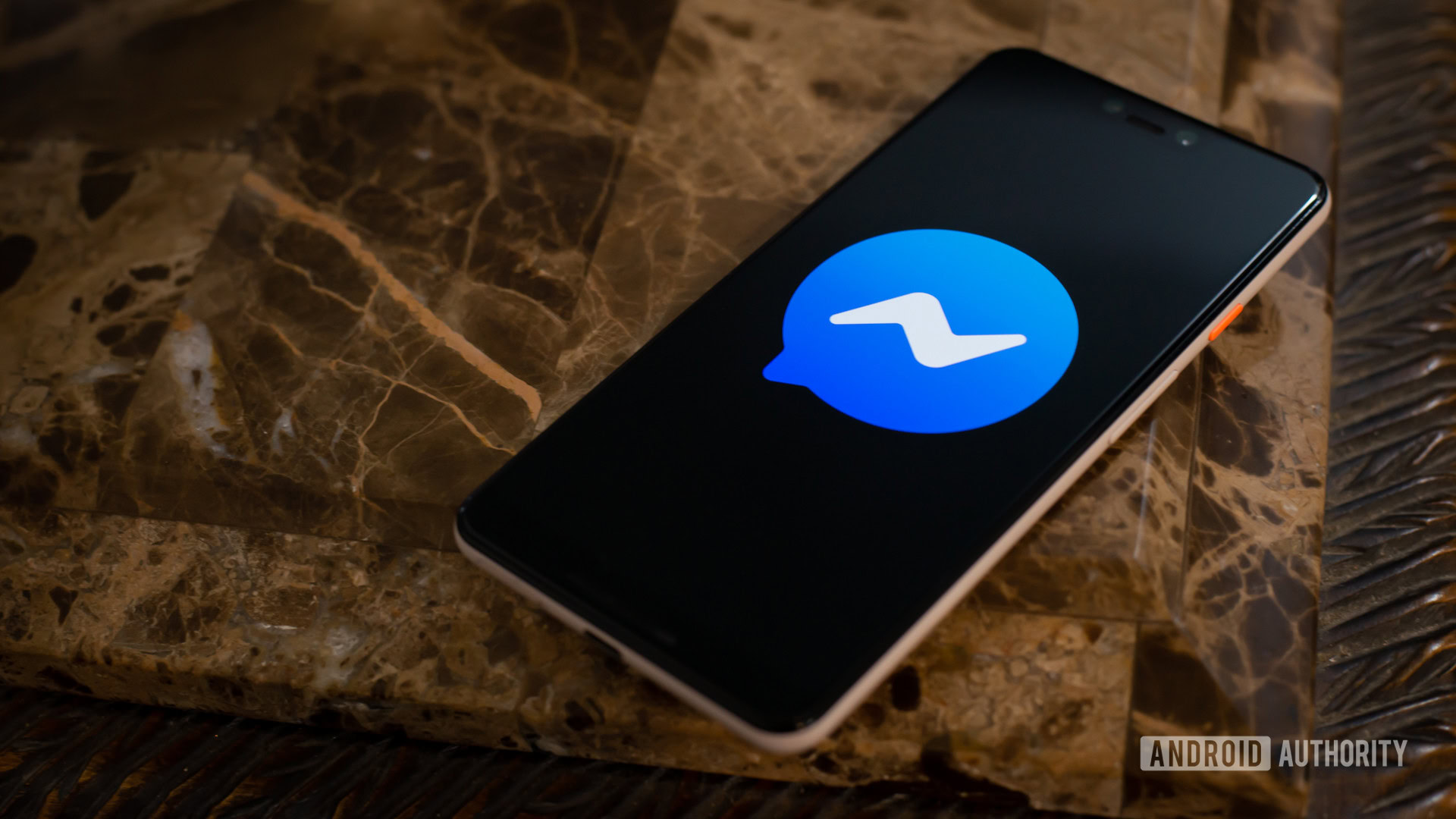
Deactivating your Facebook account does not automatically deactivate your Messenger account! If you are logged into Messenger on any device, then Messenger will remain active.
When your Facebook account is deactivated, but you still have Messenger, Facebook calls your account “Deactivated Except Messenger Account,” or DEMA, and lets you carry on the following actions:
- You can still chat with friends on Messenger.
- Your Facebook profile picture will still be visible in your conversations on Messenger.
- Other people can search for you to send you a message.
Logging into Messenger will not reactivate your Facebook account. So you can deactivate Facebook but still keep Messenger around for your messaging needs.
How to deactivate Facebook Messenger
Deactivating Facebook Messenger can only be done on a mobile device using the steps below:
- Download and open the official Messenger app.
- Tap your profile picture in the corner.
- Scroll down and tap Account settings > Account ownership and control > Deactivation and deletion > Continue to Facebook account deactivation and deletion.
- Follow the onscreen instructions. You will be asked to enter your password again as a final confirmation of your intention to deactivate your Messenger account.
Note that you cannot deactivate Messenger until and unless you have already deactivated your Facebook profile.
FAQs
If you change your mind and want to return back to the social media website or its messaging platform, log into the relevant app with your email address or associated mobile number. You can also reactivate a Facebook Page after activating the associated admin account.
No, Facebook does not automatically deactivate or delete old and inactive accounts. You will have to action your account manually.
Yes, you can. As mentioned above, you can deactivate your Facebook account and continue to use Messenger.
No. It is not possible to use a Facebook account without activating Messenger.