Affiliate links on Android Authority may earn us a commission. Learn more.

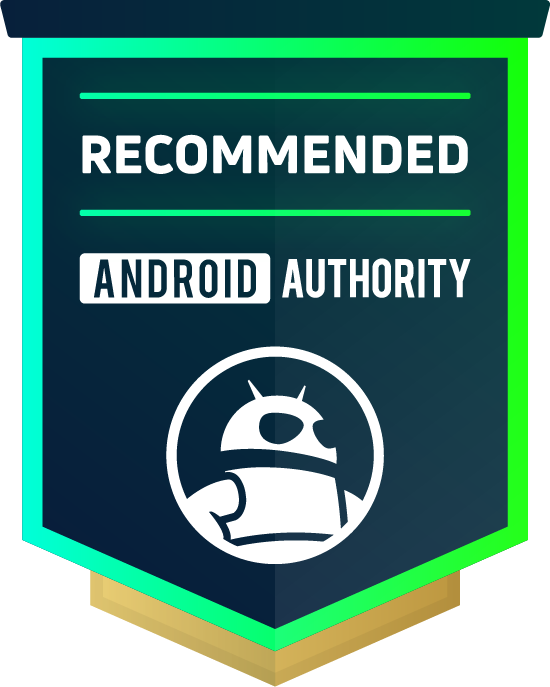
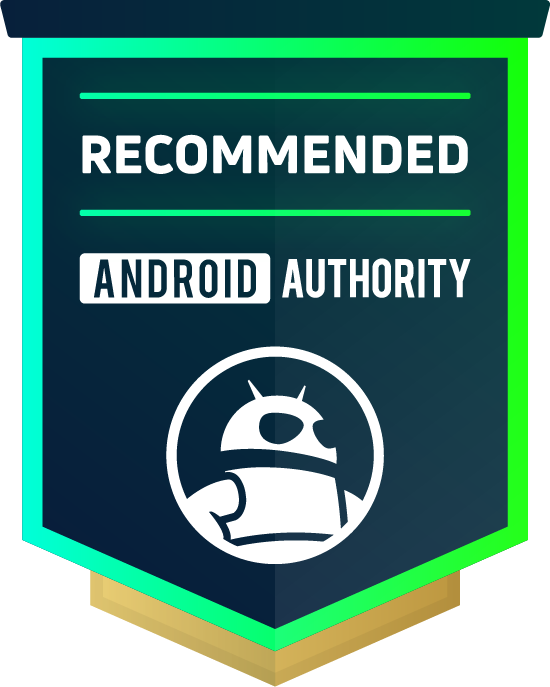
Logitech MX Master 3
MSRP:
What we like
What we don't like
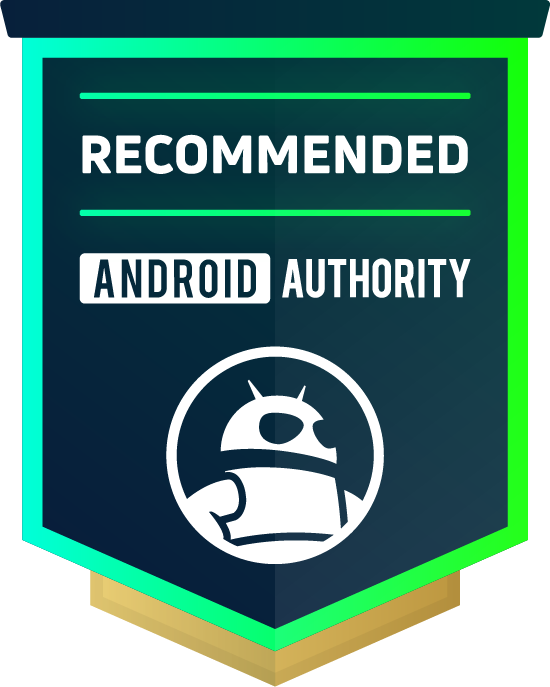
Logitech MX Master 3
Logitech mice are known for ergonomics and helpful productivity-focused features, and that culminates in the MX Master 3.
At $100, the Logitech MX Master 3 includes Logitech’s signature features such as the free-scrolling wheel and horizontal scroll wheel, in addition to multiple other buttons.
The MX Master 3 looks very similar to the previous generation, so does it offer enough to justify the higher price tag? Let’s find out in our Logitech MX Master 3 review.
Logitech MX Master 3: What you should know
The MX Master 3 is a high-end, ergonomics-focused mouse focused on productivity use.
The MX Master 3 is a follow-up to the popular MX Master 2S, which had a similar design and feature set. Logitech has adopted USB-C charging in this generation and retained the quick charge tech from the MX Master 2S, advertising 70 days of battery from a full charge and three hours of use from a minute of charge.
You can use the bundled unifying receiver to connect to a PC or switch to Bluetooth mode to connect to up to two other computers and switch between them on the fly using the button on the bottom.
The MX Master 3 is available in black or gray.
What’s good?

As with previous MX Master series mice, ergonomics are great. Build quality is terrific, featuring matte soft-touch plastic all around, smooth and precise scroll wheels, and tactile yet somewhat quiet switches when clicking.
The mouse favors a palm grip, but seeing as I tend to shift to a claw grip no matter what mouse I’m using, I can confirm that the mouse is comfortable with a claw grip as well.
See also: The best ergonomic wireless mouse
The Logitech Options app for Windows/Mac allows customizing everything from pointer sensitivity to gestured shortcuts to Smart Shift sensitivity — i.e., how hard you have to fling the scroll wheel to shift from the ratchet mode to the free-scrolling mode. Smart Shift works well and swiftly in practice, especially after adjusting the sensitivity to your preferred setting. This tech has been handy to use while scrolling through long documents, trying to get to a certain place in a webpage, and even while writing this post — since there’s plenty to scroll through while writing.
Logitech has slightly changed the tech in the scroll wheel, now using a magnetic mechanism dubbed MagSpeed to enable the ratchet scrolling effect. Previous generations achieved the same effect using mechanical contacts. This new tech keeps fixed scrolling very tactile and defined while also making it extremely easy to scroll many lines quickly when shifting into free-scrolling mode.

The side-mounted horizontal scroll wheel works in web browsers, spreadsheet apps such as Excel and Google Sheets, and creative apps like Adobe Lightroom for precision adjustments along the sliders. However, in my Lightroom testing, the horizontal wheel would work on some dials but not on others.
Logitech has carried over the thumb rest button as well, used for gestures such as switching between virtual desktops and opening recently used files. The Options app allows you to assign this button to many other actions.
The MX Master 3 rarely gives a bad experience — and for $100, it shouldn't.
Another big hitter in Logitech’s gear for some time now is Flow, included inside Logitech Options. This feature allows you to use the same mouse and/or compatible keyboard across multiple computers.
Setting up Flow is pretty simple. Both my devices found each other after enabling Flow. After that, switching between computers is just like having a second display connected. Flow also enables wireless file transfers between connected devices. In my testing using my desktop PC and my Dell XPS 13, this worked flawlessly — I was able to copy a 200MB file between devices in about a minute. There doesn’t appear to be a cap on file sizes when transferring, but obviously, the bigger the file, the more time it will take.
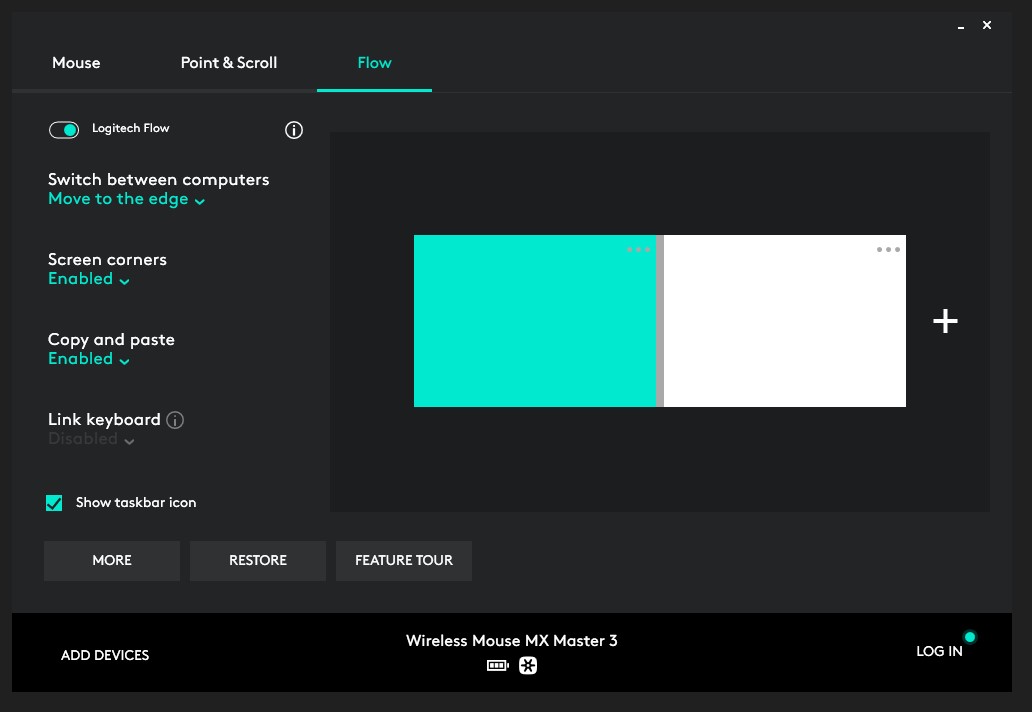
What’s not so good?
The MX Master 3 rarely gives you a bad experience, but no product is perfect.
Though the MX Master 3 is a bit lighter than its predecessor, I wouldn’t call it light enough to use for gaming, where a lighter mouse will equate to quicker reactions and aiming. For comparison, my personal mouse, the Corsair Dark Core RGB, is about 10g lighter than the MX Master 3, and the difference is noticeable. The weight is very comfortable for general use and productivity, but it’s a bit slower to drag around that weight while gaming.

Other than that, the aforementioned thumb rest button can be a bit awkward to press, depending on your grip on the mouse. It sits right under the middle joint of the thumb in a palm grip. For me to use it, I always had to shift my grip a bit. However, this shouldn’t be a problem for users that consistently keep a palm grip on the mouse.
Logitech MX Master 3 review: Should I buy it?

Logitech has done an amazing job of making a mouse with easy-to-use features that are actually useful and great for productivity. While it isn’t breaking new ground as far as the tech goes, it introduces many welcome refinements over the previous generation, and I can safely recommend the MX Master 3 for its ergonomics and versatile feature set.
The Master 3 improves on the MX Master 2S in every way, including the placement of the back and forward buttons, making the gesture button a bit easier to press, and making the scroll wheels smoother. However, a case can be made for buying the previous iteration, the 2S, which only costs $60, versus the $100 price tag of the Master 3. There’s likely a deal for some there, but the most mature version of Logitech’s top-of-the-line is the MX Master 3.
Overall, this mouse will fit best into the workflow of power users, but at this price, casual users may be able to find a better deal for their money.
If you’re looking for a companion keyboard for your new mouse, hit up our guide to the best keyboards to find your fit.