Affiliate links on Android Authority may earn us a commission. Learn more.
How to log out of Facebook on all devices
Are you looking to secure your Facebook account by logging out from various devices? Whether it’s your phone, a friend’s mobile, or a desktop at work, maintaining your privacy is crucial. This guide offers a straightforward, step-by-step process to ensure you can easily manage your Facebook login sessions, giving you peace of mind and control over your digital footprint. Let’s dive into the simple methods to log out from different devices and ensure your account remains secure in your hands.
QUICK ANSWER
To log out of your Facebook account on all devices: go to Menu > Settings & privacy > Settings. Tap See more in the Accounts Center > Password and security > Where you're logged in. Pick the account you want to manage, and tap Select devices to log out. Choose the specific devices > press Log out.
KEY SECTIONS
How to log out of Facebook on your phone
To log out of Facebook on your mobile device, follow these simple steps:
- Go to your Facebook profile Menu.
- Scroll down to the bottom of the menu and select Log out.
- A confirmation menu will appear; tap Log out to complete the process.
How to log out of your Facebook account on other devices (mobile)
To log out of other devices using your phone, you’ll need to turn to the Meta Accounts Center.
- Go to Menu > Settings & privacy > Settings. ( Tap here for quick access to the Settings)
- Tap See more in Accounts Center.
- Select Password and security, then Where you’re logged in.
- Choose the account you want to manage.
- Scroll to the bottom and tap Select devices to log out.
- Choose the devices you want, then hit Log out. If needed, there’s a Select all button to log out from all devices.
How to log out of your Facebook account on other devices (Desktop)
- Click on your profile, select Settings & privacy and then Settings. (Navigate to Security and login settings).
- Click See more in Accounts Center.
- Select Password and security, then Where you’re logged in.
- Choose the specific account you want to manage.
- Scroll to the bottom and click Select devices to log out.
- From the list, choose the devices you want to log out of and hit Log out to complete the process.
Log out of Facebook from all devices at once
Logging out of all devices simultaneously follows the phone and computer instructions mentioned above. But instead of picking one by one, use the Select all button.
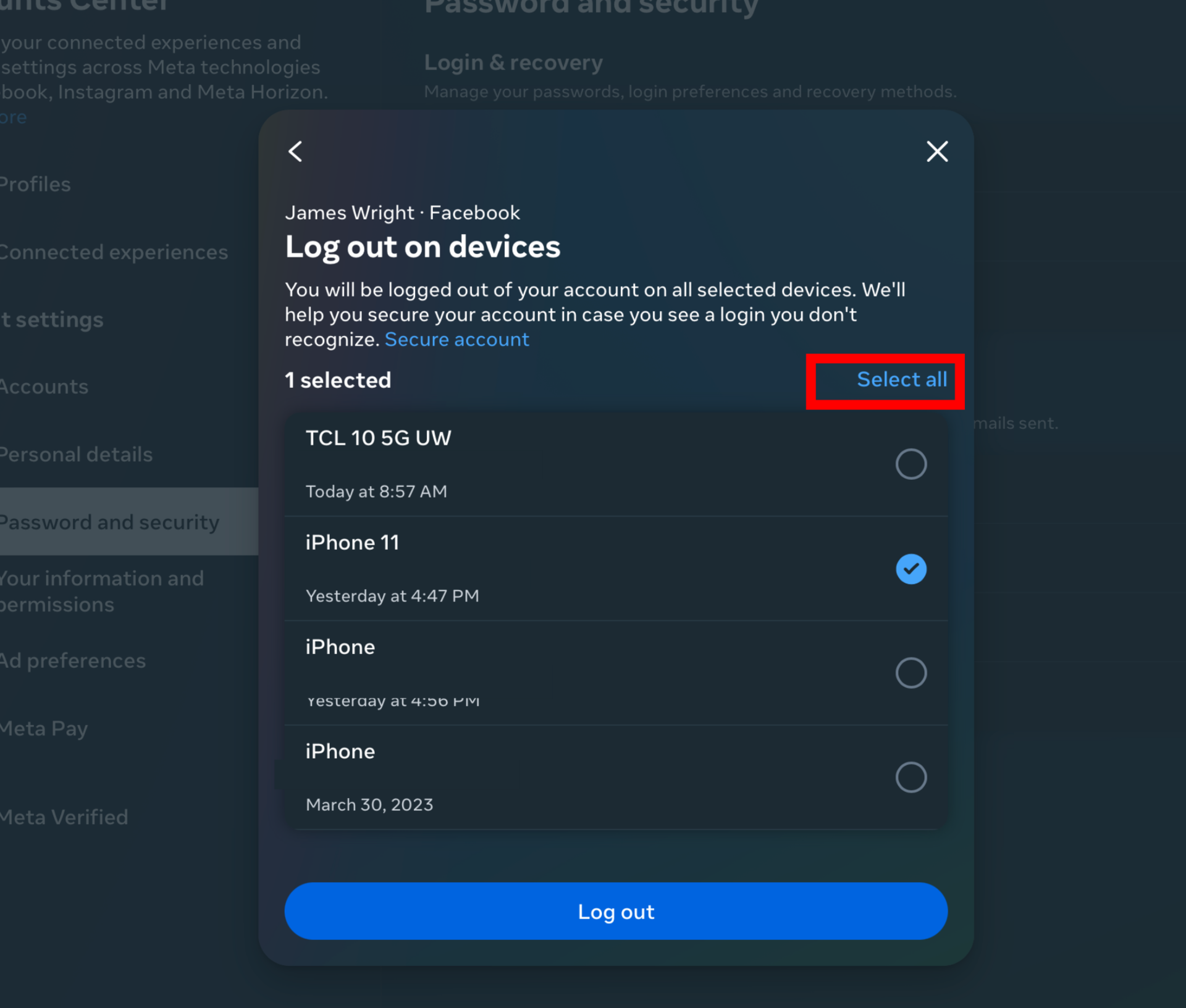
FAQs
If you’re on mobile, app glitches can potentially cause log out issues. Make sure you’ve downloaded the latest version of the app. If you’re still experiencing problems, try clearing the Facebook app cache, or manually quit the app in your device’s app switcher.
Yes, changing your password on Facebook will automatically log you out of all other devices where your account is currently logged in.
Follow our guide to delete your Facebook account.