Affiliate links on Android Authority may earn us a commission. Learn more.
LG G7 problems and how to fix them
Despite offering some fantastic smartphones, LG failed to make a noticeable impact last year. The company is hoping for a better 2018 with the LG G7 ThinQ, yet another excellent smartphone, with a super-bright display, a great look, and unique camera and audio experiences. LG certainly got a lot right here.
However, as is the case with any device, the LG G7 has a few problems users have to deal with.
See also:
- LG G7 ThinQ vs LG G6
- LG G7 ThinQ vs Samsung Galaxy S9/S9 Plus
- LG G7 – Price and availability information
- Problems with the Samsung Galaxy S8 and S8 Plus and how to fix them
Here are some of the most common LG G7 problems, and some potential solutions!
LG G7 backlight bleed

Since the phone’s launch, backlight bleed has been one of the LG G7’s most reported problems so far. It was first seen on some demo units and quite a few users have come across this problem since launch as well. The light bleed tends to pop up around the bottom of the display, in between the capacitive home button and the recent apps key. Some have found multiple spots or different locations.
Potential solutions:
- Unfortunately, there is no easy DIY solution to fixing backlight bleed. Since it involves taking the phone apart in some way, it is best left to LG service centers. Of course, you could, and should, also pick up a replacement. The good news is this problem seems to be limited to a particular batch of devices, and the replacement devices users have received don’t have any light bleed anymore.
LG G7 auto-brightness issues

Some users have found that the auto-brightness feature doesn’t work as expected. In a few cases, users have found that the brightness doesn’t go below 11 or 12 percent even if in very dark areas. This was an issue with the LG G6 and is in the LG G7 as well.
Potential solutions:
- This seems to be a calibration issue with the auto-brightness feature. When in a dark area, manually set the brightness slider to zero even if auto-brightness is activated. Now toggle auto-brightness off and on and everything should work as expected.
- However, there are some versions of the device which don’t allow for the slider to be adjusted when the auto-brightness is activated. In this case, disable auto brightness, manually set the brightness to a low level, and activate the feature again.
- You can also download and use the Lux Auto Brightness app available on the Google Play Store. It’s one of the best tools around to get better control over the device’s auto-brightness feature. The free version of the app can be found here.
LG G7 battery percentage missing from the status bar

Some users have found the battery percentage doesn’t appear at the top right corner of the screen in the status bar even with all the required settings enabled. The number shows up when the notification panel is pulled down.
Potential solution:
- This seems to be a simple bug that will hopefully be fixed in an upcoming update but has become one of the more common LG G7 problems. A variety of workarounds have also worked for different users.
- Go to Settings > Battery and toggle off and on the “Battery percentage on status bar” setting. For some users, that is enough to fix this problem. Also, go to Settings > Display > New Second Screen and ensure Standard is the selected option.
- A few users found performing a Factory Reset (you can find the instructions on how to do so below) solved the issue. However, we recommend this step as a last resort as you will lose all your data and have to set up the phone from scratch (don’t forget to back up anything important) .
- Most users who have faced this issue have found that it seems to related to the display size. Go to Settings > Display > Display Size and set it to the smallest size. This brings the battery percentage number back next to the battery icon in the status bar.
LG G7 connectivity issues

As with any new device, connectivity issues with Bluetooth and Wi-Fi are common LG G7 problems as well. Both Wi-Fi and Bluetooth issues are prevalent with this device.
Potential solutions:
Wi-Fi issues
- Turn the device and the router off for at least ten seconds. Then turn them back and retry the connection.
- Go to Settings > Power saving and ensure that this option is turned off.
- Use the Wi-Fi Analyzer to check how crowded your channel is, and switch to a better option.
- Forget the Wi-Fi connection by going to Settings > Wi-Fi and long tapping the connection you want, then selecting “Forget.” Re-enter the details and try again.
- Make sure the router firmware is up to date.
- Make sure the applications and software on the device are up to date.
- Go into Wi-Fi > Settings > Advanced and make a note of your device MAC address, then make sure it is allowed access in the router’s MAC filter.
Bluetooth issues
- For issues when connecting to the car, check the manufacturer’s manual for the device and the car and reset your connections.
- Ensure you are not missing a vital part of the connection process.
- Go to Settings > Bluetooth and ensure nothing needs changing
- Go into Settings > Bluetooth and delete all prior pairings, setting them up again from scratch.
- For issues with multiple device connections, only a future update will be able to address this problem.
No app drawer, app scaling, hide the notch
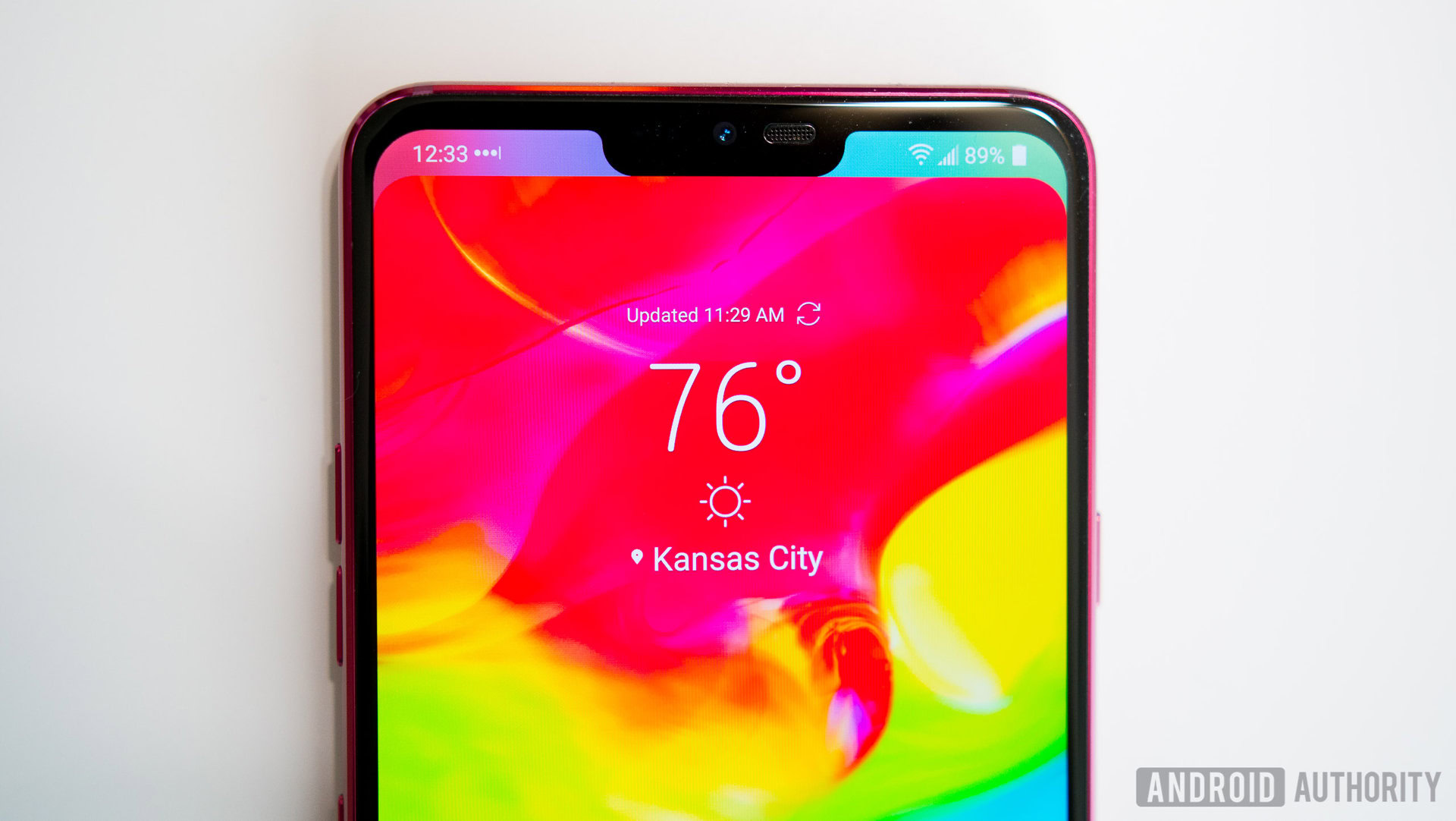
These aren’t really problems, but rather hidden in the settings menu and some may not know how to enable these features.
- No app drawer: Out of the box, the LG G7 comes without an app drawer. All your apps are spread out across the home screens, and using folders is one of the ways to keep things organized. Luckily, LG offers a simple solution to bring back the app drawer and you won’t have to switch to a different launcher to get the app drawer back. Go to Settings > Display > Home screen > Select home > Home & app drawer.
- App scaling: The display of the LG G7 comes with the now standard 18:9 aspect ratio. However, some apps don’t use the entire screen, leaving black bars at the top and bottom. App developers have been updating their apps to accommodate this aspect ratio and the notch. LG also has a solution. Go to Settings > Display > App scaling and you can enable “Fullscreen (18:9)” on any app supporting it.
- Hiding the notch: If you aren’t a fan of the notch, LG provides a simple way to hide it. Go to Settings > Display > New Second Screen. Set it to Custom and set the look of the status bar to how you like it.
Problems where the only option is to wait for an official software update

Some software bugs don’t have a workaround available right now. The only option is to wait for LG to solve the problem in an official update.
- Bluetooth volume sync issues: Some users have found adjusting the volume on their Bluetooth headset or speaker doesn’t change the volume on the phone. So you basically have to set the volume on the device and the headphones separately. Some have even found the volume syncs as expected at first, then stops working after a while.
- Google Lens app crashing: The Google Lens app crashes when it is opened from the app drawer or home screen or when using the camera app. The only way to get it to work is to ask the Google Assistant to launch Google Lens.
- Android Auto issues: The phone’s Android Auto issues have become one of the more widely reported LG G7 problems recently. The app will either not register a command or will get stuck when attempting to complete the command. The app tends to freeze and crash often as well.
LG G7 guides – soft reset, hard reset, boot into Safe Mode, wipe cache partition

Soft reset
- When the screen is not responsive, press and hold the power button and the volume down button for 10 seconds or until the device restarts.
Hard reset
- Turn the device off.
- Press and hold the power button and the volume down button. Release both buttons when the System Recovery screen appears.
- Use the volume buttons to navigate to Factory Data Reset and press the power button to confirm.
Booting into Safe Mode
- When the phone is on, press and hold the power button till the shutdown options appear. Press and hold the “Power off” option till a confirmation pops up and tap OK. This will boot the device into Safe Mode.
- Press and hold the power button and the volume down button. Release both buttons when the System Recovery screen appears. Use the volume keys to navigate to Safe Mode and confirm.
Wipe cache partition
- Turn the device off.
- Press and hold the power button and the volume down button. Release both buttons when the System Recovery screen appears.
- Use the volume buttons to navigate to Wipe Cache and press the power button to confirm.
These are the most common LG G7 problems, and some of their potential solutions! If you have come across any other issues, let us know in the comments section below. We’ll try our best to find an answer for you!