Affiliate links on Android Authority may earn us a commission. Learn more.
Is Google Drive secure for file storage? What you need to know
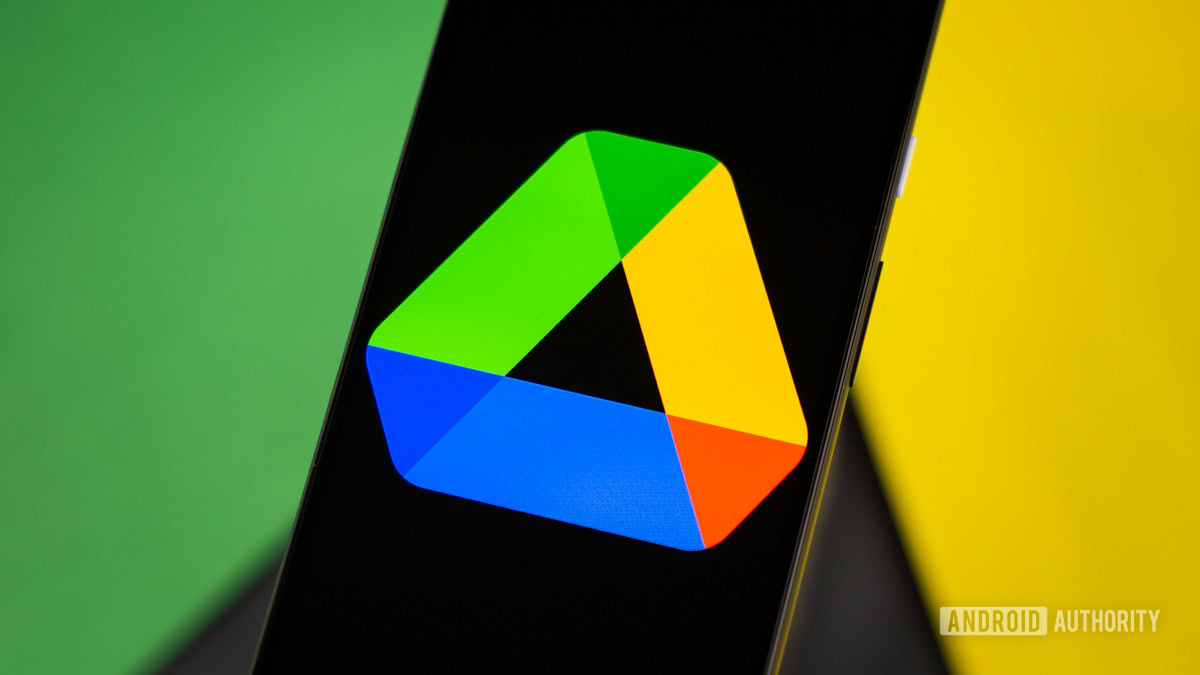
If you already use Google services like Gmail, Docs, and Photos, chances are that you’ve also used Google Drive, the company’s cloud storage offering. You get 15GB of Google Drive storage for free, but if you need more, you can also pay extra for a Google One subscription. That gets you between 100GB and 2TB of storage for a fixed monthly fee. But should you trust Google Drive with your digital life and is it secure enough for sensitive documents and files? Here’s what you need to know.
Google Drive is one of the most secure cloud storage platforms, alongside other services like Microsoft OneDrive and Dropbox. As long as you secure your Google account with a strong password and two-factor authentication, you can trust Google Drive to keep your data secure.
JUMP TO KEY SECTIONS
Is Google Drive secure?
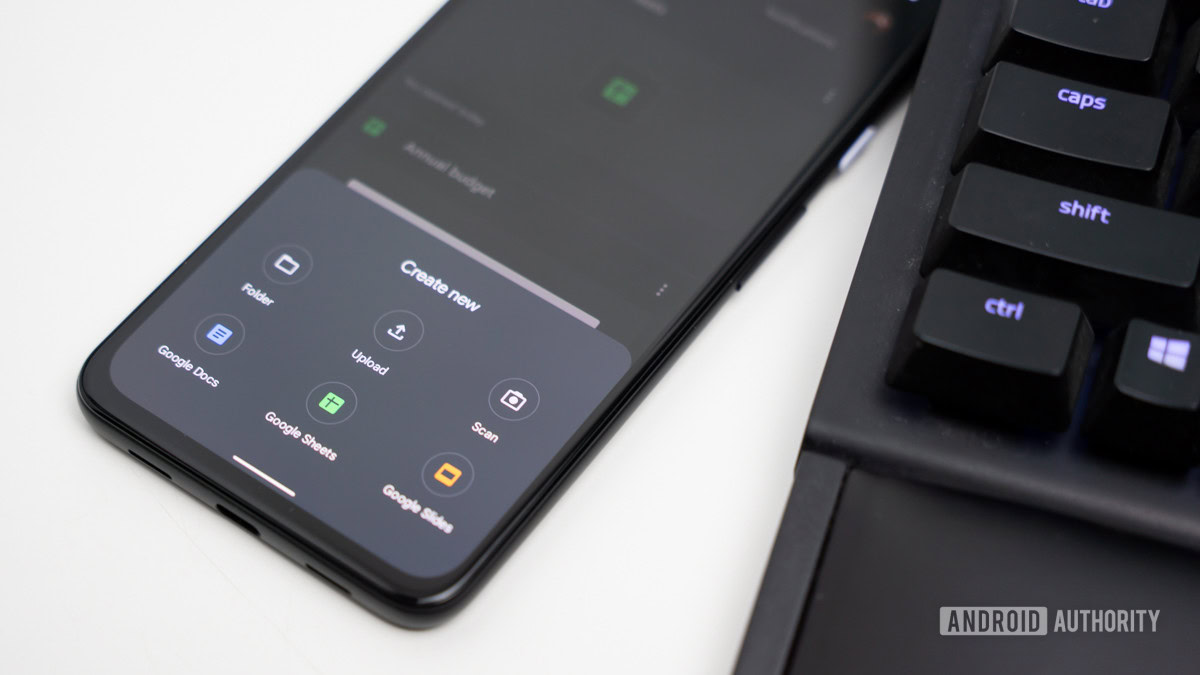
Broadly speaking, Google Drive is one of the most reputable cloud storage platforms today. Since it’s backed by one of the largest internet companies in the world, you don’t have to worry about common attacks such as ransomware and security breaches.
Google Drive is also a key component of Google Workspace, which caters primarily to businesses and universities. This nets the company millions of dollars worth of revenue every year and enough financial incentive to keep its security practices up to date.
How does Google protect documents and files stored in Google Drive?
The files you upload to Google Drive are stored in Google’s storage data centers around the world. The company makes multiple copies of your data to improve the chances of recovery in case of hardware failure or a natural calamity. More specifically, the company hosts your data in at least two “geographically-separated regions”. Because of this policy, Google Drive has not lost any user data to date.
As for security from external threats like hackers, your data is encrypted in transit and at rest. The bottom line is that even if a hacker were to infiltrate Google’s data centers and copy your data, they wouldn’t be able to access it.
Encryption at rest means that hackers won't be able to access your data even if they can copy it from Google's servers.
The company uses AES 256-bit encryption, which is universally regarded as one of the strongest encryption schemes available today. The sheer mathematical complexity of AES-256 means that it would take an attacker millions of years to crack a single key. Google stores the decryption key to your data in a separate, security-hardened Key Management Service (KMS). This means hackers will not get access to your files even if they somehow compromise a storage data center.
Your data is also encrypted while it travels between your computer and Google’s data centers. In most web browsers these days, Transport Layer Security (TLS) is enabled (and forced) by default. This ensures that everything you do online, whether it’s accessing cloud storage or banking, is encrypted. It shouldn’t even matter if you’re using a public or untrusted Wi-Fi network, just check for the padlock symbol to the left of the address bar. This holds true for all cloud storage services, not just Google Drive.
What vulnerabilities does Google Drive have?

While Google Drive does boast robust security mechanisms, it’s not impenetrable. Like any other online service, your data is only as secure as the weakest link in the chain. More often than not, that’s your own personal account security and not a vulnerable encryption system.
In other words, a hacker doesn’t need to infiltrate Google’s complex systems if they can just access your account legitimately. For example, if you don’t use a strong password, an attacker could simply guess their way into your Google Drive account.
A hacker is more likely to exploit a weak password than hack Google's encryption.
Similarly, if you tend to reuse the same password across multiple websites, a single security breach could give attackers full access to all of your accounts. The best way to avoid this is to use unique passwords for every online account. If you don’t already have one, consider using a password manager. It generates randomized passwords for your accounts and stores them securely behind a single master password.
Beyond strengthening your password, you should also enable two-factor or multi-factor authentication for your Google account. The most common kind, where you need to approve new logins using your phone, adds just a few seconds to the sign-in flow. It ensures that nobody can gain access to your account remotely, even if they somehow have the correct password.
Tips for keeping your Google Drive locked down and secure
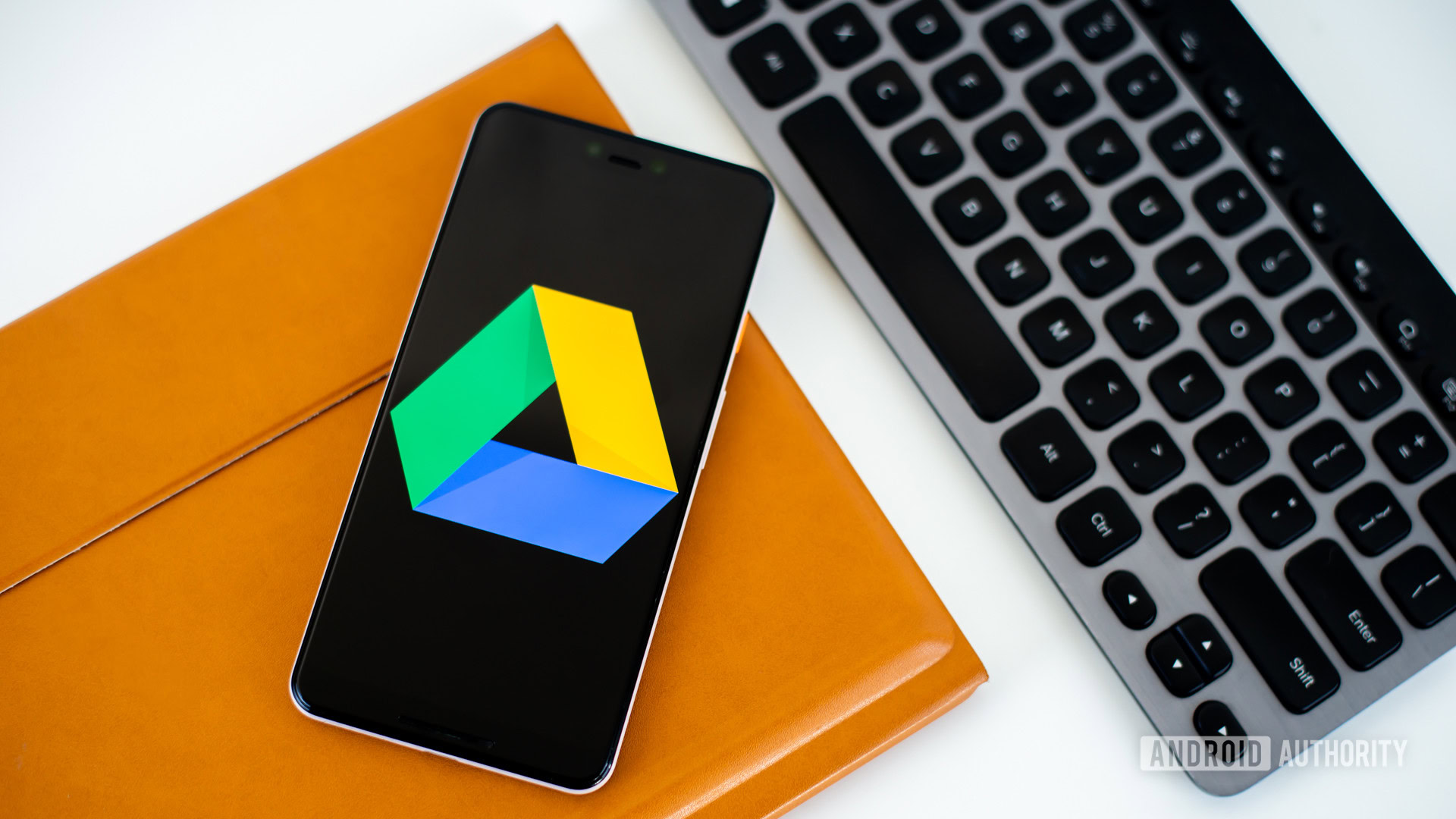
Given that many of us use cloud storage services like Google Drive for sensitive documents and files, it’s worth taking a few minutes to properly secure your account.
To recap the above, set a unique password for your Google account. Next, enable two-factor authentication for an additional layer of security. Finally, consider adding a biometric or PIN lock on portable devices like smartphones, tablets, and laptops so you don’t have to worry about your files being accessed if these devices get stolen or misplaced.
If you want to improve account security even further, you can encrypt your files and documents before uploading them to Google Drive. The easiest way to do this is with a free program like 7-Zip, but there are more advanced solutions like rclone too. For the former, simply check the encryption box while creating the archive and set a strong password. The downside to this method is that you will not be able to preview encrypted files or documents through Google Drive. Instead, you’ll have to download and decrypt the whole archive with your password each time you need to access any of its contents.
You can encrypt your files before uploading them. This prevents even Google from reading your data.
Some Android apps like WhatsApp that use your Google Drive account for chat and media backups also offer the ability to encrypt your data. However, you’ll have to manually enable this feature and set a password. Just remember that if you forget the encryption password, you’ll permanently lose access to the contents of your backup.
Next, when sharing files, double-check the list of recipients and make sure you trust each one. Even if you follow all of the tips outlined in this guide, sharing your data with a third party could put it at risk.
Finally, stay wary of phishing emails or ads that lure you into logging into a fake Google Drive website. These generally look convincing enough on the surface but fall apart quickly if you pay careful attention to the details. The biggest giveaway will usually be the website’s address — only enter your login credentials when you’re on a google.com domain. Exercise caution if you see anything else. Some examples include a misspelled “Google” or suspicious substitutions like 0 (zero) instead of an o.
FAQs
While Google Drive itself is secure, you’re still responsible for the security of your own Google account. If you tend to reuse passwords, a single compromised account can give hackers everything they need to access your Google Drive account. To avoid this, use a strong and unique password and enable two-factor authentication.
No, you cannot ask recipients to enter a password when you share a file with them using Google Drive. That said, if you choose to share your files with a contact directly, they’ll have to log into their Google account to access it. If you care about controlling who has access to your data, avoid sharing files via public links.
All major cloud services follow the same encryption practices these days. Broadly speaking, you can freely choose between Google Drive, OneDrive, and Dropbox without compromising the security of your files.
While Google does scan the title and contents of your documents to check for malware and make them easily searchable, the company says it doesn’t use this information for monetary gain. Unlike Gmail, Google isn’t using your Drive data for personalized advertisements.
Google Drive folders are private and secure by default. You need to manually share them with other people.