Affiliate links on Android Authority may earn us a commission. Learn more.
Is your iPhone camera not working? Here's how to fix it
There’s no need to panic if your iPhone camera is not working. It is either a software issue or a hardware issue, and there are various possibilities you can methodically work through to isolate and solve the problem. Having a panic attack is not one of those options! Scroll down below to start trying out different possible solutions. You may strike lucky and get it working again after the first try.
The suggestions below should work for modern iPhone models, including the iPhone 15 series.
QUICK ANSWER
If your iPhone camera is not working, start working through the usual troubleshooting tips, such as restarting the camera app, updating iOS, restarting your iPhone, etc. More extreme measures include resetting iPhone settings, factory resetting the whole phone, checking for hardware issues, and contacting Apple Support.
JUMP TO KEY SECTIONS
Restart your iPhone

First things first. To give yourself a clean slate on which to troubleshoot, restart your iPhone. This usually kicks all gears in place and gets most electronic issues ironed out. Seriously, every time someone asks for advice, the first words out of my mouth are: “Have you tried restarting it?” I could swear it fixes like 99% of all issues.
How to restart an iPhone:
- Simultaneously press and hold the side button, and either the volume up or volume down button, for a few seconds.
- This will pull up the power menu. Use the slide to power off slider to turn the phone off.
- When the device is completely shut down, press and hold the side button until the Apple logo appears on the screen.
Ensure your cameras are clean

Are your iPhone camera lenses clean? If they’re not, the dirt and grime on them could interrupt the regular operation of your front and rear cameras. To clean your iPhone front and rear lenses, you can use a microfiber cloth and a specialized screen cleaner. We’d also suggest a cotton bud to reach the corners of your camera lens.
Try to access the camera using another app
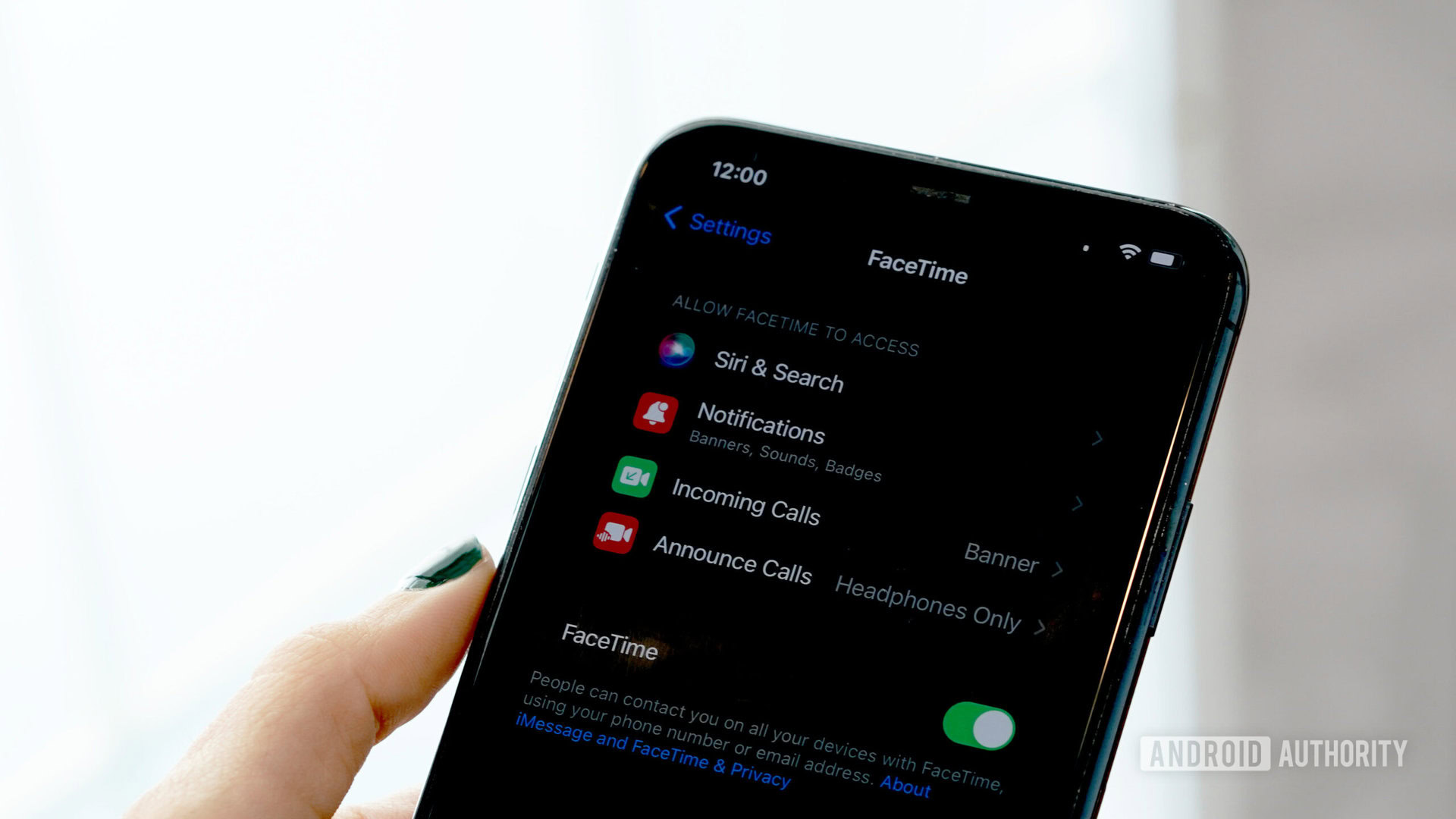
Here’s a simple but often overlooked troubleshooting tip. Your iPhone will grant access to its camera to apps that require it, like Zoom, Snapchat, or Instagram. Alternatively, fire up FaceTime if you don’t use any social media apps.
If you can use the iPhone camera through a third-party app or FaceTime, this suggests that the issue is with the iPhone camera app itself. A simple restart or update may help. Now, if you can’t access the camera using any app, this could be a more serious thing. Probably even a hardware problem.
Switch between the front and rear cameras
If your iPhone front or rear cameras are not working, it’s possible that the app has not loaded correctly. One of the ways to unblock any bottlenecks is to flip between the front camera and back camera and back again. This will hopefully help to get things moving.
The icon to press to flip between cameras is the two circular arrows next to the shutter button. Tap it a few times and see if things improve.
How to switch between front and rear cameras on iPhone:
- Launch the Camera app.
- Look for the icon with two arrows forming a circle.
- Tap on this icon a few times and see if this gets the camera working again.
Restart the camera app
If switching between cameras doesn’t work, force closing and restarting the camera app is your next step. This is extremely easy to do.
How to force close an iPhone app:
- Swipe up from the bottom edge of the screen and hold for about a second.
- This will pull up an overview look of your most recently used apps.
- Find the Camera app.
- Swipe it up, away from the screen.
- Launch the Camera app again.
Turn off VoiceOver
The next step is to see whether VoiceOver is on. VoiceOver is an accessibility feature in iOS, and it may sometimes interfere with the running of your camera. So you need to disable VoiceOver and see if that makes a difference. Go to Settings > Accessibility > VoiceOver. Toggle off VoiceOver if it’s on.
How to turn off VoiceOver in an iPhone:
- Launch the Settings app.
- Go into Accessibility.
- Select VoiceOver.
- Toggle VoiceOver off.
Update iOS
Is the camera still refusing to cooperate? Check to see if you are running the latest version of iOS. This camera issue is very likely a bug, and updates almost always come with bug fixes, as well as overall performance improvements.
How to check for iPhone updates:
- Launch the Settings app.
- Go into General.
- Tap on Software Update.
- The device will look for available updates. If one is available, follow the instructions to download and install it.
Reset all iPhone settings
If you’ve got this far with no luck, it might be time to start resetting things. The easiest reset option is to reset all the settings. This does not wipe your content, such as your photos and music. It merely resets your network settings, location, and privacy settings, etc.
How to reset iPhone settings:
- Launch the Settings app.
- Go into General.
- Select Transfer or Reset iPhone.
- Hit Reset.
- Tap on Reset All Settings.
- Follow instructions to finish the process.
Factory reset the iPhone
Nobody wants things to get this far, as erasing the entire phone and returning to factory settings is a major pain in the rear. You have to make sure you have a viable backup and then sit and wait for the phone to do its thing. But if the previous tips haven’t worked to get your iPhone camera working again, you likely have no choice.
How to factory reset an iPhone:
- Launch the Settings app.
- Tap on General.
- Select Transfer or Reset iPhone.
- Hit Erase All Content and Settings.
- Follow instructions to finish the process.
Contact Apple Support
If all of the above hasn’t worked, then it is likely time to contact Apple Support. It’s also simple to walk into your nearest Apple Store for help. You most likely have a hardware issue that can only be fixed by Apple. If you still have a valid warranty on your phone, or an active Apple Care plan, you may even be able to get the phone replaced if the camera problem is not fixable.
FAQs
Likely because the camera app hasn’t loaded properly. Shut down the camera app and restart it. Or switch between the front and rear cameras to smooth things out.
Yes, you can use an Apple Watch to shoot photos remotely. You can also buy a Bluetooth remote control, and these tend to be very cheap.
From a privacy perspective, you could cover up your iPhone camera. Some cases offer camera covers, if you care about this type of stuff.