Affiliate links on Android Authority may earn us a commission. Learn more.
Instagram music not working? Here's how you can try to fix it
Published onNovember 3, 2023
Music is pretty integral to the Instagram experience, at least for some users. It can liven up content that would otherwise seem pretty dry, or even become the focus of it, especially for bands. If you’re having trouble adding music to Instagram, here’s what might going on — and more importantly, how you might be able to fix the situation.
QUICK ANSWER
While there's no definite answer to why Instagram music might be broken, you can try updating the app, restarting it, and/or logging back in. In rarer cases you may need to connect with a VPN, or switch from a personal Instagram account to a professional one (or vice versa).
JUMP TO KEY SECTIONS
Why isn’t Instagram music working?
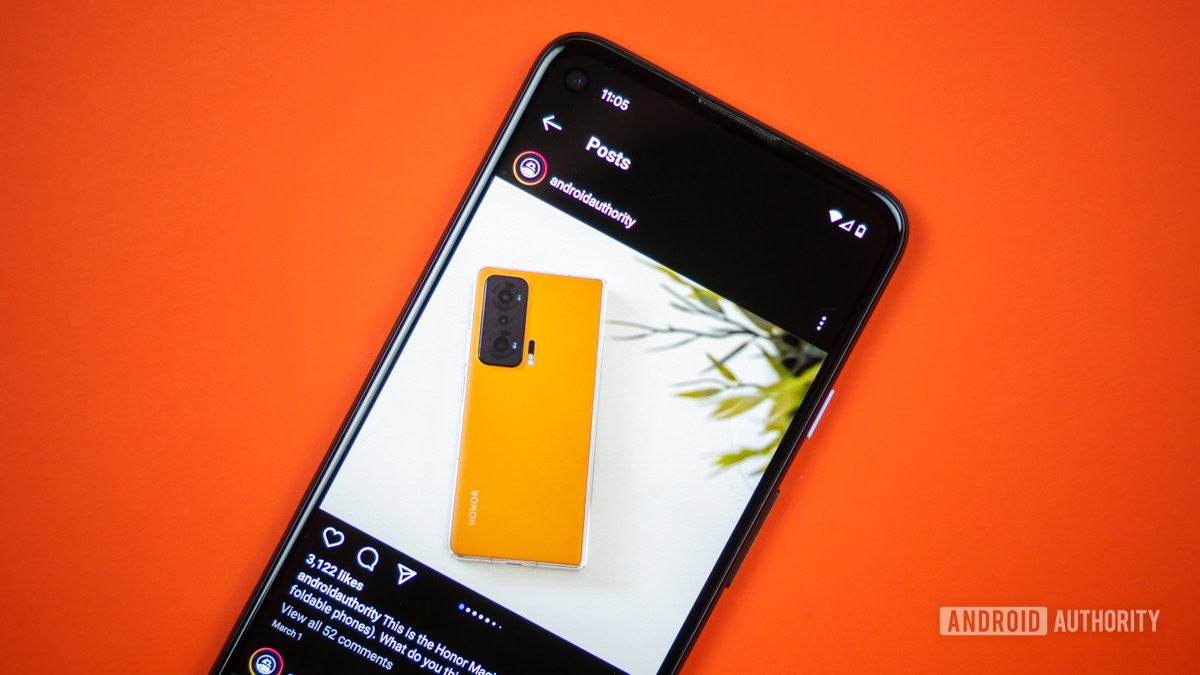
There’s no clear-cut explanation we can offer, but there are a variety of potential reasons. It could be that your version of the app is out-of-date, for instance, or that some sort of glitch on Instagram’s servers is interfering. In rarer cases it could be that the region you’re in doesn’t allow attaching music. If any of these are to blame, there are steps you can take that might get tunes up and running.
How to fix Instagram music not working
We can’t guarantee that any of these steps will work, but they’re the only options under your control. You’ll have run through them one-by-one until something happens. If you’re still not having any luck, you may simply need to be patient and try again later, or find a way of reporting the problem and/or contacting Instagram’s customer support.
- Update the Instagram app. If your app is out-of-date, it could be there’s a software bug that Meta has since resolved. If you’ve neglected the app for a long time, it could even be that the music option is missing entirely, at least in your region. Update the app by going to the Google Play Store or (on iPhones) the Apple App Store.
- Log out of Instagram, then back in. This might help if the issue is with Instagram’s servers. They do, after all, have to verify your identity and region, then authorize music when you want to attach it.
- Restart the app and/or purge its cache. If you’ve already updated Instagram, there could still be glitches caused by stuck processes or cache-related issues. While you can’t force a cache purge on iPhones, Android users have that option when they navigate to Settings > Apps > Instagram > Storage and cache in the OS (not the app).
- Try a VPN. If you’re reading this, your country is probably supported, but if not a VPN may be able to route your connection through a country that is. Be aware that most VPN services cost money, and you’ll add noticeable lag to your connection if a VPN server isn’t close by. It might not be worth the hassle.
- Switch to a professional Instagram account, or back to a personal one. We’re getting into the weeds here, but this can sometimes unlock music options. Creator and Business accounts, for example, can be blocked from using music for copyright reasons. Naturally you shouldn’t downgrade to a personal account if you legitimately need Instagram for business purposes.
- Switch to a different device. However unlikely, it could be that music options are unsupported on your device of choice. If you’ve got a secondary phone, tablet, or computer, try that. Check that Instagram is up-to-date on whatever device you use.