Affiliate links on Android Authority may earn us a commission. Learn more.
HUAWEI MediaPad 7 Lite review

Some people may hate the idea of a 7-inch tablet, but you can’t deny that smaller tabs have their advantages over 10-inch slates. Seven inches is the perfect size to fit in one hand and it’s easy enough to slip into your bag. The 7-inch tablet is ideal for individuals on the go, and that’s the market that HUAWEI aimed to tap with the MediaPad 7 Lite, an entry-level tablet geared towards young professionals.
At a first glance, the MediaPad 7 Like looks strong and durable, with its aluminum unibody design and hard plastic bits. But do the MediaPad 7 Lite’s innards match up to its rock-solid build?
In this review, we examine the HUAWEI MediaPad 7 Lite in greater detail. (We also have a brief video review on YouTube.)
Plus Points
- Nice solid design
- Phone functionality
- Loud loudspeakers
- Android was barely modified by HUAWEI
Minus Points
- Pathetic battery life
- Buffering issues when streaming videos
- Laggy performance
- Tablet appearance isn’t very attractive
Dimensions and Build
Contrary to its name, the MediaPad 7 Lite isn’t all that light at 370 grams (13.05 oz). With dimensions of 193 mm x 120 mm x 11 mm (7.60 x 4.72 x 0.43 in), it isn’t very thin either, but the device certainly feels nice and solid in my hand.

Sporting a metal unibody shell, the MediaPad 7 Lite’s build quality is quite good. I feel that it can withstand some careless plunking down on the table and casual shoving into a backpack.
(For the purpose of this review, I held the MediaPad 7 Lite in portrait position according to its logo placement on the back. This puts the 0.3 MP camera in the upper right corner.)
Front

There are no physical buttons on the front of the MediaPad 7 Lite; the navigation buttons (Back, Home, and Multitasking) are all on-screen.

The MediaPad 7 Lite’s 0.3 MP camera is located in an interesting place, the upper right corner. If you hold the device in portrait or landscape mode, you’ll find that your hand won’t be obstructing it.
A white strip of plastic runs around the edges of the front and is slightly raised from the screen. I’m not a huge fan of this accent, as it’s a perfect place for dust to gather and it makes the tablet feel cheap.
Sides

HUAWEI put all of the MediaPad 7 Lite’s hardware buttons on the right side. They protrude a little from the side, making it easy for users to access them. The button closer to the Power button decreases the volume, while the one farther from the Power button increases it.

On the lower right side are the flaps covering the microSD card slot and SIM card slot. When I first received the device, the flaps were flush against the tablet’s side. Once I pried the microSD card slot’s flap open, however, I couldn’t easily flatten it against the tablet’s side anymore. The hinges on the flaps don’t feel very sturdy and I’m honestly afraid of how they’ll stand up to less careful hands.

On the bottom side, you can find the microphone, Micro USB port, and the 3.5 mm headphone jack. The placement of the Micro USB port and the headphone jack makes sense when you’re holding the device in portrait mode, but they’re placement in the middle of the bottom side will definitely make holding the MediaPad 7 Lite difficult in landscape mode.
Back

At the top and bottom of the tablet, you’ll see plastic panels which house the connectivity bits of the tablet. The rest of the back is a smooth and solid aluminum which does not encourage fingerprints to stick around. The “with Google” logo sits in the center of the backplate and the HUAWEI logo is located in the lower part of the tablet. I’m not a big fan of the two-tone look of the MediaPad 7 Lite. It doesn’t make the tablet feel very premium, but I do like how solid it feels.

In the upper left corner of the backplate, you’ll notice the rear camera. There’s some debate as to the exact specs of this camera. HUAWEI’s page for the device claims 3.2 MP, while AnTuTu reports only 3.1 MP. Next to the camera is a rather small speaker grille. If you look really close, you’ll notice that the plastic on the speaker grille is slightly wavered and not flat. I speculate that this is to prevent the tablet’s sound from being muffled when you put it on its back.
Screen and Display

The tablet’s 7-inch Full View Angle IPS LCD display gives users a 1024×600 pixel resolution and 170 pixels per inch. This makes for a decent reading experience, but it’s disappointing compared to other tablets, such as the Nexus 7, that pack a higher pixel density.
It’s even more disappointing when you’re looking at pictures and viewing videos. Extremely colorful images look washed out on the MediaPad 7 Lite so that purple in images looked more violet on the tablet’s screen. Images were not very crisp.
When I used the tablet outdoors, I found that the screen does well at maximum brightness. Just don’t attempt to put it under direct sunlight.
It’s important to note that the MediaPad 7 Lite does not have an auto-brightness feature, so you’ll have to manually adjust the brightness every time you need it.
Processing Hardware
- single-core 1.08 GHz Cortex-A8 CPU
- 1 GB of RAM
- 8 GB of internal storage
- expandable up to 32 GB via microSD card
The MediaPad 7 Lite’s single-core processor is pretty obvious when scrolling through the homescreens. There’s a bit of lag there that only becomes more apparent when you scroll through the App Drawer.
Playing HD games on the MediaPad 7 Lite is a laggy experience. I didn’t notice it immediately while playing Bad Piggies HD, but when I played Eternity Warriors 2, the lag was very obvious whenever new enemies spawned.
The MediaPad 7 Lite’s internal memory is an adequate 8 GB, of which only 5.89 GB is user usable. If you’re craving for more space for your media and your apps, you can add up to 32 GB of space via microSD card.
Benchmarks
| Benchmark | Result |
| Quadrant Standard Edition | 1404 |
| AnTuTu Benchmark | 2550 |
| CF-Bench | 1871 |
| Vellamo Mobile Benchmark HTML 5 | 1079 |
| Vellamo Mobile Benchmark Metal | 217 |
| NenaMark1 | 43.3 fps |
| NenaMark2 | 20.8 fps |
| An3DBenchXL | 20088 |
| Geekbench 2 | 315 |
| Linpack Single Thread | 13.979 MFLOPS |
| Linpack Multi-thread | 14.063 MFLOPS |
| V8 Benchmark Suite | 610 |
| SunSpider 0.9.1 JavaScript | 3893.9 ms (lower is better) |
| BrowserMark | 47734 |
Battery Life
The MediaPad 7 Lite packs a 4,100 mAh Li-po battery.
I subjected the MediaPad 7 Lite to an informal battery test which consists of switching on the Bluetooth, Wi-Fi, and GPS. After cranking up both brightness and volume to maximum, I didn’t give the screen a chance to rest.
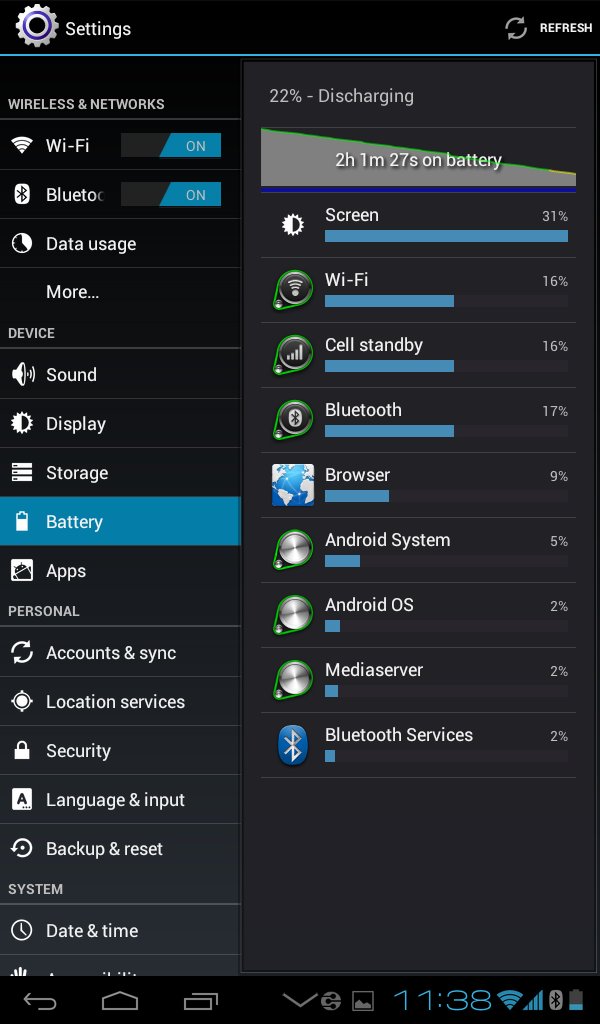
After an hour of looped video play on YouTube and a second hour of browsing a high-graphics website, the MediaPad 7 Lite’s battery was at 22%. For a heavy user, the MediaPad 7 Lite may not last half the day but it may last 8 hours with conservative use.
After the first hour of looped video, the MediaPad 7 Lite’s backplate got quite warm and remained warm for the duration of the battery test. This may have been because of the tablet’s unibody design, but I cannot say for sure.
It didn’t take long for the battery test to disappoint me. While conducting the camera test at 48% charge, 2-minutes of video and a dozen snapshots whittled down the MediaPad 7 Lite’s battery life to 18%. That’s quite discouraging for shutterbugs and amateur movie-makers.
Connectivity
The tablet comes with some standard connectivity functions, such as 3G, Wi-Fi, and Bluetooth 3.0. If you need to manually move files between your computer and your MediaPad 7 Lite, there’s a micro-USB port.

HUAWEI included its DLNA app that lets you share multimedia files with DLNA-compatible devices.
The MediaPad 7 Lite also comes with phone functionality, and while I don’t think anyone’s actually going to use this as a primary phone, it’s nice to know that your back is covered if your phone’s battery runs out. Simply stick in your regular-sized SIM and finish your calls or send your important messages. You can use the loudspeaker for your calls, but if you want to be a bit more subtle, you can plug in a headset since the MediaPad 7 Lite does not have a phone speaker grille.
Camera
The MediaPad 7 Lite’s rear facing camera is 3.2 MP. It doesn’t have a tap-to-focus function and images on the viewfinder look pretty dark and noisy. Once you’ve snapped the shot, however, the image’s colors are brighter. Unfortunately, they’re not accurate and look really washed out compared to the actual subject.

Outdoors, the camera performed acceptably.
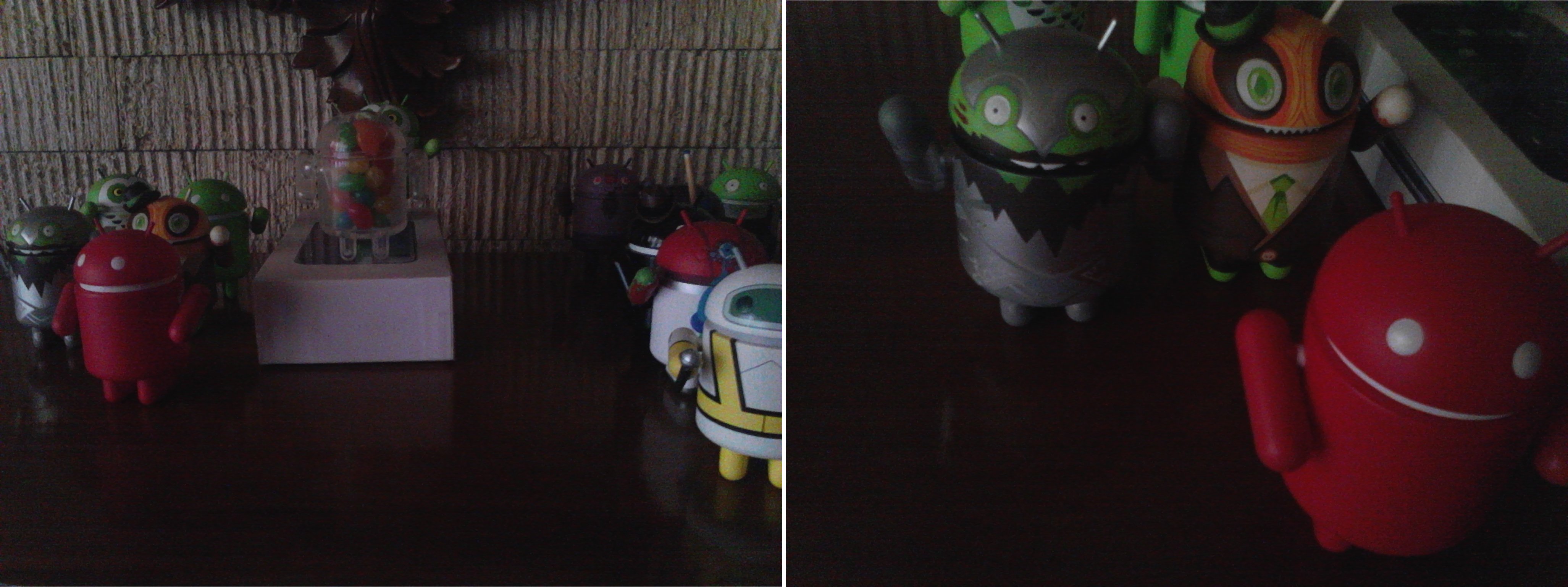
Indoors, however, the images were quite noisy and dark.
When taking videos, the MediaPad 7 Lite did an okay job outdoors, providing very high contrast which led to very dark shadows but the same washed out colors. Indoors, the video was dark and noisy. Regardless of where you shoot, the MediaPad 7 Lite does not pick up sound very well. The clips I got while testing the tablet sounded very distant and muffled.
The front-facing 0.3 MP camera did not perform very well in low-light conditions. In our work room, I was only a big black blur. It did a little better outdoors.
Media Playback
The MediaPad 7 Lite doesn’t come with its own music player, and instead you get Play Music.The tablet’s video player lets you control the volume with gesture settings. Swiping your finger up and down the left side of the screen controls the volume, while swiping your finger up and down the right side of the screen controls the brightness.
If you’re watching a video with children who can’t stop touching the screen, you’ll be happy to know that you can lock the screen so that the volume and brightness cannot be changed unless you use the physical buttons and you skip scenes.

I was impressed with the volume of the MediaPad 7 Lite’s speakers. They’re great for watching movies, but when you crank the volume up to maximum, you’ll be able to hear some distortion.
The MediaPad 7 Lite is capable of 1080p Full HD playback, but watching videos on YouTube showed us washed out colors. HD videos were a little fuzzy and did not have very crisp details. There seemed to have been some buffering issues, as well. When conducting the looped video battery test, the MediaPad 7 Lite stuttered several times despite the fact that it received full Wi-Fi signal.
Software
It’s rather disappointing that the MediaPad 7 Lite ships with only Android 4.0.3 Ice Cream Sandwich. A lot of newer devices are already running on Android 4.1 Jelly Bean. There’s no official word if the MediaPad 7 Lite will be receiving Jelly Bean and its host of newer features.

A quick tour around the device will show you that HUAWEI has made very minimum changes to the user interface. HUAWEI has included its DLNA app, however, so you can share multimedia files with other devices.
Lockscreen
When you wake the MediaPad 7 Lite, you’ll see a preview of your wallpaper. On the left side is the time and date. If you’ve written anything in the Owner Info field, you’ll see your text in dark gray below.

On the right side of the screen, you’ll see the unlock ring. Sliding it around shows the shortcuts to Calls, Camera, Messaging, and, finally, the unlock icon.
Homescreen
You can find the App Drawer icon in the upper right corner of the homescreen. It’s unobtrusive but it’s also easy to miss, especially for first-time tablet users. On the upper-left corner of the homescreen, there’s the Google Search bar, which I’ll go more into in the Search sub-section.
You have 5 homescreens to use, but you cannot add or remove them.

On the bottom of the screen, you’ll find the navigation bar and its soft buttons for Back, Home, and Multitasking on the left side. On the right side of the navigation bar, there’s the clock and the little notification icons for Wi-Fi, Bluetooth, and Battery.

One nice touch to the navigation bar is that you can hide it at any time. For a truly immersive experience, you can hide it when you’re playing games or watching movies. You can bring it back up by swiping up from the bottom of the screen.
Notifications
Like most Android tablets, you can access your notifications bar by tapping the lower-right corner of the tablet. You’ll get access to your Settings shortcuts by tapping the Settings icon so you can toggle Airplane mode, Wi-Fi, Auto-rotate, Brightness, and Notifications. If you’re playing music, you can access the music player controls here.
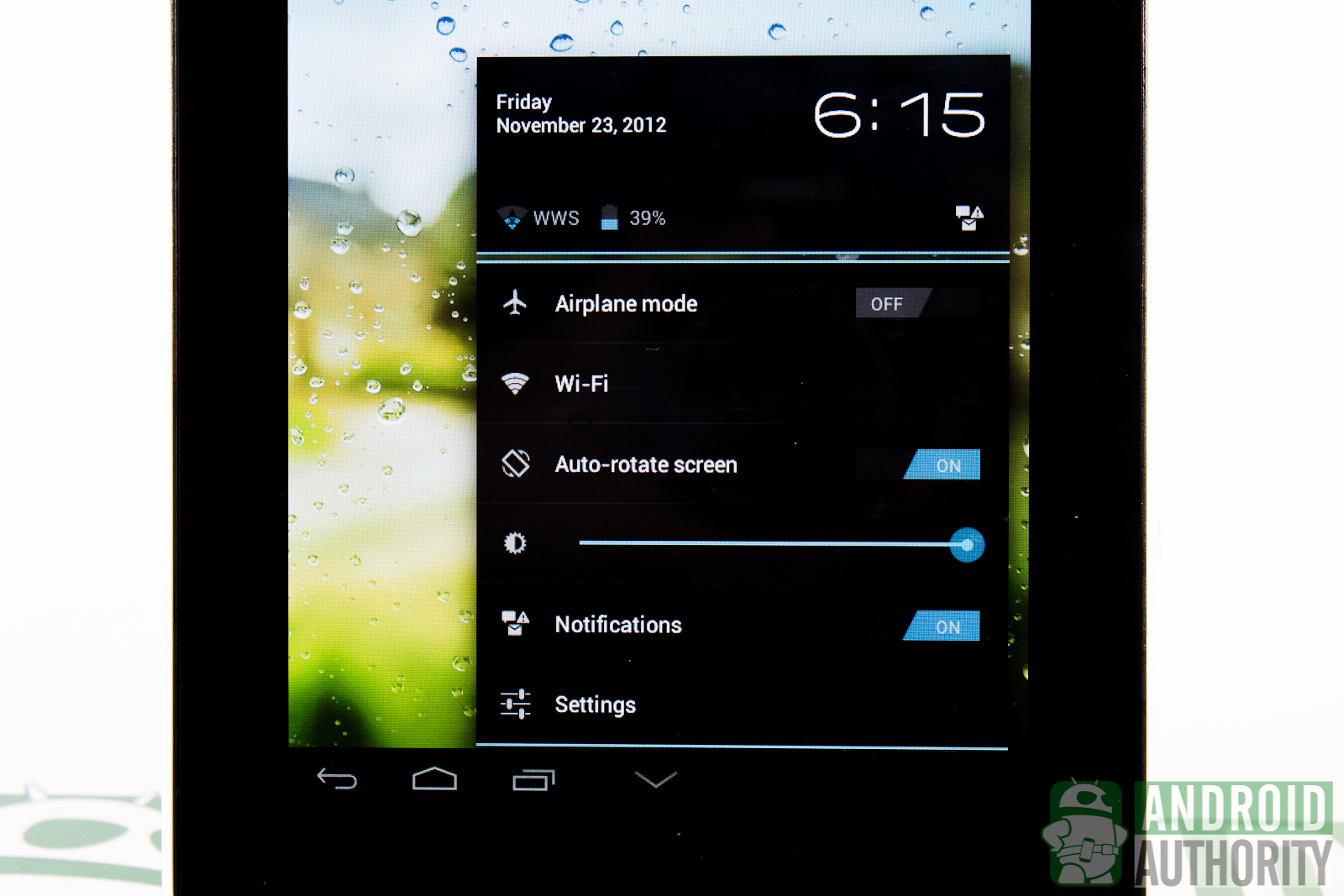
You can’t access your notification bar if the MediaPad 7 Lite is locked, however. I find this a good move as it prevents people from snooping through your notifications. Of course, this can also be an annoyance to users who want to directly check their notifications.
App Drawer
The App Drawer gives you 28 app icons per page. At the top, you’ll have a separate tab for your widgets and for the apps you’ve recently installed. The MediaPad 7 Lite does not support infinite/looped scrolling; when you get to the very end of your App Drawer, you’ll need to either tap on the Apps tab or scroll back to the beginning.

In addition to the Google Play Store app icon in the app drawer, you can also find a link to it in the upper right corner of the screen.
Widgets
On the main homescreen, your default widgets give you a shortcut to your bookmarks, as well as the minimalist clock widget. On the lower part of the screen, you’ll see app shortcuts to the Camera, Gallery, Calendar, Email, Video Player and the Google Play Store.
Personalization
The MediaPad 7 Lite comes with a nice selection of stock wallpapers and live wallpapers. Of course, you still have the option to choose an image from your Gallery as your wallpaper.
If you don’t want to squint at the tablet’s screen all day, you can adjust the font sizes in the Settings menu.
Keyboard
I found the tablet’s keyboard in landscape orientation oddly arranged and a bit small to type on. The keys are long but they’re also short, and they have very little space between them, which makes typos a common occurrence. The space bar is also ridiculously small and you’re more prone to hit the keys flanking it. Typing in portrait orientation is a little better but I still had to hunt and peck my way.
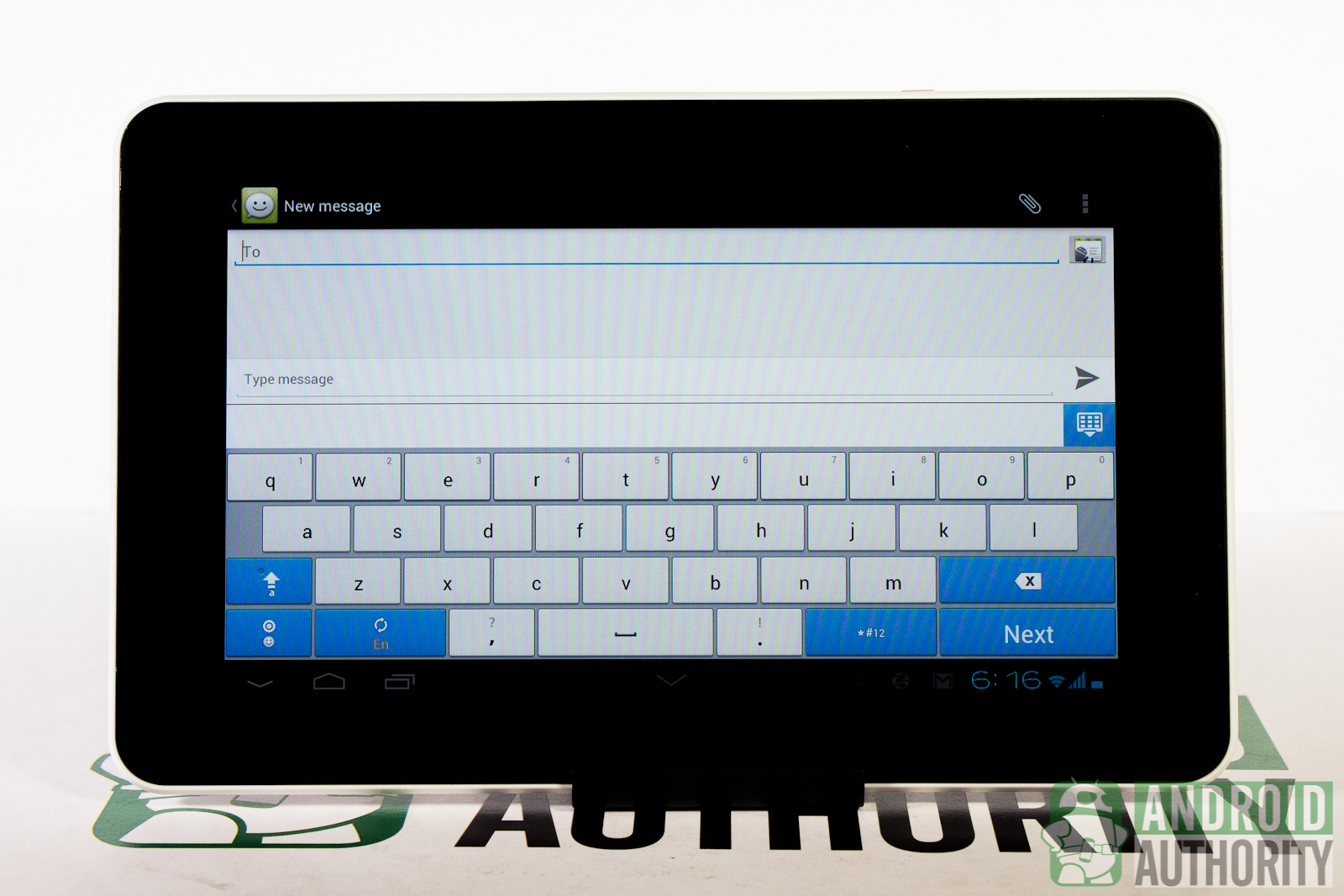
Thankfully, you can change the keyboard from the default “HUAWEI input method” to the Android keyboard which gives you the luxury of a much bigger space key and more space between keys.
The keyboard will show you misspelled words and will underline them with red so you can quickly correct them before you send off that embarrassing email. On the first use, it seems that you’ll need to build your dictionary by tapping on correctly spelled words.
If you find the keyboard too small, you can adjust the keyboard height. Though increasing the keyboard height makes the letters bigger, I didn’t really feel an improvement.
Browser
The MediaPad 7 Lite comes with the default Android web browser. You can really feel the single-core processor when you browse the Internet. Browsing a graphics-rich website, such as Android Authority, was a laggy experience for me. The whole website took a while to load.
When I scrolled up and down a webpage, it was rather choppy as the browser still had to render the content. Zooming in and out of webpages made the browser stutter as it loaded the content again.
Search
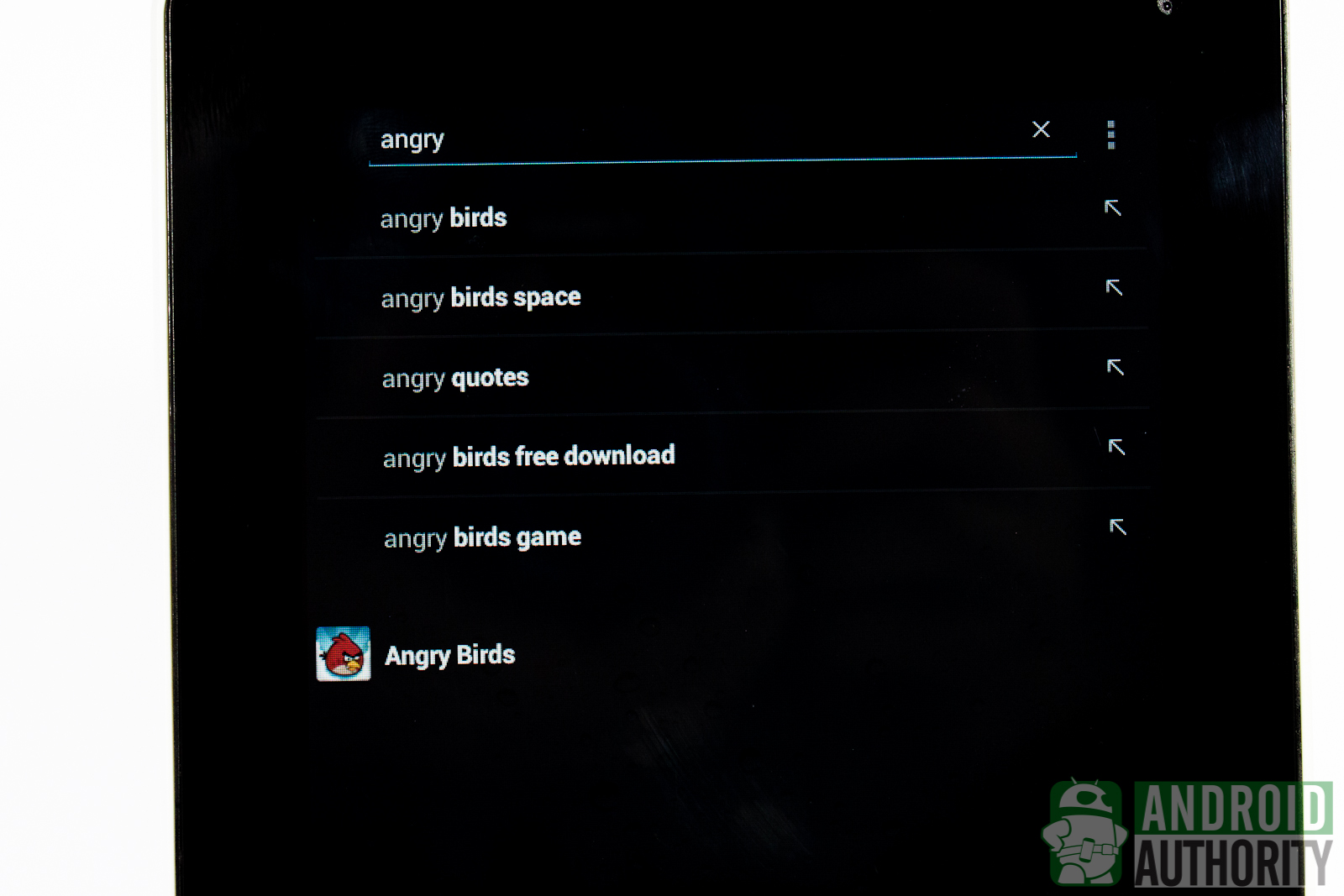
You can find the Google Search bar in the upper-left corner of your main homescreen. Type in a keyword and it will show you a list of suggestions on the left side of the screen. But what I especially like is that on the right side, you can see any local content that matches your keyword. You can control what items are searchable, including apps, contacts, and even your messages.
Security
Security is standard fare on the MediaPad 7 Lite. By default, it’s set to Slide, but you can make your device more secure with a pattern or a PIN ranging between 4-17 digits. There’s also the option to set an alphanumeric password of 4-17 characters,
You can also put Owner Info on the screen, displaying where to return the tablet if it gets lost.
Price and Availability
The MediaPad 7 Lite is available in Europe for 250 euros, or about US$315. In India, it should be available for about US$250 (Rs 13,700).
Video Review
For more insights about the HUAWEI MediaPad 7 Lite, check out our video review on YouTube:
Conclusion
The MediaPad 7 Lite is a mixed bag. The tablet has a solid build, is able to withstand mishandling and being put ungracefully on various surfaces, and produces loud sound for movies and videos. Performance, however, is not very smooth; HD games are stuttering on this tablet and buffering is choppy. The tablet’s cameras leave a lot to be desired, the display isn’t very crisp, and the battery may give up on you before the day is through.
If you’re planning to get the MediaPad 7 Lite, don’t expect to be able to do a lot of hardcore work on it. The “Lite” in its name is a clear hint of its abilities. It will do fine though for emailing, messaging, and music listening.
What do you think of the HUAWEI MediaPad 7 Lite? Does this tablet fulfill your on-the-go needs? Let us know what you think in a comment below.
[poll id=”184″]