Affiliate links on Android Authority may earn us a commission. Learn more.
How to use reference photos in Midjourney
Midjourney is one of the more popular examples of generative AI imaging, not the least because it’s publicly accessible and controlled via Discord, which is in itself an extremely popular app. But did you know that you can use existing images as prompts? Here’s how to use reference photos in Midjourney for further creations.
QUICK ANSWER
To use reference photos in Midjourney, add one or more image URLs to the beginning of an /imagine prompt on Midjourney's Discord server. You need at least two images, or one image and one text description. You can add a text description regardless of how many images you use.
How to use reference photos in Midjourney
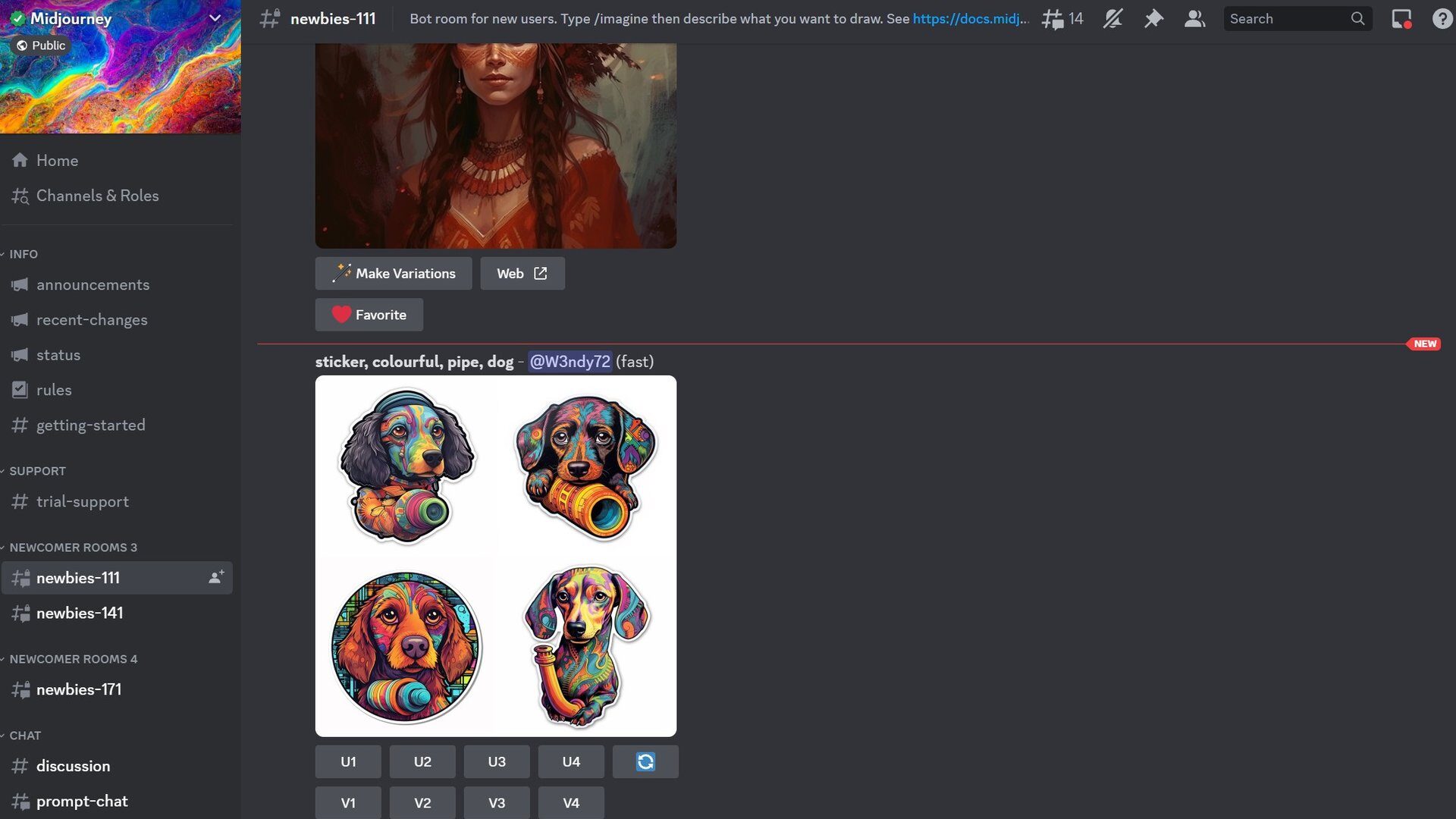
Going in, we’re going to assume that you’re already subscribed to a Midjourney plan, and by extension, that you have a verified Discord account. Midjourney subscriptions start at $10 per month or $96 per year. If you have yet to get started, the service has a straightforward quick start guide.
With requirements in place, here’s how to begin using reference photos:
- Join the Midjourney server, then head to any #General or #Newbie channel. The Midjourney Bot won’t generate images anywhere else, except on third-party Discord servers that have the bot invited.
- Upload one or more images you want to use. This can be to a third-party hosting site, or in direct messaging with the Midjourney Bot. In the latter case, paste an image into chat with the bot, then copy the URL it generates. You’ll also need a URL if you use a third-party host. Only JPG/JPEG, PNG, GIF, and WEBP files are supported.
- Back in one of the channels mentioned earlier, start composing an /imagine prompt, but add one or more image URLs at the front. An example might be /imagine http://thisurldoesntexist/image1.jpg http://thisurldoesntexist/image2.jpg.
- You need at least two image URLs, or one image and one text description. You can still add a text description if you use multiple images.
- Optionally, you can end a prompt with an “image weight” (–iw) parameter that determines whether the AI will consider images or text more important. In Midjourney Version 5, you can use any decimal value between 0 and 2, the default (parameter-less) value being 1. A parameter like –iw .5 would favor the text, while –iw 2 would strongly favor images.
- Put all together, a completed prompt might look like /imagine http://thisurldoesntexist/image1.jpg http://thisurldoesntexist/image2.jpg Dante’s Inferno set in Texas –iw 1.7.
Note that if you need images with a specific aspect ratio, you’ll have to crop them that way before uploading.