Affiliate links on Android Authority may earn us a commission. Learn more.
How to uninstall apps and other programs on a Mac
If you’re used to Windows, the finer details of using a Mac can often seem strange. Where’s the uninstaller program or menu option? Don’t worry. It’s usually pretty simple to delete an app, and you’ll sometimes have a choice of where to delete them. Here’s how to uninstall apps and programs on a Mac.
See also: How to use split-screen mode on a Mac
How to uninstall apps and programs on a Mac using Finder

The simplest and most common way to remove a Mac app is through the Finder, which you use to navigate files and folders. It may require some searching, but the process itself is simple. We’ll show you how to uninstall apps and programs in just a few steps.
- Look for the app in Finder. Many of them are in your Applications folder (there’s often a shortcut in any Finder window), but you can use Spotlight to search if they’re elsewhere.
- Drag the app to the Trash in your Dock, or right-click the app and choose Move to Trash.
- If asked for a user name and password, enter the ones for any administrator account (often the one you use to sign in) on your Mac.
- Empty the Trash, usually by right-clicking its Dock icon and choosing Empty Trash.
See also: How to take a screenshot on a Mac
How to uninstall using Launchpad
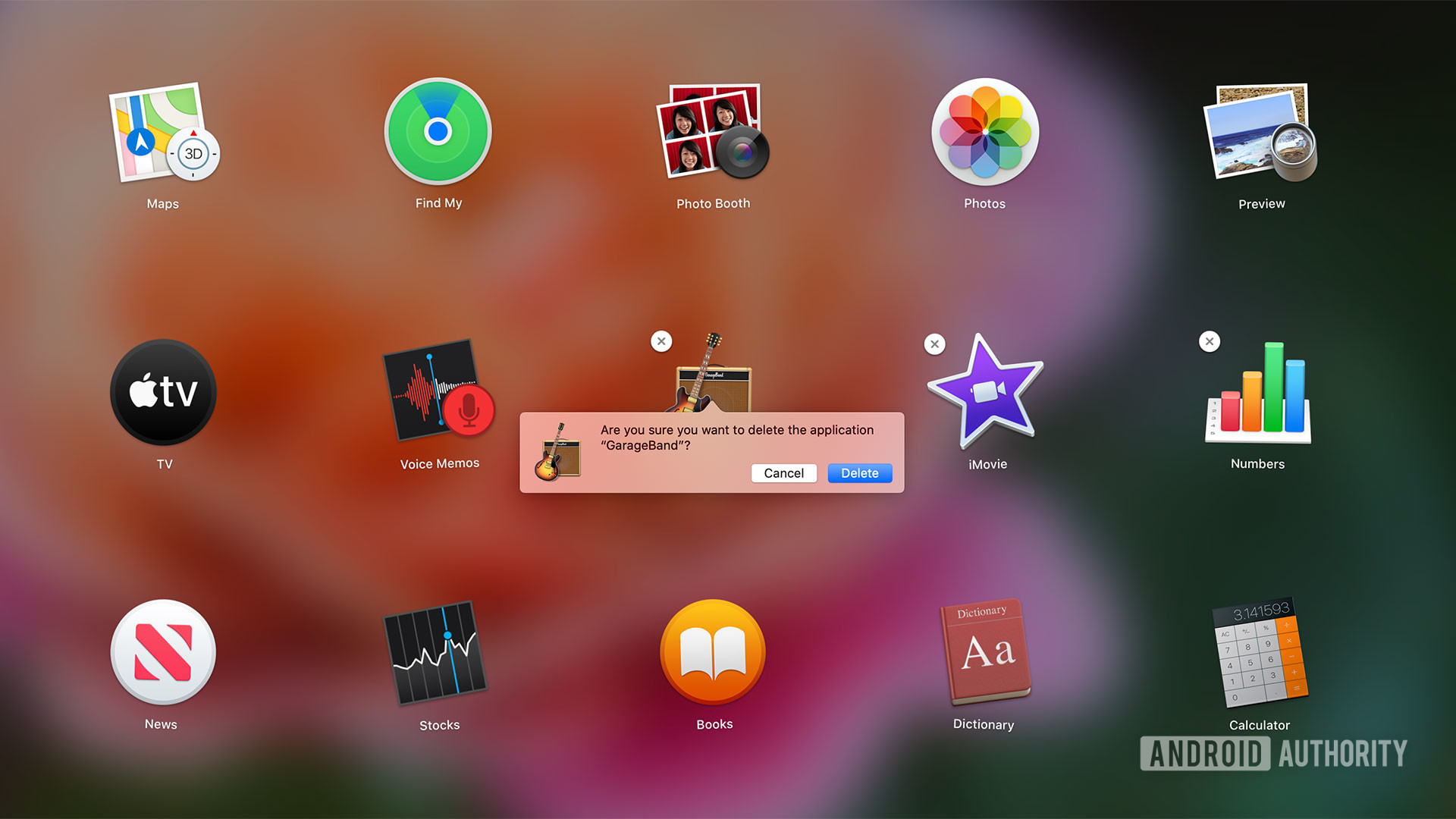
You have another option if you installed software through the Mac App Store: the Launchpad. It offers an easier way to find apps and will even prevent you from uninstalling essential apps by mistake. This is how to uninstall apps and programs on Mac’s built-in launcher.
- Open Launchpad using either its Dock icon (the rocket) or in the Applications folder.
- Scroll through the list until you find the app to uninstall. If you can’t locate it, type the name of the app in the search box.
- Click and hold any app icon, or hold the Option key until you see the apps wiggling.
- Click the X button next to the app you want to uninstall, and click Delete if you’re sure you want to remove it. You don’t need to empty the Trash.
- If an app doesn’t have an X next to it, it’s either an important system app, or it came from outside the App Store. If the latter, use the Finder uninstall method.