Affiliate links on Android Authority may earn us a commission. Learn more.
How to turn off or restart the Google Pixel 7 and Pixel 7 Pro
The Google Pixel 7 and Pixel 7 Pro may now be last-gen smartphones, but they’re definitely worth considering if you’re a fan of Pixel camera tech and the stock Android experience. Oddly enough, it can be convoluted to actually turn off the phones. If you’re stuck trying to figure out how to shut down or restart a Pixel 7 or Pixel 7 Pro, follow one of the methods listed in this article.
QUICK ANSWER
To quickly turn off the Pixel 7 or 7 Pro, press and hold the volume down button and the side button (previously called the power button).
For detailed instructions and alternate methods, read below.
JUMP TO KEY SECTIONS
Why can’t you switch off the Pixel 7 by long-pressing the power button?
On the Pixel 7 and 7 Pro, you can no longer turn your phone off by holding down the side/power button. Instead this actually wakes up Google Assistant, which can be extremely annoying for new owners used to simpler shutdown controls.
In fact this is a potential issue on all phones with Android 12 or later, since any manufacturer can choose whether to tie the side button to Assistant or power by default. If they choose Assistant, a manufacturer typically renames the “power off” button to “side button” to reflect this.
Switch off the Pixel 7 using the button combo

To quickly switch off your Google Pixel 7 or 7 Pro, follow these simple steps:
- Locate the side button and the volume down button:
- The side button is the smaller button above the longer volume button.
- The volume down control is the lower half of the volume button.
- Press them together and hold for about 3-5 seconds. This will open up the power menu on your screen.
- Tap on the Power off button to switch off completely, or else tap on Restart.
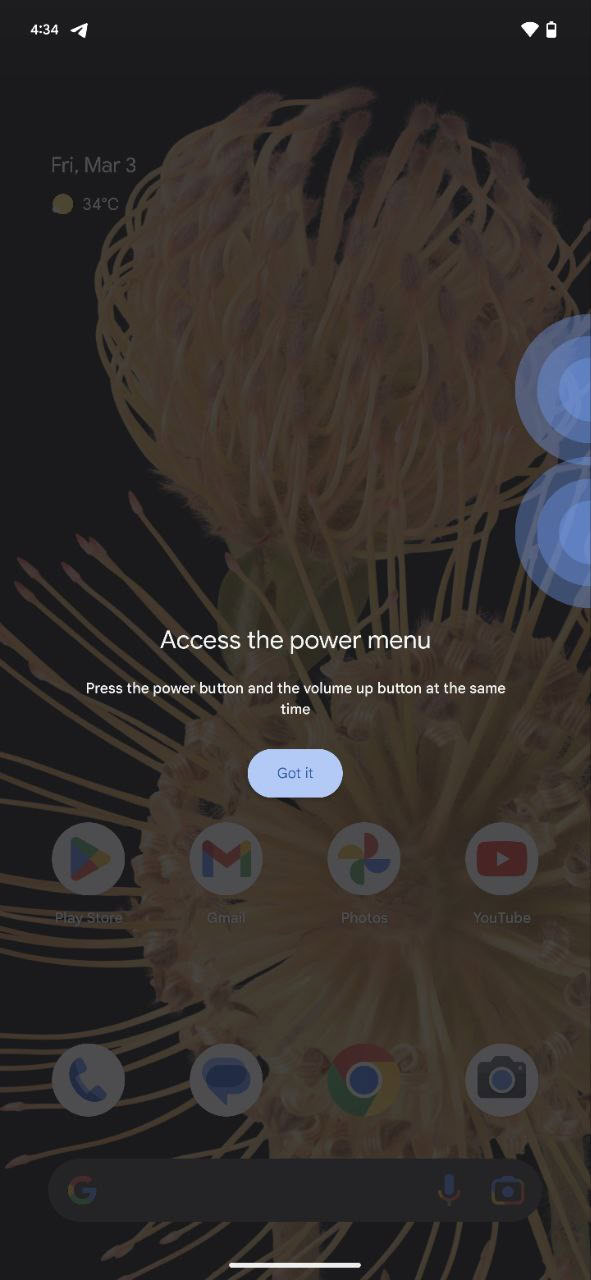
A short press of the side button and volume down button takes a screenshot. If you accidentally took a screenshot instead of opening the power menu, release the buttons and try again, holding them down together for longer.
Remapping the side button to open the power menu
If you’d like to revert to the older behavior where pressing the side button opens power options, you can do so quite easily. Just follow these steps:
- Go to Settings > System > Gestures > Press and hold power button.
- Select the Power menu option under the Press and hold power button to access section. This will switch from the default Digital assistant option to the Power menu option.
Now, every time you long-press the side button on your Pixel 7, it will open the power menu.
Use the Quick Settings menu
Google includes a power menu shortcut in the Quick Settings menu, which you can use as an alternative if you don’t want to remember the button combination.
- Swipe down once on your homescreen to open the notification shade. Swipe down again to open the Quick Settings menu.
- In the bottom-right corner, you’ll see a power icon.
- Tap the power icon, and it will open the power menu.
Use Google Assistant to turn the phone off
Google Assistant can also invoke the power menu for you.
- Wake Google Assistant by either pressing the side button or using the “Hey/OK Google” wake word.
- Say “Turn off my phone,” “Switch off,” or “Restart my phone.”
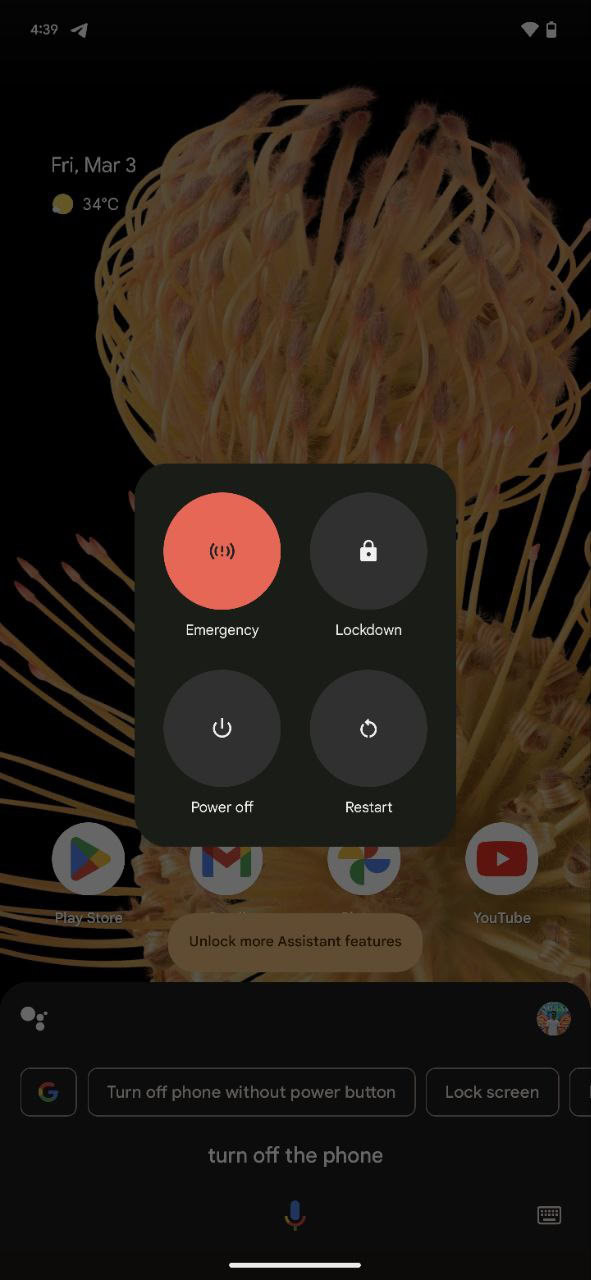
Once Google Assistant processes your command, it’ll open up the power menu. You can tap on the Power off or Restart buttons as per your needs.
Force-restart an unresponsive Pixel 7
If your Pixel 7 or Pixel 7 Pro is unresponsive, you can force-restart the device.
- Locate the side button and the volume down button.
- Press them together and hold them for about 15 seconds.
- Your phone will give a short vibration, and the display will turn off. This will be followed by the splashscreen and the boot animation, indicating a successful restart. You’ll soon boot into your phone’s homescreen as you would on a regular load.
If force-restarting lands you in a bootloop — i.e. you keep looping back to the splashscreen and boot animation repeatedly, without reaching the homescreen — then your phone needs further troubleshooting. You can try some of these common Pixel 7 fixes.
FAQs
The power off button has been renamed to “side button” on the Pixel 7. To power off the device, long-press the side button and the volume down button for about 3 to 5 seconds.
Once you get to the power-off menu, just tap Restart.