Affiliate links on Android Authority may earn us a commission. Learn more.
How to set up Kodi on Windows, Android, and other platforms
You can set up Kodi on a number of platforms including Windows, Android, and iOS, to mention a few. The process is fast and simple, although it differs from platform to platform. To install Kodi on your Android device, all you have to do is launch the Play Store app, find Kodi via the search box on top, tap the app, and select the “Install” option. That’s all there is to it! You can also just click the button below, which will take you to the Kodi listing on the Play Store.
Setting up Kodi on Windows takes a few more steps than on Android, so we’ll break them down in more detail below. We’ll also talk about a few other platforms at the end.
How to set up Kodi on Windows
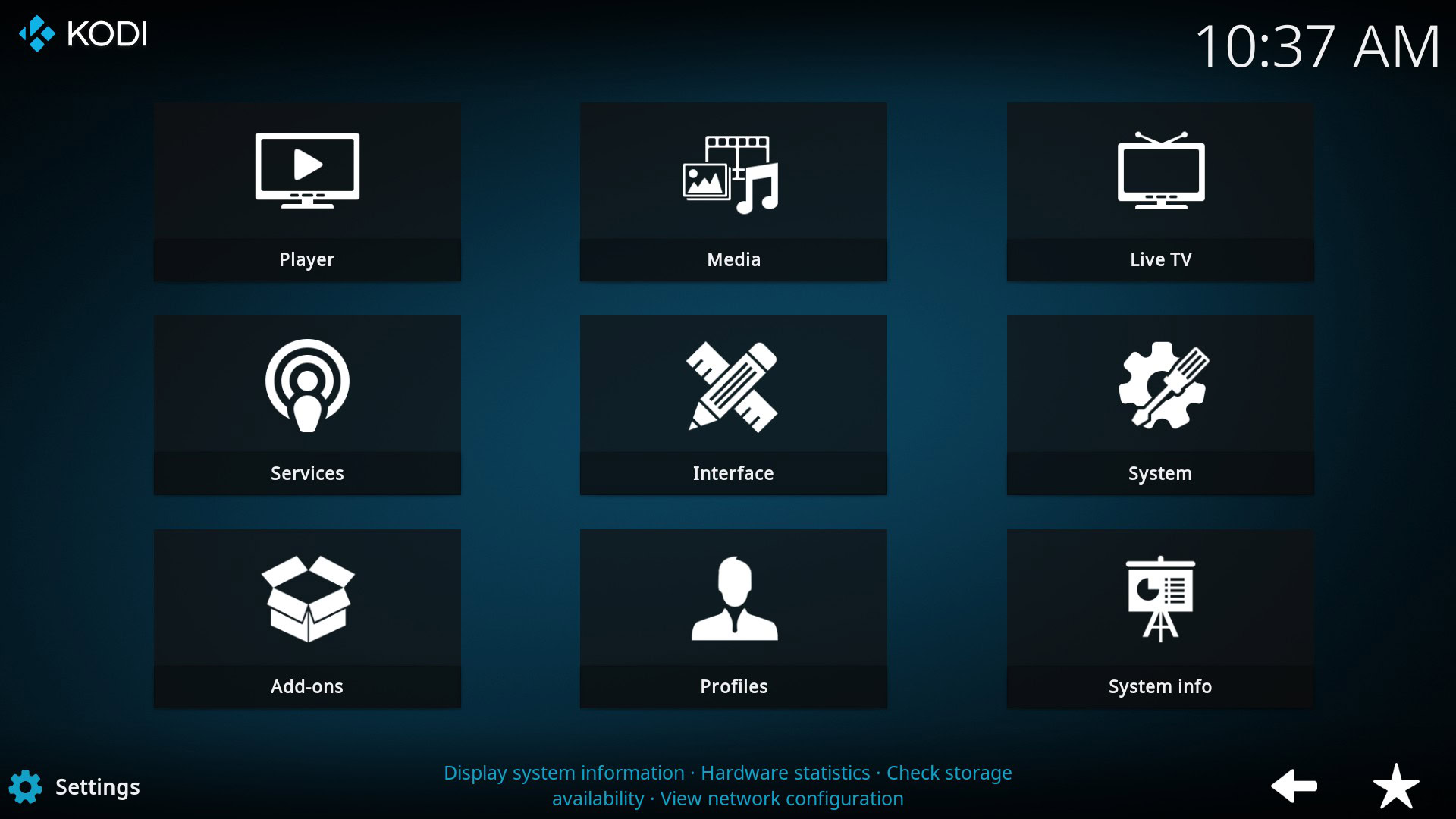
The first step is to visit Kodi’s website and click the blue “Download” button in the top-right corner of the display. Then scroll down and click the “Windows” icon, after which a window will pop up, showing a couple of options. Just click “Windows Store,” which will direct you to the Kodi listing on Microsoft’s website.
The next step is to click the blue “Get” button, followed by the “Open Microsoft Store” option from the window that shows up on top. Wait for the Microsoft Store app to launch on your PC, click the blue “Get” button again, and wait for the installation to complete. After it’s done, you can launch Kodi and start using it.
Step-by-step instructions on how to set up Kodi on Windows:
- Visit Kodi’s website.
- Click the blue “Download” button in the top-right corner.
- Scroll down and click the “Windows” icon.
- Click the “Windows Store” option.
- Click the blue “Get” button, followed by “Open Microsoft Store.”
- Click the blue “Get” button again and wait for the installation to complete.
As already mentioned, you can download Kodi on a number of other platforms. If you own a Chromebook, for example, just launch the Play Store and install the app, just like you would on an Android device. In case your Chromebook doesn’t have access to the Play Store, the process is a bit more complicated — check it out here.

If you have an Amazon Fire TV or Stick, there are a few different ways you can install Kodi. We won’t go through the entire process in this article, as we’ve already covered it in our dedicated post — check it out here.
There you have it, that’s how you can set up Kodi on your Android device, Windows PC, Chromebook, and Amazon’s Fire TV/Stick. For all other platforms, please check out the “Download” section on Kodi’s website.