Affiliate links on Android Authority may earn us a commission. Learn more.
How to set up a family plan on Google Play Music
Following the lead of several other music streaming services, Google too has introduced a family plan for Play Music. The family subscription can be purchased by anyone, as long as your Google account has Play Music All Access enabled.
The offer is pretty lucrative to the end consumer; become a Google Play Music All Access subscriber and pay $14.99/month to get access to unlimited music for yourself and up to 5 additional family members. Access to YouTube Red has been thrown in, which helps make the deal ever more attractive.
Play Music gives subscribers access to 30 million songs, at a 320 kbps bitrate that is on par with other services, and has a 50,000 song locker. There’s no free tier, but all human-curated playlists are accessible for free while being supported by ads.
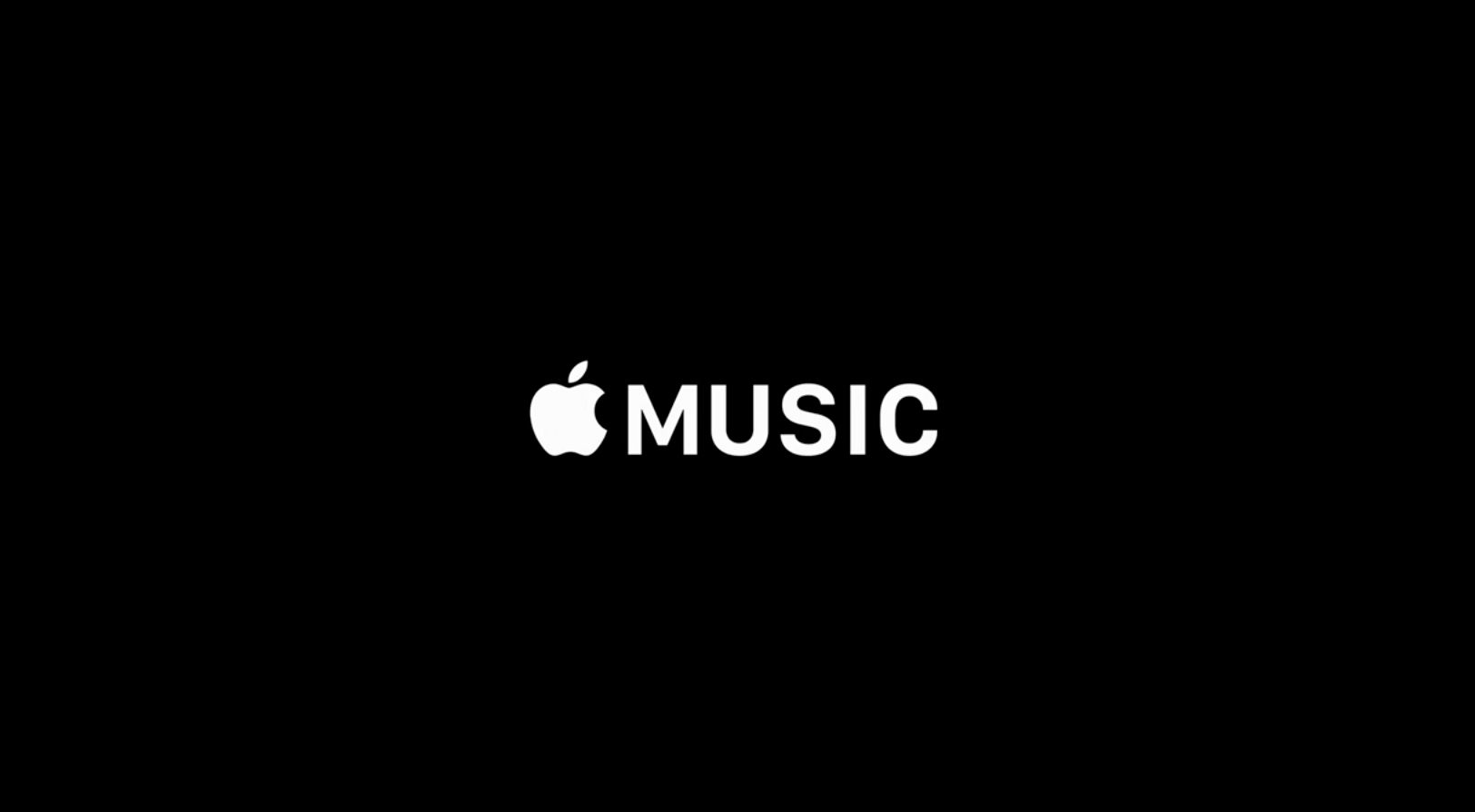
The other music services that offer family plans include Apple Music, with its $15/month 6-person plan; Spotify; which adds $5/month for every extra person; and Rhapsody, which has a $15/month tier for a 5-person family. Out of all these streaming music services, Spotify and Rhapsody are available only in the US.

How the Google Play Music family plan works
The manager of the family plan is the only person with access to admin settings, with which the person can subscribe/cancel subscriptions, change the payment method, add/remove family members from the plan, etc. With the family music plan, up to 6 people in a subscriber’s family group can get access to unlimited streaming music.

At present, the family music plan is accessible only to a handful of countries – Australia, Canada, France, Germany, United Kingdom, United States – and all your family members must also belong to the same country as the manager’s account. Note that family members continue to use their own, separate Google accounts and have their own music libraries, playlists, and offline content.
How to set up Google Play Music family plan
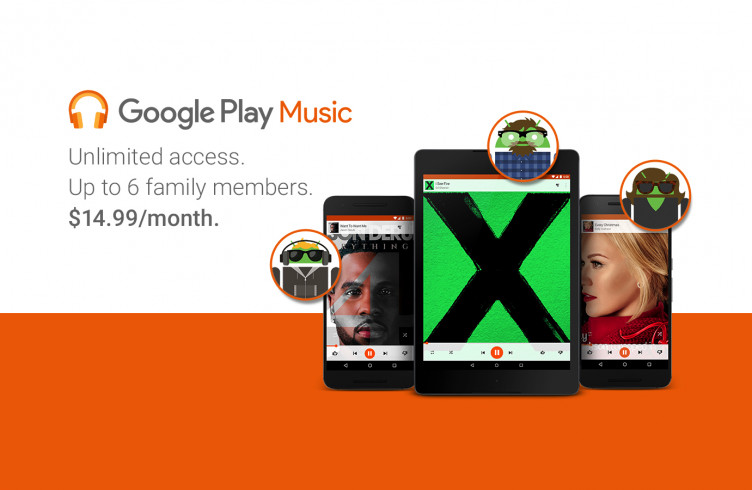
Alright, let’s get to setting up your Google Play Music account and upgrading to the family plan. The only pre-requisite is that your account should have Play Music All Access enabled. Open the application on your Android or iOS device, or visit Play Music on the web. Listed below are simple steps that you need to follow to subscribe to Play Music and activate the family plan.
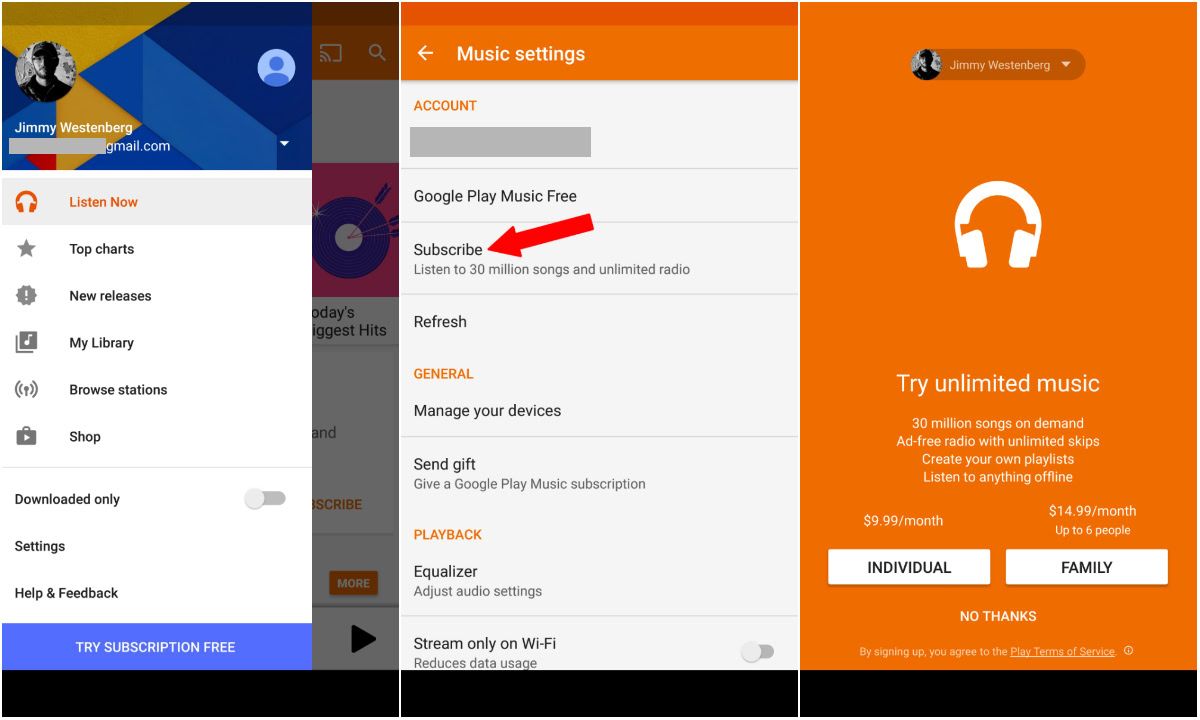
How to subscribe using the Play Music Android or iOS app:
- Open the Play Music Android or iOS app.
- Tap on the hamburger menu icon on the top left.
- Tap on Settings.
- Select “Start Trial” or “Subscribe to Google Play Unlimited”.
- The “Family” button will show if you’re eligible for the Google Play Music family plan.
If you’ve previously used the free trial option, the app will only show you a “Subscribe” option.
How to subscribe using Play Music on the Web:
- Visit the Google Play Music account settings page.
- Under the “Account” section, you’ll see an option to “Start Trial” or “Subscribe”, depending on whether you’ve used the free trial option before or not.
Note that only subscribers in eligible countries get access to YouTube Red, which has a vast repository of music videos, without paying an additional cost. If you are already a subscriber of Google Play Music, here are the simple steps you need to follow to upgrade to the family plan, after which you can invite up to 5 additional family members.
How to upgrade to Play Music family plan and invite family members:
- Open the Play Music app.
- Tap on the hamburger menu icon on the top left.
- Tap on Settings.
- Select “Upgrade to family plan” and set up your family.
- Select the payment method for your family’s purchases, which can be either an existing card or a new one.
- Invite members of your family by tapping on the “Invite” button and following a few steps to confirm your action.
After you complete these steps, the family members that you added will get an email saying they are invited. Note that you’ll be adding a payment method with all the family members added by you to the account, so make sure that you only add people you trust, and who are over 13 years of age. These members can use the payment method to apps, games, movies, books, TV shows and magazine issues. Also, by default all in-app purchases made by family members will have to be approved by the family account manager.
This feature can be turned off, although it isn’t advisable for obvious reasons.
That’s all there is to setting up a Play Music family account. The process is pretty straightforward and most users should be able to complete it without any major hiccups. Just follow the steps shown on your screen, or follow the simple steps listed in this guide and you should have your Google Play Music Family plan set up in no time.
