Affiliate links on Android Authority may earn us a commission. Learn more.
How to take a screenshot on the Samsung Galaxy A54
Taking a screenshot on your mobile device is a great way to save or share fleeting on-screen content. Fortunately, the screenshot-capturing process is as straightforward as with Samsung’s Galaxy A54. Let’s go over how to take a screenshot on your Samsung Galaxy A54 to share your favorite moments and information easily.
QUICK ANSWER
To screenshot on a Galaxy A54, press the physical Power and Volume Down buttons simultaneously. You can also use the Palm Swipe feature to take a screenshot by placing the edge of your palm down on the right side of the screen and swiping left.
How to screenshot on a Samsung Galaxy A54
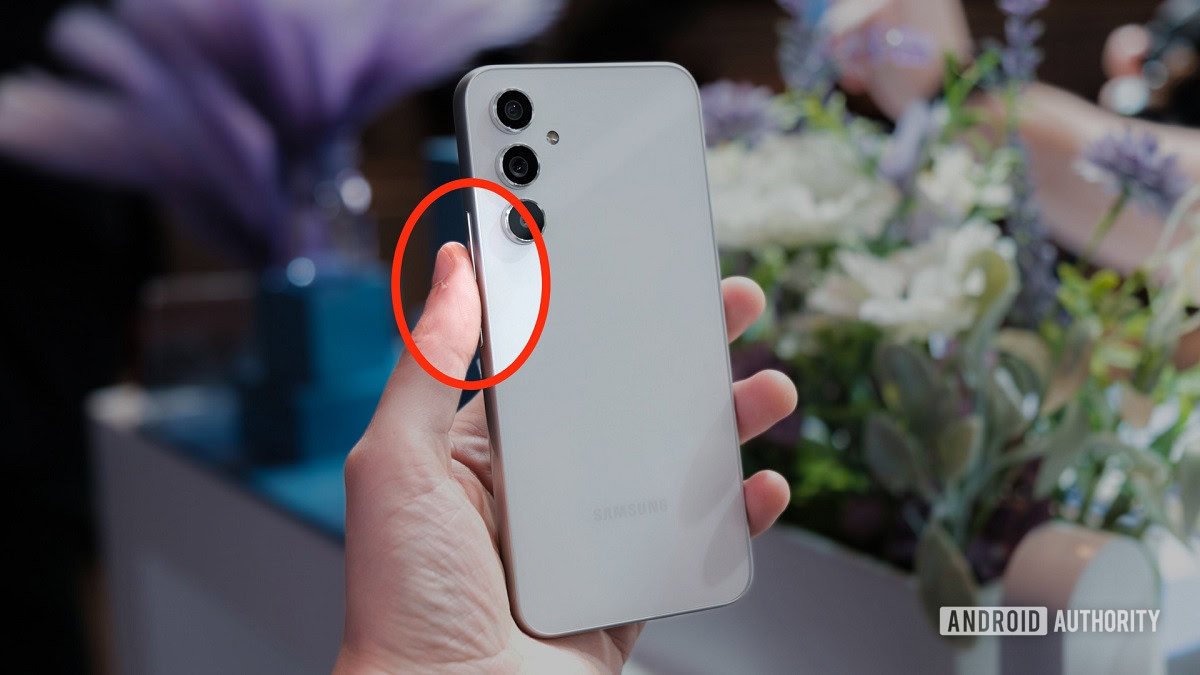
Taking screenshots on the Galaxy A54 is a quick and painless process. Two methods let you capture content anytime and access it from your gallery.
Method #1
Method one is to press the physical Power and Volume Down buttons at the same time. This is the standard way to screenshot on any Android phone, regardless of the Android OS version. This will capture everything on your screen and save it as an image in your Screenshots folder in the Gallery app (or Google Photos, if you use that).
Method #2
Samsung devices have a proprietary feature called Palm Swipe, which can take screenshots. To do so, use the side of your hand to swipe from the right side of your screen to the left.
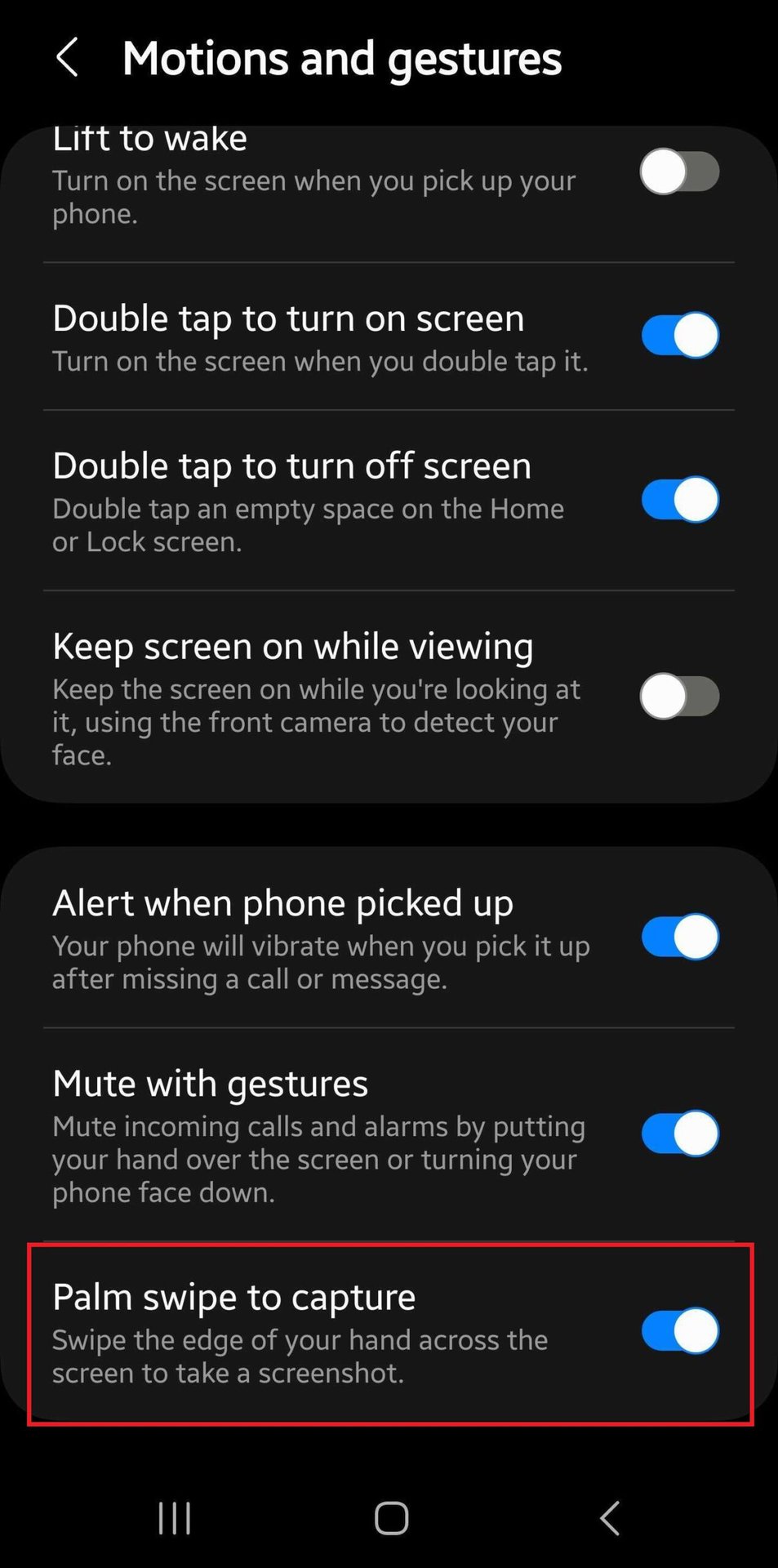
If this feature isn’t working, go to Settings > Advanced Features> Motions and Gestures. Tap Palm swipe to capture to enable the feature.
Learn all the ways to take screenshots on other Samsung Galaxy Phones.
FAQs
If you don’t want to use the Power button, you can use the Palm swipe to capture feature to take screenshots.
If one button is not functioning correctly, or if the buttons do not press simultaneously, then screenshot capture will not work. Check the physical condition of your Galaxy device’s buttons. Also, ensure that the Palm swipe-to-capture feature is enabled in your Settings.
There isn’t a dedicated screenshot button on Samsung Galaxy devices. Instead, you simultaneously press the Power button and the Volume down key to take a screenshot.