Affiliate links on Android Authority may earn us a commission. Learn more.
How to remove and delete frequently visited on Safari iPhone
Safari is a popular web browser for iPhone users with many useful features (including a dark mode), and like most browsers, it keeps track of your frequently visited sites. This can be useful if you want to quickly access your favorite pages, but it can also be annoying if you want to keep your browsing history private.
In this article, we will show you how to delete frequently visited sites on the Safari browser in a few simple steps. You will also learn how to remove this section altogether if you prefer.
QUICK ANSWER
You can remove the Frequently Visited section entirely from your Safari homepage by tapping Edit and turning the Frequently Visited toggle off. Alternatively, you can also remove individual sites from the section by tapping and holding them, then tapping Delete. You can also delete all sites from the section by clearing your browsing history.
JUMP TO KEY SECTIONS
How to remove the frequently visited section from the iPhone Safari start page
The Safari web browser has many features to help make your browsing experience more comfortable. One of them is the Frequently Visited section on the default homepage. But you may not like having your frequent websites displayed like that because of privacy concerns. Follow the steps below to remove the Frequently Deleted section from the Safari home page:
- Open the Safari app on your iPhone.
- Tap Edit, and turn the Frequently Visited toggle off.
This will ensure the next time you open Safari, your frequently visited websites will not be displayed on the homepage. This is a great option for people who don’t like their most visited websites displayed on the homepage, where it is exposed for everyone to see.
How to delete frequently visited sites from the iPhone Safari app
There are different ways to delete frequently visited sites from the iPhone Safari app, depending on whether you want to remove individual sites or clear your browsing history altogether. Follow the steps below to remove individual sites from the homepage:
- Open the Safari app on your iPhone.
- Under the Frequently Visited section, tap and hold the thumbnail of the website you want to delete.
- Tap Delete. Repeat the steps for each website you want to remove.
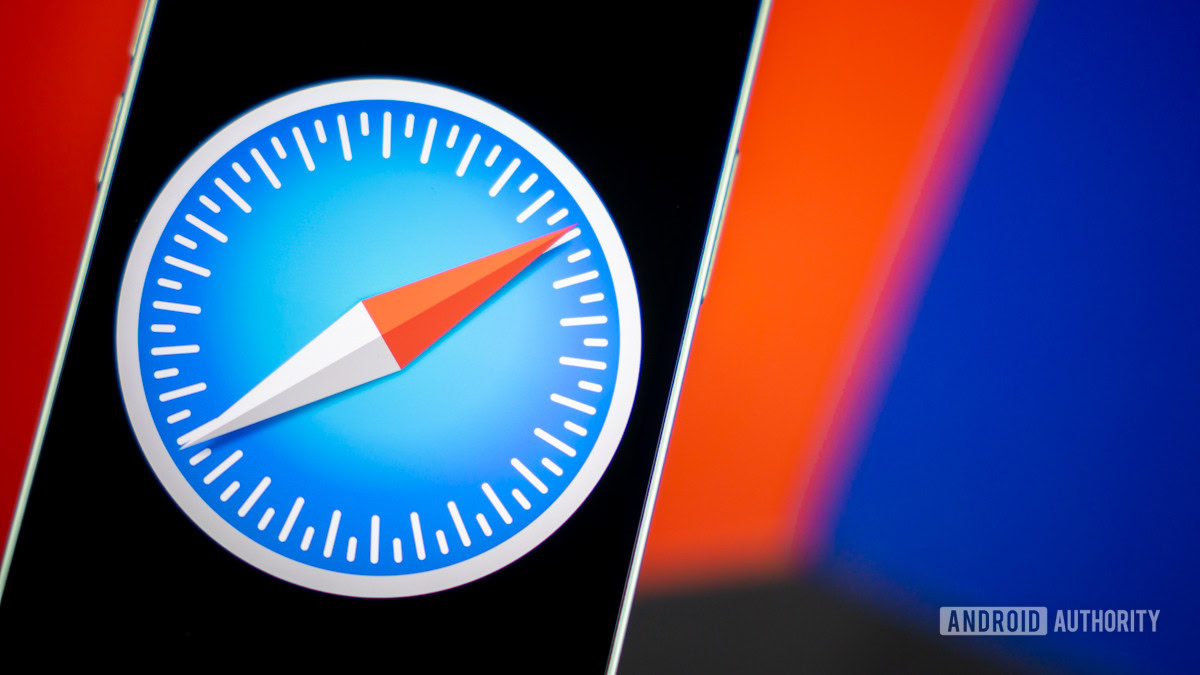
Another way you can get rid of all frequently deleted sites in one go is by clearing your browsing history. Follow the steps below to learn how to do so:
- Open the Safari app on your iPhone.
- Tap the Bookmarks icon (it is an open book) on the bar at the bottom of the screen.
- Tap the History icon (it is a clock), then tap Clear.
- Now, you can choose the timeframe for which you want to clear your browsing history. Options include Last hour, Today, Today and yesterday, and All history.
- After selecting the timeframe, tap Clear History.
The browsing history for the selected timeframe will be cleared. To completely erase all data for frequently visited sites, we recommend selecting All history as the timeframe.