Affiliate links on Android Authority may earn us a commission. Learn more.
How to recover deleted notes on an iPhone
Built-in notetaking is an undersung feature of iPhones, since it hardly matters how many megapixels your camera has if you can’t remember the passcode for your new apartment building, or you forget which groceries to buy on the way home from the gym. Sometimes critical notes end up deleted — here are few ways to recover them.
QUICK ANSWER
In the Notes app, go to the top-level Folders view, then open the Recently Deleted folder. Use the Edit button to select and move notes back into regular folders. There's a 30-day window before notes are deleted permanently.
How to retrieve deleted notes on your iPhone
From the Recently Deleted folder
The vast majority of the time, this is the only method you’ll need. You can use it directly from your iPhone.
- Open the Notes app, and go to the top-level Folders view.
- Look for a Recently Deleted folder and open it. If you don’t see one, that means you haven’t deleted anything in 30 days or less.
- Tap the Edit button in the top-right corner, and select any notes you want to recover.
- Tap the Move button, and choose a folder you want to move the notes into.
You can recover anything deleted within a 30-day window. After that, notes are scrubbed permanently to keep storage space in check.
From iCloud backup
Generally speaking you should avoid restoring from a backup, since there’s no way of recovering your notes alone — you’ll have to revert all your data to a backup created before notes were deleted. That assumes one exists, and of course you’ll lose any data saved to your device since the backup’s timestamp.
Learn how to restore your iPhone from an iCloud backup.
By syncing your mail account
If you’ve removed an email address from your iPhone, or otherwise messed around with Notes settings, it may be possible to get items back by forcing sync with an associated email account — if the link was severed and notes were previously saved there, that is.
- Open the Settings app, and go to Mail > Accounts.
- Select the account you want to check sync for.
- Make sure the Notes toggle is on.
From Mac or iTunes backup
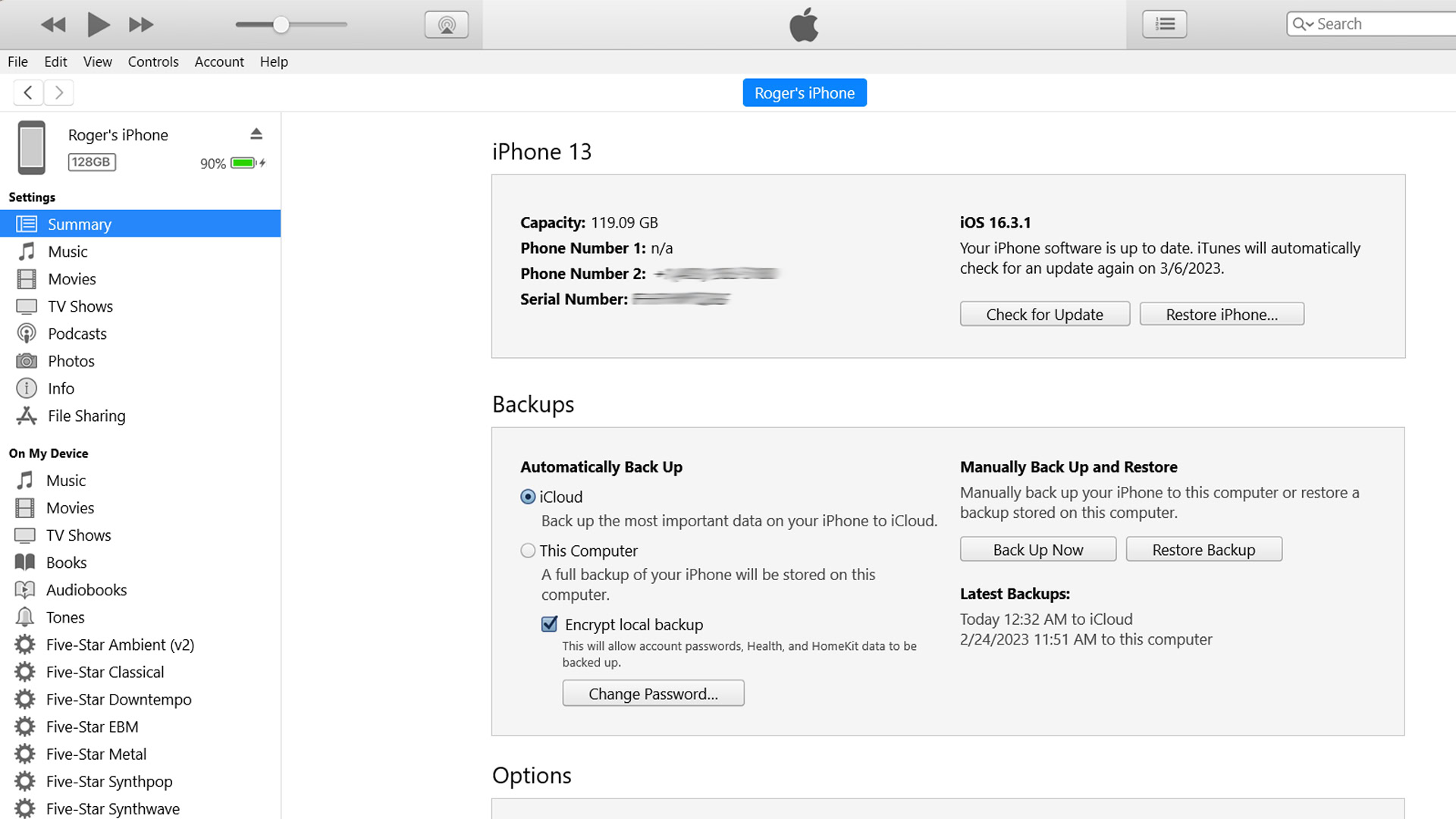
It’s increasingly uncommon for people to create local backups, since if you’ve got iCloud backup active and you’re not syncing local media files, there’s often little reason to connect an iPhone to a computer in the first place. Having both local and iCloud backups can be a great failsafe, however.
To restore a local iPhone backup from a Mac using macOS 10.15 or later:
- Connect your iPhone to your Mac using USB. You might have Wi-Fi as an option, but USB is more reliable.
- Open Finder, and select your iPhone in the sidebar.
- Select the General tab.
- Click Restore Backup, and choose a backup saved prior to when notes were deleted.
To restore a backup in iTunes for Windows:
- Launch iTunes, then connect your iPhone via USB.
- Click the iPhone icon in the top menu bar.
- Click Summary in the sidebar if it isn’t already selected.
- Within the Backups section, click Restore Backup, and choose a backup saved prior to when notes were deleted.