Affiliate links on Android Authority may earn us a commission. Learn more.
How to factory reset the Samsung Galaxy S23
Samsung released some amazing flagships in the form of the Galaxy S23 series. All three are powerful phones that should serve your needs flawlessly for the most part. But sometimes, you may find yourself in a situation where you need to factory reset your phone. Maybe you are planning to give or sell this phone to someone or are trading it in for another new Samsung flagship. Or maybe you have encountered any unforeseen issues with the phone and hope a factory reset could solve it. We’re here to help! Here’s how you can easily factory reset the Samsung Galaxy S23.
QUICK ANSWER
If your phone boots into Android, you can go to Settings > General management > Reset > Factory data reset, and then confirm your choices in the coming screens. You'll need to enter your Samsung account password in the final step if you added a Samsung account on the phone.
JUMP TO KEY SECTIONS
Factory reset the Samsung Galaxy S23 through the Settings app
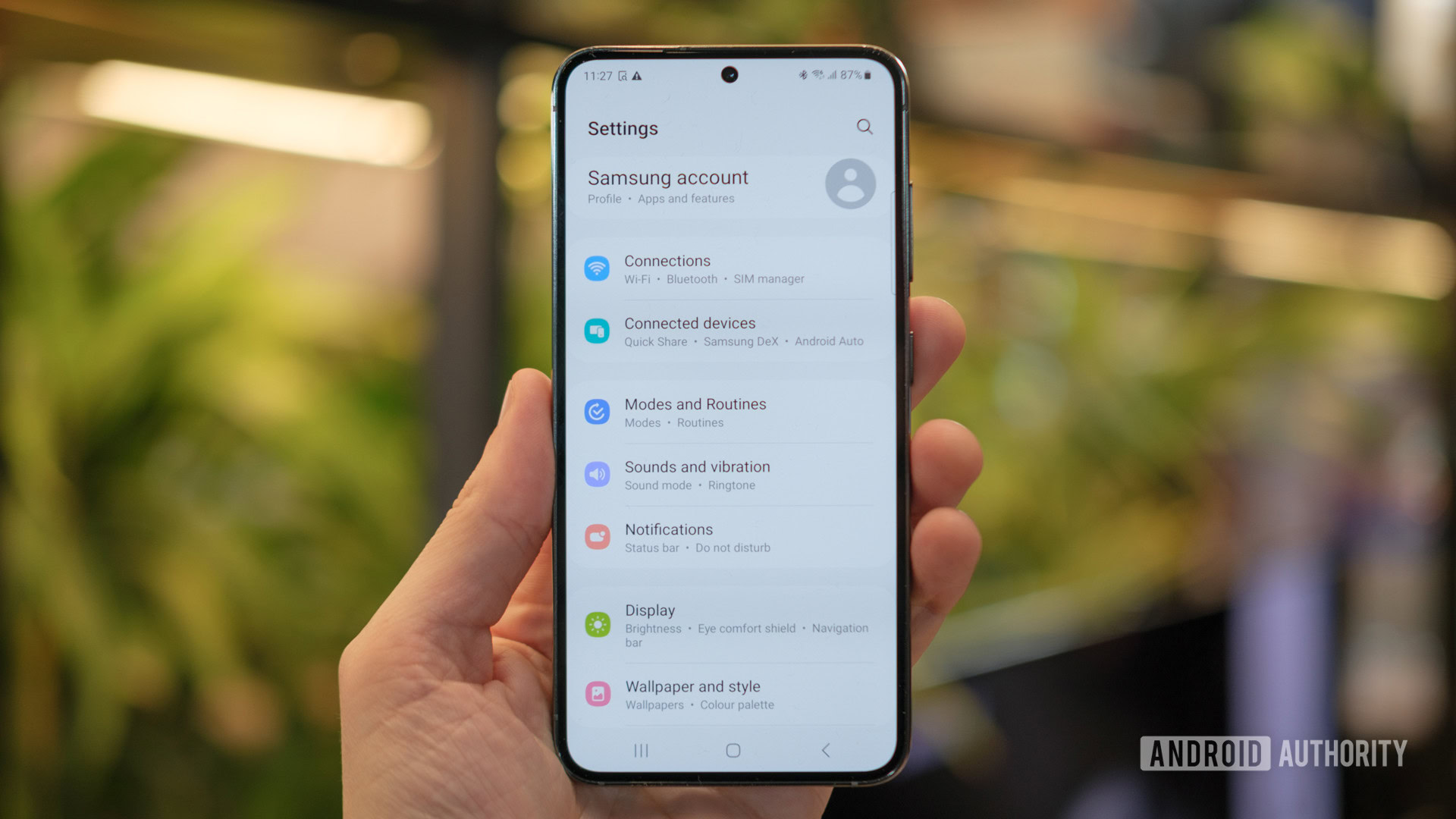
If your phone is in working condition and you can boot into the Android homescreen normally, you can securely wipe your Galaxy S23 through the usual Android resetting flow. This is the easiest method to follow.
- Optional but recommended: Back up any important files or data present on your phone. A factory reset will completely wipe your phone and erase all data (photos, videos, apps, and more). Ensure that you have everything important saved at a location other than your phone.
- Optional but recommended: Ensure that you have at least 50% battery on your device. Wiping a phone is an intensive process, and you do not want the phone to shut down in the middle of it.
- On your Galaxy S23 phone, go to Settings > General management > Reset > Factory data reset.
- You’ll arrive at a screen that lists all the personal accounts and types of data present on your phone. Scroll to the bottom of this page, and click the Reset button.
- You’ll reach a confirmation screen, warning that all data on your phone will be cleared. Click Delete all to confirm and begin the wiping process.
- If you’ve added a Samsung account on the phone, you will be asked to enter the password of that account as a safety check to confirm your ownership of the phone. If you have not added a Samsung account to the phone, you will not see this screen.
- Wiping the phone will take a few minutes. Your phone will reboot once the wiping is complete.
Since wiping the phone can be an intensive process, it is advised that you remove the Galaxy S23 from any phone case that you may have put on it. This is not a requirement, but it will help your phone dissipate any heat that may be generated during the process.
Hard reset the Galaxy S23 through the Android recovery menu

If you’re facing issues with your Galaxy S23 and cannot boot into the Android homescreen, you can try hard resetting the phone. Doing so involves booting into the Android recovery menu and wiping your phone from there.
- Optional but recommended: Connect your Galaxy S23 to a power source. Your phone needs to have enough charge to complete the wiping process, and it can be difficult to gauge your battery level in the recovery menu. So it is better if you remain connected to a power source through a wired connection.
- Locate the side button and the volume up button:
- The volume button is the long button on the right side of the phone (when the screen is facing you). The volume up button is the upper half of this long button.
- The side button is the smaller button below the longer volume button.
- Press them together and hold for about 10 seconds. You can release the side button when your device vibrates, but continue holding the volume up button. Your phone will then show you the Android recovery screen, though this may take up to 15-20 seconds after the vibration.
- In the Android recovery menu, use the volume keys to navigate up and down, and the side key to select an option. Using this, navigate to Wipe data/factory reset > Factory data reset, and then confirm your selection to begin the wiping process.
- If your phone had a lockscreen password, PIN, or pattern, you will be asked to enter this to verify your ownership.
- Wait for the reset process to complete.
- You will land back in the Android recovery menu. Select the Reboot system now option, and let your phone reboot. The first boot may take longer than a usual reboot, so have some patience.
Note that hard resetting a Galaxy S23 through the recovery menu will trigger Factory Reset Protection (FRP) on the phone. It is advisable that you then initiate the phone setup, as the phone will require the password of the primary Google account that was present on the phone before its wipe. If the phone asks for your credentials, you can enter the same to disable FRP. You can then proceed to add the new primary account on the phone or switch off the phone to interrupt the setup process.
Hard resetting or remote resetting the Galaxy S23 will trigger Factory Reset Protection
Do not ship the device to anyone without checking for FRP, as the only way the phone can become usable again is by entering your password, and you may end up having to share your password.
Factory resetting your Galaxy S23 remotely
There may be situations where you do not have access to your smartphone, and you want to factory reset it. For instance, if you’ve lost your Galaxy S23 and are unable to locate it, you’d still want to factory reset the device to protect your data on it. In such situations, you can remotely factory reset your Galaxy S23, presuming you have signed into either a Google account or a Samsung account on it. Note that both methods will trigger FRP.
Using Google’s Find My Device
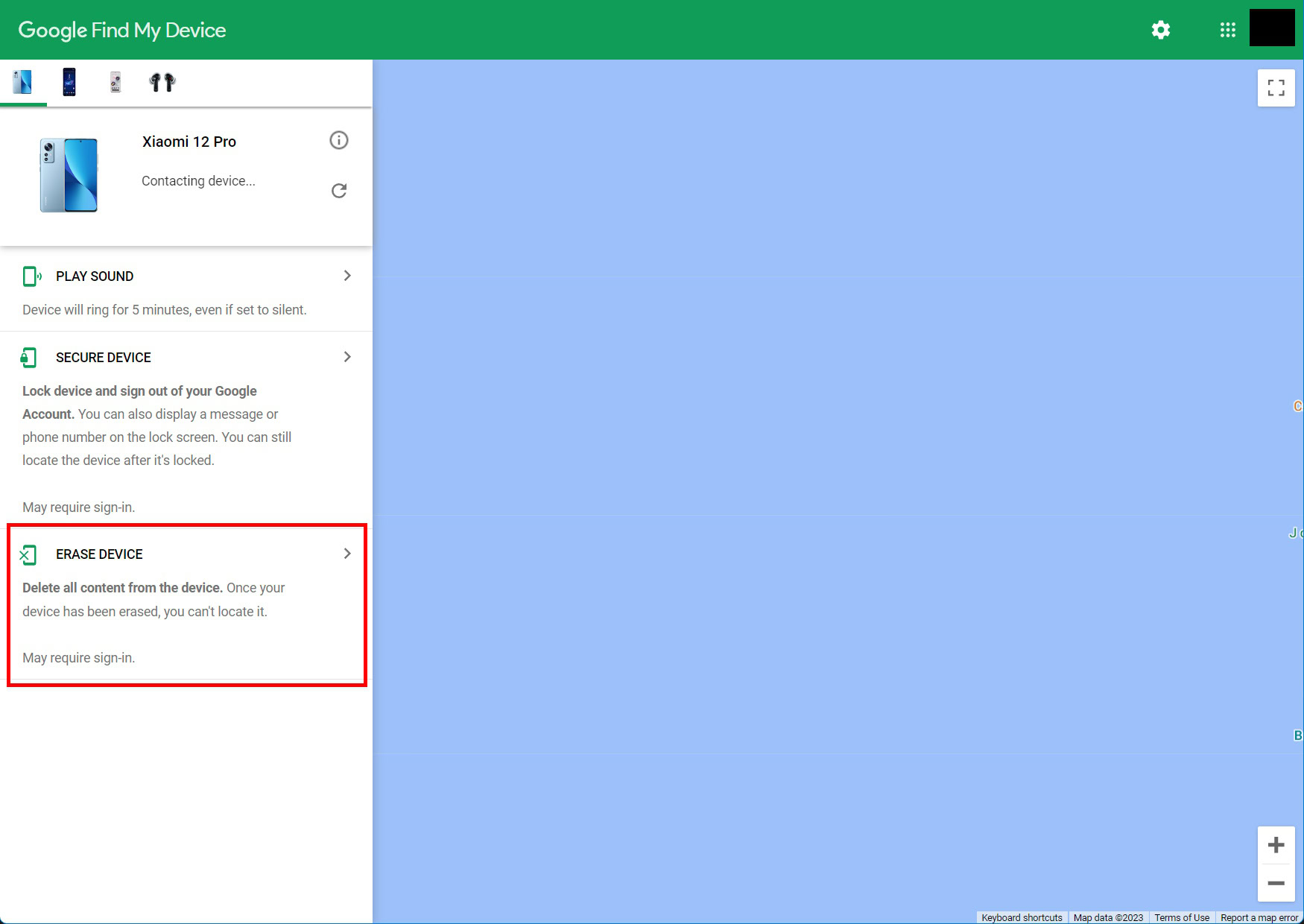
If you have signed into a Google account on the phone, you can use Find My Device to factory reset the phone.
Follow these steps:
- Go to www.google.com/android/find on a browser.
- Sign into your Google account.
- Select your Galaxy S23 in the top left corner.
- Choose the Erase Device option in the left sidebar.
- Confirm your selection when prompted.
When your lost device next connects to the internet via Wi-Fi or mobile data, it will receive the wipe command and wipe itself.
Using Samsung’s Find My Mobile
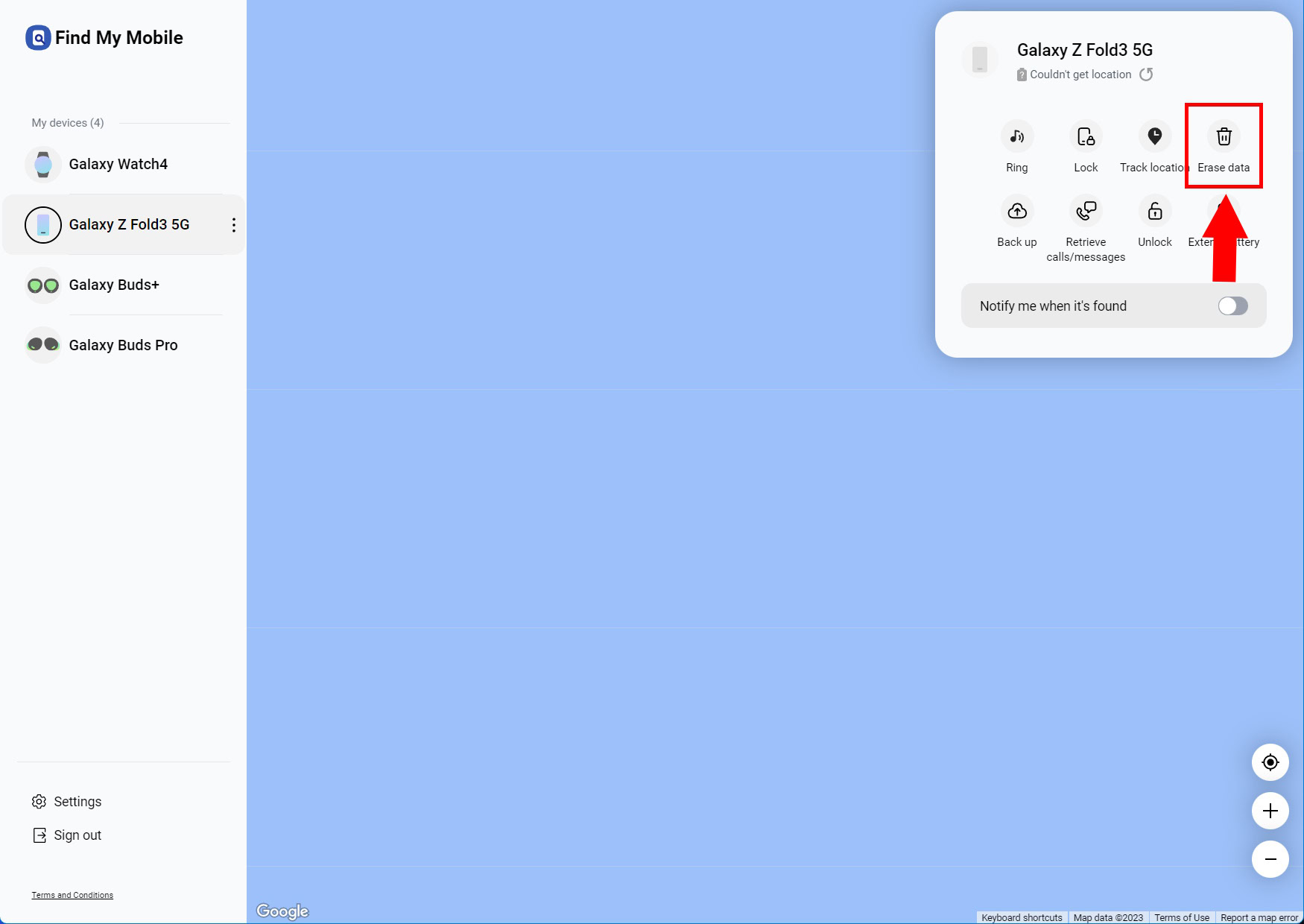
If you have signed into a Samsung account on the phone, you can use Samsung’s Find My Mobile to factory reset the phone. The method and end results are similar to Google’s Find My Device methods mentioned above.
- Go to https://findmymobile.samsung.com/ on a browser.
- Sign into your Samsung account.
- Select your Galaxy S23 in the left sidebar.
- Choose the Erase data option that will appear in the top right corner.
- Confirm your selection when prompted.
When your lost device next connects to the internet via Wi-Fi or mobile data, it will receive the wipe command and wipe itself.
FAQs
Yes, factory resetting your Galaxy S23 will wipe your data. Please ensure you have backed up your important files and data before wiping your phone.
Yes, wiping your phone will delete all your photos. Please ensure you create a backup for your photos before proceeding.
No, you cannot bypass security measures through a factory reset. You can sidestep a PIN requirement through remote resetting, but you will still be triggering FRP, which would require other credentials before the phone becomes usable again. The data on the phone is wiped anyway, so you cannot access that data even if you sidestep the security PIN.