Affiliate links on Android Authority may earn us a commission. Learn more.
How to factory reset your Fitbit wearable

Troubleshooting should always begin with a device restart, and that’s true for even the best Fitbit devices. However, it might be time for a factory reset if the problem persists. This will wipe all your stored data and return your Fitbit to its factory settings. The trouble with Fitbit fitness trackers and smartwatches is that most models have different factory reset methods, but we are here to help. Below is a step-by-step factory reset guide for every Fitbit wearable, from the original Fitbit Charge to the flagship Fitbit Sense 2.
QUICK ANSWER
You can usually find the option to reset your Fitbit device in the Settings app. However, not all Fitbit devices can be reset. You may have to remove the device from your Fitbit account to clear your personal data.
JUMP TO KEY SECTIONS
How to factory reset your Fitbit
The factory reset process is slightly different for each Fitbit model. These variations are detailed below. If you require more extensive guidelines and suggestions for a particularly stubborn problem, our Fitbit problems and solutions guide is bound to have an answer.
Original Fitbit Sense and older Versa models

The Fitbit Sense shares its factory reset procedure with the original Versa, the Versa Lite, Versa 2, and Versa 3. The process is pretty simple, too. Here’s how to do it.
- Swipe left on your Sense’s home screen until you find the Settings icon. It will be a little gear. Tap it to open it.
- Scroll vertically until you come to the About option. Tap it.
- Select the Factory Reset option.
If your watch is not responding, you should perform a hard reset.
- Hold down all three buttons on the original Fitbit Versa for around 10 seconds until you see the Fitbit logo. Let go of the bottom right button but keep pressing the other two when that happens. A strong vibration should follow. This means a factory reset has been performed, and all of your data has been wiped.
- The process is slightly different on the Versa 2, Versa 3, and Versa Lite since these smartwatches only have one button. Hold it down until the device reboots. When you see the Fitbit logo, release the button for a second or two and then hold it down again until you feel a long vibration indicating a factory reset.
Fitbit Sense 2 and Versa 4

Fitbit tweaked the UI on the Sense 2 and the Versa 4, so a few menu items and visual cues are slightly different compared to the older Sense and Versa line. However, the core procedure remains similar.
- Press the side button to open the apps list, and scroll down to the Settings section. Tap it.
- You can also scroll down from the top of the screen to access the Settings cog on the quick settings shade.
- Scroll down to find About [Sense 2 or Versa 4].
- Tap it and select Factory Reset.
Fitbit Charge 6, Charge 5, Inspire 3, and Luxe

Fitbit’s top-line trackers might not be from the same family, but they share the same factory reset method. Despite the different specs lists and screen sizes, the process is the same on the Charge 6, Charge 5, Inspire 3, and Luxe. Here’s how to factory reset the devices.
- Swipe down from the home screen/clock display until you find the Settings app. Tap on the icon to open it.
- Swipe up until you reach the Device Info menu. Tap to open it.
- Once again, swipe up until you reach the Clear User Data option. Tap on it.
- Finally, tap and hold the Hold 3 sec button to initiate the process.
Fitbit Charge 4
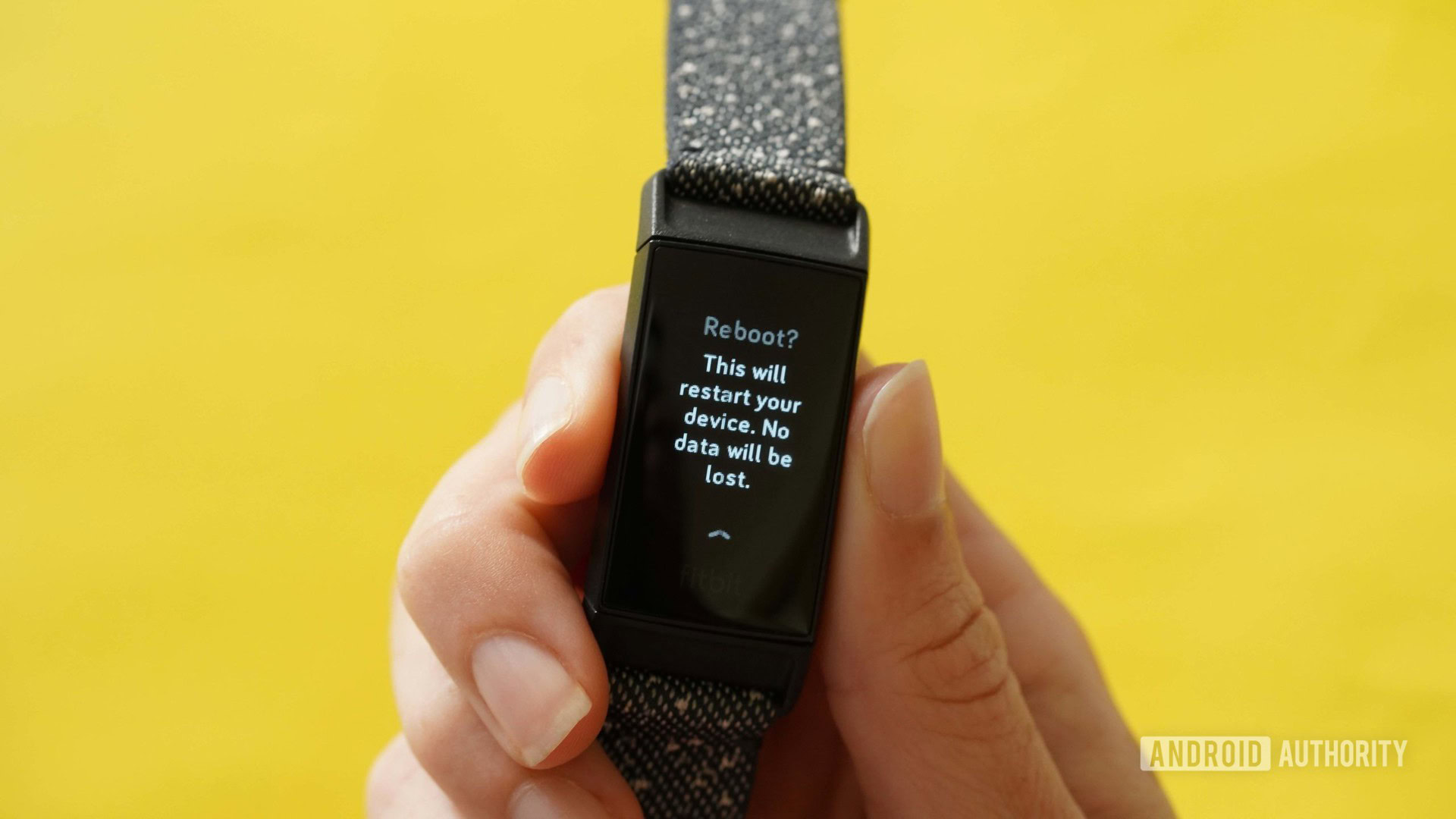
The Charge 4 may not be the spring chicken it once was, but it remains a stellar and affordable fitness tracker from Fitbit. Thankfully, resetting it is a breeze.
- Open the Settings app on your Charge 4.
- Tap About.
- Select Factory Reset or Clear User Data.
Fitbit Inspire 2

The Fitbit Inspire 2 has a pretty small screen, but you can still perform a factory reset directly through your device. Here is how to do that:
- Open the Settings app on your Inspire 2.
- Find and select Clear User Data.
- When prompted, hold the screen for three seconds, then release it.
- A vibration will indicate that the factory reset has been performed.
Fitbit Ace LTE

The first Fitbit kids smartwatch launched under Google’s wing is the Fitbit Ace LTE. It might look like a Sense or Versa, but it requires a slightly different factory reset procedure compared to other Fitbit models.
- Long press the top button, and tap Settings.
- Alternatively, try swiping down on the home screen if the button doesn’t work.
- Tap System > Disconnect & Reset.
- Tap Erase eSIM if you’re handing the watch over to a new user. Otherwise, skip this step.
- Tap the check mark to initiate a reset.
You can also initiate a reset through the Ace app. To do this, tap Settings on your child’s card > Device Control > Reset Fitbit Ace LTE > Continue.
Fitbit Ace 3 and Ace 2

The older Fitbit Ace models are still great kids fitness trackers. You can clear the two newer models in the lineup to factory settings. Here’s how to do it.
- Connect the Fitbit Ace 3 or 2 to its charging cable and ensure it’s plugged in.
- Open the Settings app and scroll until you find the Clear User Data option. It will not appear unless your Fitbit Ace 2 or Ace 3 is plugged in.
- Tap it and press the screen for three seconds when prompted. The tracker will vibrate, indicating your child’s data has been wiped.
Other Fitbits

Do you own an older Fitbit smartwatch or tracker but are not ready to part with it? Here’s how to reset the more senior devices from the company’s stable.
- Ace: The original Ace does not feature a factory reset method. Disconnect it from Fitbit to erase your user data.
- Alta and Alta HR: You can’t factory reset these devices. However, you can erase user data by disconnecting them from your Fitbit account.
- Charge 3: Go to Settings > About > Factory Reset or Clear User Data.
- Charge 2: This tracker cannot be factory reset.
- Charge and Charge HR: Resetting these two devices involves a lengthy process.
- Plug the charging cable into your device and a USB port, then press and hold your Charge’s button without letting go for two seconds.
- Disconnect the charging cable from your tracker and wait around ten seconds, then release the button and press and hold it again.
- Watch your screen — an ALT text followed by a white screen should flash. Let go of the button shortly and hold it down once again when they do.
- Wait for a vibration. When you feel it, remove your finger from the button for a second, then press and hold it again. You will see ERROR on your screen.
- Repeat the “let go and hold the button” step. Your Charge tracker should turn off.
- Turn it back on and plug in the charging cable.
- If the timer reads 0:00, your factory reset has been successful.
- Inspire and Inspire HR: Factory reset both devices by opening the Settings app > Clear User Data > hold the screen for three seconds, then release it. A vibration will indicate the reset was successful.
What about my older Fitbit?
You cannot factory reset most Fitbit fitness trackers and watches launched before 2016. This includes the Fitbit Flex, Surge, and Blaze. Your best troubleshooting option will often be a restart. You can achieve this on most older Fitbit wearables by following these steps.
- Connect your Fitbit to its charging cable and ensure it’s plugged in and placed correctly.
- Hold down the button for five to ten seconds. You will usually see the Fitbit logo appear, or the screen will flash. Release the button or buttons when it happens.
- Disconnect the tracker from its charger and turn it back on if necessary.
On some trackers like the Fitbit Flex 2, you must locate and press the button on the charging cable itself once the tracker is connected. Press it a couple of times quickly until all of the lights on the tracker light up to restart it.
What about wiping your data? You can often reset older Fitbit trackers and watches by disconnecting them from your Fitbit account. You can follow the same steps we provided for the Alta and Alta HR trackers. Your data will not be transferred after the device is connected to a new account.
FAQs
Most Fitbit fitness trackers and watches launched before 2016, like the Fitbit Flex, Surge, and Blaze, cannot be factory reset.
Fitbit devices don’t have reset buttons. Instead, devices that can be manually reset usually require you to navigate through the Settings menu.
You may have to reset your Fitbit device if you want to connect it to a new phone, or when handing it off to a new user.
According to Google, press and hold the watch’s crown while swiping up on your screen simultaneously. On the debut screen that appears, swipe right when the Wipe Data/Factory Reset option is highlighted.