Affiliate links on Android Authority may earn us a commission. Learn more.
How to delete your Outlook email account
Outlook is a valuable service to keep all your email addresses in one place. Still, the Microsoft subscription can get expensive, and maybe you are just using one email address nowadays. Whatever the reason you no longer want to use Outlook, you’ll need to delete your account. Don’t worry; it isn’t hard. It’s almost as easy as unsubscribing from that one email newsletter you’ve been meaning to get rid of for months. Ready to say goodbye to Outlook for good? Let’s get to it.
Read more: How to create an email group in Outlook
QUICK ANSWER
To remove an email address from Outlook, navigate to File > Account Settings, select the email account, and click Remove.
To delete your Outlook account entirely, you will need to delete your Microsoft account.
KEY SECTIONS
What you should know before deleting your Outlook account
Given that Outlook is a Microsoft service, you will need to delete your Microsoft account to remove your Outlook account entirely.
Before deleting your Microsoft account, you should remove all email addresses from Outlook. Removing an email account from Outlook doesn’t deactivate the email account. So, for example, if you have a Gmail account linked to Outlook, you can still access it through Gmail. But once you delete an account from Outlook, you’ll no longer be able to send and receive mail from that account in Outlook.
Lastly, you may want to back up any critical data before deleting your account. Always back up any important emails, contacts, or other data you want to keep. You can export this information to a file and access it later.
How to remove your email address from Outlook
From the main Outlook window, select File in the upper left corner of the screen.
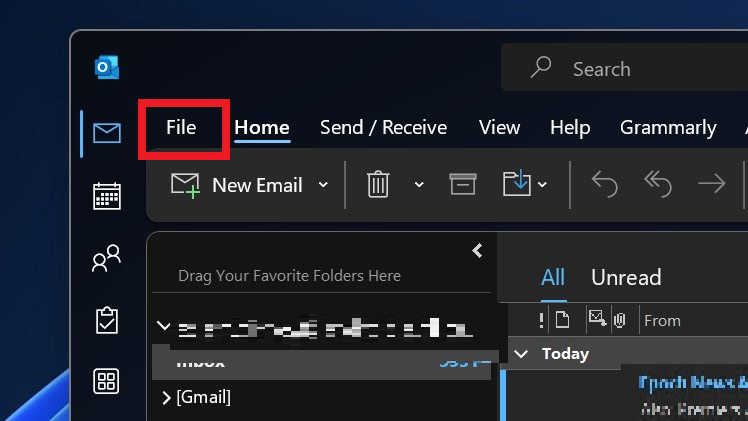
Then, select Settings > Account Settings.

After that, select the account you want to delete in the pop-up window and click Remove.
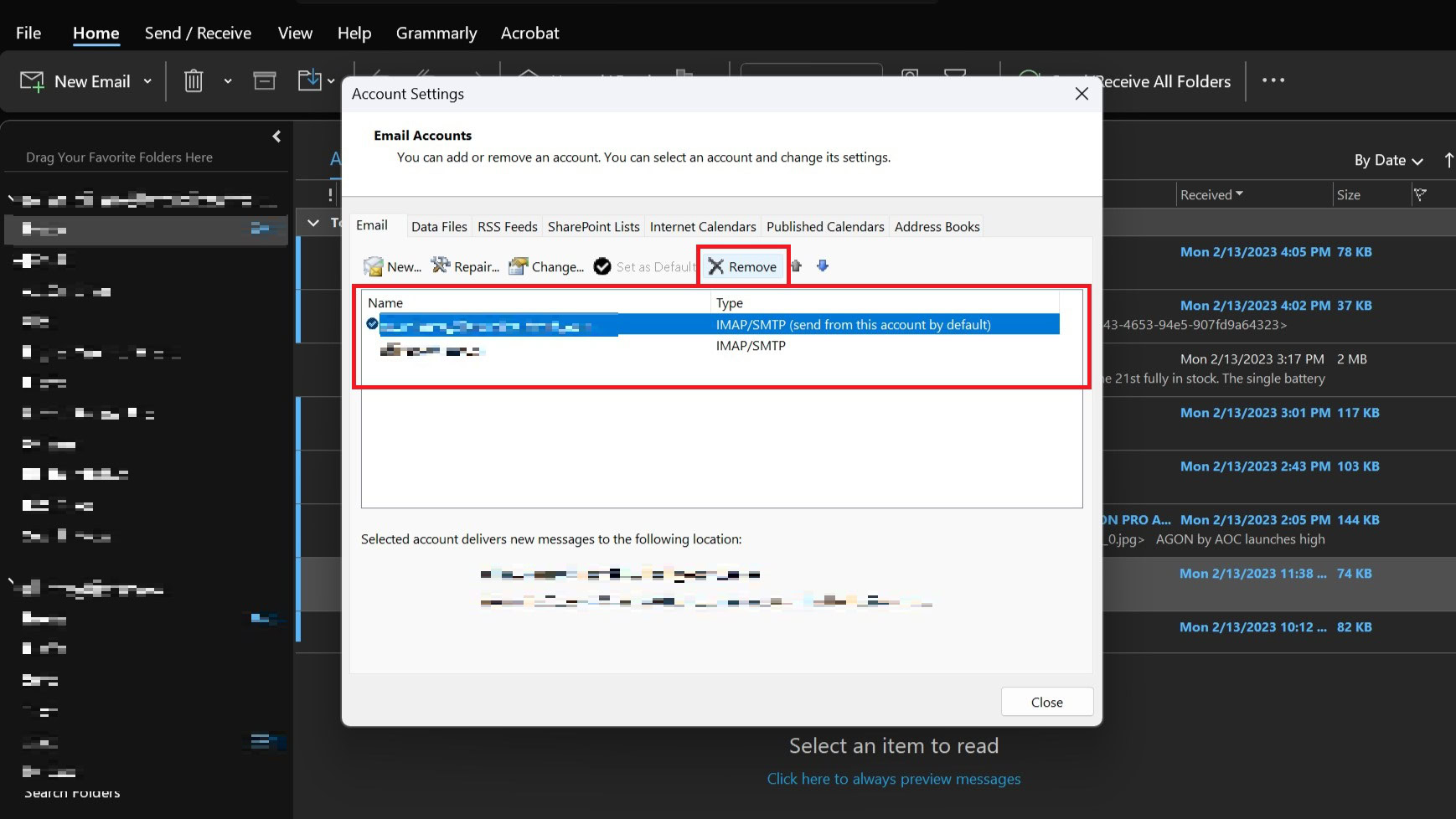
You’ll see a message warning you that all offline cached content for this account will be deleted. This only affects content downloaded and stored on your computer. Select Yes to confirm.
How to delete your Outlook account
To completely delete your Outlook email account, you’ll need to delete your Microsoft account. The two are the same when it comes to Outlook. You can check our guide on deleting your Microsoft account for step-by-step instructions.
Read more: How to forward Outlook emails to Gmail automatically
FAQs
To permanently delete your Outlook account, you’ll need to delete your Microsoft account. See our guide for step-by-step instructions.
To delete your Outlook account, you will have to delete your Microsoft account. After that, you can create a new Microsoft account to start a new Outlook account. However, you must use a new email address and phone number.
To remove an email address from Outlook, navigate to File > Account Settings and select the account you want to delete, and click Remove