Affiliate links on Android Authority may earn us a commission. Learn more.
How to change app icons on any Android phone
Published onJune 17, 2024
App icons are a little bit difficult in stock Android. You can’t change them natively, so you’ll need a third-party tool along with an icon pack in order to do it. Once you have everything ready, it’s not terribly difficult to switch up your icons. Here’s how to change icons on your phone on Android.
QUICK ANSWER
To change app icons on an Android phone, you'll need a shortcut maker app or a third-party app launcher along with an icon pack. From there, use the launcher or shortcut maker settings to change the icon.
JUMP TO KEY SECTIONS
How to change app icons individually
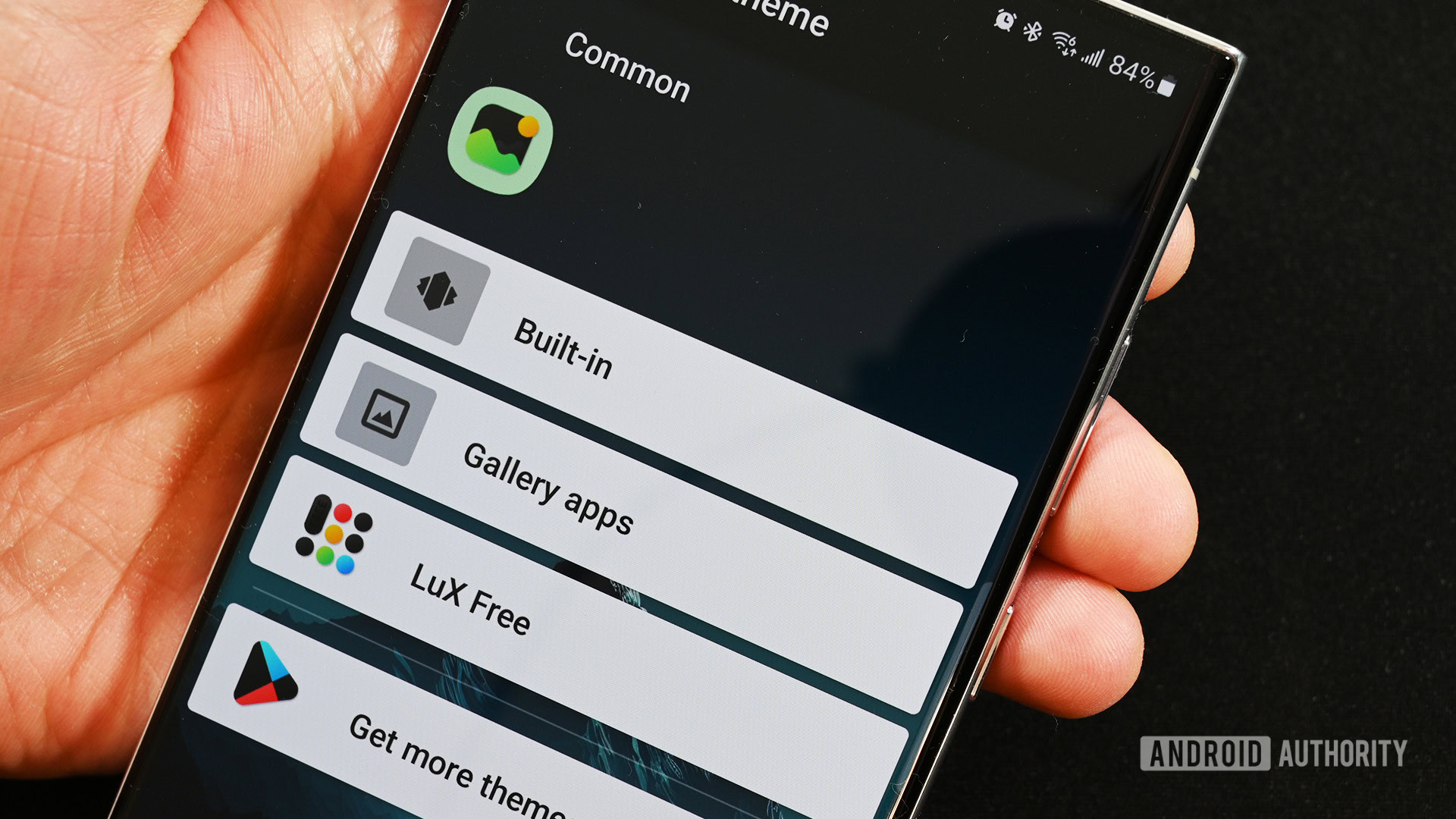
Changing icons individually isn’t a difficult task However, only most Android phones don’t have this capability natively. For most folks, you’ll need a third-party launcher like Niagara, Action Launcher, Lawnchair, or something similar. We have a list of the best launchers if you need suggestions.
The below tutorial uses Nova Launcher, but really should work for any third-party launcher.
- Install the icon pack of your choosing along with Nova Launcher.
- Set up your Nova Launcher home screen as needed.
- Once ready, find the app icon on your home screen you want to change.
- Long press the app and tap the pencil icon.
- Tap the icon image on the left side of the window.
- Select your icon pack.
- Finally, select the icon you want.
- Once finished, press the Done button.
We use a third-party launcher in the tutorial above, but you can also use a shortcut maker app from the Google Play Store to theme individual icons if you're using your stock launcher. However, the ones we tested add an extra shortcut graphic to the icon, so it may not be everyone's cup of tea.
How to change all of the app icons with an icon pack
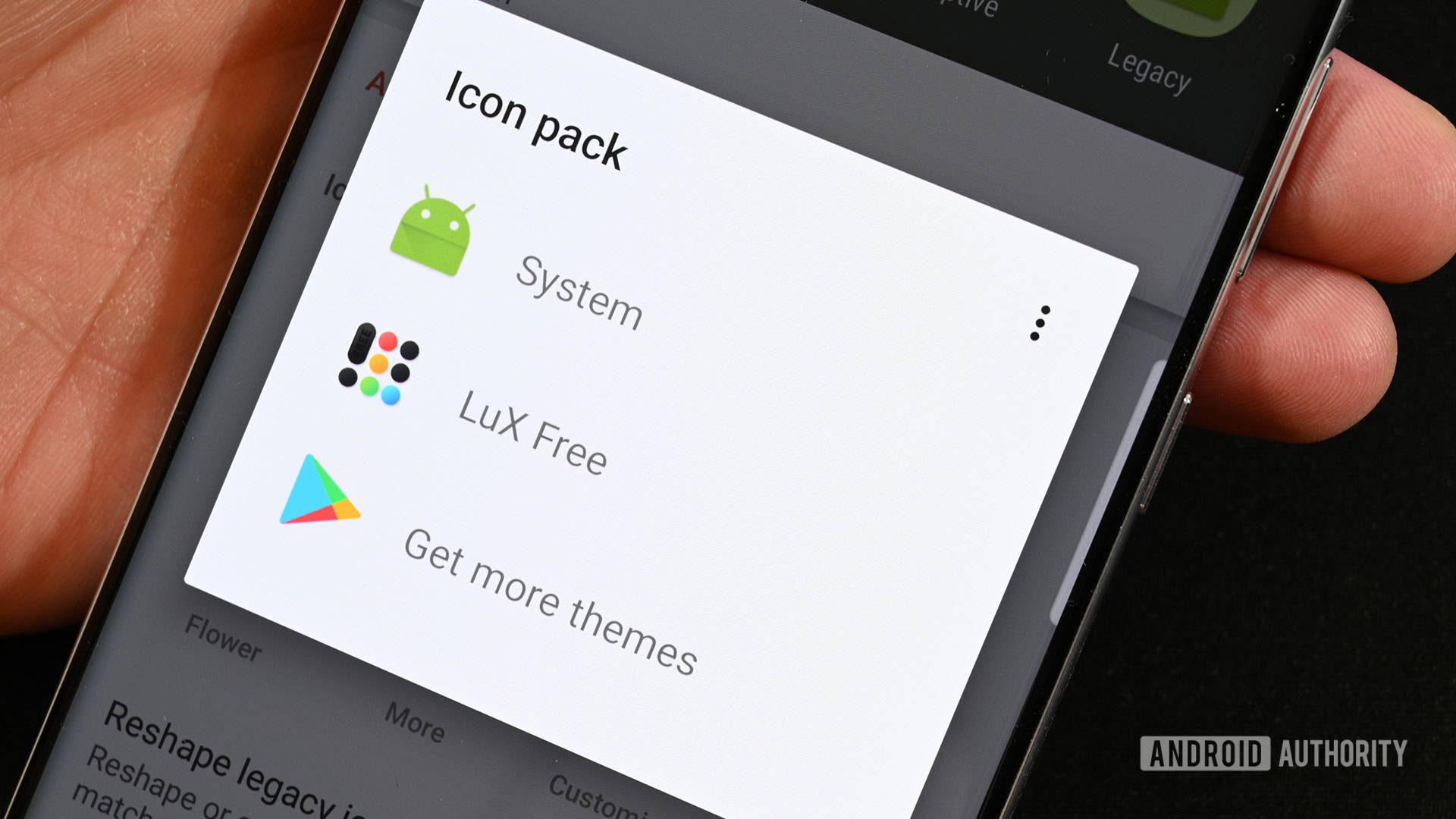
It is much faster and much easier to simply apply a whole icon pack. Unlike the previous method, you’ll want a third-party launcher for this. Once again, we’ll use Nova Launcher for this example, but any launcher with icon pack support should be able to do this.
- Install Nova Launcher, set it up, and install the icon pack of your choice.
- On your home screen, long-press a blank spot and tap Settings.
- Navigate to Look & feel.
- Tap Icon style.
- Next, tap Icon theme and select your icon pack.
- When you return to the home screen, your icons will be themed with the whole icon pack.
Most icon packs also have the ability to apply themselves, provided that you have a phone or a launcher installed that can take it. Typically, you can open the icon pack once downloaded, find the apply button, and apply it directly from the icon pack app.
How to theme icons with Material You
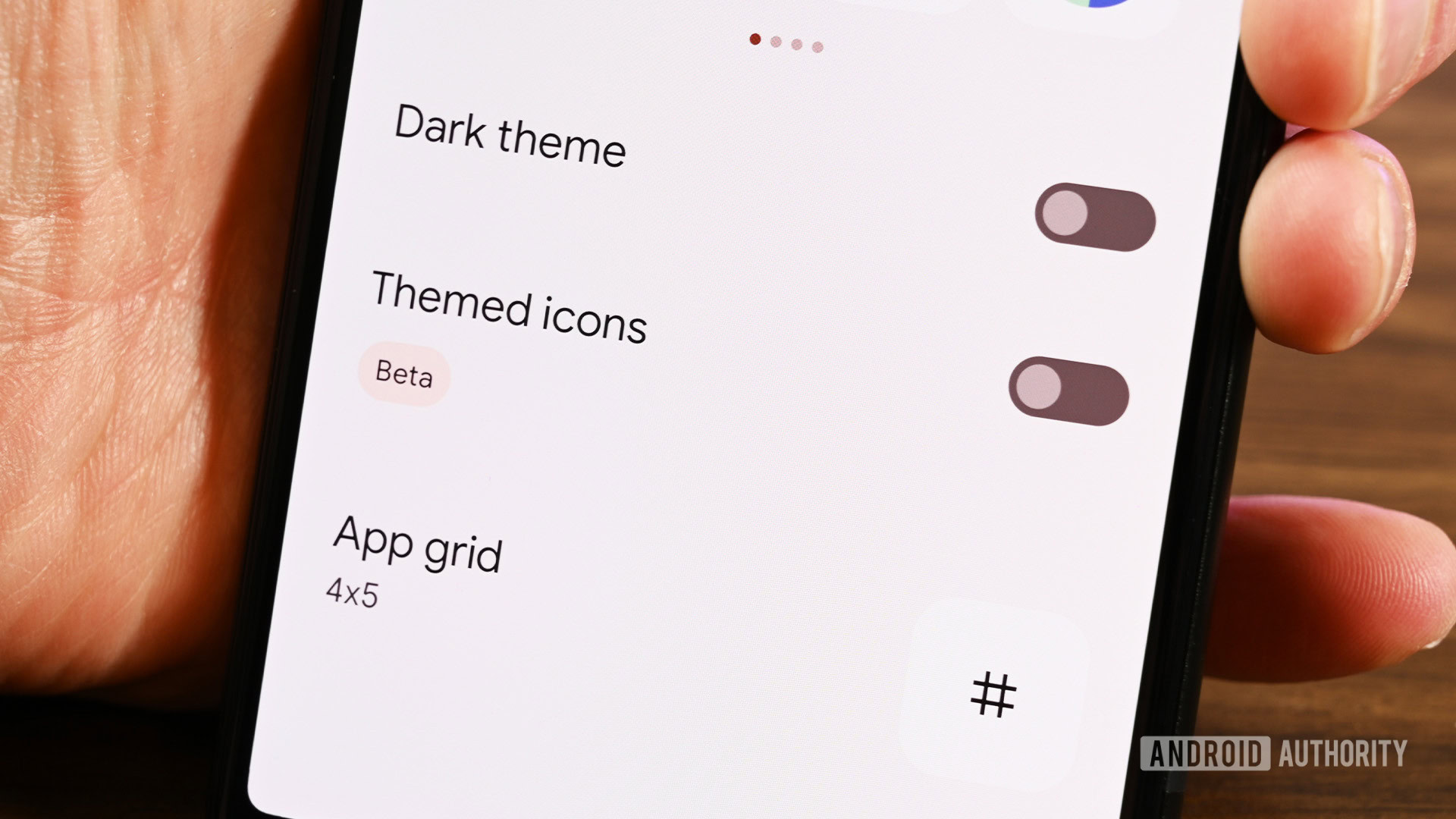
Starting with Android 12, Material You has been the design language of Android. One of the benefits of that is the ability to theme icons. The icons change color based on your wallpaper, and it’s all handled in the Wallpapers and style section of your phone.
- Long press a blank space on your home screen and select Wallpaper and style.
- Find the Themed icons option and tick it on.
- That’s it. When you return to your home screen.
- On some devices, like Samsung, you may need to manually navigate to the color palette section before you find the themed icons option.
This isn’t a hardcore theme, but it does match the icons to your wallpaper, color palette, and whether or not you have dark mode enabled. It’s a quick and dirty way to match your icons immediately.
How to change icons on a Samsung phone
Samsung users have an extra way to get icon packs without third-party apps. You can browse and purchase icon packs in the Samsung Galaxy Theme Store. These work with Samsung’s One UI launcher, so there is no need for a different launcher. You can even use icon packs from the Google Play Store using Good Lock’s Theme Park module. We’ll show you how to do both.
Samsung Theme Store
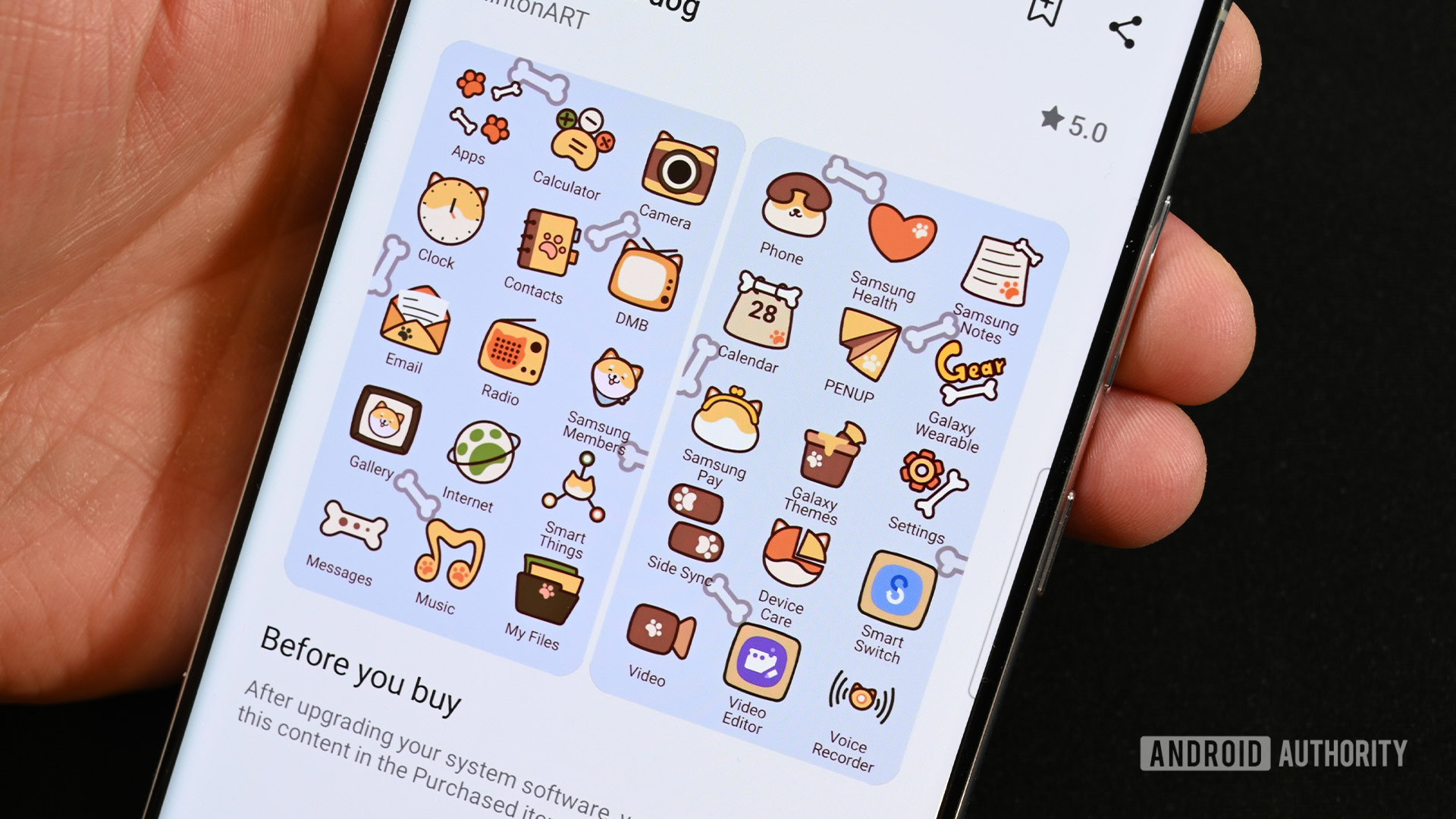
- Long press a blank space on your home screen and select the Themes option.
- Once the Theme Store opens, select the Icons option at the bottom.
- Find and download whatever icon pack you want.
- Once done, tap Menu at the bottom right, then My Stuff at the top left. Select Icons from the row along the top.
- Select the icon pack you want to install.
- Tap the Apply button.
- Once done, your icons will be themed.
Remember that Samsung Theme Store icon packs don’t theme every icon in your app drawer. Thus, this is not the best option.
Good Lock via Theme Park
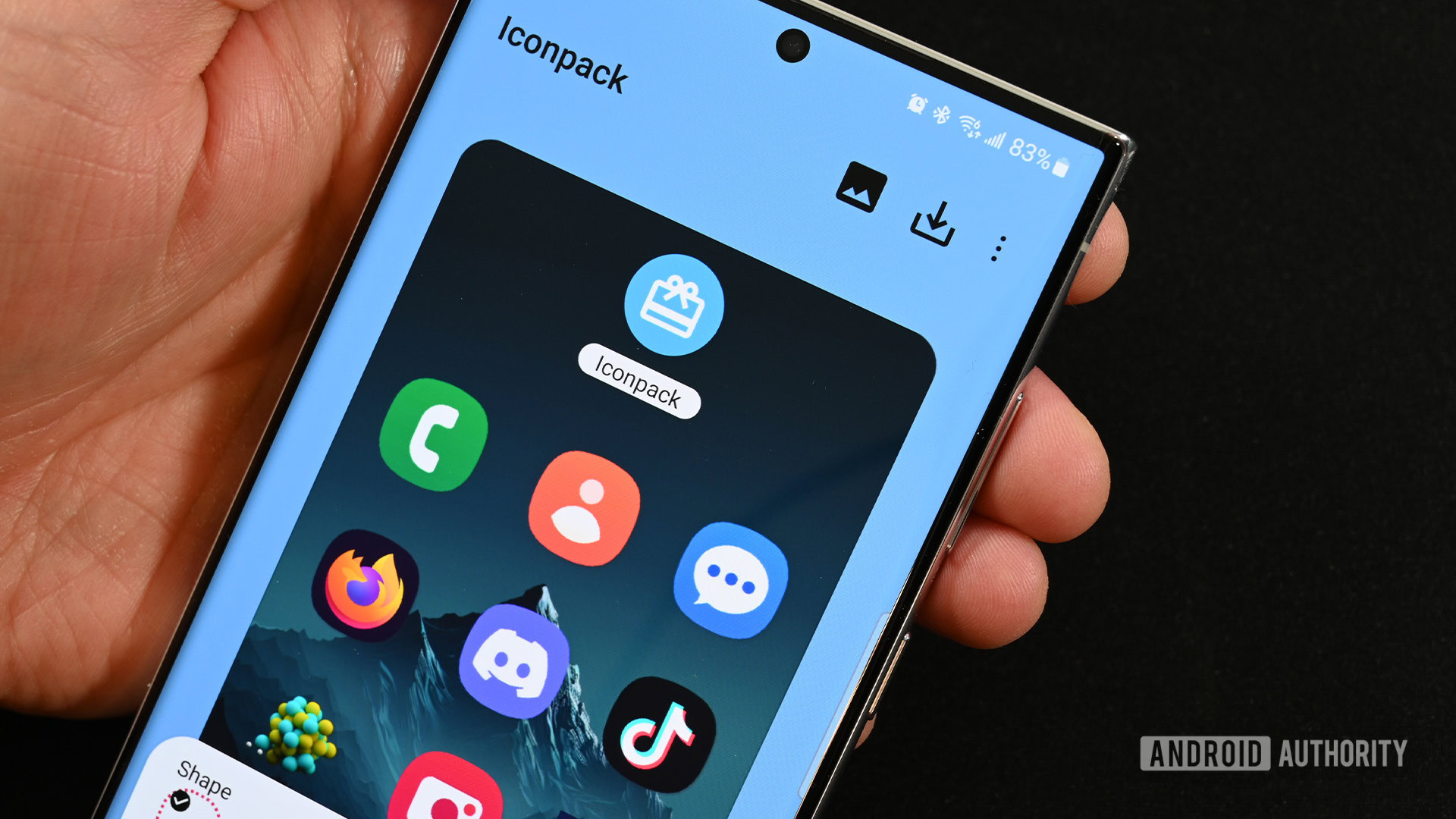
Good Lock is not available on all Samsung phones in all regions.
- Download Good Lock along with the Theme Park extension from the Samsung Galaxy Store.
- Open Theme Park and navigate to the Icon tab.
- Hit the Create New button. This takes you to the main icon-theming screen in Theme Park.
- Using the options, select your general icon shape, icon color, and tray color.
- Optionally, you can click where it says Icon pack and select a third-party icon pack.
- Finally, to change individual icons, tap the 3-dot menu button at the top right corner and select Change icons.
- Select the icon you want to change, and then select the icon you want to change it to.
- Once you’re done configuring, go back to the aforementioned main icon-theming screen and tap the Save button at the top right corner next to the 3-dot button.
- Enter a name for your new, custom icon pack.
- Once done, you can apply the icon pack directly through Theme Park or through the Samsung theme store.
Theme Park has a bit of a learning curve, so take your time when you first go in there and familiarize yourself with its various functions. It’s quite powerful once you get used to it.
FAQ
Yes, a couple of examples include Textra and Pulse SMS. We don’t have a full list, but there are some apps that let you change the app icon from within the app’s settings rather than using device settings or third-party apps.
Yes, but only a few apps can do it. Shortcut makers are one, Nova Launcher is another, and there are a few others. It is not possible to do it system-wide without root access.