Affiliate links on Android Authority may earn us a commission. Learn more.
How to build a WordPress website for a business or side hustle
No matter what kind of business or side hustle you have, having a website helps you reach more people, build trust, and drive sales. For entrepreneurs working in the gig economy, a website is practically a requirement. WordPress presents a free, extremely powerful, and highly versatile tool that anyone can use to build websites easily. And yes, it’s better than Squarespace. In this post, you will learn how to build a WordPress website, and optimize it with a great design and perfect plugins.
Why WordPress?
Learning how to build a WordPress website is the fastest and most efficient way to create an online presence. That’s because WordPress is a proven quantity. Build a website yourself from scratch, and there’s a chance that suboptimal code could prevent it from ranking on Google. Or maybe it just looks awkward on certain displays? Or loads slowly.
Maybe you just don’t have a knack for design, and your site has the feel of something built in the Geocities era!
The good news is that WordPress powers over 25% of the websites on the internet. These include some of the biggest and most profitable in the world. Brands that use WordPress include Sony, the BBC, The Times, Mashable, TechCrunch, Disney, Microsoft….

Heck, even this website was built using WordPress!
If companies like Microsoft think it’s worth learning how to build a WordPress website, that should tell you this is a smart choice. By choosing WordPress, you know your site will then at least have the potential to become as successful and those brands. Which would probably do for most of us!
Those big companies rely on WordPress because it is powerful and easy to use. Installation is extremely simple too: out-of-the-box, it provides a responsive layout, and a completely customizable front-end and back-end.
Even this website was built using WordPress!
The “back-end” is the part of the website that only you and your business partners will see: the admin panel, stats, and other elements you use to update your pages, add new posts, etc. WordPress includes this for you, meaning that once it’s installed, you won’t need to know a line of code in order to maintain and update it.

WordPress also enjoys a huge amount of support from a thriving community. You can easily download ready-made themes, or plugins that can add a range of functionality such as ecommerce stores, mailing lists, comments sections and much more. Much of this is free.
Yes, it's better than Squarespace.
Hundreds of features, plugins, and apps that website owners rely on daily are built for WordPress. If you don’t learn how to build a WordPress website, you won’t be able to integrate with those services.
Pretty much every web developer is familiar with WordPress, too. That means you can hire someone to easily create a unique theme from scratch, or even to fundamentally alter the underlying source code – possible because WordPress is also open source.

In short, once you know how to build a WordPress website, you’ll know how to create websites in minutes. From there, you’ll be able to easily customize those sites using powerful features, and enjoy countless luxuries and conveniences. Using any other platform makes life more complicated unnecessarily.
WordPress vs Squarespace vs Wix
WordPress is a free tool that lets anyone quickly build a modern and professional website without knowing much code. That might sound an awful lot like Squarespace or Wix; so why not use those tools instead?
Let’s put it this way: BBC America didn’t choose to build its website with either of those sites!

The simple reason for this is that while WordPress is open-source and self-hosted, Wix and Squarespace are hosted solutions. This means that WordPress comes as a bunch of files that you install onto a server of your choosing. You then own that code and those files, and you can do whatever you like with them: including moving them to another domain should you wish. There’s also no charge associated with WordPress.
Conversely, when you use Wix or Squarespace, those companies will provide the server space for you, and you’ll be forced to rent it from them. The code will likewise be managed by them, and you’ll need to keep paying if you want to keep using their services. In short, they own your website.
And while Wix and Squarespace are both very customizable and powerful, neither comes close to the versatility or huge amount of support that WordPress enjoys. This is why I highly recommend that any entrepreneur or small business owner learns how to build a WordPress website; and not take the “shortcut.”
WordPress is open-source and self-hosted.
That said, if all you need is a simple portfolio for your work, and you don’t plan on scaling your business or taking it in new directions in future, Wix or Squarespace might be fit for your purposes. But you’d be surprised at how easy it is to build a WordPress website. So why not go that route just to be safe?
Getting started: Finding hosting
So you want to know how to build a WordPress website? Then much like Venom, your first step is to find a host (random Spider-Man reference).

A host is a company that provides space to store your website files. This might be a dedicated server (meaning you have all the space on a computer connected to the internet), or it might be shared hosting. Shared hosting gives you a smaller amount of space on a machine shared with other users. Cloud hosting keeps your files on multiple different servers simultaneously. Of course, more space is more expensive, but most businesses don’t need a lot of space. There are other factors to consider too, such as bandwidth, but again, most businesses starting out will only need a basic package. You can always upgrade later. Good providers to consider include HostGator and GoDaddy.
Hosting a website with one of these companies will only cost you a small amount each month, but the unfortunate catch is that most require you to sign up for several months in advance. You’ll need to make a small deposit of $100-$200 then, but won’t need to pay again for a long time.

Most packages will also include a free domain name. This is the address that people will search to find your website. Advice on the best domain for your business is beyond the scope of this post, but suffice to say you should think long and hard about how you want to brand yourself. Fortunately, you can always add more domain names and point them at your website in future.
Your domain name is the address that people will search to find your website.
Once you have paid for your hosting, you’ll be given a login. You can use this to access a control panel, which gives you access to your files, settings, email (you can create your own email address using your new domain name!) and more.
Next: how to build a WordPress website!
How to build a WordPress website in minutes!
Visit the hosting provider you chose and enter your login details. You should find that with most modern hosts, you’ll have the option to install WordPress with a single click. This really is as easy as it sounds!
One word of caution though: before you click Accept and go ahead with your installation, you should check the settings and define the password you want to use for WordPress. Otherwise, one will be generated for you and it can be extremely difficult to find what this is!

If your hosting account doesn’t come with one-click installation for WordPress, then you will have to do it manually – but this is still extremely simple. Just head over to WordPress.org, and there you will be able to download the latest version of WordPress as a zip file. Unzip these files, then upload them to your server in the root domain (assuming this is where you want people to find yourself website).
To do that, you’ll need to find the file manager in your hosting account. Again, this is normally visible on the main page and will let you browse the files stored on your server just as you would on your own computer.
Installing WordPress manually is still extremely simple.
There should be a button that lets you upload files, so just click that and then choose the folder you want.
Now open a new tab and navigate to your website: http://www.example.com. This will automatically execute the installation script, and you’ll be taken through the final steps.
Note: You may need to create a WordPress database, which adds an extra step. This is relatively easy using a tool like phpMyAdmin or Plesk and you can find full details here. Most hosts will provide a ready-made database for you though, so this shouldn’t be necessary.

Once the installation is complete, point your browser at your URL again and you should see a very basic, albeit empty website! This default theme is rather bland, but it is modern, responsive (meaning it scales to the size of the display), and clean.
And that is how to build a WordPress website in minutes.
Customization basics
Once you have your basic WordPress website, it’s up to you to begin customizing it to your heart’s content. To do this, log into WordPress either through your hosting account, or by navigating to www.example.com/wp-admin.
This is your admin panel, and in here, you will be able to add new content and change the look and feel of your website.
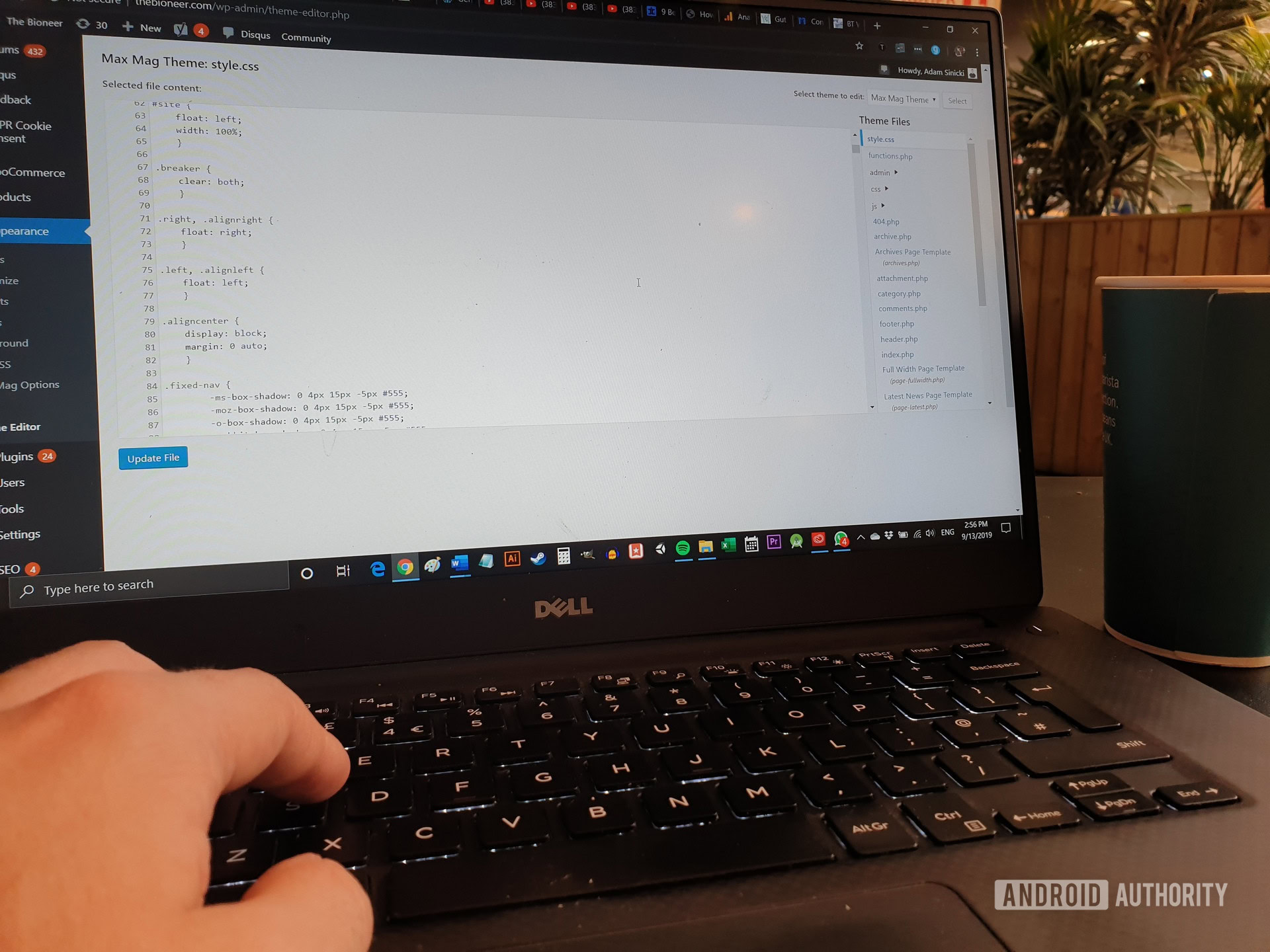
The first thing you’ll need to do, is to go to Settings > General and choose a Site Title, a tagline, and other basic settings.
If you want to change elements of the appearance such as your logo, header, wallpaper, colors, fonts etc., you will need to navigate to Appearance > Customize. This opens a customizer where you can see your site design on the right, and change basic settings on the left.
You’ll be taken to a store where you can find a huge number of themes to suit every niche.
I don’t recommend doing this yet though. Rather, you should head to Appearance > Themes and then Add New. You’ll be taken to a store where you can find a huge number of themes to suit every niche and brand. Many of these are completely free, and you can apply them as easily as clicking Install then Activate. You can also download themes from other websites, such as Theme Forest, and then upload the zip files to install them that way. This way, you can find a larger selection of professionally designed themes. Once you know how to install WordPress and apply a custom theme, you will essentially know how to build a WordPress website!
Plugins and widgets
Continuing our tour of the admin panel for a moment, you should also check out the Appearance > Widgets page. This will show you the widgets you currently have live on your pages, posts, and homepage. Widgets are small elements that live in the sidebar or at the bottom of your site, and can include all kinds of mini apps or useful HTML elements.

Typical uses of widgets include showing social media feeds, displaying latest posts, and promoting products. Make sure to set these up how you want them, and to remove any that you don’t have use for.
In Plugins > Add New, you’ll be able to search through the wide variety of plugins available for WordPress. This is also essential if you want to know how to build a WordPress website.
WooCommerce adds an entire ecommerce store to your site.
Plugins meanwhile are essentially apps that work by editing the PHP code comprising WordPress. This can then provide you with new features for users to enjoy, upgraded performance and security, additional widgets, changes to the admin panel, or entirely new functionality for your website.
Also read: Top freelancing sites for finding paid work online
WooCommerce for example, is a plugin that will add an entire ecommerce store to your site, allowing you to sell physical and digital products. This then has its own additional plugins you can use to add support for preorders and more!
To add new plugins, you simply need to click Install > Activate. You’ll then need to find where in the admin panel the settings for that particular feature have been placed. Make sure to read reviews of plugins before installing them though, and don’t install too many: they can slow down your site!

Adding content
Once you know how to build a WordPress website, all that is left to do is to update it with blog posts and pages. You can add new posts by going to Posts > Add New. Here, you’ll find an editor called “Gutenberg,” which makes it easy to create attractive posts using “blocks.”
Write your title where it says “Add title,” and then add new text in the space below. You can then hover your mouse at the bottom of that paragraph and click the “+” sign in order to add additional blocks. These can be new text paragraphs, images, quotes, and more. If you simply paste an article you wrote in a Word document, then the headers and paragraphs will be converted into blocks automatically.
The process for adding new pages is just as easy and uses the same Gutenberg editor. Just head to Pages > Add New. You can choose which pages are visible to viewers by going to Appearance > Menus. Your site will show your latest blog posts on the homepage by default, but you can change this to display a static page in your settings.

And with that, you know all you need to get started with your website. As you can see, it is a much simpler process than most people think, and the end result is professional, powerful, scalable, and modern.
Now you know how to build a WordPress website, it’s time to put yourself out there and promote your personal brand!