Affiliate links on Android Authority may earn us a commission. Learn more.
7 ways to block spam calls on your iPhone
One of the reasons people have shifted towards chat and video apps on their smartphones the unending tide of spam calls — sometimes even in languages you can’t understand. Below are several ways to block spam calls on an iPhone, as well as silence spam texts.
JUMP TO KEY SECTIONS
How to block spam calls on your iPhone
By blocking a number
This is the most direct method, but not necessarily very effective. Call centers usually have multiple numbers they can dial from, and unethical spammers will try to spoof their numbers, for instance using the infamous “neighbor” scam in which it looks like they’re dialing from your area code.
If you know it’s just a single business or individual giving you trouble, though, we have detailed instructions on how to block a phone number on the iPhone.
By blocking a contact
Generally this isn’t more effective than blocking a number, for the reasons mentioned above. But if you’re being harassed by a business or individual with multiple contact points — say, email and/or multiple phone numbers — you can use this method to silence them completely, assuming you’ve already put all their info into a single Contacts listing.
In the Phone app:
- Go to the Contacts tab.
- Tap the the name of the person or business you want to block, and Edit their info if necessary.
- Scroll down, tap Block this Caller, then Block Contact.
By silencing unknown callers
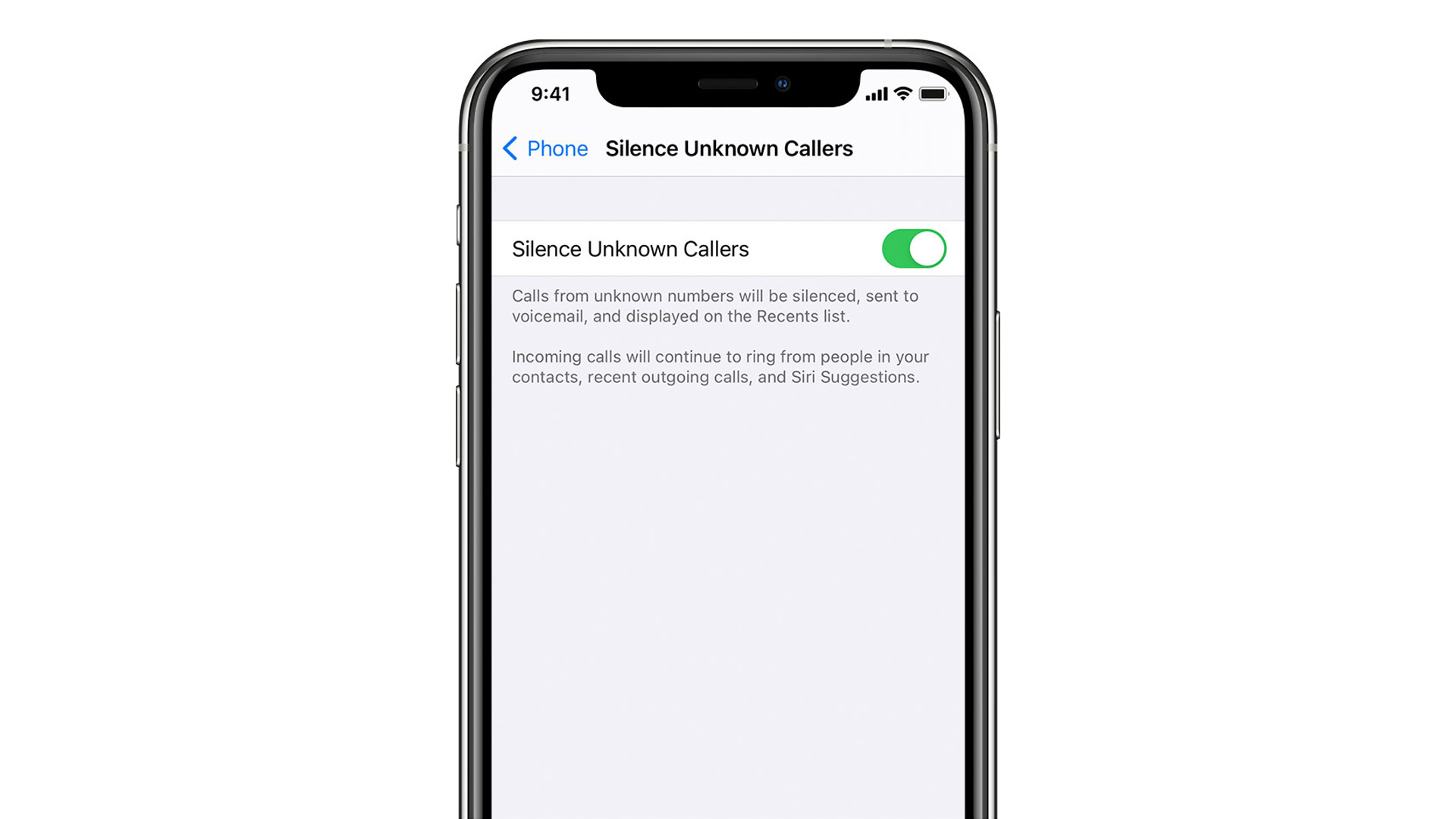
We’re beginning to enter more practical territory, but the risk is that you might miss an urgent call from someone important that you’ve never talked to before and/or isn’t in your contacts, like a doctor, repair technician, or future employer. This also won’t block someone you’ve previously texted with. Assuming you’re not worried about any of that at the moment:
- Go to Settings > Phone.
- Scroll down and select Silence Unknown Callers.
- Toggle the feature on.
Silenced calls are sent straight to voicemail, so you’ll have to check for important mail and delete recordings from spammers who don’t hang up. If you want to scan for recent unknown callers, check the Phone app’s Recents list.
By using third-party apps
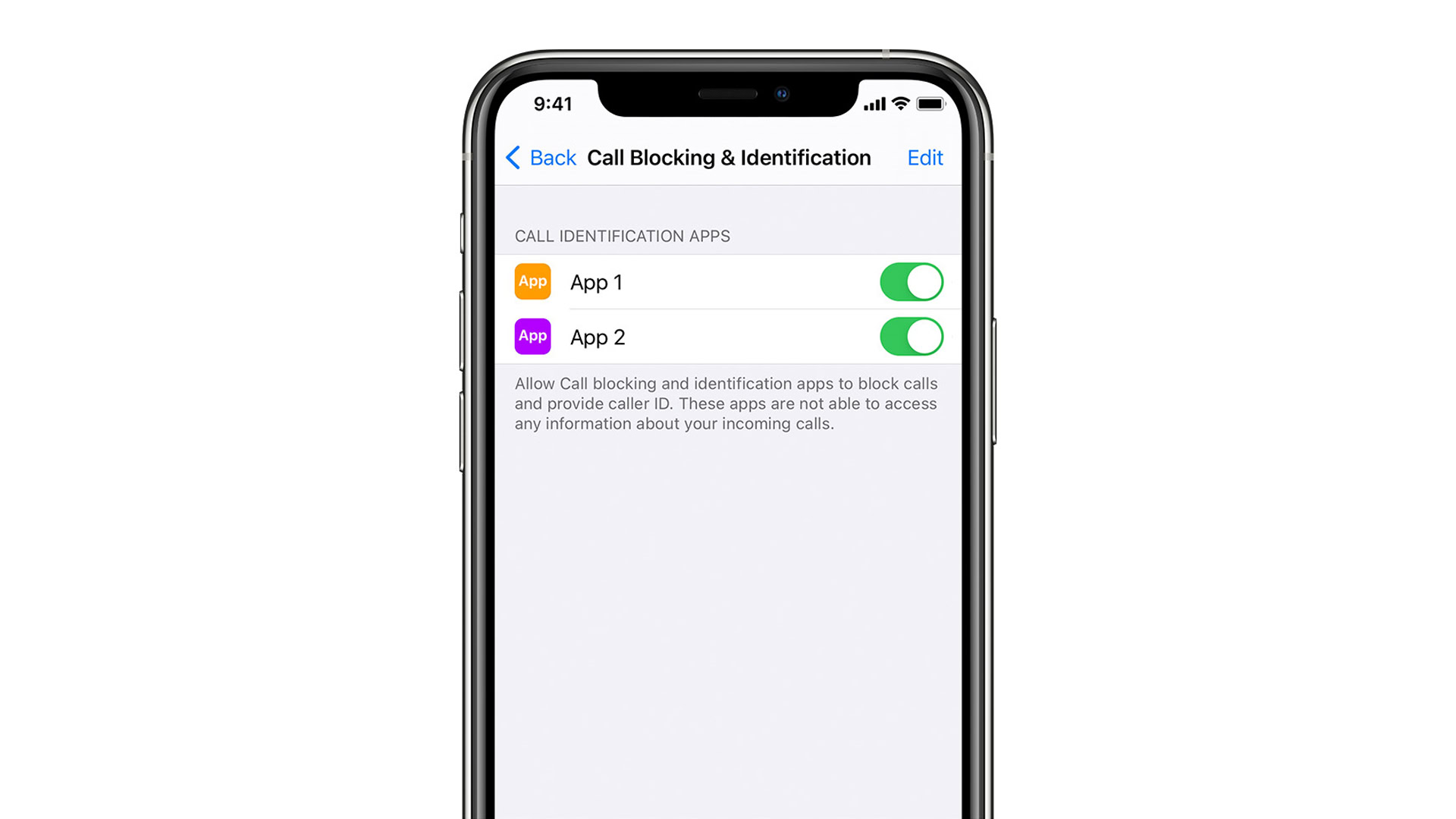
The iPhone has hooks for third-party blocking and identification apps, and a number of those apps offer continually-updated databases of spammers. This is probably the most useful option that still allows unknown callers to get through, though apps often require a subscription fee to unlock full functionality.
One app we like is Hiya (they don’t sponsor Android Authority, for the record). While features like automatic spam blocking are reserved for Hiya Premium (which costs $3.99 per month, $9.99 per quarter, or $24.99 per year), free users still get spam detection, which can tell you if it’s worth answering a number.
To enable any call blocking app:
- Install the blocking app and complete its setup.
- Back at your iPhone’s homescreen, go to Settings > Phone > Call Blocking and Identification.
- Toggle on all of the switches associated with the blocking app.
By contacting your carrier
In some cases you may be able to block spam by contacting your carrier directly, but this probably won’t be of much help. Carriers are already trying to combat spam, and the most additional help they might offer is blocking specific numbers — something you can do on your own.
Americans can put themselves on the FTC’s National Do Not Call Registry. This is only aimed at commercial telemarketers though, not charities, surveys, political groups, or debt collectors. Unethical telemarketers may ignore the registry, even if they risk a severe financial penalty.
How to block a number in the Messages app
To block someone specific within the Messages app:
- Open a conversation, then tap the name or number at the top.
- Tap the info button, then Block this Caller.
Filter unknown senders
As with the phone app, be careful about this one, because you’ll risk missing something important, like a verification code or shipping notification.
Go to Settings > Messages, then scroll down and turn on Filter Unknown Senders under Message Filtering.
How to unblock a number on your iPhone
Mistakes happen. You can unblock someone at any time by going to Settings > Phone > Blocked Contacts, tapping Edit, then the minus icon next to the number you want to unblock.