Affiliate links on Android Authority may earn us a commission. Learn more.
How to add money to PayPal: Say goodbye to physical cards
Published onMay 24, 2022
So you’ve set up your PayPal account and are ready to start transferring money, paying bills, and shopping online. Your options are pretty limited until you add some money to your PayPal balance. Luckily, it just takes a few minutes to do so, and even better, it can be completely free! Let’s show you how it’s done.
Read also: What is PayPal? How do you use it?
QUICK ANSWER
You can add money to PayPal through the official app. Go to PayPal balance > Add money > Add from your bank. Enter the amount you want to transfer, hit Continue, select your bank in the From section, and hit Add Money.
JUMP TO KEY SECTIONS
Before we get started
Before we get into the step-by-step for adding money to PayPal, you first need to decide where you want that money to come from. The easiest way is to connect a bank account and transfer from there. You can also connect a credit card, link a debit card, or even add money in person at select locations.
How to transfer money to PayPal from a bank account
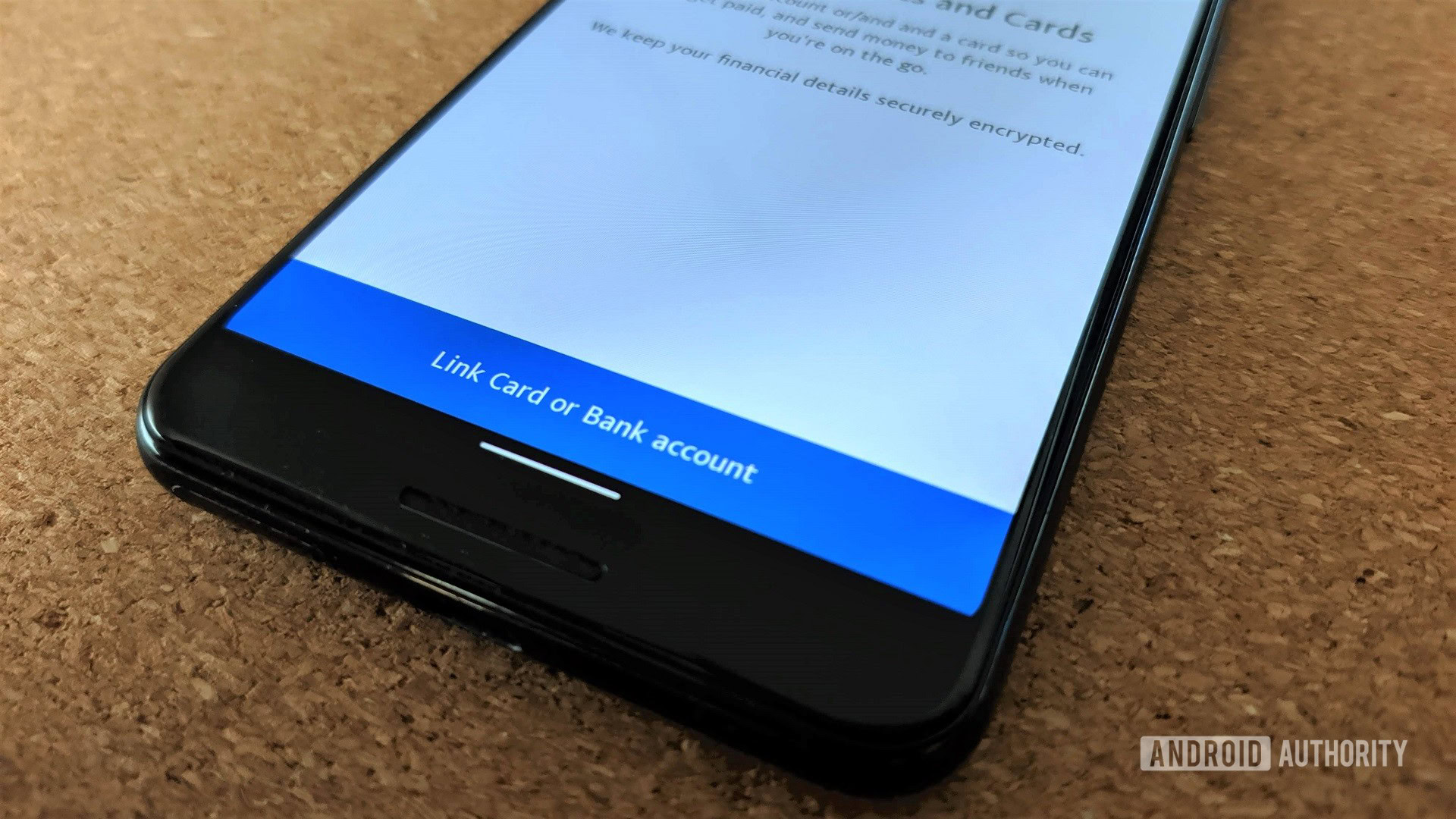
Whether you’re using the PayPal website or mobile app, the steps are similar. We’ll show you how to do it on both.
How to connect a bank account to PayPal on the website:
- Go to PayPal.com and log in.
- Click on the Pay & Get Paid tab.
- Select the Bank & Cards option.
- Under Banks, select Link a new bank.
- Choose your bank and log into it.
- Follow instructions to finish linking your account.
How to connect a bank account to PayPal on the app:
- Open the PayPal app and log in.
- Tap on the Wallet icon in the lower-right corner.
- Tap on Add banks and cards.
- Select Banks.
- Choose your bank and log into it.
- Follow instructions to finish linking your account.
Now that your bank account is ready, it’s time to transfer funds to PayPal.
How to add money to PayPal with a bank account on the website:
- Go to PayPal.com and log in.
- Find your PayPal Balance section, and hit the three-dot menu button.
- Click on Add Money
- Select your bank and hit Next.
- Choose how much money you want to add to your PayPal account and click Next.
- Select Transfer Now.
How to add money to PayPal with a bank account on the app:
- Open the PayPal app and log in.
- Tap on the PayPal balance section.
- Tap on Add money.
- Select Add from your bank.
- Choose how much money you want to add to your PayPal account and click Continue.
- Tap on the From section to select the bank you want to use.
- Select Add Money.
This method is easy and free, but it isn’t the fastest. It can take 3-5 days for the funds to appear in your account, so don’t expect to do any shopping right away.
Related: Venmo vs. PayPal
How to add money to PayPal using a debit or credit card

The following method we’ll cover uses a debit or credit card. The steps are the same for either type of card, but there is a difference in how things work. You cannot transfer funds from a debit or credit card to your PayPal balance. Instead, any time you purchase something with PayPal, or make a transfer, it will automatically charge that amount to your card.
How to add a debit or credit card to PayPal on the website:
- Go to PayPal.com and log in.
- Click on the Pay & Get Paid tab.
- Select the Bank & Cards option.
- Under Cards, select Link a new card.
- Enter your card info and click on Link Card.
How to add a debit or credit card to PayPal on the app:
- Open the PayPal app and log in.
- Tap on the Wallet icon in the lower-right corner.
- Tap on Add banks and cards.
- Select Debit and credit cards.
- Under Enter your card info, tap on Debit or credit card. Follow instructions.
- You can also log into your bank account to pull all your information automatically.
Now you’re ready to start using your PayPal account. Credit cards might be more limited than bank accounts, but they are more convenient than transferring money in and out of PayPal.
How to add cash to PayPal in person

While it’s not available in every country, the ultimate way to protect your privacy and security is with cash. Thanks to several retail partners, all you need to add cash to PayPal is the app on your phone and a friendly customer service representative. Of course, you also need that cash money!
PayPal’s retail partners in the US include big names like Walmart, Walgreens, CVS, GameStop, Dollar General, and more. It’s important to note that this one has a fee attached, unlike the other methods described above. The amount varies depending on the business, but it’s usually $3.95 per transaction. Walmart is a little cheaper at $3.
There’s also a limit to how much cash you can add in a single transaction. The most cash you can add to your PayPal account at once is $500, with a minimum of $20. There’s also a daily limit of $1,500 and a monthly limit of $5,000.
The first thing you want to do is take your phone and cash to one of the physical locations supported. Typically, you want to head over to the customer service desk (not the cashier) and tell the representative you wish to add money to your PayPal account. They may or may not be familiar with the process, so please be patient.
How to add cash to PayPal:
- Go to the customer service counter of a supported store.
- Open the PayPal app and log in.
- Tap on the PayPal balance section.
- Tap on Add money.
- Select Add cash at a store.
- Hit Continue.
- Select the store you want to add the money at.
- Hit Generate Barcode.
- Show the code to the representative. You might be asked for your ID.
- Let the representative work his magic.
Once the process is done, you’ll be charged the amount you want to add to your PayPal account, plus the fee. The transaction should show up on your PayPal account soon after. The time varies, but it should be no more than about 15 minutes.
Direct deposit and cashing checks

PayPal is getting much more advanced as a financial tool, and now you can even receive your direct deposits or even cash a physical check straight from the app. Here’s how to do it.
How to set up direct deposit or cash a check on the PaPal app:
- Go to the customer service counter of a supported store.
- Open the PayPal app and log in.
- Tap on the PayPal balance section.
- Tap on Add money.
- Select either Direct deposit or Cash a Check.
- Follow instructions to finish the process.
FAQs
There are four main methods for adding money to your PayPal account. You can use your bank, add cash at a store, set up direct deposit, or cash a check.
Not exactly. You can link debit or credit cards to PayPal and use them as your primary payment method when making purchases or sending transfers. No money coming from cards will sit in your PayPal account, though.
Yes! We didn’t add this method to the list because it isn’t exactly adding your own money to your account. That said, if someone owes you, wants to give you money, or you want to sell them something, they can transfer money directly to your PayPal account.
Not always. Adding money to PayPal from banks will take three to five days. Adding cash at the store is nearly instant, but it might take about 15 minutes. PayPal to PayPal transfers are usually immediate.
If you want your funds flowing in the opposite direction, from PayPal to your bank account, just tap or click “Transfer” and follow the instructions.
C
Yes – you can add a prepaid Visa, Mastercard, or American Express gift card to your PayPal account and use it as a payment method.