Affiliate links on Android Authority may earn us a commission. Learn more.
How to activate a Mint Mobile eSIM
Published onJuly 5, 2023
While Mint Mobile is in the process of being acquired by T-Mobile, for now at least, you can still buy separate Mint plans and activate eSIMs for them. Below, we’ll explain the activation process.
QUICK ANSWER
The simplest way to activate a Mint Mobile eSIM is using the carrier's Android and iPhone apps. Open either, tap Activate your SIM card, and the process will begin. Be sure to have old account info with you (including any PINs) if you're transferring from another carrier.
How to activate a Mint Mobile eSIM
In the Mint Mobile app
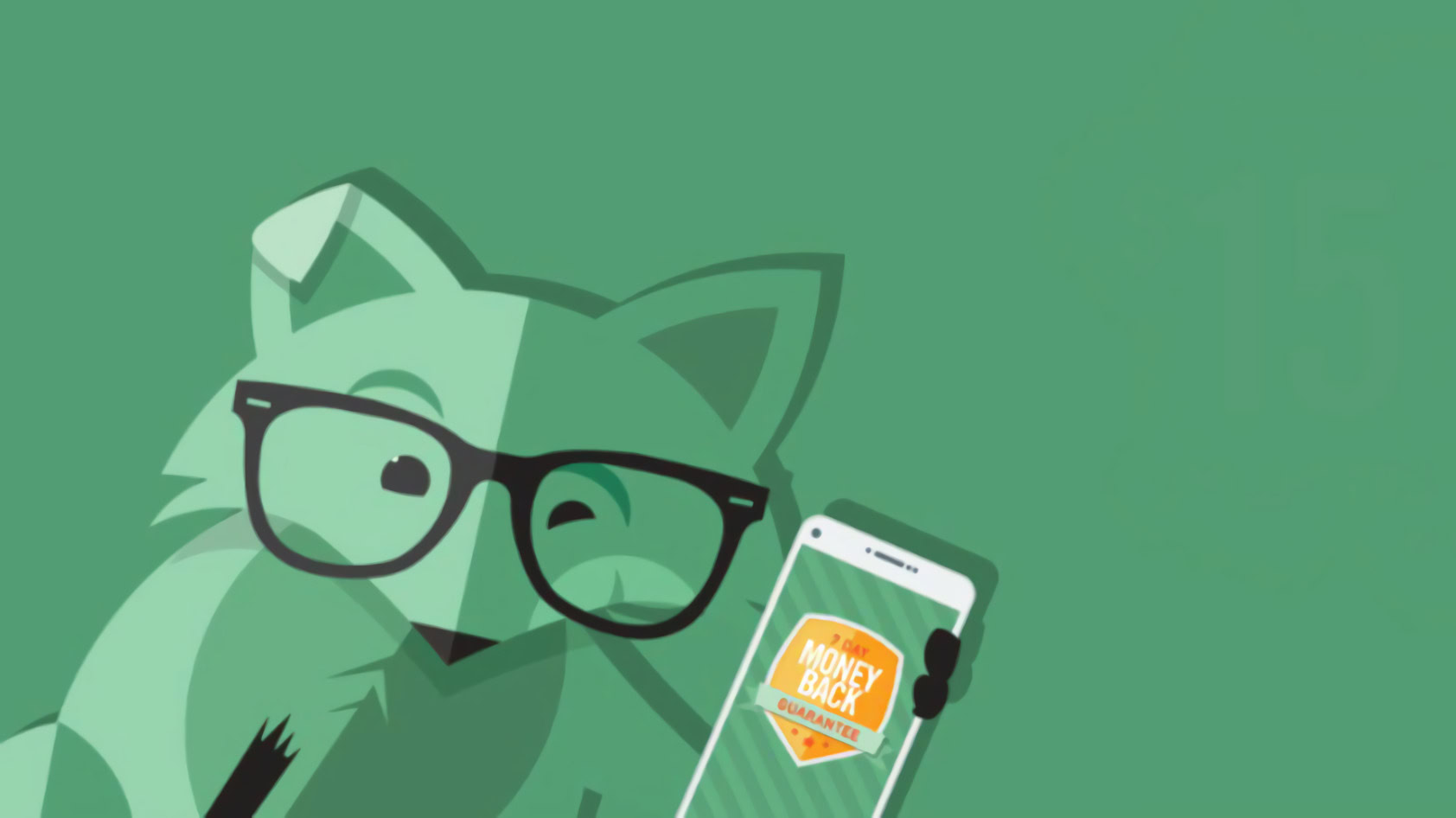
This is the preferred method, since it’s the easiest. Just be sure to check eSIM compatibility on Mint’s website first, and make sure your phone is charged and connected to Wi-Fi before getting started. If you’re transferring from another carrier, you’ll also want your old account info handy, including its number and PIN.
Follow these steps:
On the Mint Mobile website
This may be more convenient if you’ve just paid for a Mint Mobile plan on the web (using a computer or tablet) and you’re ready to get going immediately. You can opt to get an email link for later activation, but for the purposes of this guide, we’ll assume you want to keep the ball rolling.
- Once you reach the order confirmation page for a Mint plan, click Activate Now.
- Scan the supplied QR code with the phone you want to use. Typically this just involves pulling up a phone’s Camera app and tapping a link when it pops up in the viewfinder, but Android owners may need to make sure their camera settings have QR scanning on.
- The activation process will start. If your phone gets stuck on Cellular Plan after scanning the QR code, close the associated window on your phone and try scanning the code again.
As backup, the QR code is also included in your confirmation email. Check your trash or spam folders if the email seems to be missing.