Affiliate links on Android Authority may earn us a commission. Learn more.
How to make Google Slides vertical
Unlike Google Docs, where you have to download a third-party app to be able to alter page dimensions, Google Slides gives you complete control over the width and height of each slide. These customization options are available from within the built-in settings, and allow you to make Google Slides vertical whenever you want. At the same time, if you find that you don’t have enough space to fit everything you wanted on a single slide, you can always enlarge the margins. Here’s how.
Read more: How to draw in Google Slides
QUICK ANSWER
To make Google Slides vertical, click File > Page setup. Click the aspect ratio button in the middle, then click Custom. Reverse the values in each field to turn the page vertical.
When you create a new Google Slides presentation, it defaults to a 16:9 aspect ratio and a page size of 10 x 5.63 inches. When you start your slideshow in presentation mode, this aspect ratio fits fullscreen seamlessly.
Now, this isn’t always optimal in every scenario. There are many things you can do in Google Slides that you can’t do in Google Docs, and your intent may be to print your Google Slides presentation rather than present it digitally. If this is the case, you will likely want to know how to alter Google Slides page dimensions.
How to make a Google Slide vertical
These customization options are only fully realized in the desktop version of Google Slides. As such, make sure you go to the Google Slides website from a browser on your computer.
On Google Slides, click File in the top toolbar. From the subsequent dropdown menu, click Page setup.
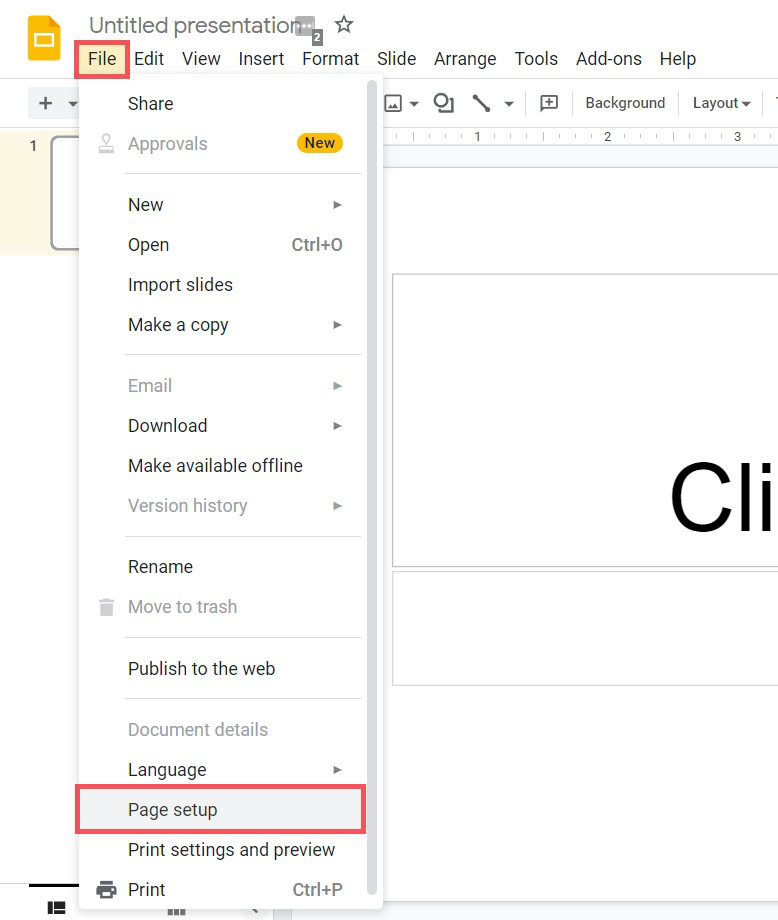
Click the button in the middle that says “Widescreen 16:9” and has a downwards arrow on the right.
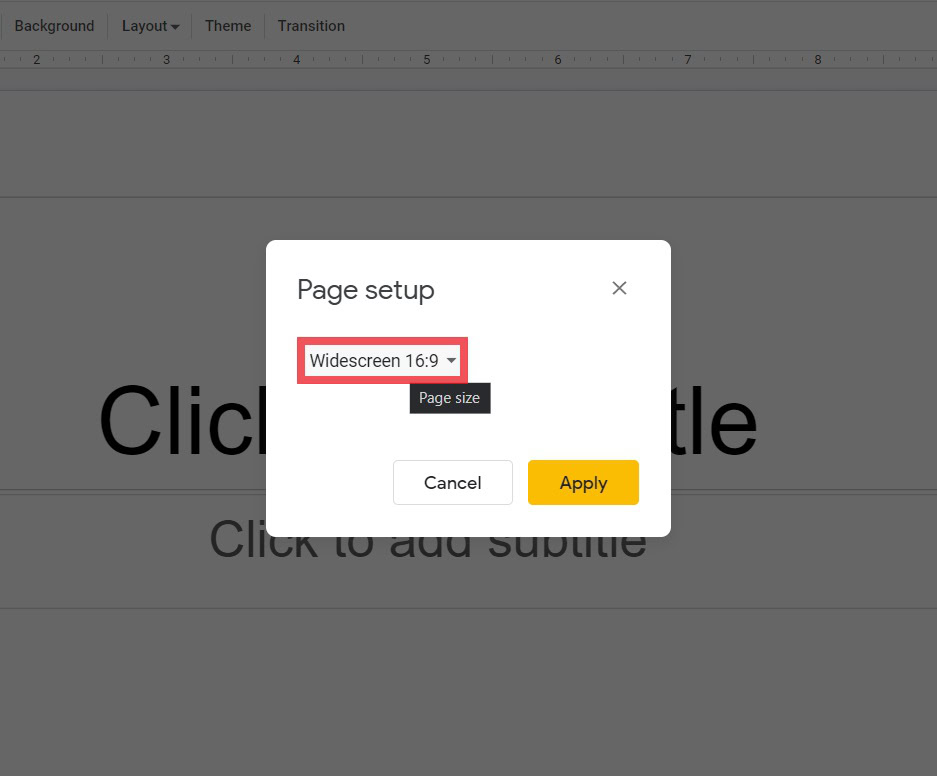
There will be four options: “Standard 4:3,” “Widescreen 16:9,” “Widescreen 16:10,” and “Custom.” If you want to make your Google Slides vertical, click Custom.
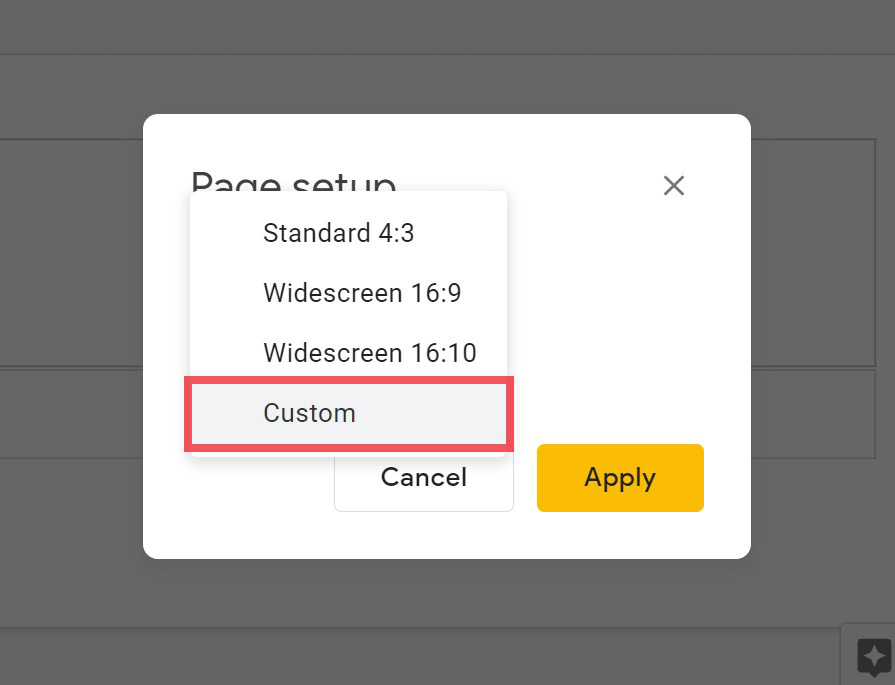
Invert the values you see in the two fields. So, instead of 10 x 5.63 inches, insert 5.63 x 10 inches. After that click Apply.
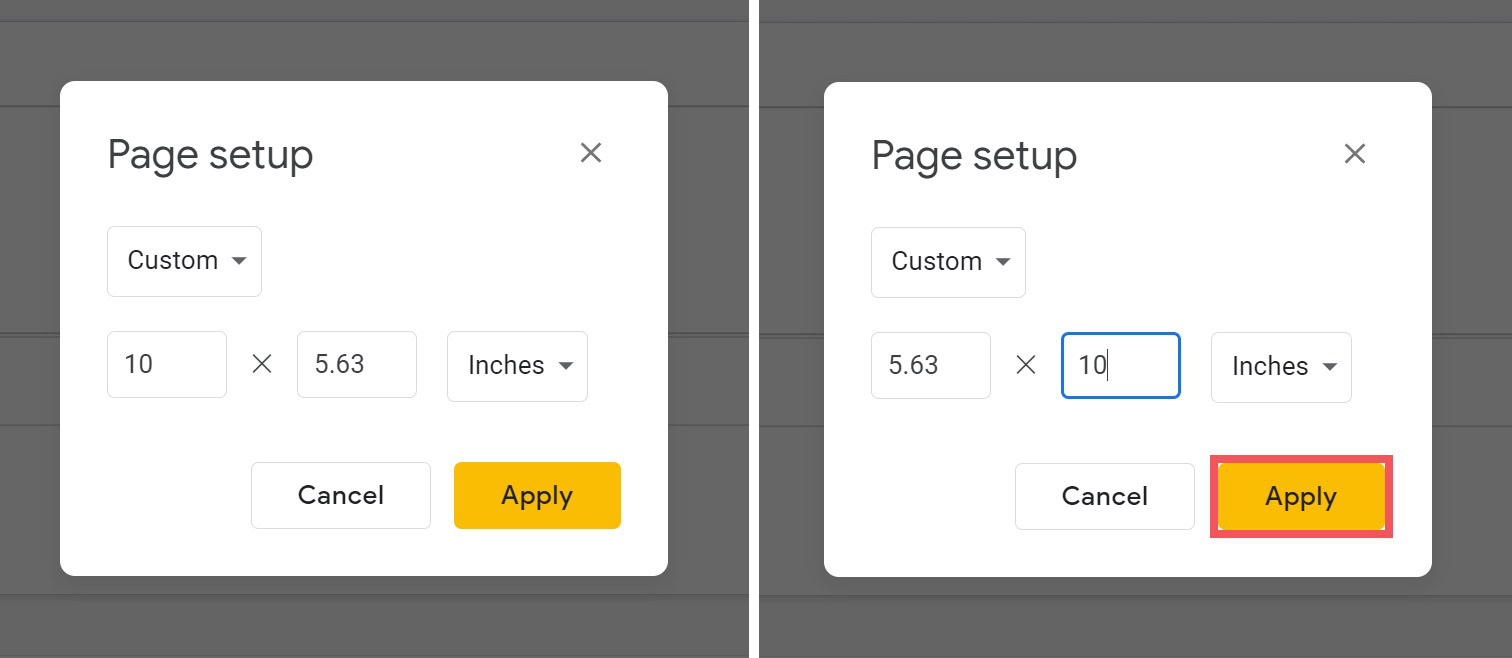
What this will do is basically tip the Google Slides presentation on its side. Instead of being horizontal, it will now be vertical.
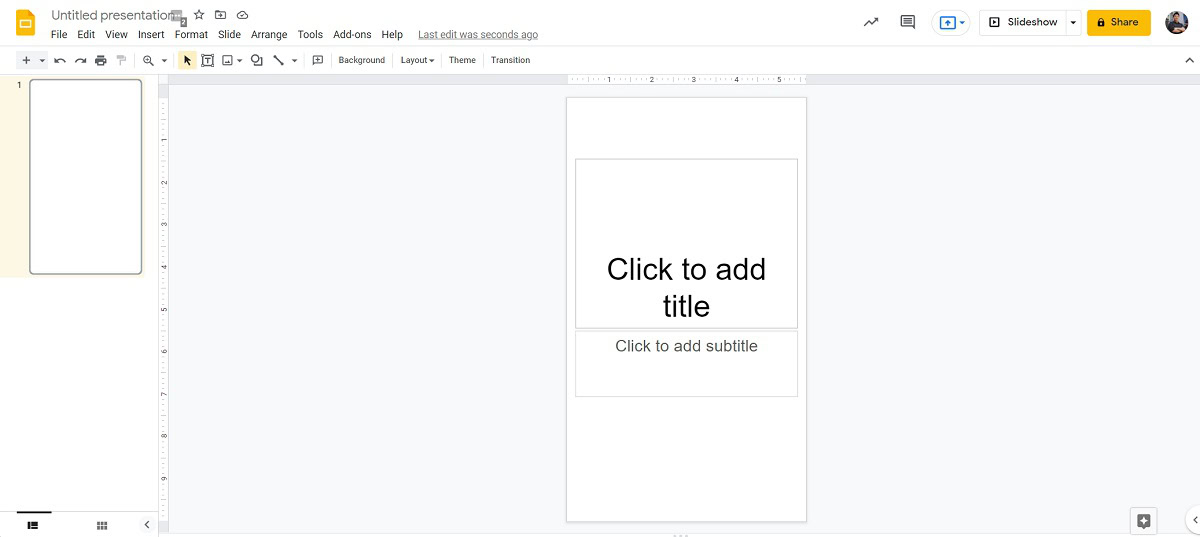
Alternative vertical sizes you may like to try include:
- 6.25 x 10 inches
- 7.5 x 10 inches
- 8.26 x 11.69 inches
Read more: How to add audio to Google Slides
FAQs
Can you make Google Slides vertical?
Yes. To make Google Slides vertical, click File > Page setup. Click the aspect ratio button in the middle, then click Custom. Reverse the values in each field to turn the page vertical. Alternatively, you can try 6.25 x 10 inches, 7.5 x 10 inches, or 8.26 x 11.69 inches.