Affiliate links on Android Authority may earn us a commission. Learn more.
Google Play Store now lets you share apps with others: Here's how it works
Google’s Nearby Share feature made its debut in 2020, allowing Android users to share files and other details with Android devices nearby. But the feature hadn’t been a considerable addition to the OS, that is, until now. Finally, you can share entire apps with nearby users thanks to the Google Play Store.
The process is pretty neat and easy, but we’ll walk you through the essential steps anyway. We’ll also run through a quick explanation of how it works before we get into the nitty-gritty.
How does app sharing work?
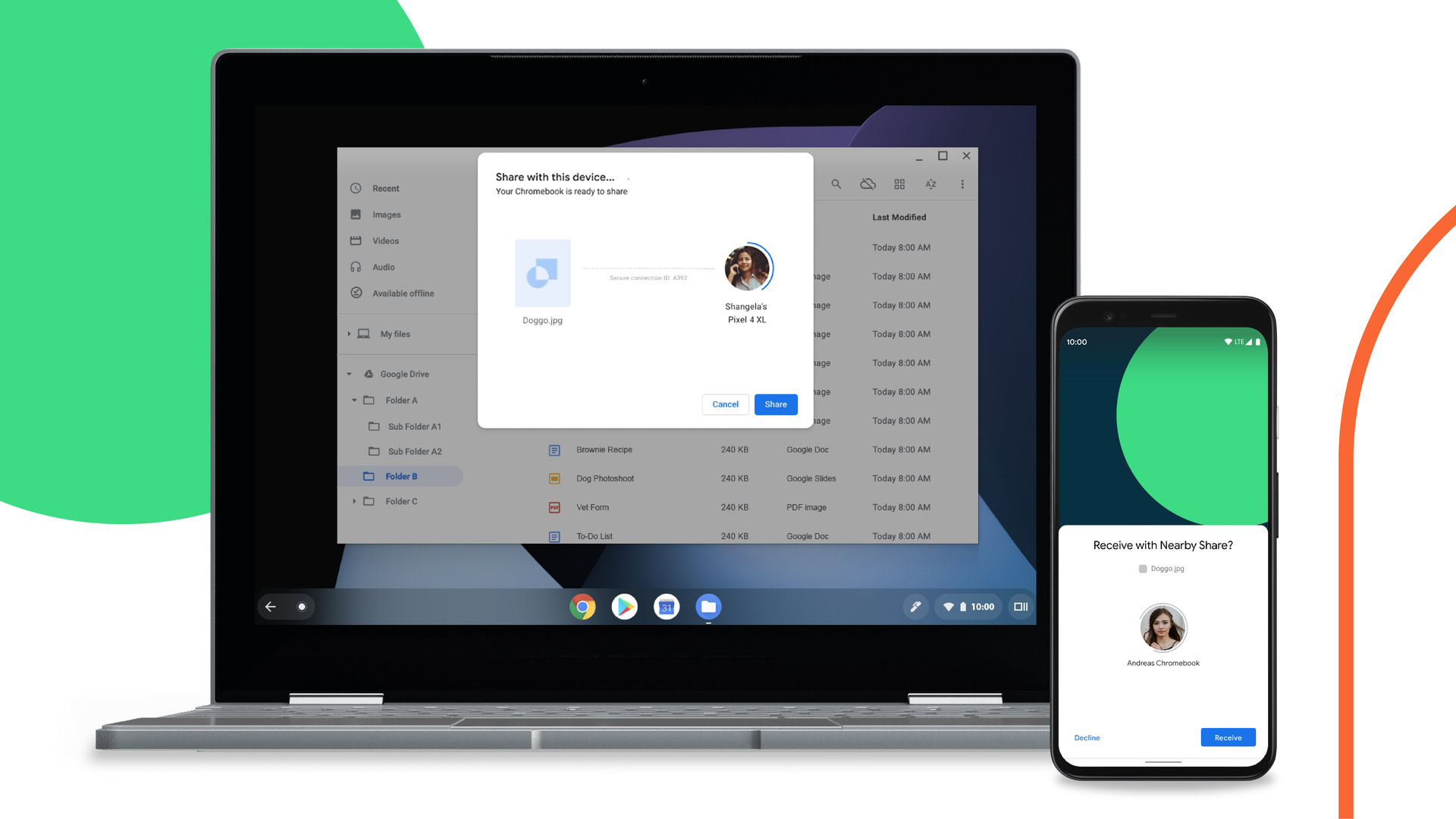
Google’s Play Store app sharing program, also known as Nearby Share, works almost like AirDrop on iOS devices. It’s a handy option that lets you send files and information from one device to the next without connecting the two.
You have to keep in mind that not every app supports Nearby Share. The Stadia app has off-limits content, while paid apps aren’t available either for obvious reasons. Sideloaded apps are not included, but you’ll likely have the APK saved and available to share outside of the Play Store for an easy workaround.
The feature is pretty situational, but it does have its uses. For instance, it could be a boon for those who want to share a large, free game but don’t have access to fast or free Wi-Fi.
You can also use Nearby Share to send files and information to Chromebooks, though it may not work to send apps across the platforms without a bit of optimization.
How to enable app sharing in the Google Play Store
If you’re hoping to show that sharing is caring, you’ll need Google Play Store running on version 24.0 or newer. Most devices have received the proper update at this point, but you’ll want to double-check. In early testing, we found a Pixel 4a 5G running Android 11 and Play Store version 24.0.32 had the feature, while a HUAWEI P30 Pro on Android 10 running the same Play Store version did not.
If you’re one of the lucky ones, here’s how to initiate the app sharing feature on the Google Play Store:
- Open the Play Store. Navigate to My apps & games in the app menu.
- Select the Share tab.
- You may have to toggle Nearby Share to On, which the Play Store will prompt you to do.
- To share apps with others, tap the Send button. To receive apps, tap Receive.
- On the Send apps screen, tap Continue. Nearby Share also requires that you switch on your device’s location.
- Select as many apps as you wish on the next screen by selecting their checkboxes. When complete, hit the green triangle in the top-right.
- Before the transfer can begin, you’ll need to search for and select a recipient. At this point, ask the intended recipient to complete steps 1 through 3 as required.
- Once the connection is established, both users will need to double-check that the four-digit pairing code matches. If so, the recipient can hit Receive.
- The download will then begin, and the recipient can hit Install alongside individual apps or Install all.
Interestingly, once the two devices establish a connection via Nearby Share, both users can act as sender or recipient. A “Send apps” button allows the recipient to do just that, while the sender will see a “Send more apps” option instead.
If you’re just interested in sharing images or files, you can also access Nearby Share through your notification shade. You’ll have to activate Bluetooth and location services, but then you can share your photos much faster.