Affiliate links on Android Authority may earn us a commission. Learn more.
How to use the spam folder in Google Drive
Published onMay 26, 2023
Spam is an annoying part of our digital lives but gone are the days of only receiving spam calls, emails, or messages. Now you may often receive files on Google Drive that you didn’t request. To combat this, Google has introduced a new spam folder feature. But how do you use it, and how does it work? Here’s what you need to know about the Google Drive spam folder.
QUICK ANSWER
Google Drive spam folder allows users to move and isolate any unsolicited documents shared with them. Google identifies what it believes are spam files and automatically moves them to this folder. Alternatively, you can manually move files to the spam folder. All files in this folder will be deleted after 30 days.
JUMP TO KEY SECTIONS
What is the Google Drive spam folder, and how does it work?
The Google Drive spam folder is new addition to the online storage space. As its name suggests, it allows users to move any unwanted documents shared with you without your permission. Any file moved to the spam folder will also be removed from your drive after 30 days. Within that time you won’t receive any updates on the file, nor will you be able to interact with it. Notably, files that Google suspects could be spam will be moved to this folder, but users can manually move any file to this folder. In this sense, it functions similarly to the Gmail spam folder.
How to manually move files to the spam folder
You can move any file to the spam folder by dragging and dropping it within Google Drive.
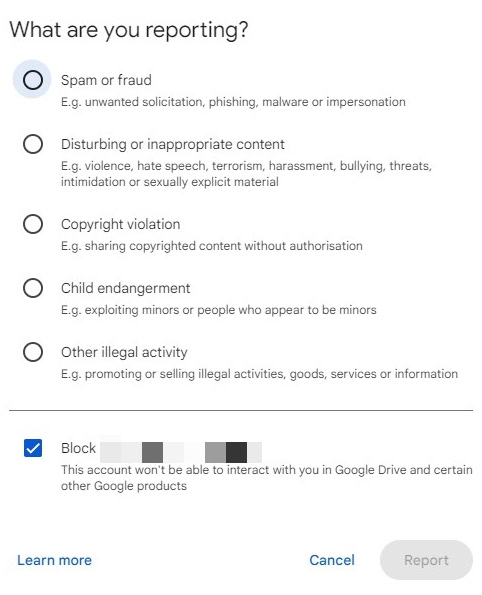
- Visit drive.google.com in a web browser, then hit Enter.
- Tap Go to Drive.
- Log in with your Google credentials.
- Find the file you wish to mark as spam, then drag it to the Spam folder in the left-hand sidebar.
- A popup titled “What are you reporting?” should appear. Choose one of five options relating to the content.
- You can also choose to block the sender of the file.
We find that it’s much easier to do this on desktop than on Android. If you do want to mark a file as spam on your phone:
- Open Google Drive.
- Find the file you wish to mark as spam, then tap the three-button menu icon.
- Tap Report.
- Select Spam or Fraud.
- You can also choose to block the sender or owner of the file.
Notably, you cannot move entire folders as spam, but you can report folders to Google.
How to remove files from the spam folder
To permanently delete a file from the spam folder:
- Open the Spam folder.
- Find the file you wish to delete, then select the three-button menu icon.
- Select Permanently delete.
To delete all files from the Spam folder, select Remove all spam files now at the top of the spam folder.