Affiliate links on Android Authority may earn us a commission. Learn more.
How to factory reset a Motorola Moto G
The Motorola Moto G 5G is a solid budget phone touting several lucrative features like expandable storage and a 5,000mAh battery. If you need to restore it to how it arrived out of the box, you can perform a factory reset. This erases all of your data from the phone and returns it to factory settings. Let’s review how to factory reset a Moto G.
QUICK ANSWER
To factory reset a Moto G, go to Settings > System > Advanced > Reset Options. Select Erase all data (factory reset) to factory reset your device.
JUMP TO KEY SECTIONS
Before factory resetting your Motorola Moto G, back up all of your data. After factory resetting, everything on your device will be permanently deleted. This includes messages, photos, downloads, and more.
How to factory reset your Motorola Moto G

There are two distinct ways to reset your Motorola Moto G device. The first requires you to have fingerprint unlock enabled or to know the passcode to enter the device.
- Power on and unlock your Motorola Moto G.
- Go to Settings.
- Within Settings, select System.
- In System, go to Advanced.
- Select Reset options.
- Tap Erase all data (factory reset).
This will prompt a confirmation. Confirm your action to erase all data and factory reset your phone.
How to factory reset a locked Motorola Moto G
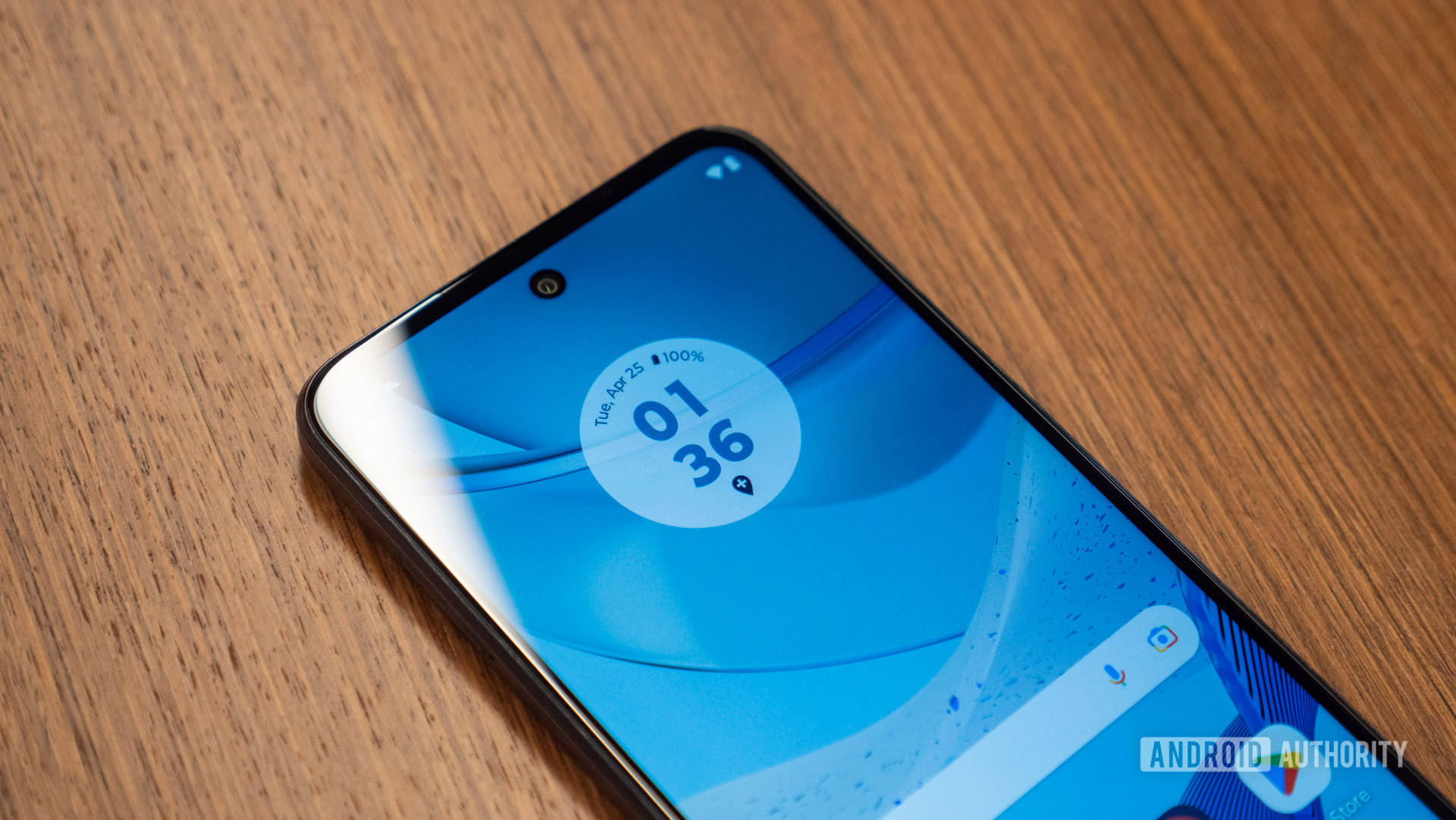
If you can’t unlock the device, it either doesn’t belong to you, or you’ve forgotten the password. In this case, you can perform an external reset. This method requires your phone to have at least 30% charge; we recommend you leave your device plugged in and charging while performing an external reset.
- Shut down your Motorola Moto G.
- With the phone fully powered down, press and hold the Power and Volume Down buttons simultaneously. If done correctly, your phone will turn on and display a screen that says AP Fastboot Flash Mode.
- Next to the physical volume buttons, a small text bubble will say START. Press the volume buttons down to navigate through this menu on the side. When it says RECOVERY MODE, press the Power button to select it and restart your phone in Recovery Mode.
- In Recovery Mode, use the volume buttons to navigate to Wipe data/factory reset. Press the Power button to select that option.
- Within Wipe data/factory reset, use the volume buttons to navigate to the Factory data reset option. Press the Power button to select this option. After a few seconds, the reset will finish.
- Use the volume buttons to navigate to the Reboot system now option. Press the Power button to select this option.
What happens when you factory reset a Motorola Moto G?
As previously mentioned, you want to make doubly sure that factory resetting your phone is what you want to do.
When you factory reset your Motorola Moto G, you are erasing all data and restoring the device to the way it was out of the box. Your Google account, along with all media, app settings, data, and downloads are permanently wiped from the device.