Affiliate links on Android Authority may earn us a commission. Learn more.
What is a Facebook Restricted list and how to use it
Facebook is great for sharing your thoughts, photos, and videos with friends and family. However, not everybody needs to see everything, especially if you tend to have more personal posts. This doesn’t mean you need to unfriend or block people, though. Instead, you can add people to the Restricted list to limit what posts and profile information they can see. Here’s what you need to know about the Facebook Restricted list and how to use it.
QUICK ANSWER
Anyone you add to your Facebook Restricted list will only be able to see your public posts and profile information. The easiest way to add someone to your Facebook restricted list is to go to Facebook.com and log in. Go to Friends > Custom Lists > Restricted, then select Add/Remove. Add people to the list and hit Save.
JUMP TO KEY SECTIONS
Editor’s note: We formulated these steps using a custom PC running Windows 11, a Google Pixel 7 running Android 14, and an Apple iPhone 12 Mini running iOS 17.2.1. Keep in mind some steps and menus may differ depending on your device and software version.
What is a Facebook restricted list?
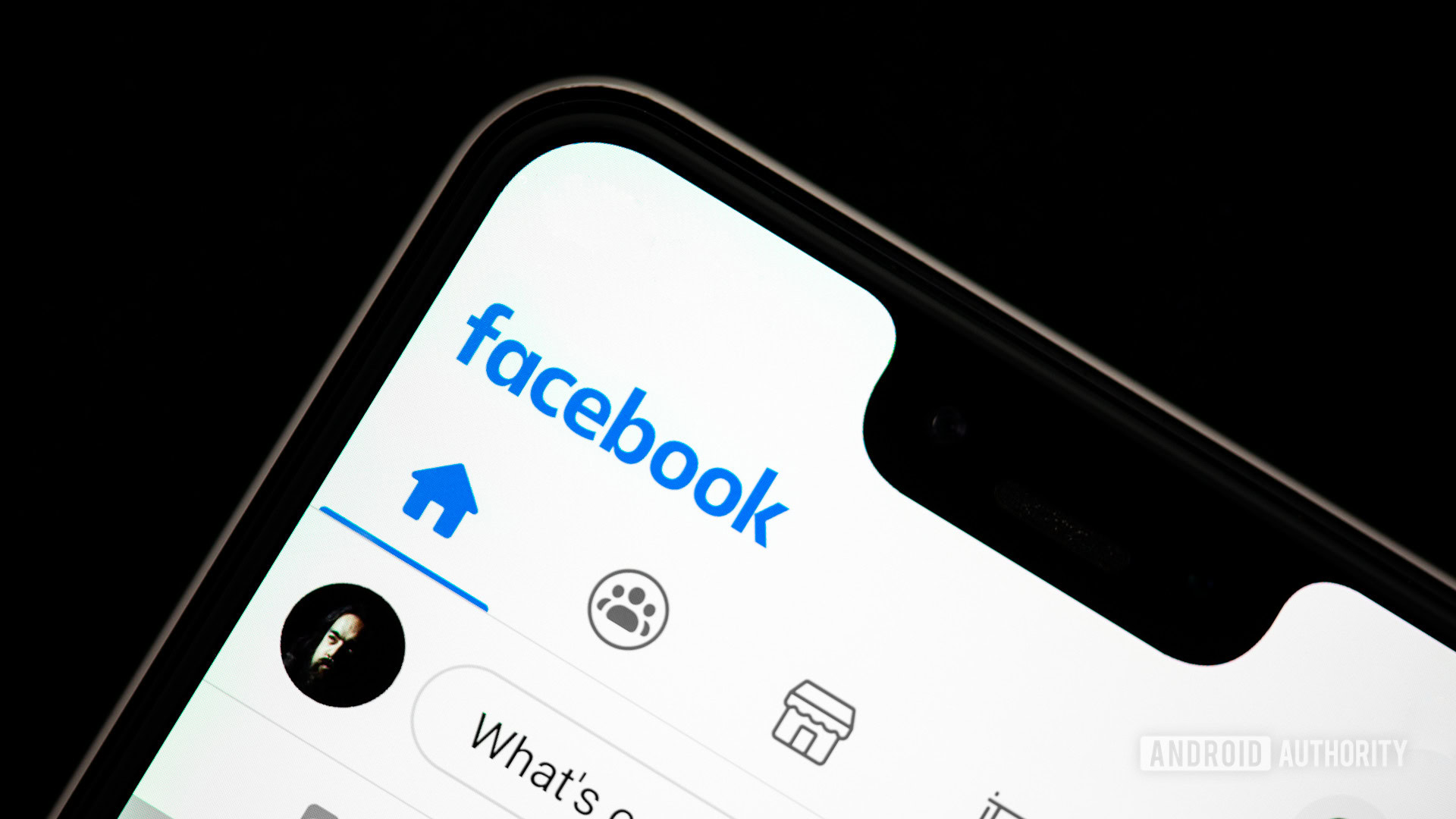
If you’ve added someone as a friend on Facebook but don’t want them to see any personal posts, like your boss, colleagues, and some friends or family, the Restricted list is made for you. Anyone you add to your restricted list will only see any posts and profile information available to the public, i.e., everyone. You will still be friends with them on Facebook and avoid the hassle of needing to unfriend or block them.
How to add someone to the Facebook Restricted list on desktop
The easiest way to add people to your Facebook Restricted list is on the website. This is because, using the desktop Facebook version, you can add many people at once, and it’s also possible to manage the people on the list easily.
- Open your browser of preference on a computer.
- Go to Facebook.com.
- Click on the Friends tab.
- Select Custom Lists.
- Go into the Restricted list.
- Click on Add/Remove.
- Select the people you want to add to the list. Then hit Save.
- You can also remove people by clicking on the X next to them.
How to add someone to the Facebook Restricted list on mobile
Things will be a bit more annoying if you’re using the Android or iOS app. This is because, on a smartphone, you need to add people to the Restricted list one by one.
Add someone to the Facebook Restricted list on Android:
- Launch Facebook.
- Go to the profile you want to add to your Restricted list.
- Tap on the Friends button.
- Select Edit Friend List.
- Pick Restricted.
Add someone to the Facebook Restricted list on iPhone:
- Launch the Facebook app.
- Go to the profile you want to add to your Restricted list.
- Tap on the Friends button.
- Select Edit friend lists.
- Pick Restricted.
- Hit Done.
FAQs
You will not be able to see or manage your restricted list using the mobile app. You will need to log in to the website on a computer or use a mobile browser and the “desktop site” option.
On desktop on mobile, go to their profile, tap on Friends > Edit friends list, and uncheck Restricted. You must use the Facebook website to remove multiple people from the list. Go to Friends > Custom lists > Restricted and click on the cross symbol next to their names to remove them from the restricted list.
No, Facebook does not notify users and let them know if they’ve been added to your restricted list. They may notice some content missing, if you only recently added the user to the Restricted list.