Affiliate links on Android Authority may earn us a commission. Learn more.
How to use Gmail dark mode on iPhone, Android, or computer
Many people like to use Gmail dark mode, but how to switch it on varies depending on which platform you’re using. There isn’t an official dark setting for iOS and desktop Gmail. Instead, users of these platforms rely on a hack that makes the background dark. Let’s look at how to enable lights out for each platform.
Read more: How to turn on dark mode in Google Apps
QUICK ANSWER
To enable dark mode in Android, go to the settings, tap Theme, and then Dark. In iOS, go into the Apple system settings, to Display & Brightness, and select Dark. On the desktop, go to Settings-->Themes and choose the black background.
JUMP TO KEY SECTIONS
How to use Gmail dark mode (Android)
To switch off the lights in Android’s Gmail app, tap on the Settings link at the bottom left. Under General settings, select Theme.
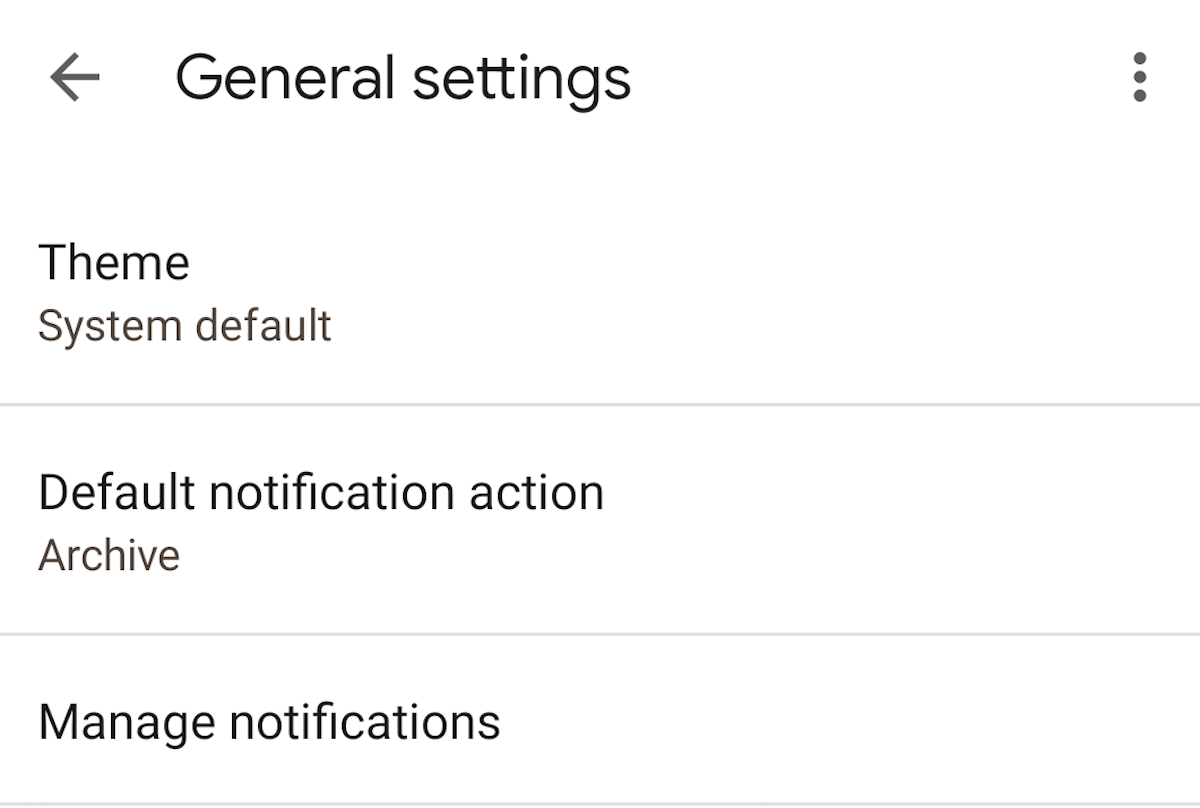
Now tap on Dark, and watch everything go….well, dark.
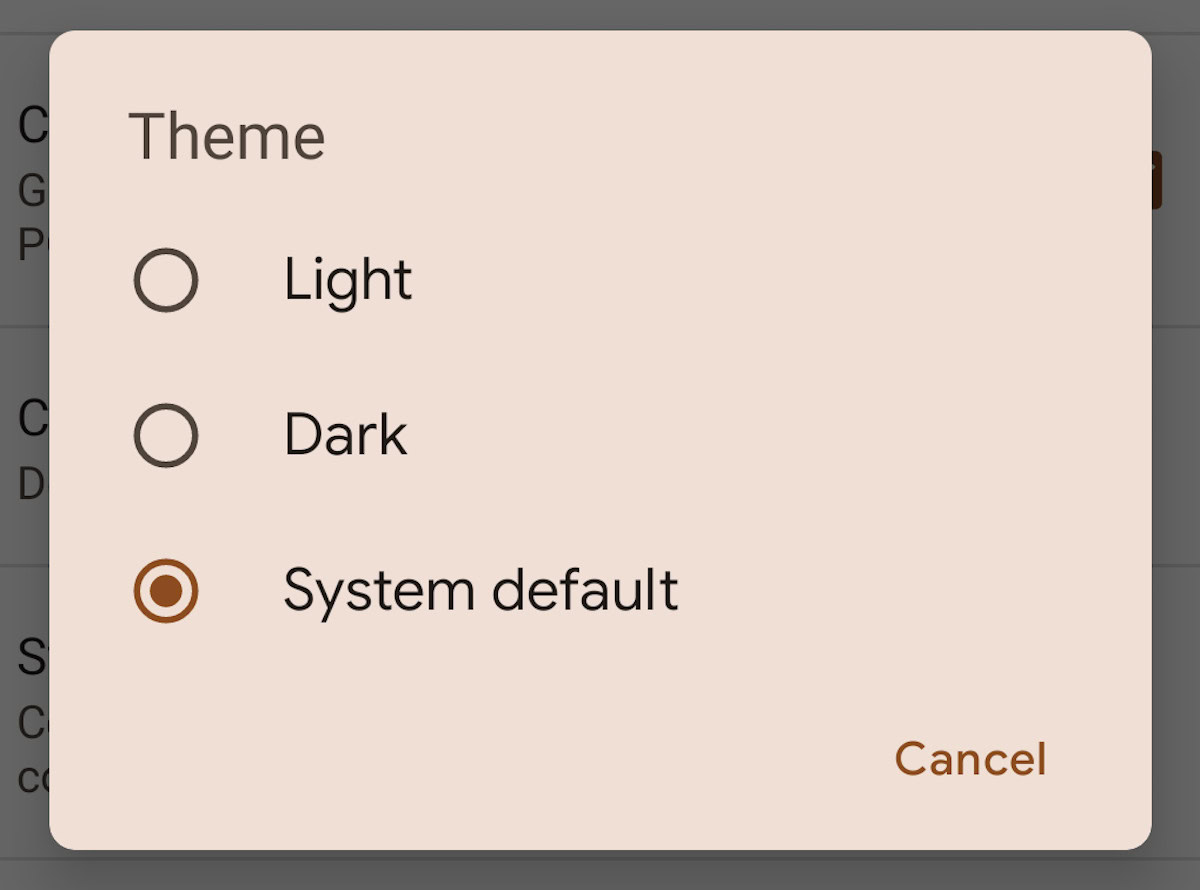
How to use Gmail dark mode (iOS)
For some reason, iOS users don’t have a built-in dark mode in their app. Instead, they have to switch on the dark display in the iOS system settings. The downside is that the entire phone will then go dark, not just Gmail. But if you’re happy with that, here’s what you need to do.
Go into iOS settings, and scroll down to Display & Brightness.
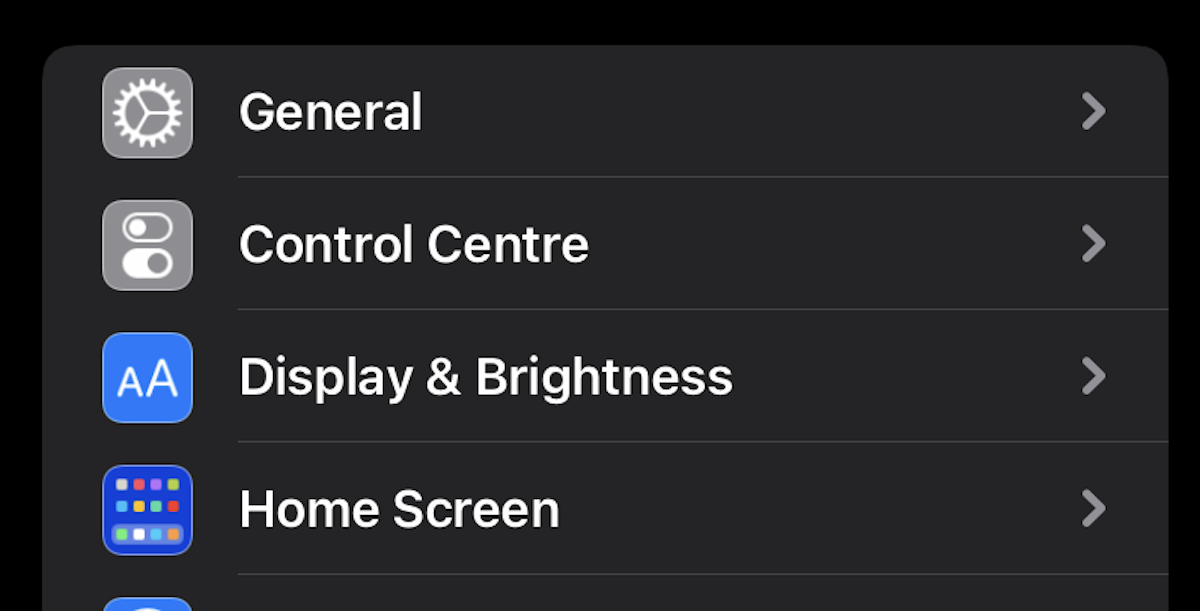
Now select Dark to make your entire phone black. You should also toggle off Automatic, or the phone will go back to white when it detects it’s daylight outside.
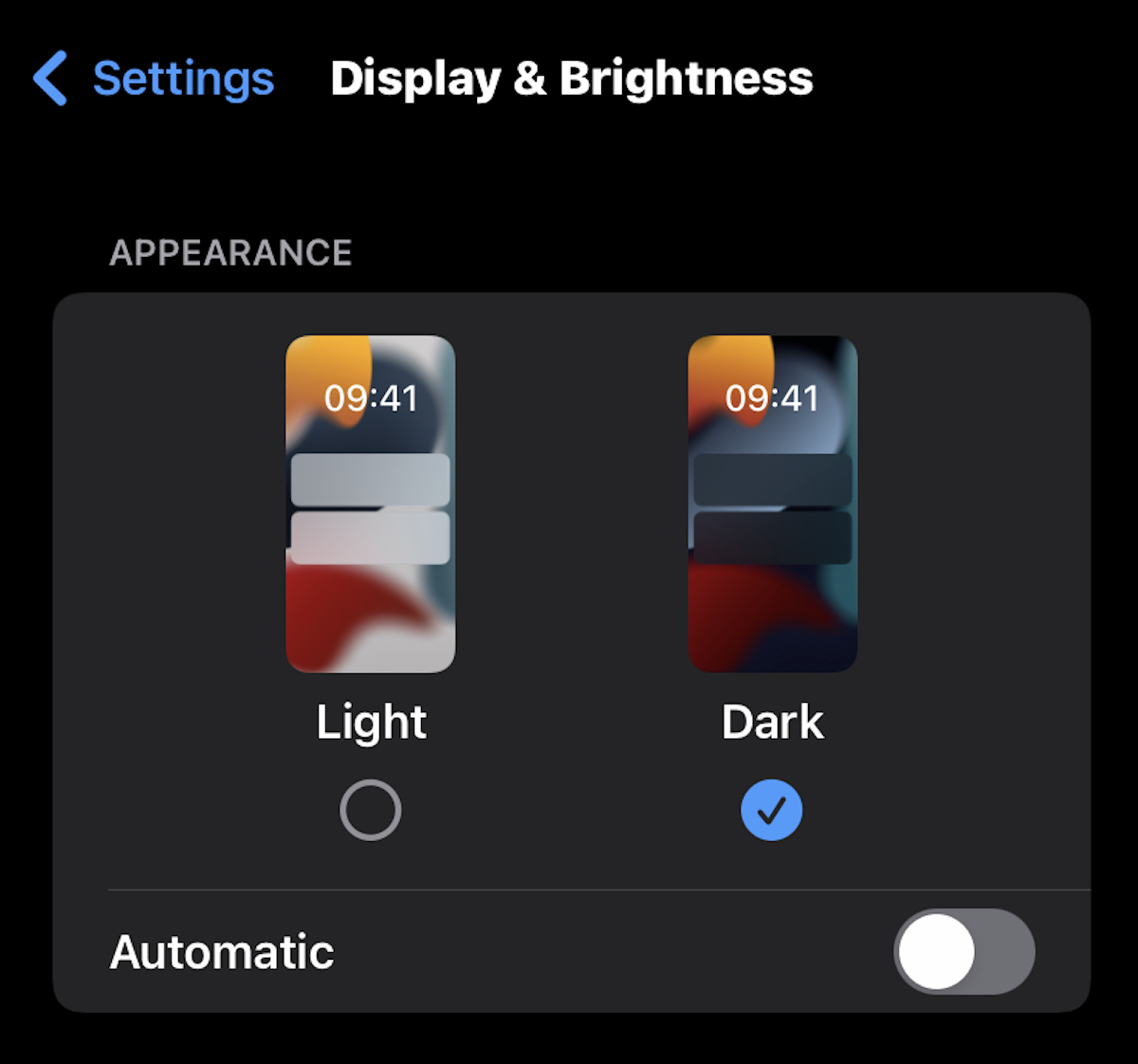
How to use Gmail dark mode (desktop)
The desktop Gmail uses a black theme instead. But it doesn’t make everything completely dark. The background will be black, but a new email window will remain white, and the folder sidebar will be grey.
To choose the black theme, go to the Themes section in Settings. Click Set theme and a box will open with all of the available background themes. Scroll down, select the black option, and click Save.
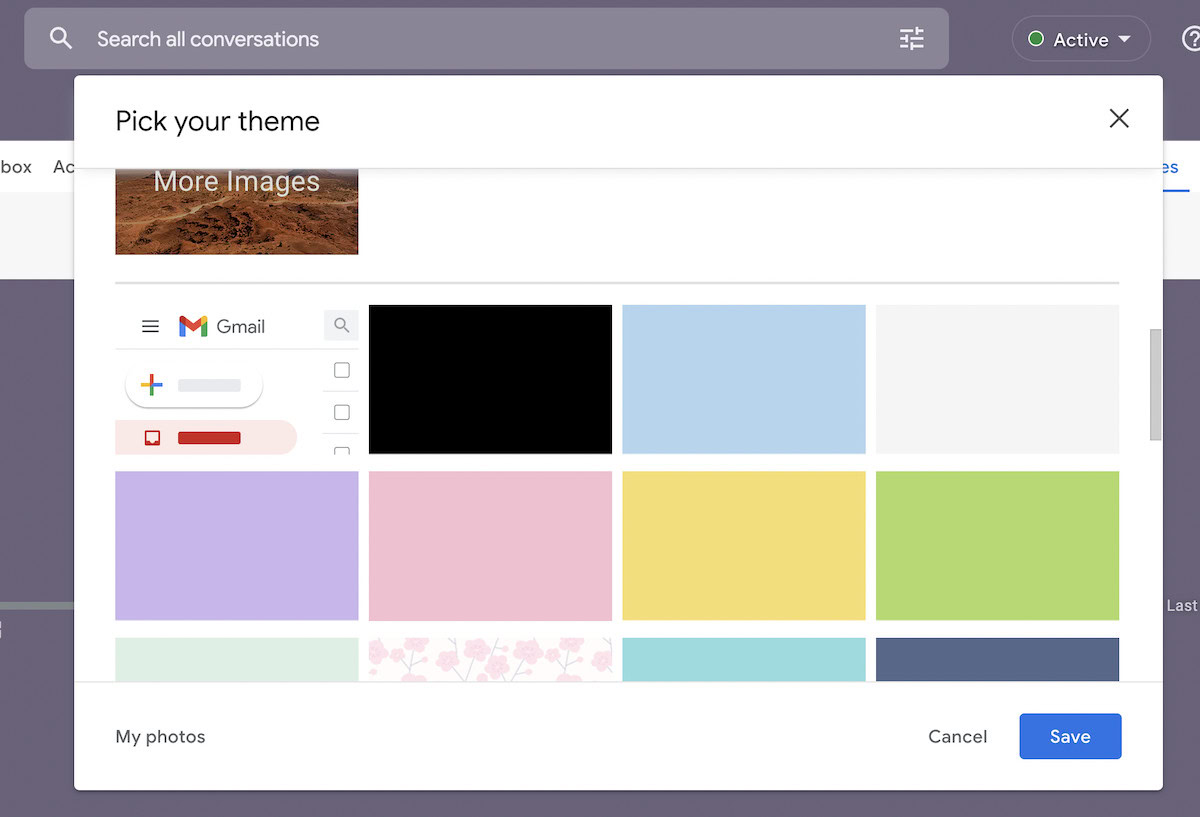
Read more: How to zip and email a folder in Gmail