Affiliate links on Android Authority may earn us a commission. Learn more.
How to sign a document in Google Docs
When you need to sign a lot of documents, sometimes the easiest way is to do so virtually. That way, you don’t need to waste paper and jump through hoops to scan a physically signed page. In Google Docs, you can use the Drawing tool to draw directly onto the page, or get even fancier by using the third-party app DocuSign. Let’s review how to sign a document on Google Docs.
QUICK ANSWER
To sign a Google Doc, you can use Insert > Drawing > +New. Within the new drawing, select Scribble, and then use your mouse or drawing tablet to draw your signature directly onto the Google Doc. Alternatively, you can use DocuSign eSignature to send recipients a copy of the signed Google Doc.
JUMP TO KEY SECTIONS
How to sign a document in Google Docs (Drawing)
In short, there are two main ways to sign a document using Google Docs. You can draw your own signature, or you can use DocuSign. Here’s how to use the Drawing tool.
Click the Insert tab in the top toolbar and hover your cursor over Drawing. From the extended menu, click +New.
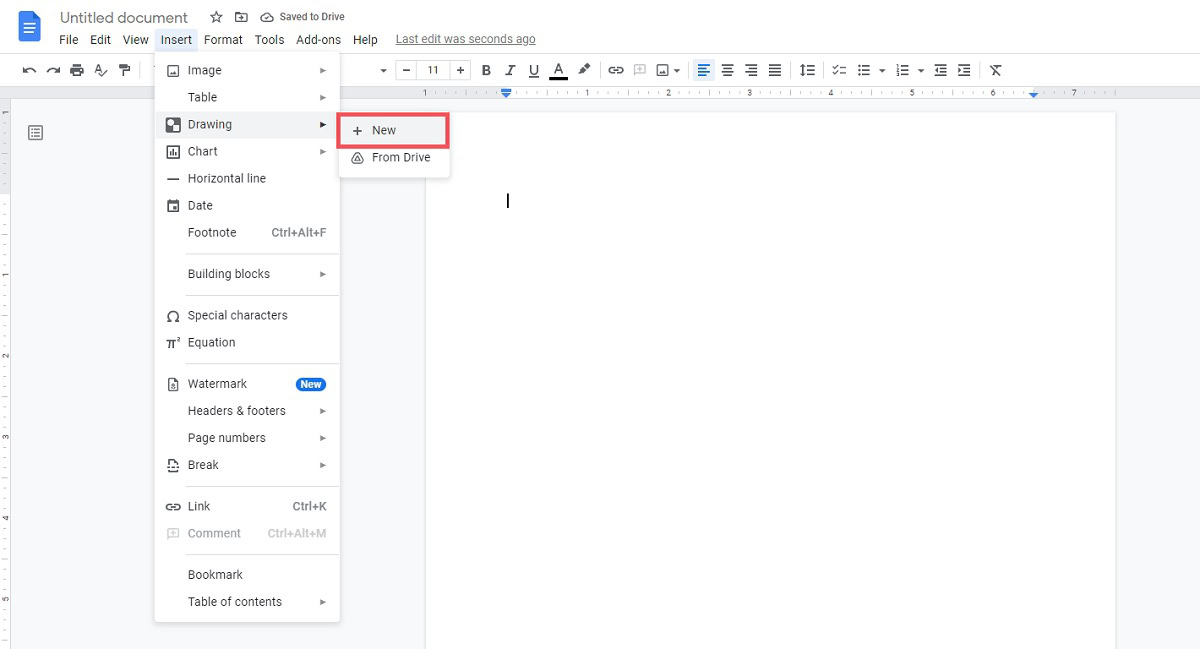
In the Drawing popout, click the downward arrow next to the Line button in the toolbar to Select line. From the dropdown, click Scribble.
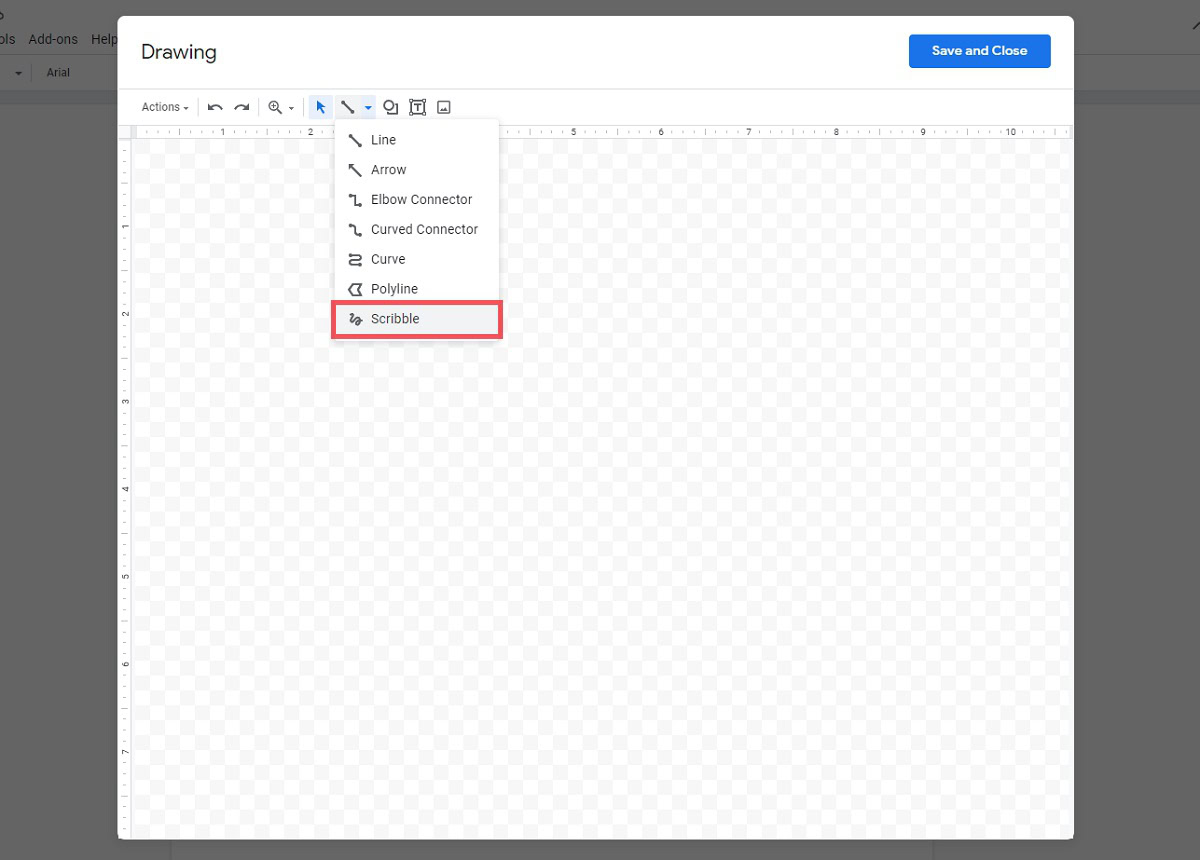
Click and drag within the drawing area to recreate your signature. If you have a physical drawing tablet, you can use this to get an even more accurate virtual signature. When finished, click SAVE AND CLOSE.
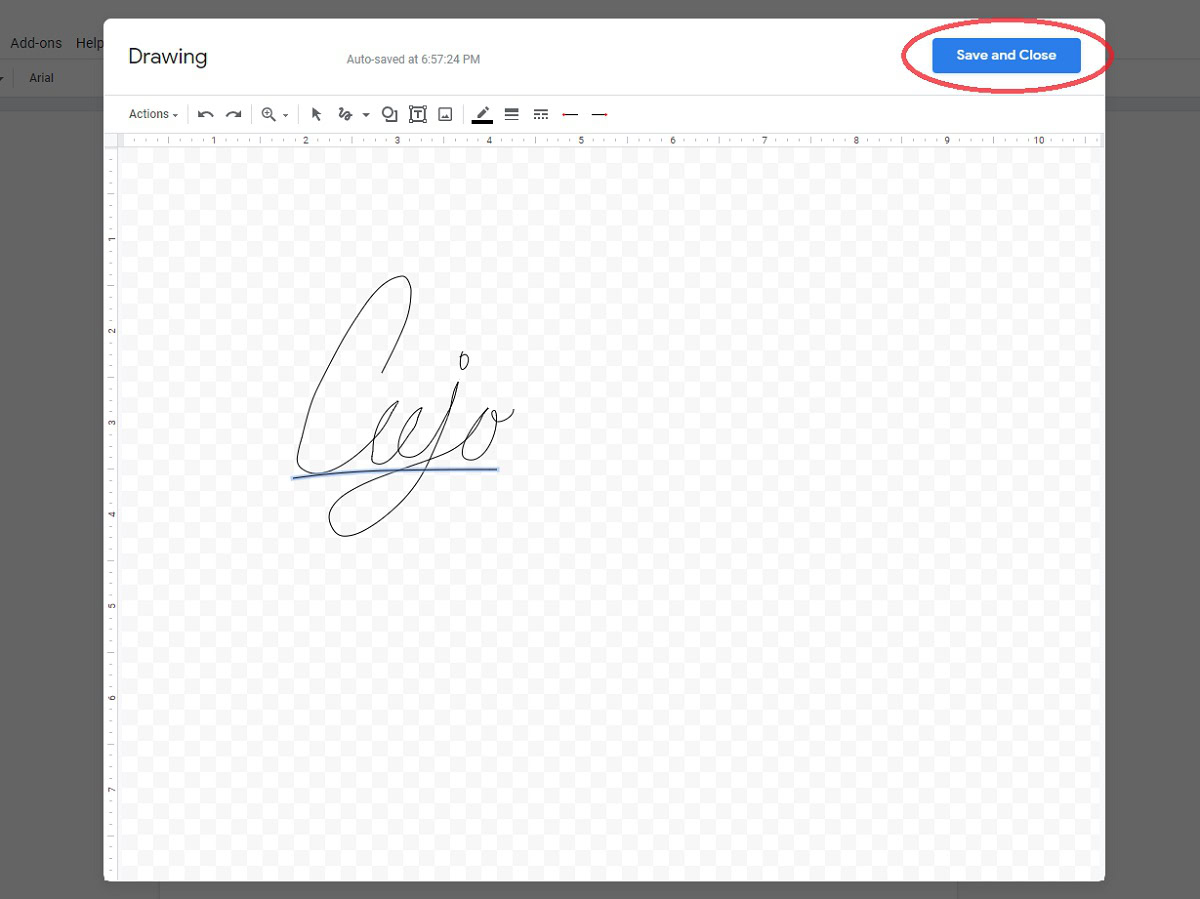
Your signature will appear on the Google Doc. Feel free to move it into place and finish signing the document.
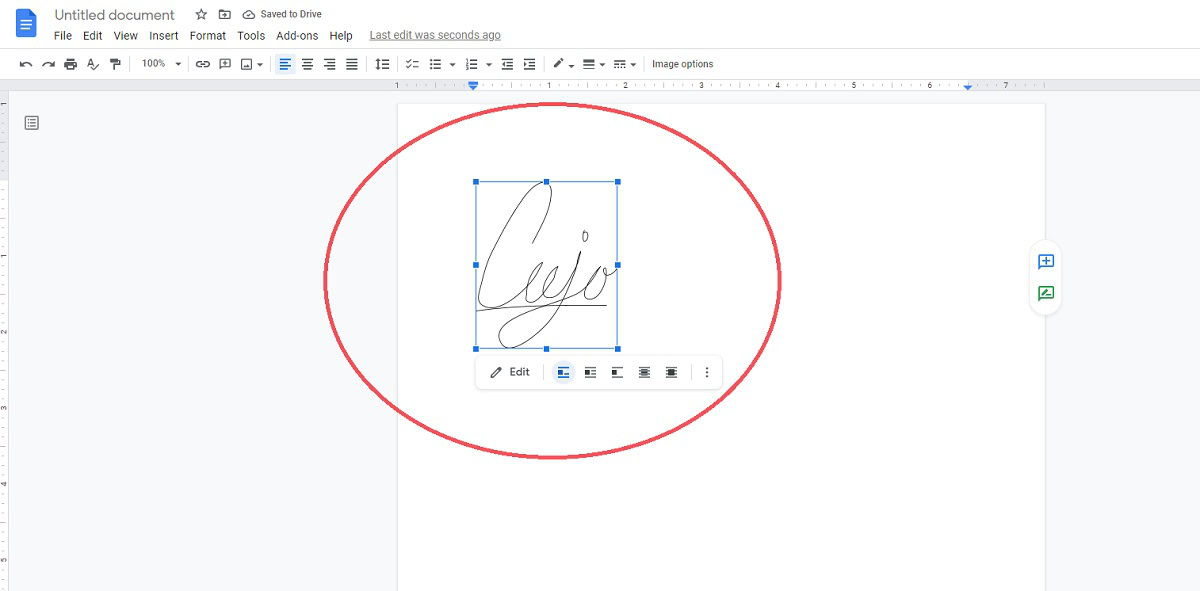
How to sign a document in Google Docs (DocuSign)
The more complex way to sign a Google Doc is to use a third-party service called DocuSign and connect it to Google Workspace. The first common misconception about the DocuSign eSignature app is that it isn’t free. While DocuSign does encourage users to buy into its premium plans, it is available to use freely if all you will be doing is signing documents.
Your first step, assuming you haven’t created a DocuSign account, is to go to the DocuSign website and do so. Scroll down until you see the GET DOCUSIGN FREE EDITION button, and click that. Follow the steps to create your free account, then continue.
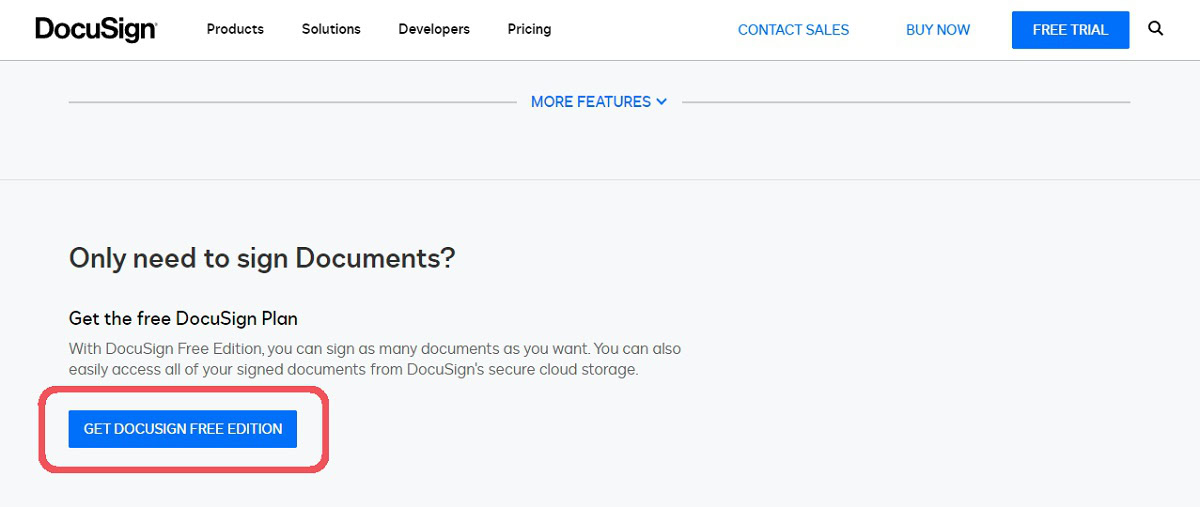
Go to the Google Workspace Marketplace in your browser and search for DocuSign eSignature for Gmail and Drive.
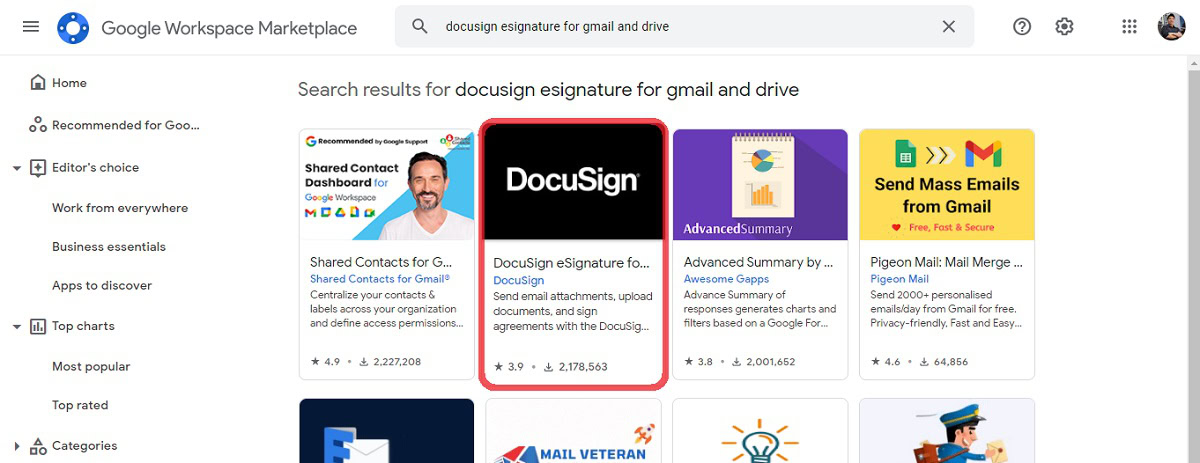
Click Install, then Continue to install the app. Choose the Google account you want to install the app in, then click Allow to give DocuSign access to your Google account.
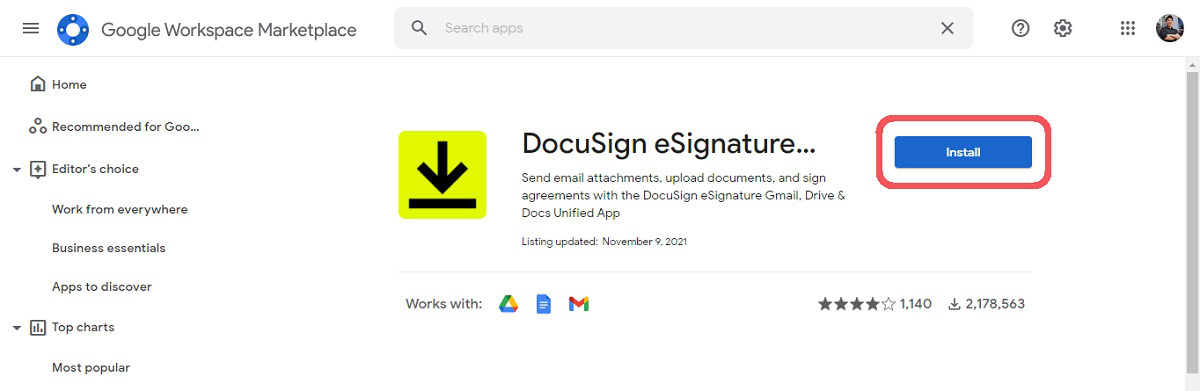
Once installed, return to Google Docs and open the right-side sidebar. Click the DocuSign button.
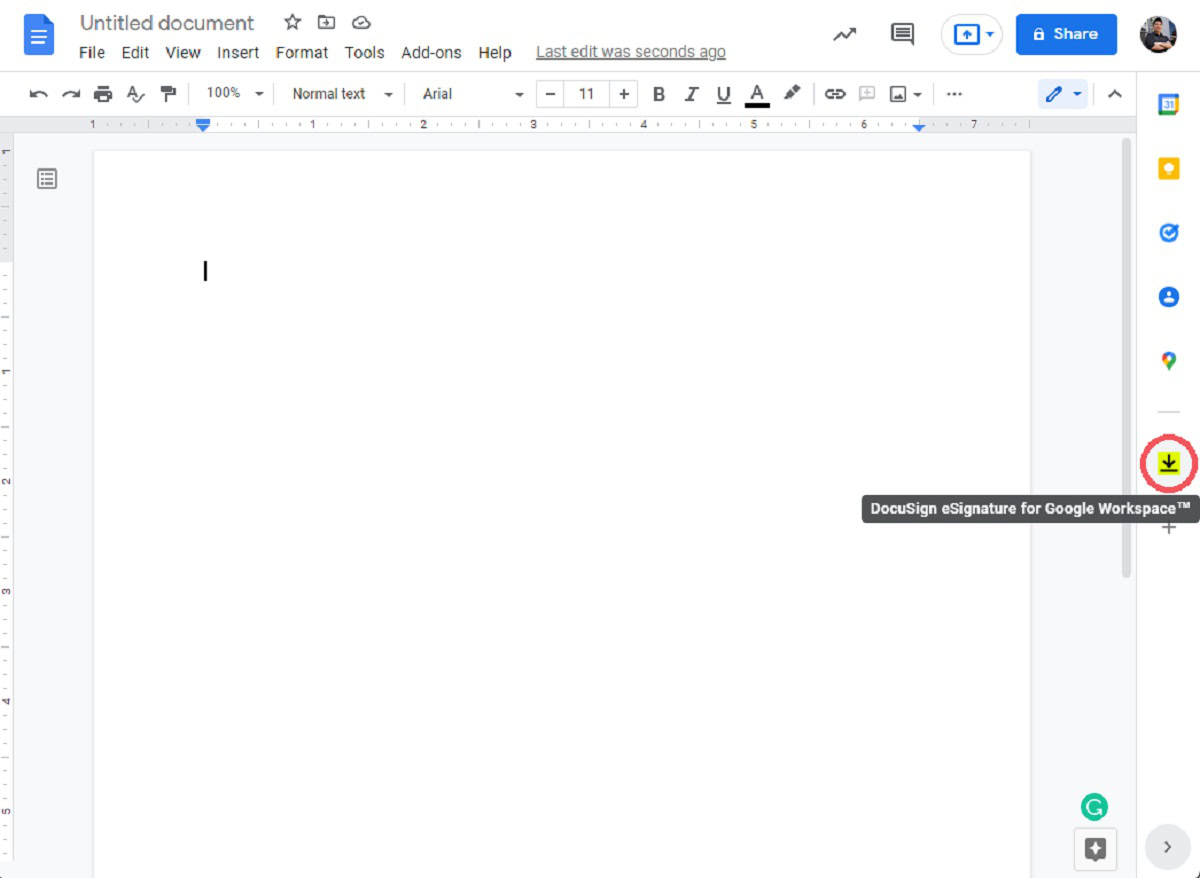
When prompted, click LOG IN to log into the DocuSign account you made earlier.
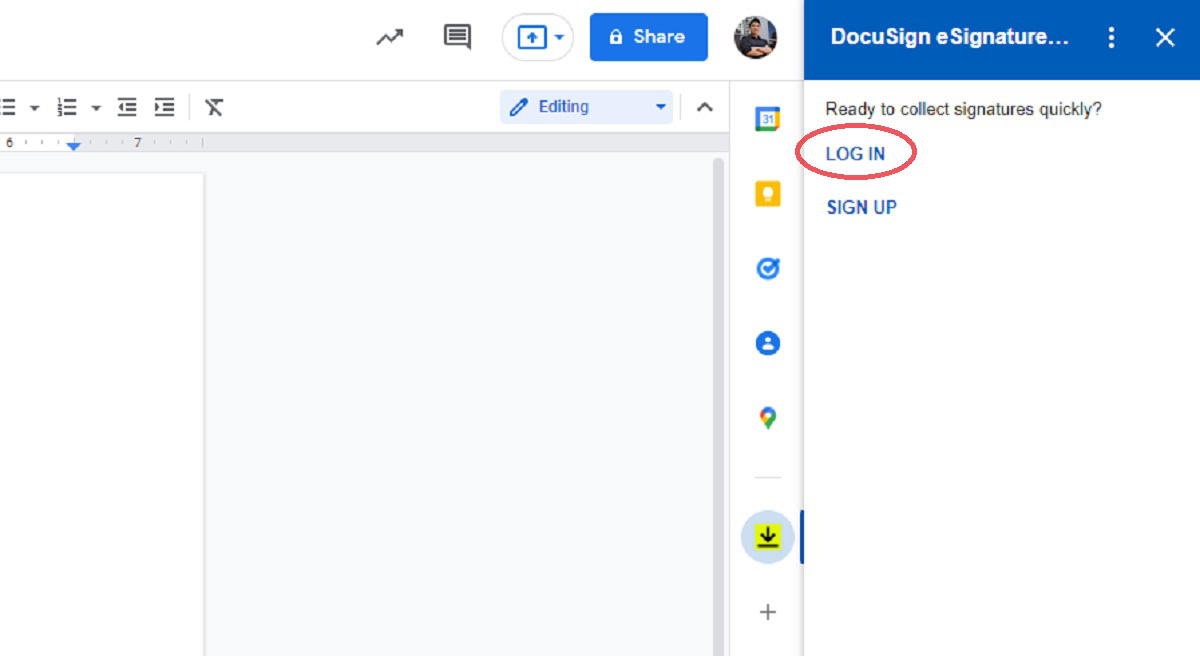
Click ALLOW when prompted to allow DocuSign to access your current Google Doc.
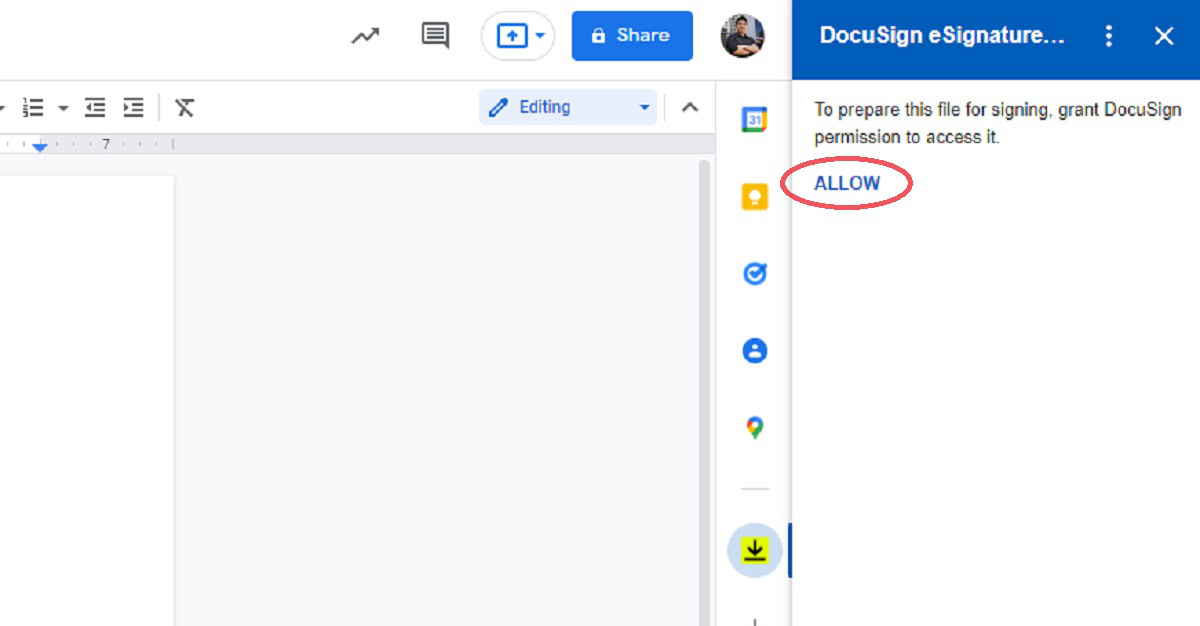
When you have allowed DocuSign to access the file, make sure to Add recipients if needed. The final signed document will be sent to all recipients.
When ready, click the blue button at the bottom marked SIGN.
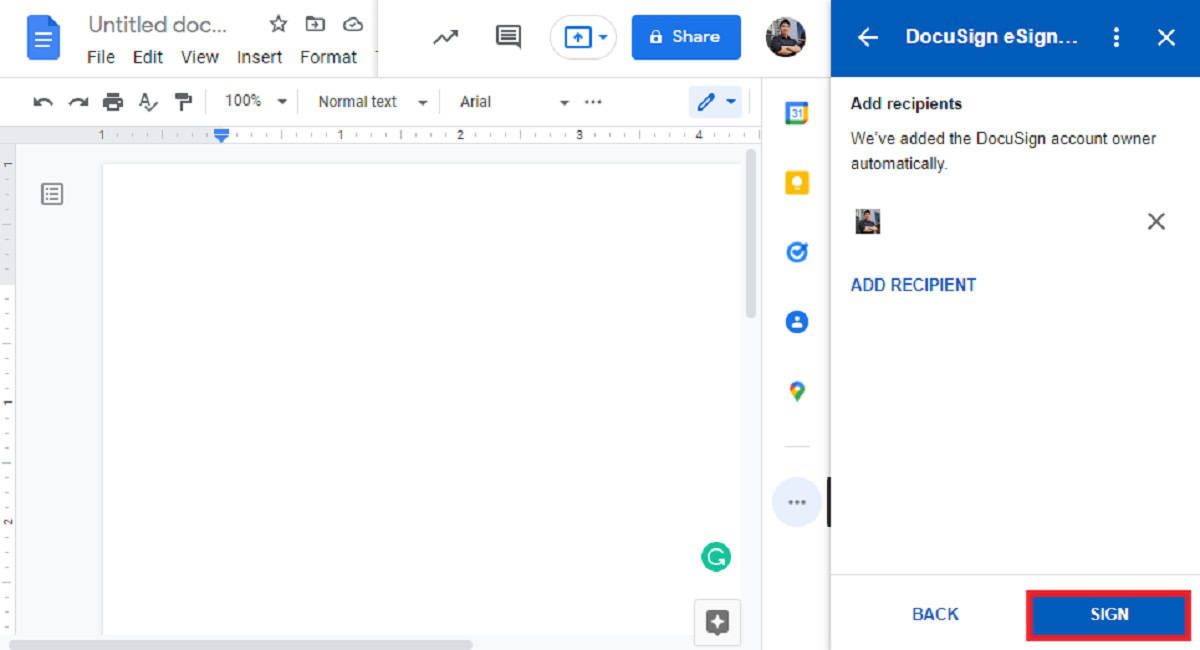
You will be redirected to the DocuSign signing page. Click CONTINUE when prompted to please review the documents below.
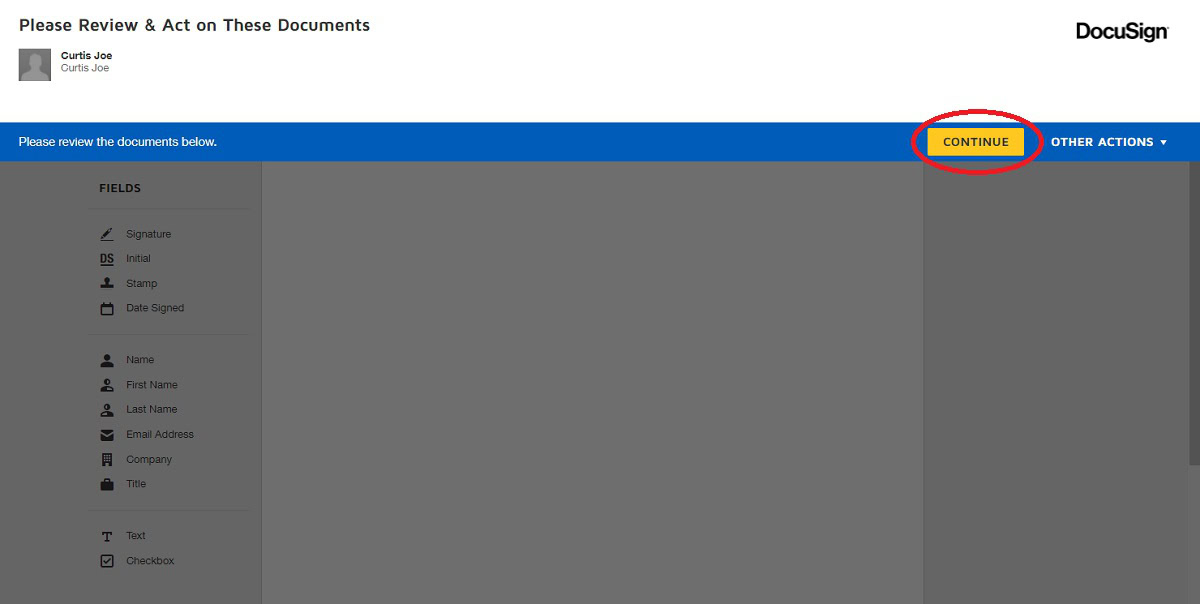
Next, click the Signature tab from the left sidebar, turning your cursor into a Sign button.
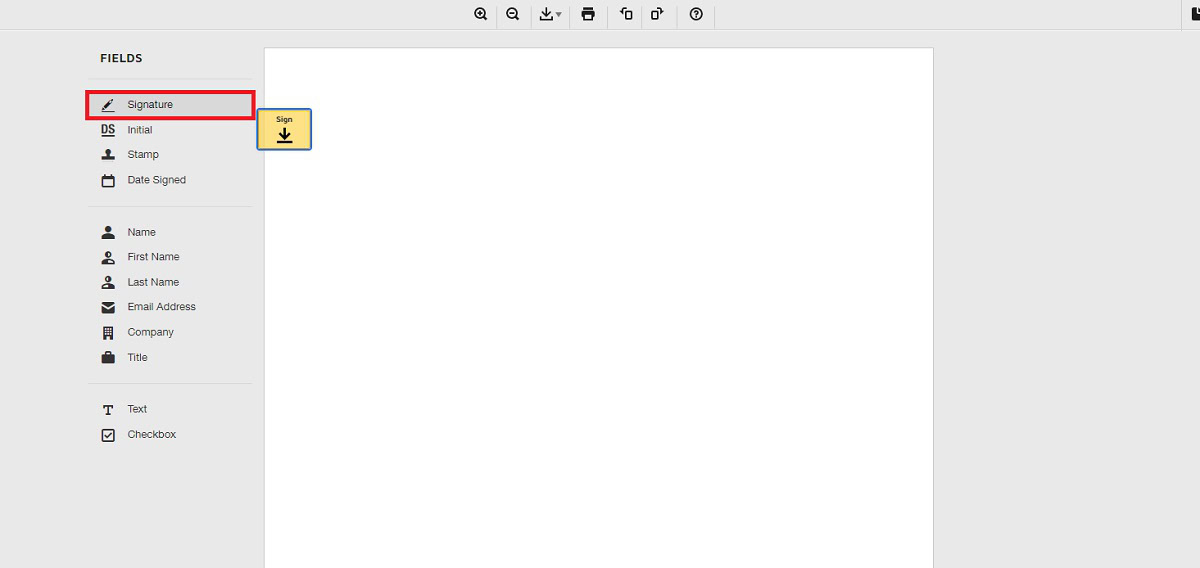
Click wherever you want to sign on the page. Click the DRAW tab to draw your signature from the box that pops up. When you are done, click ADOPT AND SIGN.
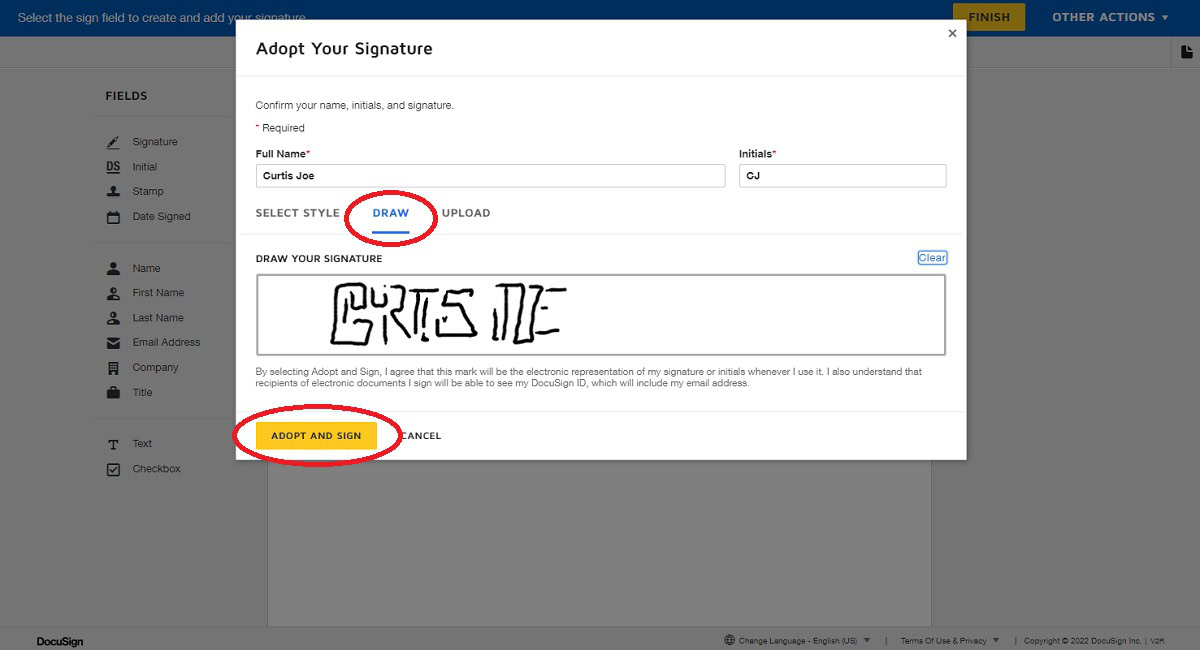
Finalize the location of your signature on the document by dragging it into place on DocuSign. When satisfied with its location, click FINISH in the top right corner.
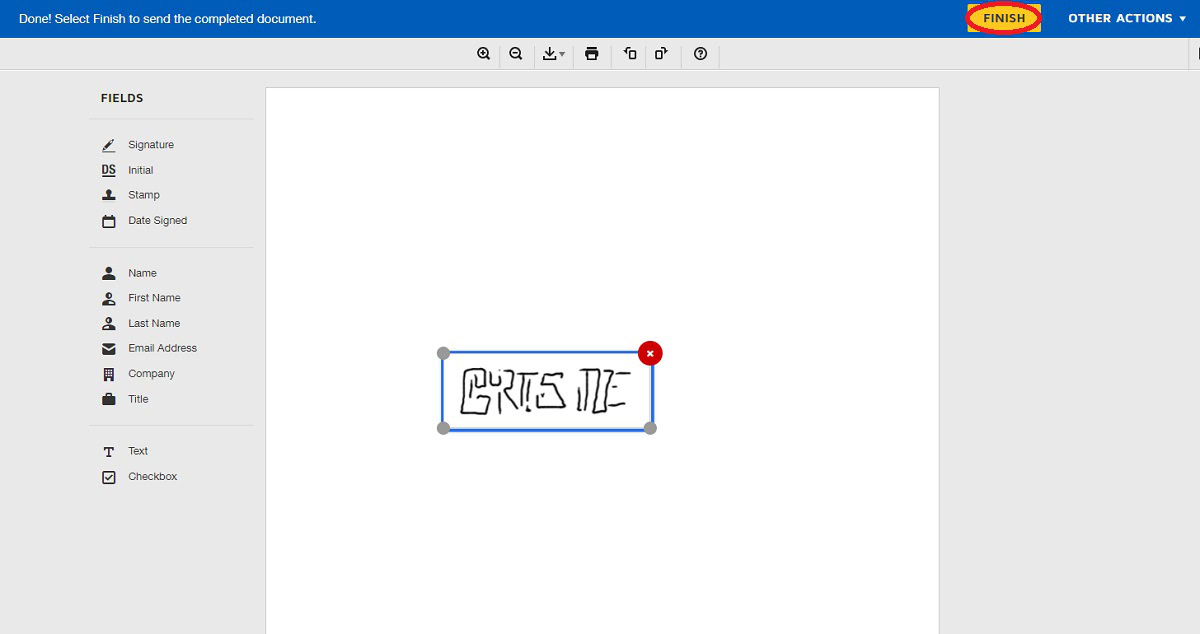
Now, the Google Doc itself will be left untouched. However, a finalized copy of the signed document will be emailed to whoever was selected as a recipient.
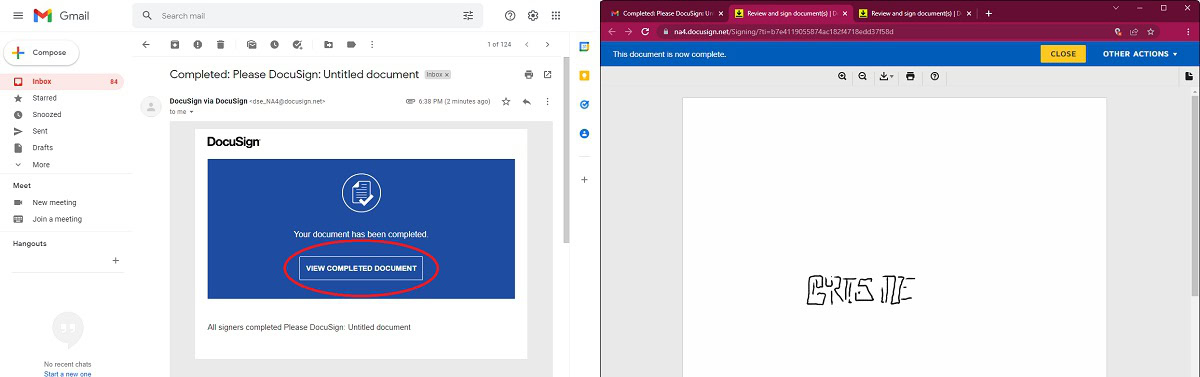
FAQs
Yes! Visit the DocuSign website and scroll down to see the GET DOCUSIGN FREE EDITION button. Click this and follow the steps to create your free account.
Yes, you can draw directly onto the Google Doc to sign it. This is free and built into the app.