Affiliate links on Android Authority may earn us a commission. Learn more.
Download the Google Pixel 8a wallpapers here
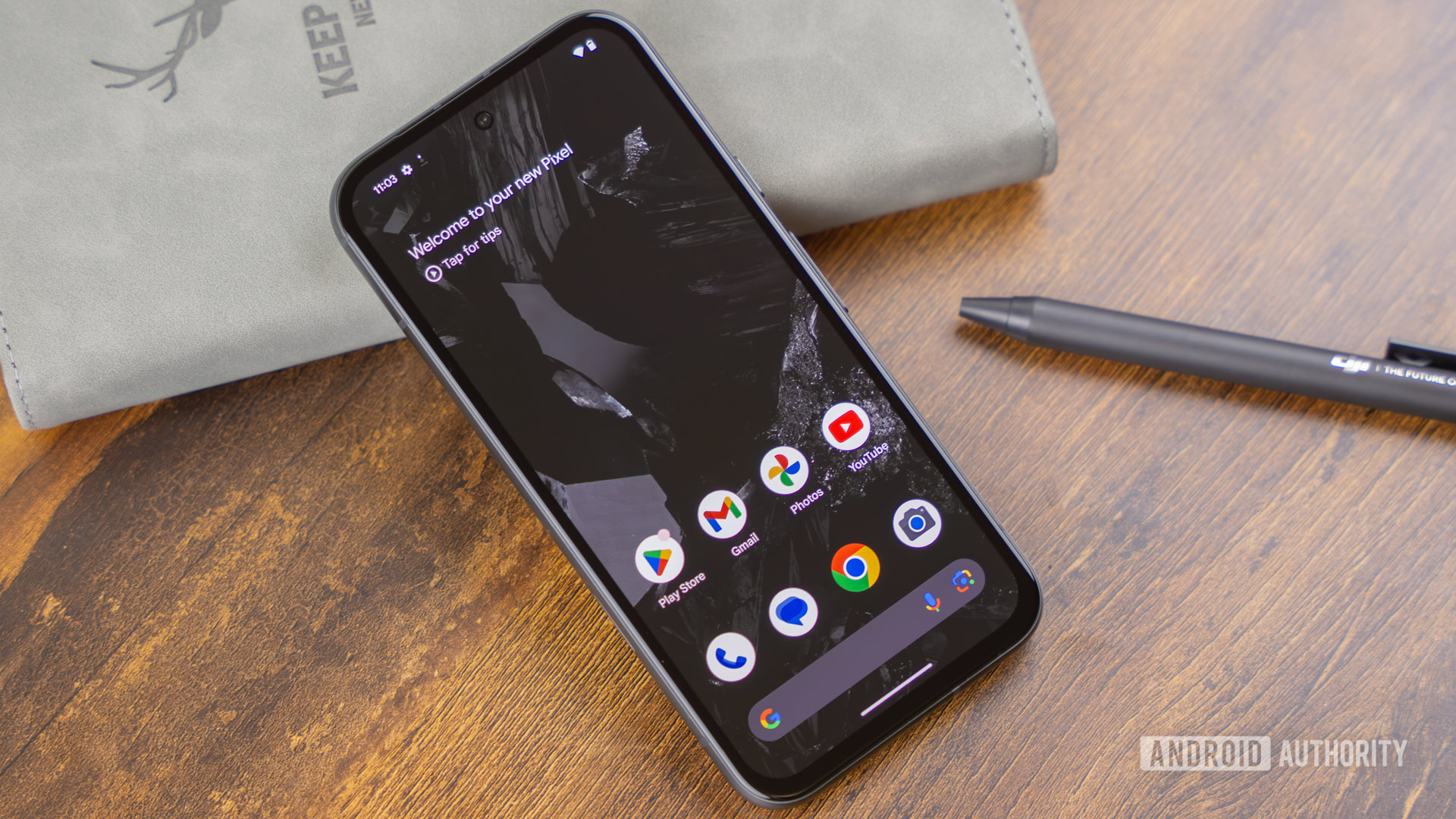
The Google Pixel 8a is a great budget phone, and it comes with some great-looking wallpapers. But thankfully, you don’t need the device to enjoy the Google Pixel 8a wallpapers. These are just images; you can set them as the background on any phone.
SmartPrix and leaker Kamila Wojciechowska got a hold of these wallpapers before the phone was even released. These backgrounds were designed by Andrew Zuckerman, in line with recent Pixels like the Pixel 8 series.
Download the Google Pixel 8a wallpapers here
The images below are merely low-resolution versions of the wallpapers so you can get an idea of what to expect. We use them as previews to improve website performance and loading speeds. This means you shouldn’t just get the images you see right below. Instead, you’ll want to click the download button below the gallery and download the full-resolution images.
How to set these Pixel 8a wallpapers
As mentioned earlier, you should download the Pixel 8a wallpapers from the download button right above. The most straightforward process is to download them straight to the device you want to set the wallpapers on. You can also download the wallpapers on any other device, though. Then, you should transfer them to your smartphone via a USB cable, Google Drive, Nearby Share, or another solution. Just make sure not to use a service that compresses images, such as WhatsApp or Facebook.
After the wallpapers are on the phone you want to set them on, move on to the instructions below to learn how to set them as your background. We’ve created instructions for both Android and iOS, as these are the most popular mobile platforms.
How to set a wallpaper on Android
- Launch the Settings app.
- Go into Wallpaper & Style.
- Tap on More Wallpapers.
- Find and tap on your favorite Pixel 8a wallpaper.
- Customize the wallpaper and hit Set Wallpaper.
- Choose whether you want the wallpaper on your Home screen or Lock screen.
- Tap on Set.
How to set a wallpaper on iPhone
- Launch the Settings app.
- Go into Wallpaper.
- Tap Add New Wallpaper.
- Find and choose the desired wallpaper.
- Customize the wallpaper and hit Add.
- Tap on Set as Wallpaper Pair.
Editor’s note: We used a Google Pixel 8a running Android 15 and an Apple iPhone 12 Mini running iOS 17.6.1. Some steps may differ depending on your device and the software version.
Not a fan of the Pixel 8a wallpapers? We’ve also got a comprehensive guide featuring wallpapers from all major devices devices. Chances are you’ll find something you like in there. You should also take a look at the Pixel 9 wallpapers, just in case you want the images from the newer devices.