Affiliate links on Android Authority may earn us a commission. Learn more.
Here's how to fix common Disney Plus error codes
Disney Plus error codes are never a good sight to see when you want to stream your favorite Pixar, Star Wars, or Marvel movie (or anything else on the streaming service, for that matter). One of the most common of these messages is Disney Plus error code 83, but plenty of other codes might appear on your big TV or smartphone that may keep Disney Plus from working.
This article reviews many of the most common error codes and possible solutions should you encounter one or more. Remember that if none of these methods work, your last resort is to contact Disney Plus customer support. It’s available 24 hours a day, seven days a week, with live text chat or via a phone call. You can sign up for Disney Plus at the link below:

Disney Plus Error Codes
Disney Plus error code 42
What causes it? This code pops up when you can’t watch the video you want to stream because your device cannot connect to Disney Plus.
How to fix it: You can do several things to deal with this problem.
- Check your Wi-Fi or cellular connection to see if it’s working properly.
- Restart the device that had the error code.
- Try signing out and back into Disney Plus.
- Clear out the app’s cache.
- Try deleting and reinstalling the app.
- Finally, you can check DownDetector.com to see if Disney Plus is not working.
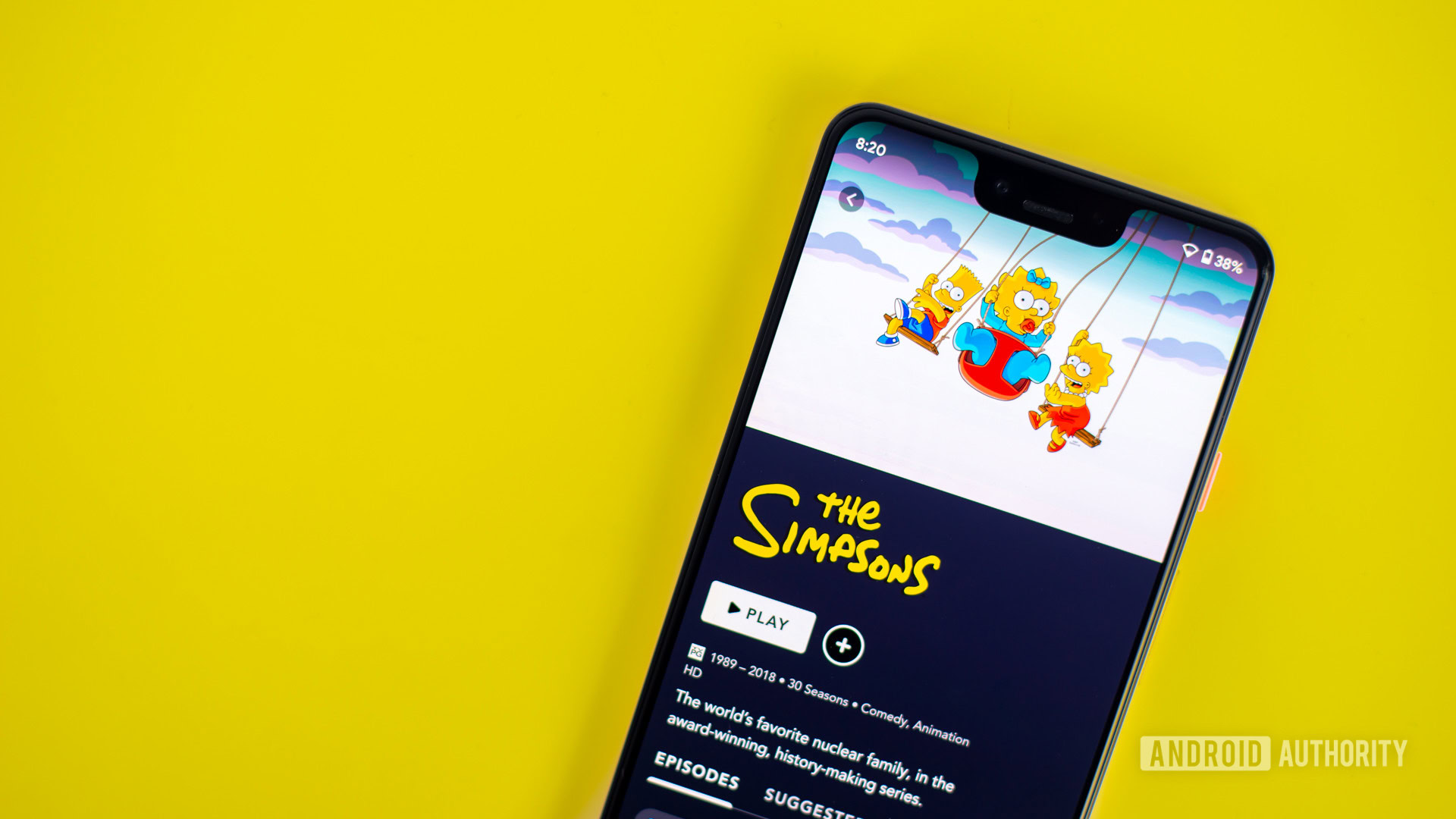
Disney Plus error code 14
What causes it? If there is an issue logging in to Disney Plus, this code shows up. It may show messages that indicate it cannot find your email address or password.
How to fix it. There are a few ways to fix this issue.
- The simplest solution is to see if you have typed in the correct email address and/or password associated with your Disney Plus account.
- You can also reset your email address or password.
- You can try deleting and reinstalling the app.
- As a last resort, you can contact Disney Plus customer support.
Disney Plus error code 142
What causes it? Like error code 42, this message can pop up when you cannot connect to Disney Plus. This is most likely due to a poor internet connection.
How to fix it: Once again, there are several things you can check on and fix yourself.
- Check whether your device’s internet and wireless hardware are working properly.
- Try shutting off and restarting your device.
- Delete and install the app again.
- Sign out of Disney Plus and then sign in again.
- You could also try to clear the app’s cache.
Disney Plus error code 21
What causes it? When this code appears on your screen, the message says that you cannot connect to Disney Plus “using the passcode you supplied.”
How to fix it: Try one or more of these methods to fix Disney Plus error code 21.
- Check if you have typed the correct login credentials, including your email address and password.
- Reset your password.
- Check to see if your internet or wireless connection is working properly.
- Delete and install the Disney Plus app.
- You could also try to clear the app’s cache.
- If this error is seen on a smart TV connected to a streaming device, you can check if the HDMI cable connecting the two products is secure.
Disney Plus error code 41
What causes it? When this code appears on your screen, the message says, “We’re sorry, but we cannot play the video you requested.” This could be due to too many requests to watch the same video.
How to fix it: You can try one or more of these methods to fix error code 41.
- Wait a few moments, and then try to watch the same video again.
- Delete and reinstall the Disney Plus app.
- Clear the app’s cache.
- Check to see if your internet or wireless connection is working properly.
- Turn off your device and then turn it back on again.
- Try logging onto the service from a different supported device.
Disney Plus error code 24
What causes it? Like error code 42, this code can pop up when you cannot connect to Disney Plus.
How to fix it? Disney Plus error code 24 is usually related to the quality of your internet connection or a factor preventing you from connecting to the servers. Try the fixes below.
- First, check whether your device’s wireless or internet hardware works properly.
- Try turning off and restarting your device.
- You can also try deleting and installing the app again.
- Sign out of Disney Plus and attempt to sign in again with the correct login info.
- Clear the app’s cache.
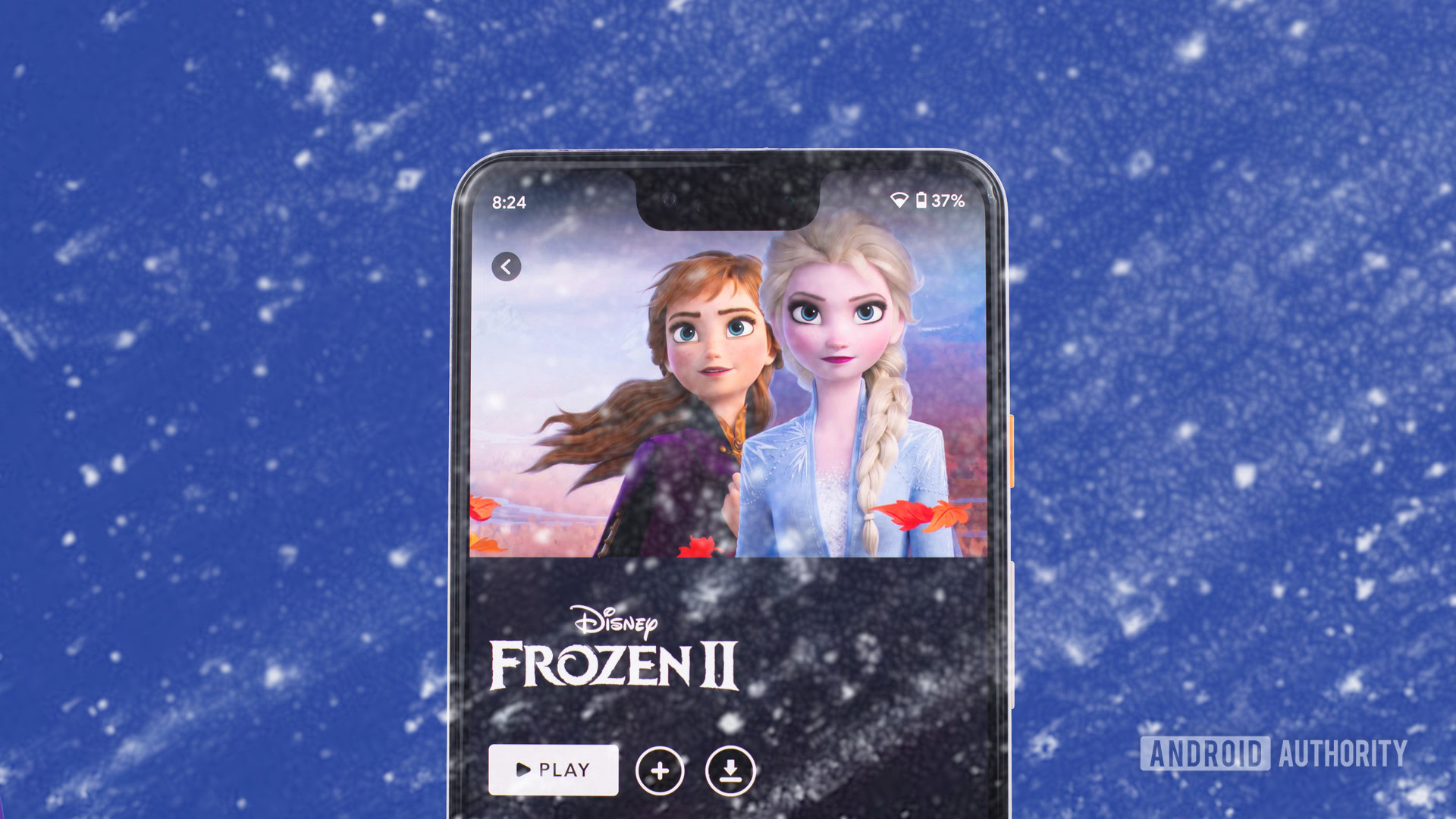
Disney Plus error code 73
What causes it? This issue shows up when the service believes you are trying to access Disney Plus from a region of the world that currently does not support the service.
How to fix it: If you live in a part of the world where the service is unavailable, there’s not much you can do legally. If you do see this message, and your part of the world does support the service, there are a few things you can do to fix it:
- VPN users can try accessing the service with the VPN turned off.
- You might also try to turn off and restart your device.
- You can also uninstall and reinstall the app.
Disney Plus error code 92
What causes it? When this problem occurs, a message will pop up claiming that because of “a high number of requests, we have temporarily throttled traffic from your IP address.” This may be because there were too many failed attempts to log into the service, or you might have a slow internet connection.
How to fix it: You can hopefully fix this problem using the following methods.
- First, if you have indeed made several quick and failed attempts to log in, wait for a few minutes and try again with the correct login and password
- Reset your password in case you mistakenly typed it in.
- Check whether your device’s wireless or internet hardware is working properly.
- Try turning off and restarting your device.
- Delete and install the app again.
- You could also try to clear the app’s cache.
Disney Plus error code 9
What causes it? This issue usually occurs when the service logs users out of their accounts. A possible explanation is that the user’s payment information is either incorrect or outdated. On rare occasions, the problem happens when the Disney Plus app has a glitch.
How to fix it: Try using the following methods to fix this problem.
- First, you should check to see if your payment method is correct and up to date. If not, change your payment method so that it does work.
- Wait a few minutes, and then log into the service again.
- Shut down and restart your device.
- Delete and then reinstall the app again
- Clear the app’s cache.
- Finally, you might want to recheck your internet or wireless connection.
Disney Plus error code 1026
What causes it? When this problem arises, it’s usually caused by an app issue or connection error. You might also run into this problem if your smart TV isn’t supported
How to fix it: You can do several things that might fix the problem. Keep in mind this error typically only applies to the Smart TV app.
- First, turn off your TV. Wait a minute, turn it back on.
- Relaunch the Disney Plus app.
- Still not working? Check your internet connection
If you’re still having troubles, you’ll have to contact Disney for direct support.
Disney Plus error code 1027
What causes it? When this problem arises, the specific message is, “We are having a problem. Please exit the app and try again.” This is often just a temporary glitch in the app or the service, but it could also be due to a connection issue.
How to fix it: You can do several things that might fix the problem.
- First, wait for a few moments and relaunch the app.
- Shut down and restart your device.
- Delete and then reinstall the Disney Plus app again.
- Clear the app’s cache.
- Check your internet modem, router, or wireless connection to see if it’s working well.
Disney Plus error code 36
What causes it? When this problem occurs, the error message says, “We’re sorry, but you are not authorized to view this video.” This likely means you tried to stream a movie or TV show unavailable in your specific market due to rights issues.
How to fix it: You might want to try a few things if you think this code appeared in error.
- If you use a VPN to connect to the service, you might want to turn it off and connect to Disney Plus again.
- You might also be trying to access a video while in Kids Mode. If that’s the case, exit the kid-friendly mode and try watching the movie or TV show again.

Disney Plus error code 11
What causes it? Like error code 36, this message can pop up when you try to watch a movie or TV show unavailable in your specific market.
How to fix it: Once again, you can try a few things to see if this error code was a mistake.
- Turn off your VPN if you use one to connect to the service.
- If you are accessing Disney Plus in Kids Modes, exit that mode and try to watch the video again.
Disney Plus error code 5
What causes it? This code shows up with the following message: “We’re sorry; we could not update your account. Please re-enter your account information and try again.” This means something in your Disney Plus account is incorrect, or at least the service believes it to be incorrect.
How to fix it: If this message pops up, try the following methods that may fix it.
- The obvious fix is to go into your Disney Plus account and ensure your personal information (name, address, login email, password, and payment info) is correct. If it isn’t, type in the correct info.
- It’s also possible that this is simply an app glitch. Just wait a few moments and then try to use Disney Plus again.
Disney Plus error code 39
What causes it? When this code appears on your screen, the message says that the service cannot play the video you wanted.
How to fix it: Try one or more of these methods.
- Check to see if your internet or wireless connection is working properly.
- You can also try deleting and reinstalling the Disney Plus app.
- You could also try to clear the app’s cache.
- If this error is seen on a smart TV connected to a streaming device, you can check if the HDMI cable connecting the two products is secure.
Disney Plus error code 83
What causes it: This is one of the most comment error messages. It simply states, “Something went wrong. Please try again.” It might be due to a connection issue or because you are trying to access the service with an unsupported device or platform.
How to fix it: You can try several methods to fix it.
- Switch to a device or OS supporting the service if you are trying to access Disney Plus on an unsupported platform.
- Check to see if your internet or wireless connection is working properly
- Try deleting and reinstalling the Disney Plus app.
- Try to clear the app’s cache.
- If this error is seen on a smart TV connected to a streaming device, you can check if the HDMI cable connecting the two products is secure.