Affiliate links on Android Authority may earn us a commission. Learn more.
How to change your username or nickname on Discord
When you create your Discord account, you can choose any username you want. After that, Discord assigns you a tag, which you can change if you are a Discord Nitro subscriber. But what if you want to keep your username the same but appear differently within a specific server? That’s where nicknames come in. Let’s go over how to change your nickname and username on Discord.
Read more: How to add friends on Discord
QUICK ANSWER
To change your nickname on Discord, go to Edit Server Profile. Enter a new nickname for yourself in the NICKNAME field, then click Save Changes.
JUMP TO KEY SECTIONS
How to change your nickname on Discord
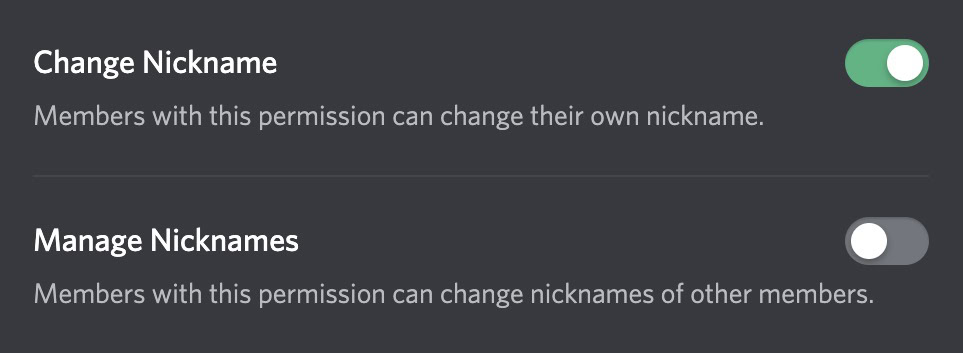
In order to change your nickname on a Discord server, you must make sure that the server has nicknames enabled. There are two role permissions that can be turned on or off at will by the people running the server: Change Nickname, which allows users to change their own nickname, and Manage Nicknames, which allows users to change other users’ nicknames.
Here’s how to check if that server has nicknames available, and then how to change your own.
Desktop
Open the server menu by clicking the downwards arrow next to the server’s name. This is often located in a banner at the top of the channel list.
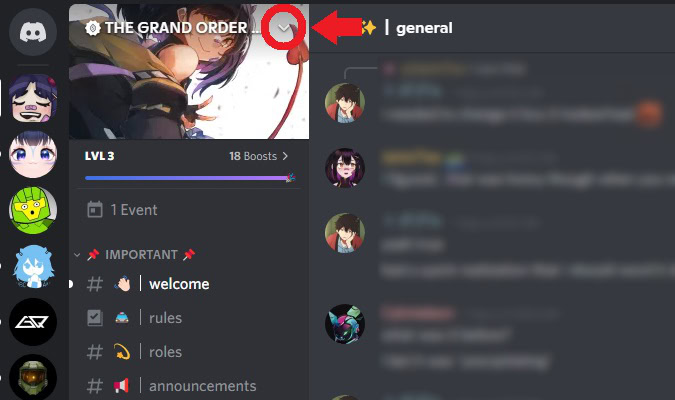
Click Edit Server Profile.
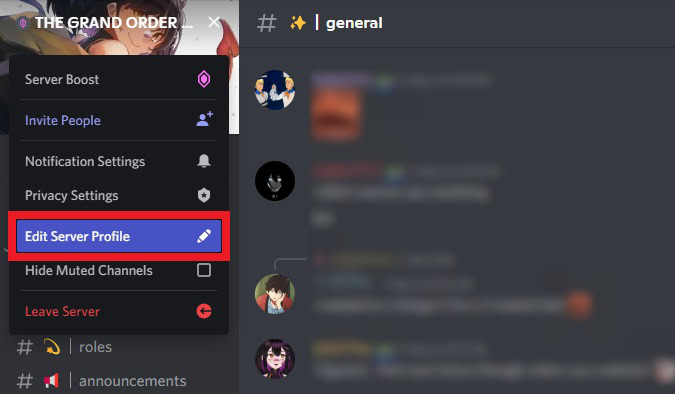
If the NICKNAME field appears, you can change your nickname.
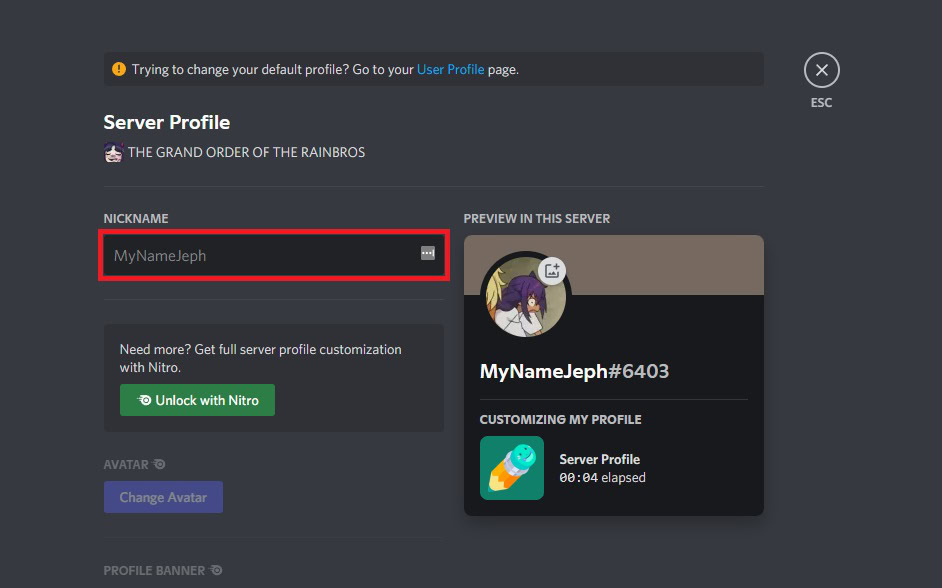
Type in your desired nickname, then click Save Changes.
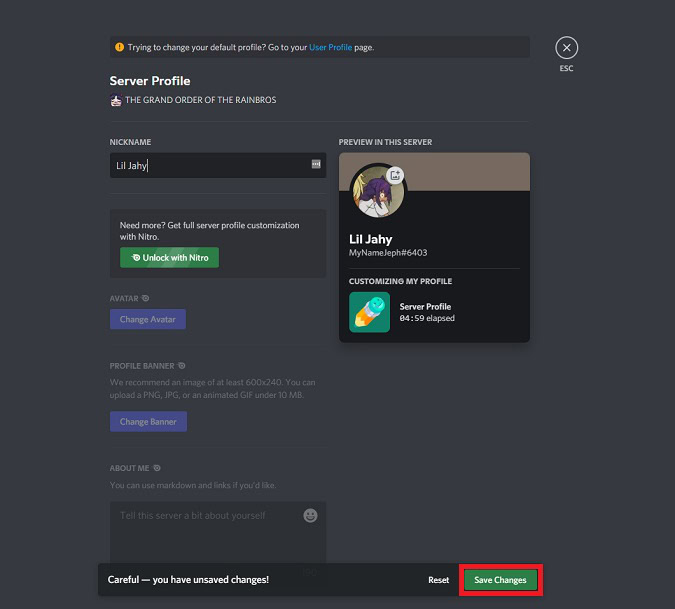
Android and iOS
To edit your nickname on mobile, you’ll need to tap the ⠇button next to a server’s name. After that, press Edit Server Profile.
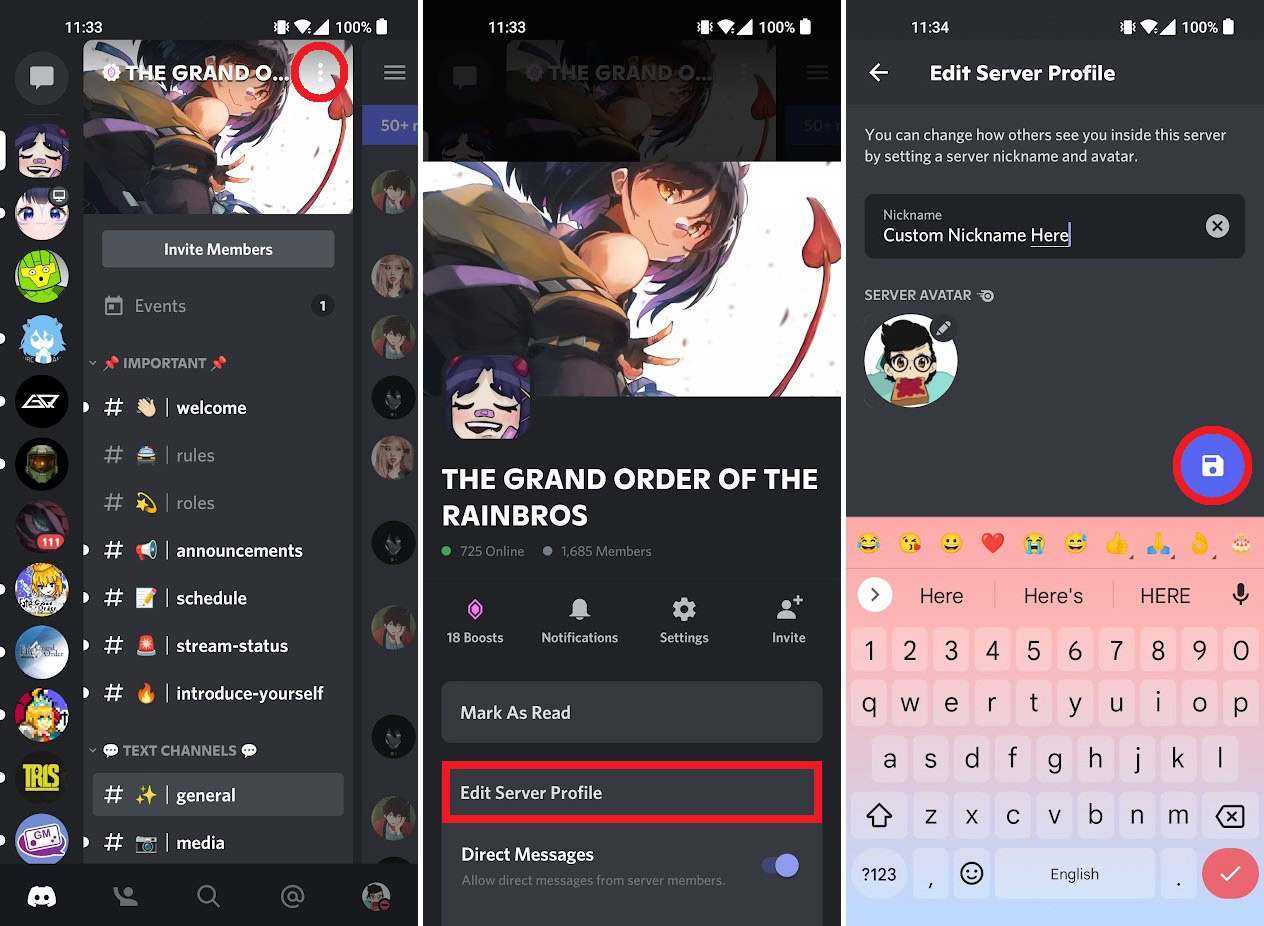
In the Nickname field, type in your desired nickname. After that, tap the purple floppy disk-shaped Save Changes button.
How to change your username on Discord
Desktop
Click the gear-shaped User Settings button at the bottom of the interface.
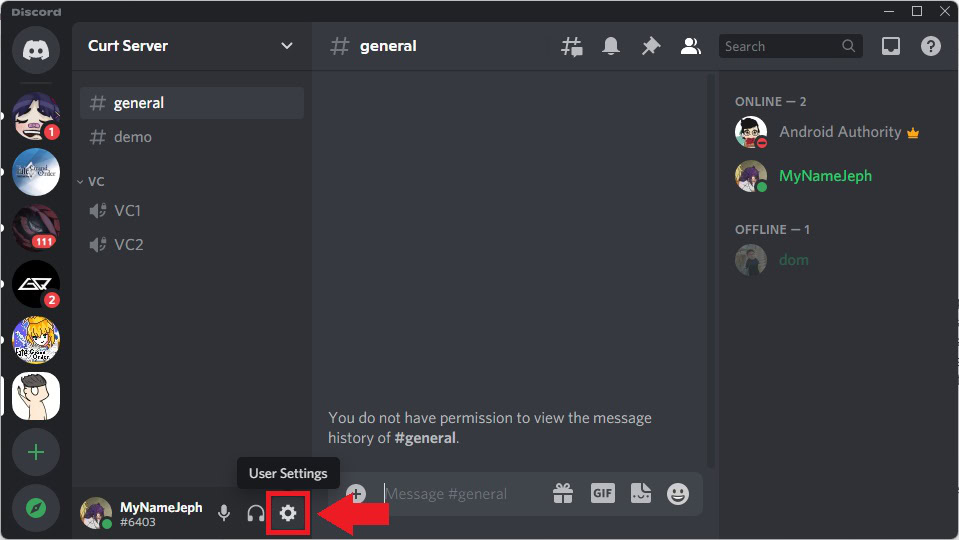
Under the My Account tab, click the grey Edit button next to your current username.
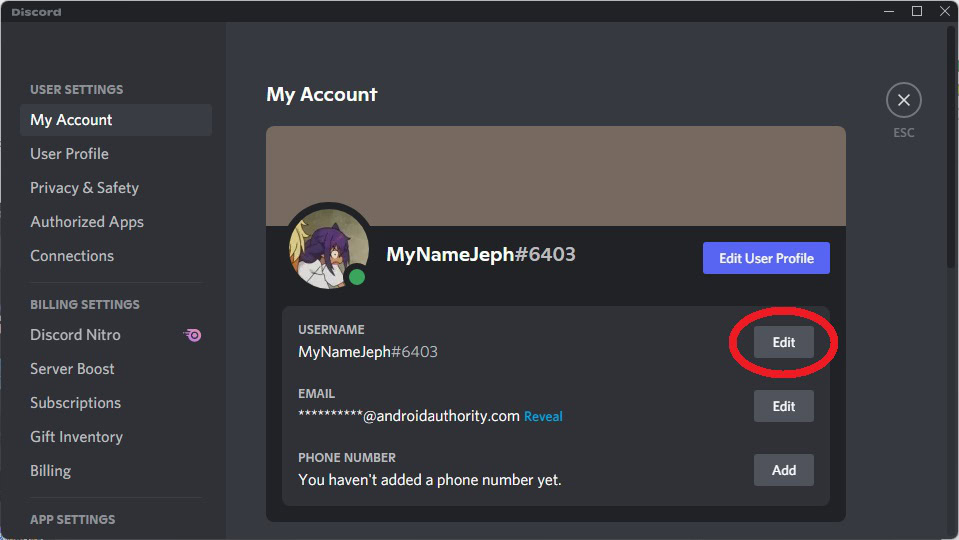
Enter your new username in the USERNAME field. After that, type in your password in the CURRENT PASSWORD field, then click Done.
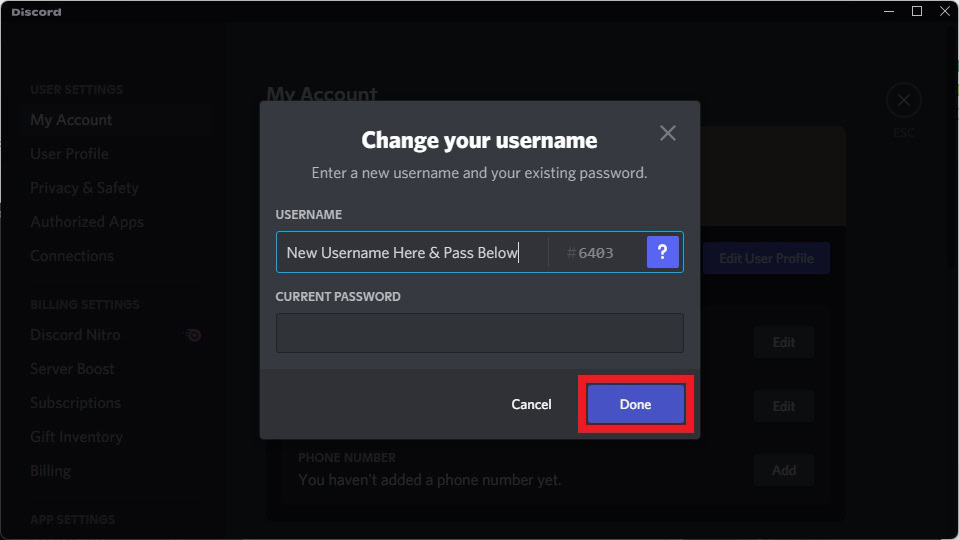
Android and iOS
Open the Discord mobile app, then press your profile icon in the bottommost toolbar. This will take you to User Settings.
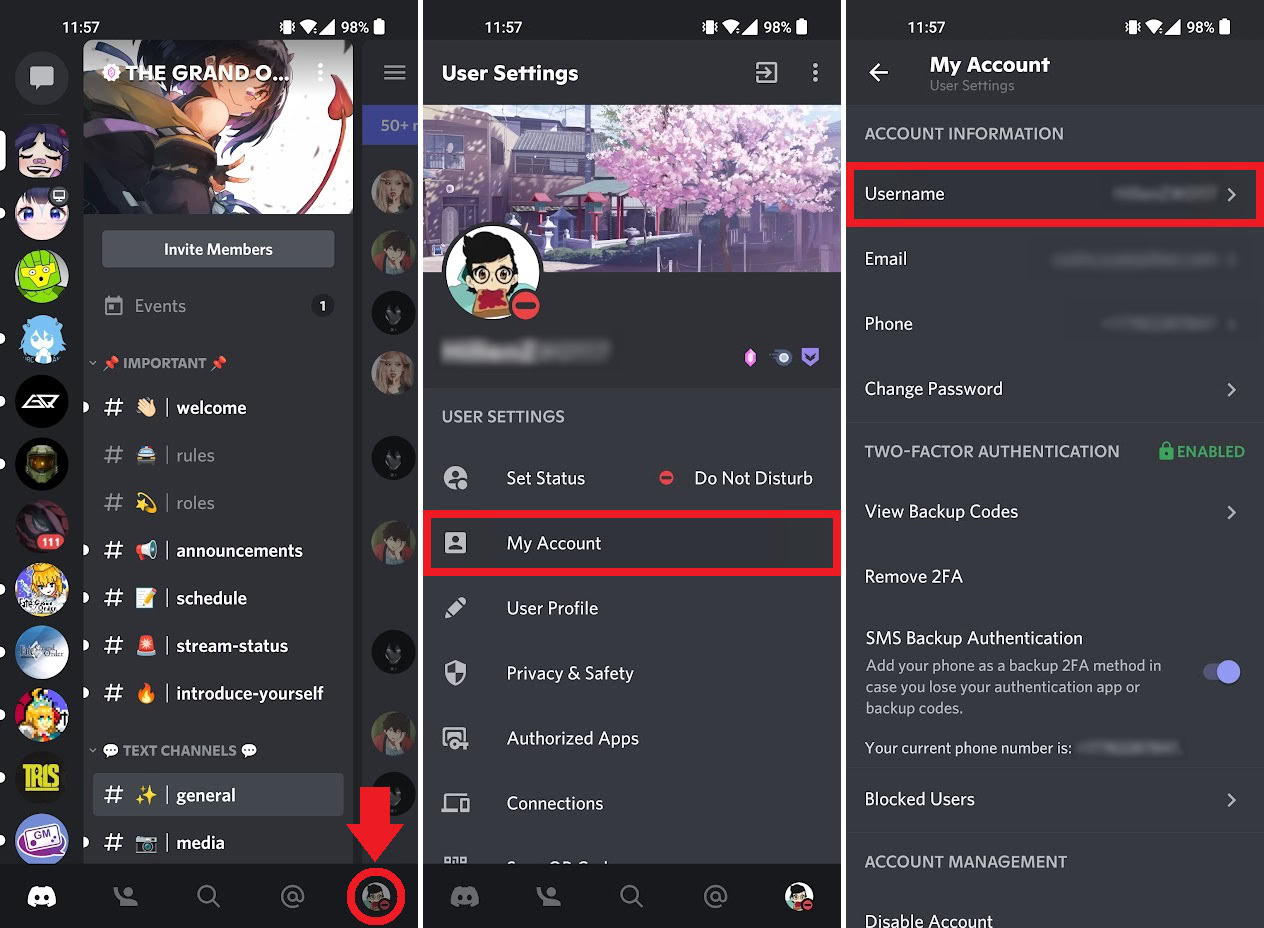
Within User Settings, tap My Account. After that, tap Username.
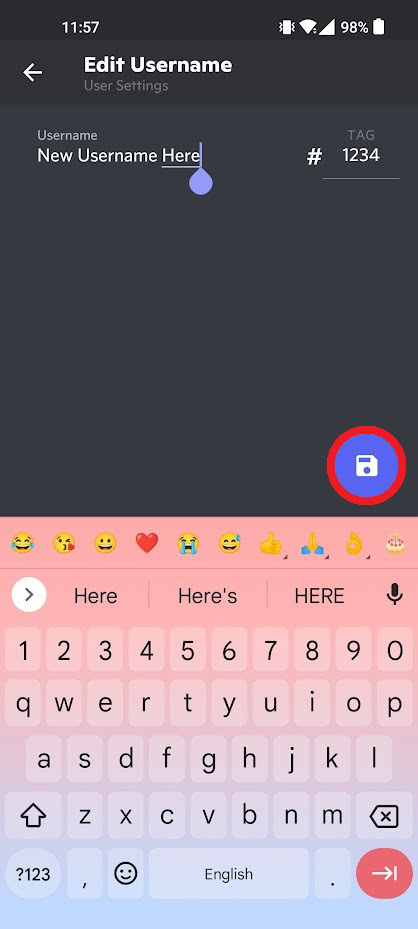
In the Username field, enter your new username. If you have Discord Nitro, you can also change your Discord tag here. When finished, press the purple floppy disk-shaped Save Changes button.
Can you change someone else’s nickname on Discord?

If you have Manage Nicknames turned on in role permissions, you can change other Discord server members’ nicknames. By default, this option is available to server owners and admins.
How to change another Discord user’s nickname
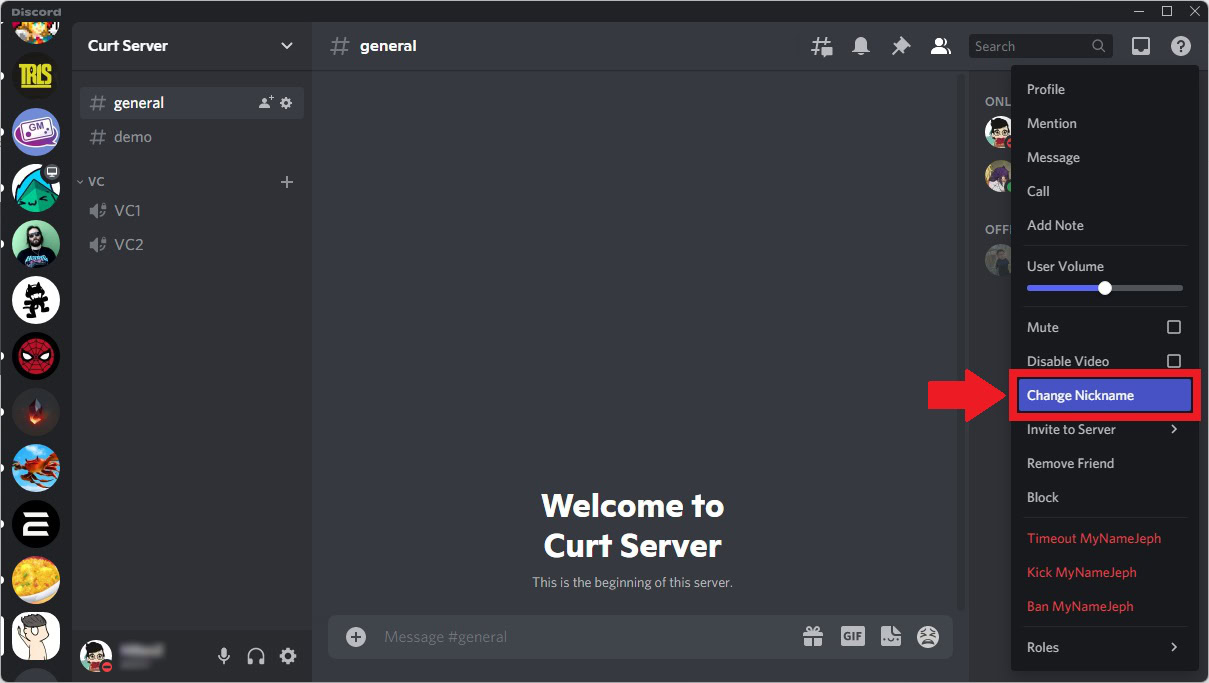
Right-click another user in the server members list. If the option appears, click Change Nickname.
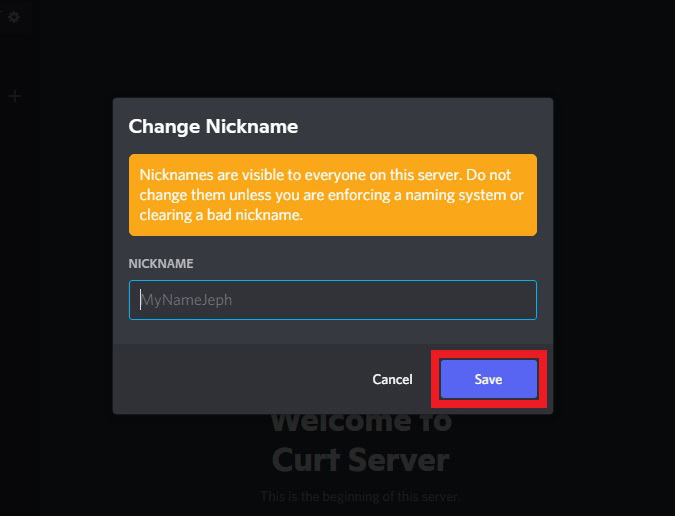
In the NICKNAME field, enter a new nickname for that user. When ready, click Save.
Read more: How to add emojis to Discord
FAQs
Why can’t I change my Discord nickname?
If you cannot change your nickname on a Discord server, that means you do not have the Change Nickname role permission.
Why can’t I change someone’s nickname on Discord?
If you cannot change other users’ nicknames in a Discord server, that means you do not have the Manage Nicknames role permission.
Is a Discord username unique?
No. Other people can have the same Discord username as you. However, the Discord tag that is attached to your Discord username will be a unique identifier for your account.
Can I log into Discord with my username?
No, you must enter your Discord account’s email address or phone number.
Is a Discord username and ID the same?
Your Discord User ID is an 18-digit number that is entirely separate from your Discord username. Discord IDs are only available to see and copy when Discord is in Developer Mode.