Affiliate links on Android Authority may earn us a commission. Learn more.
How to get rid of the autoplay feature and background videos on Disney Plus
Like most streaming services, Disney Plus includes an autoplay feature for watching TV shows and movies. But what if you don’t want to watch a new movie or episode immediately after finishing one? Thankfully, Disney Plus has an option to disable autoplay videos. Here’s how you can do so. You can sign up for the service now at the link below:
THE SHORT ANSWER
To disable autoplay and background videos on Disney Plus, go to the Disney Plus profile you wish to disable the features on, and toggle off the feature in the settings.
JUMP TO KEY SECTIONS
How to disable autoplay on Disney Plus
Having autoplay on any streaming service is a must-have feature for many subscribers who love binge-watching TV shows. It encourages binge-watching by automatically starting a new episode in a series after the one you’re watching ends. While the advantage of this feature is an uninterrupted viewing experience, there are times when you may not want a consecutive episode to start without warning. You might have limited data and accidentally blow through your data cap.
Here’s the quick and easy way to disable autoplay on Disney Plus.
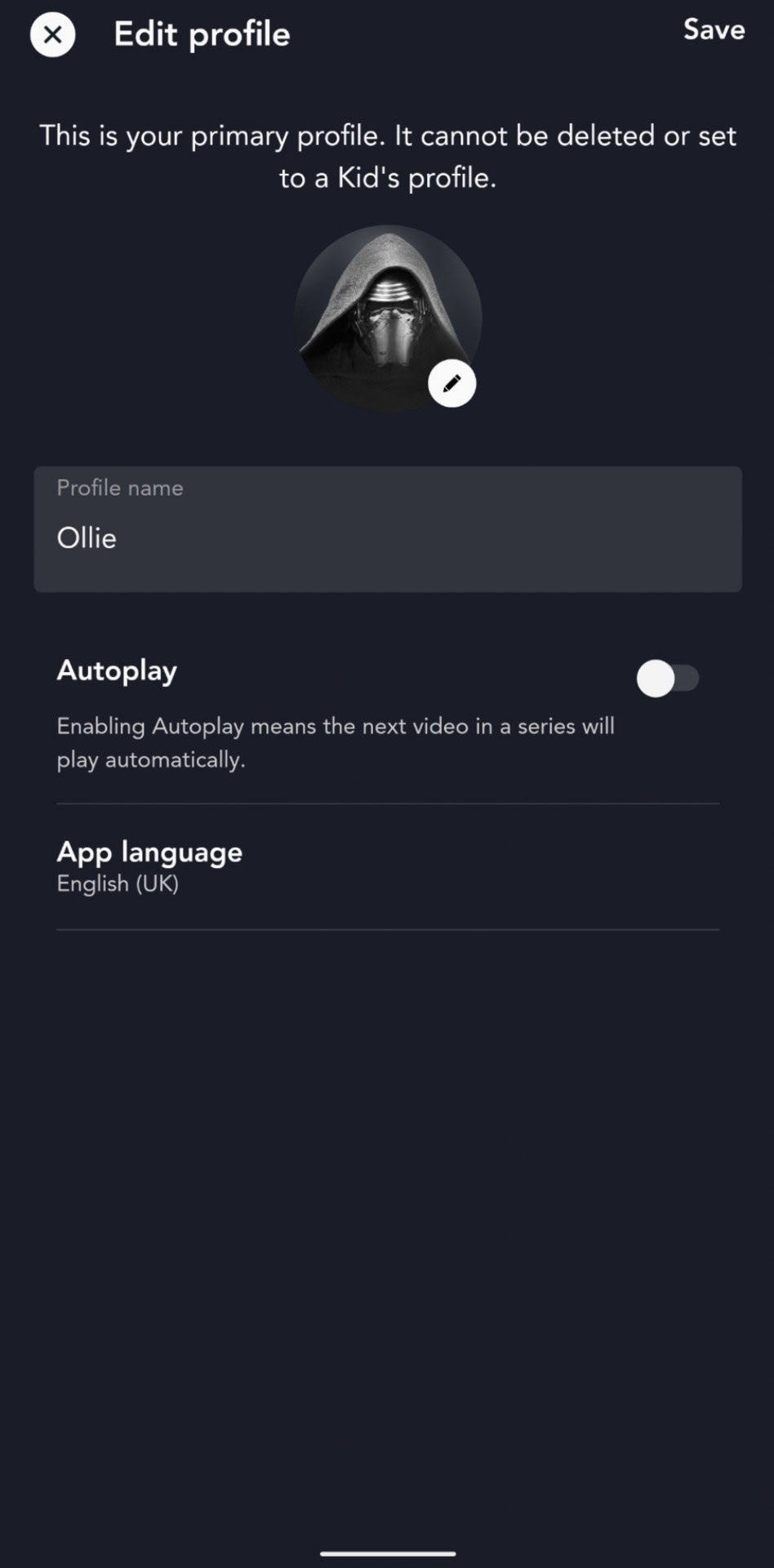
- Open the Disney Plus app on your smartphone, TV, or desktop.
- Tap or select your profile icon. On phones, it’s usually located in the bottom right corner.
- Tap the Edit Profiles button.
- Choose a profile for which you want to disable the autoplay setting.
- Toggle the AutoPlay switch off to disable the feature.
How to disable background videos
There are times when you’re just browsing through titles on Disney Plus, and you leave one of them highlighted because you might get distracted with something else for a few seconds. It’s super annoying when those highlighted titles randomly start playing without you clicking on them intentionally. Thankfully, Disney Plus lets you control this feature.
All you need to do is toggle this setting off, and you’ll never experience random shows and movies playing automatically. The following steps will guide you on how to turn off background videos on Disney Plus.
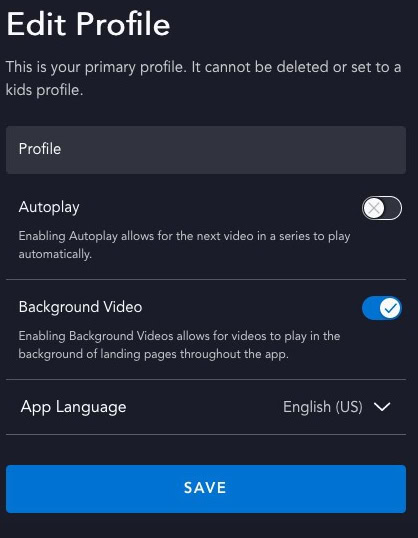
- Open the Disney Plus app on your phone.
- Tap your profile icon.
- Select Edit Profiles.
- Choose the profile in which you want to disable background videos.
- Toggle the Background Video switch off.
Sadly, there’s still some feature disparity in the Disney Plus app in different regions, so this option might not be available in every country where the streaming service is present.
Hopefully, you’ve now got rid of autoplay and background videos on Disney Plus with the help of this guide.
