Affiliate links on Android Authority may earn us a commission. Learn more.
How to delete a Netflix profile on PC, mobile, and TV
Profiles allow friends and families sharing a Netflix account to have a personalized streaming experience. However, you may soon have to pay extra for password sharing. Each account can have up to five profiles, so there may be times when you need to make room for a new one as people come and go. Here’s how to delete a Netflix profile on any device in two simple steps.
QUICK ANSWER
To delete a Netflix profile, navigate to your Manage Profiles page from the Netflix website. Choose the profile you want to remove and select Delete Profile. You can add new profiles from here as well.
KEY SECTIONS
Deleting your Netflix profile
Before you delete your Netflix profile, there are some things you should know. First, the profile’s viewing history and activity will no longer be available once you remove it. So, if you’re in the middle of watching something and like to pick up where you left off or retain your watchlist for what to watch next, you should transfer your profile to a new account.
Additionally, you cannot delete the main profile on your Netflix account. For that, you will have to cancel your subscription entirely.
Ready to delete a profile? Open Netflix on your TV or streaming device and highlight the profile you want to manage. Move down to select the Edit icon beneath it.
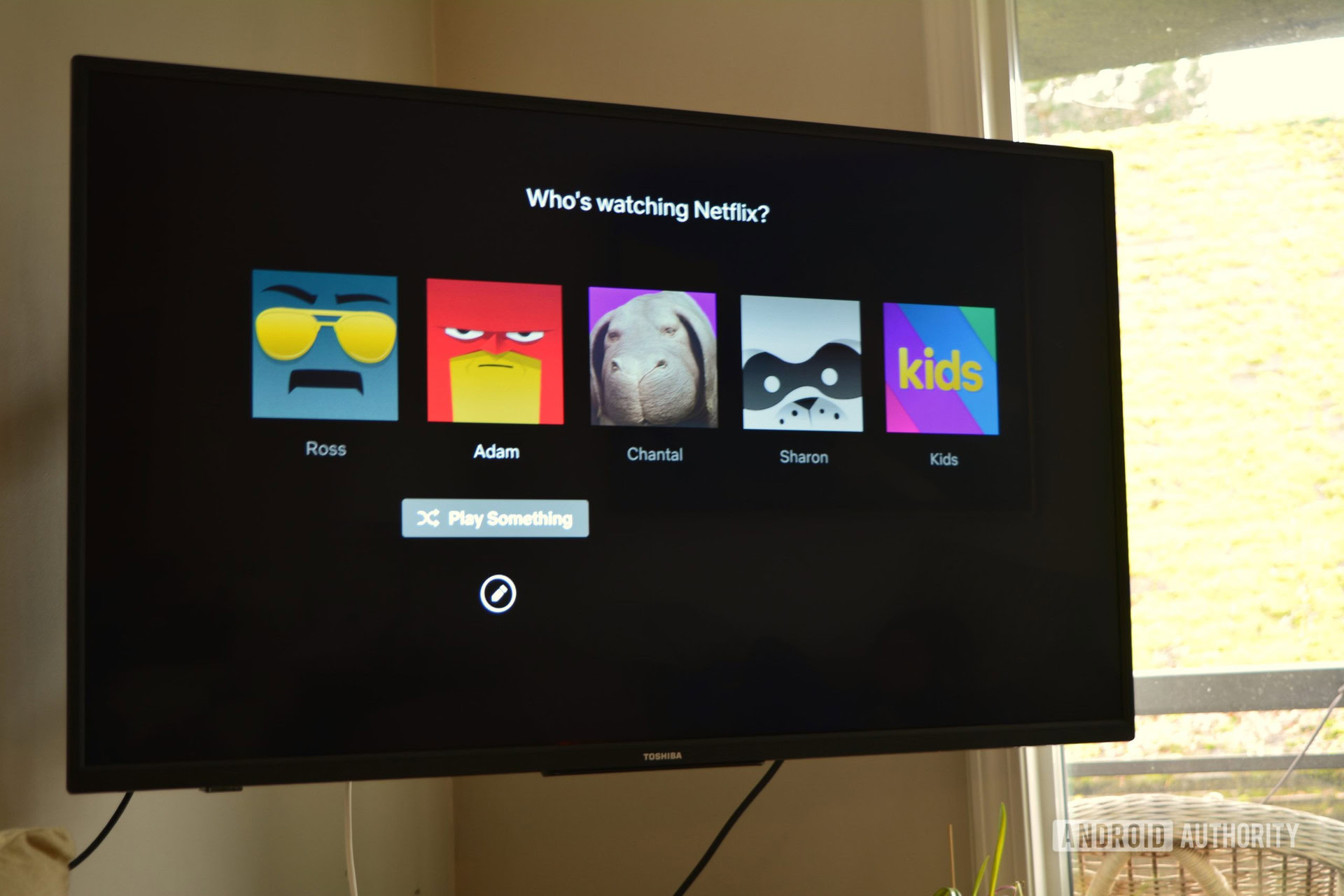
On the next page, select the Delete Profile button from the bottom.
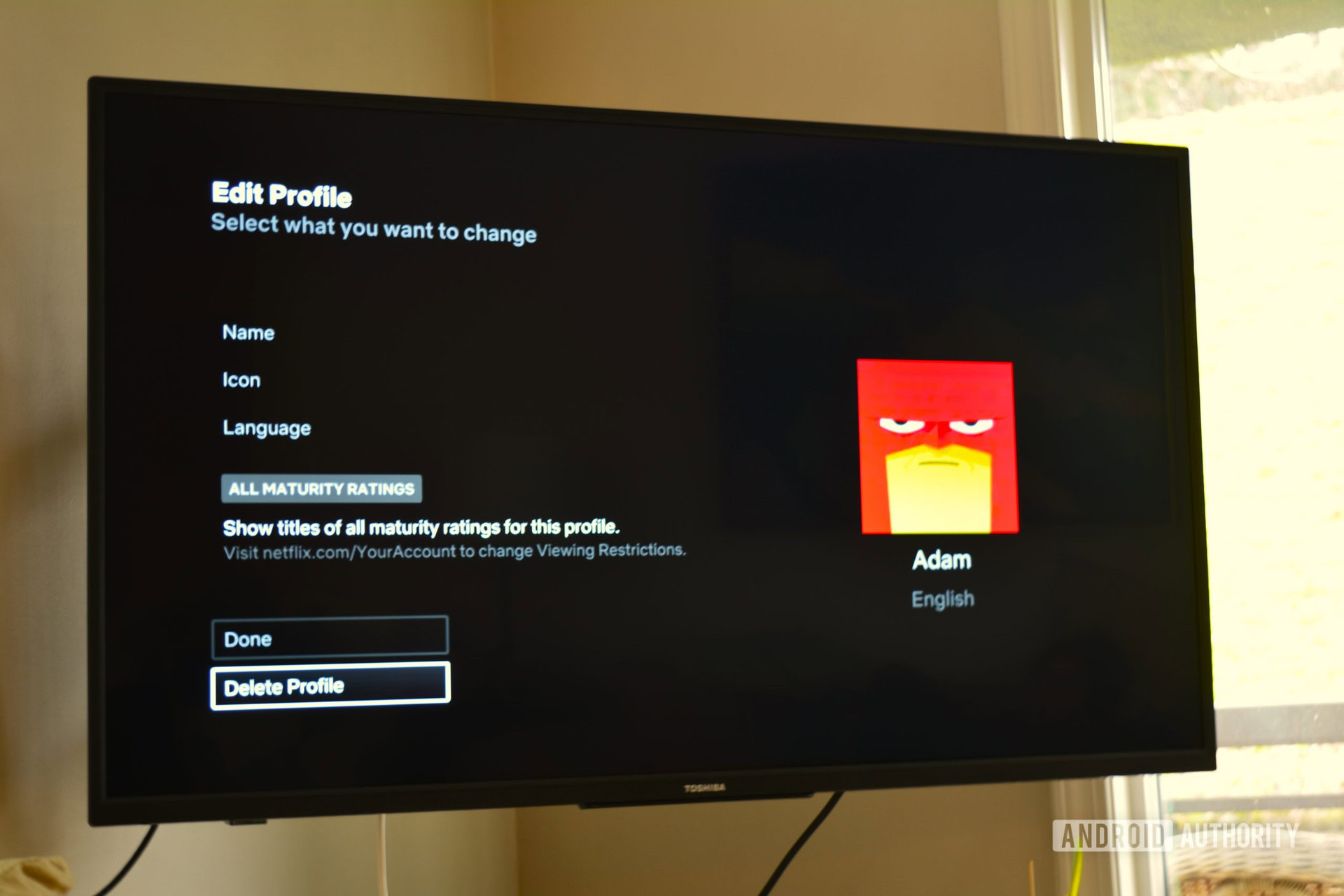
That’s it! If you’d like, you can also adjust profile icons, names, maturity ratings, and more from here.
How to delete a Netflix profile on a PC
First, sign in to your Netflix account from a web browser and click Manage Profiles underneath the profile selection.
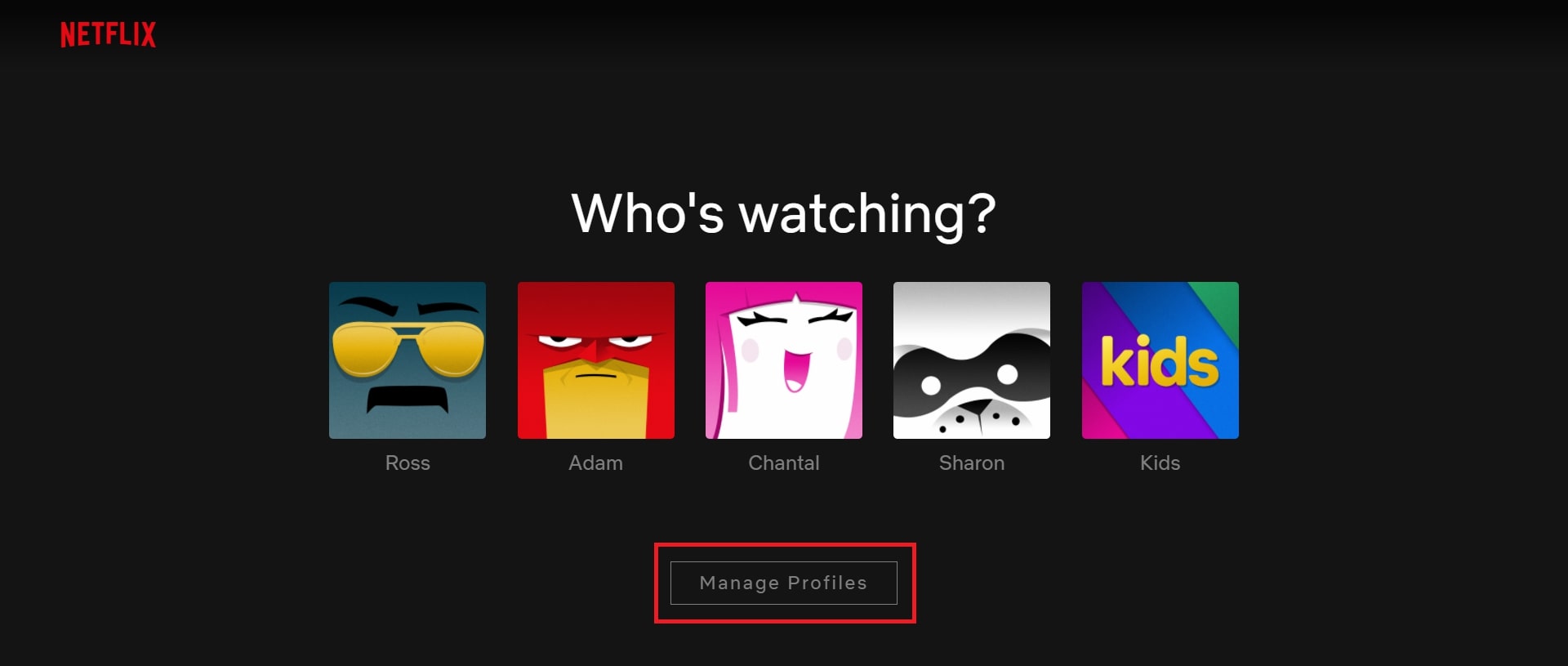
Click on the profile you want to remove, then select Delete Profile from the bottom of the screen.

You can also change your profile image, name, maturity settings, etc. Deleting your profile will permanently erase all personalized settings, but you can always create a new one.
How to delete a Netflix profile on mobile
First, open the Netflix app on your mobile device, then tap the Edit icon in the top right corner. Then, tap on the profile you want to manage.
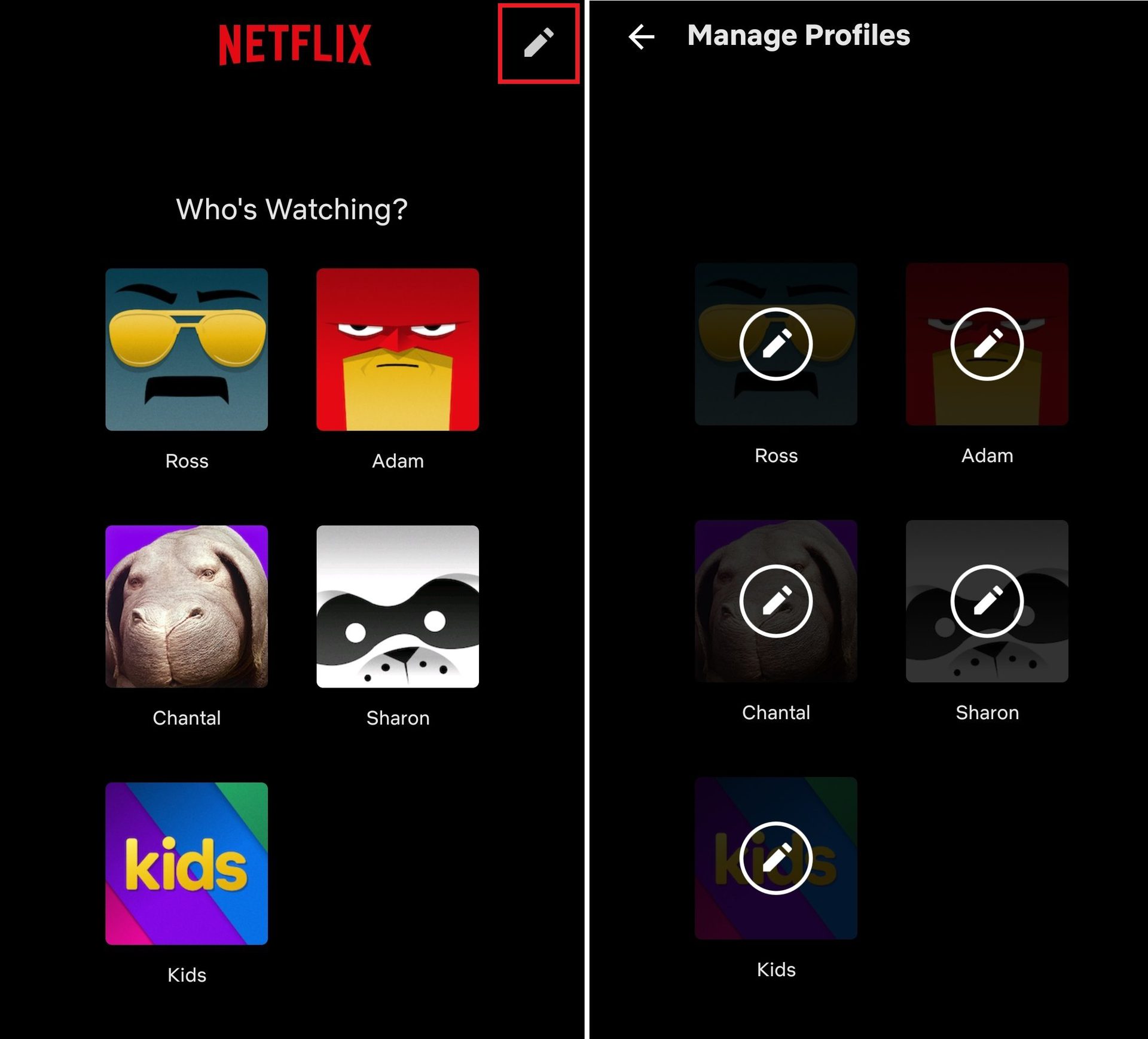
Lastly, tap Delete Profile from the bottom of the screen. You can also change your profile image, name, display language, and more.
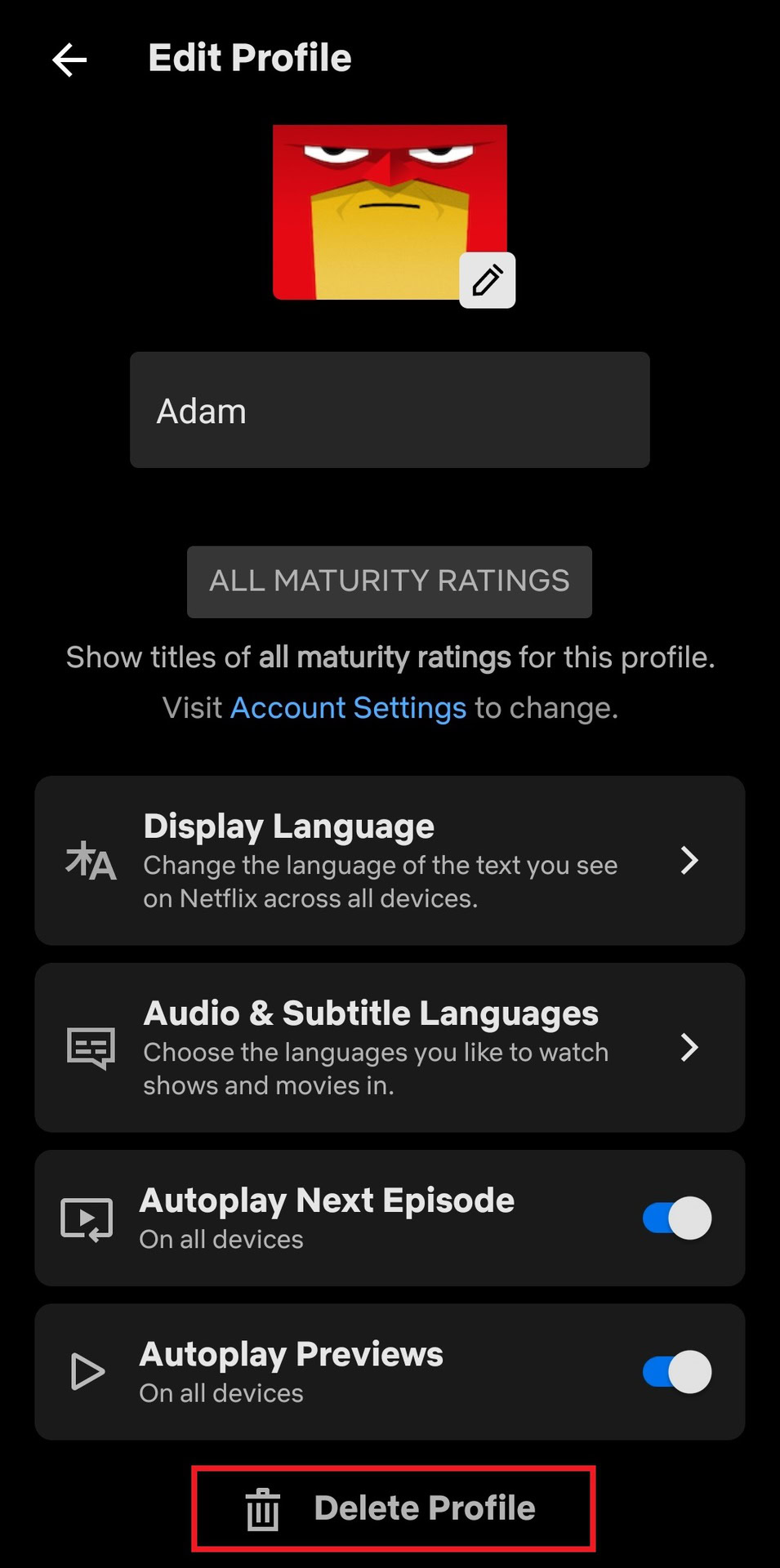
There you have it; now you know how to remove profiles from your Netflix account to free up space for new viewers.
FAQs
If you can’t remove a profile, it’s likely because it is the default profile associated with your Netflix account. You must cancel your Netflix subscription entirely to remove the main profile.
You can’t upload your own pictures to Netflix within the app, but you can use a third-party browser extension to set a custom profile picture.
Yes. Navigate to your Manage Profiles page, then select the profile you want to set a password. Under Profile Lock, choose Change, and enter a custom password. After that, only the profile user can access the account profile.