Affiliate links on Android Authority may earn us a commission. Learn more.
How to find your current location on Google Maps
Published onMarch 4, 2024
Google Maps is one of the most useful navigational tools on Android. It enables people to preview a trip and plan for obstacles. However, knowing how to find where you are right now on the map is imperative to navigating with Google Maps. Let’s review how to find your current location on Google Maps.
QUICK ANSWER
To find where you are right now on Google Maps, launch the app and tap the target-shaped Your location button in the bottom right. This will center the map on you.
JUMP TO KEY SECTIONS
How to find your current location on Android
Google uses your location for many things. In Google Maps, Google can help you plot a route from where you currently are to your destination. You can also use your location to see the sites and restaurants around you.
To find where you are on Google Maps, the app must have permission to use your phone’s built-in GPS to access your location. You must have Location turned on in your settings.
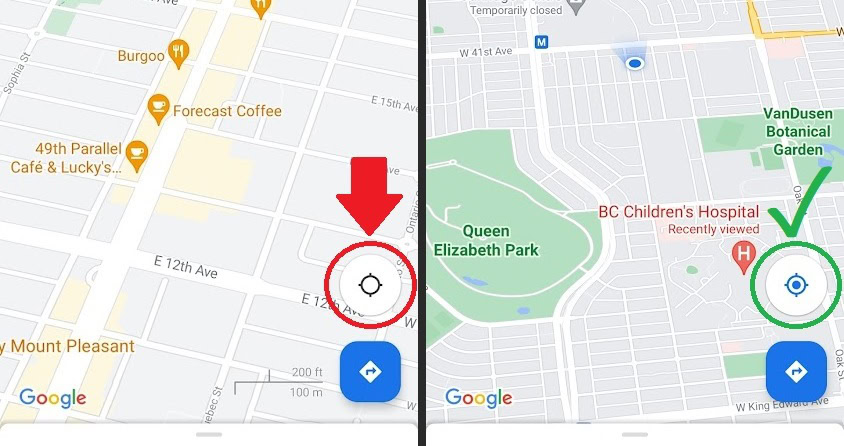
- Open the Google Maps app for Android.
- On the map, in the bottom right corner above the navigation bar, you will find the Your location button, which looks like a target. If it is grey, not blue with a circle in the middle, you are out of the frame and not centered. Press the grey target, and when it turns blue with a circle in the middle, your location will appear on the map as a blue dot.
How to find your current location on iPhone
Getting your location on iOS works the same way as on Android. The only difference is the interface looks slightly different due to the nature of iOS apps.
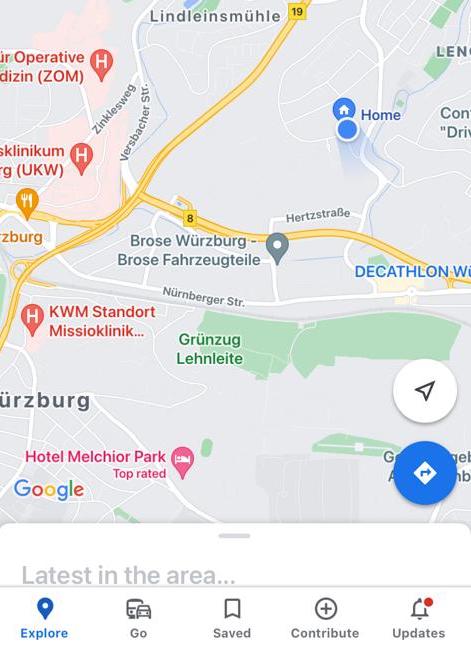
- Open the Google Maps iOS app.
- You will show up as a blue dot on the map. If you cannot see yourself, that means you are out of the frame and the Your location button, which looks like a target, is grey rather than blue with a circle in the middle. Press the Your location button in the bottom right to center Google Maps on your current location.
How to calibrate Google Maps
If you find that how you show up on Google Maps is inaccurate, you may need to recalibrate Google Maps. This will correct your Google Maps location and fix your tracking.
- First off, open your Google Maps app and find your current location. As mentioned, you can do this by pressing the target-shaped Your location button in the bottom right.
- Now, tap the blue dot on the map that represents you. It should show up with a blue cone facing whichever direction your phone is pointing.
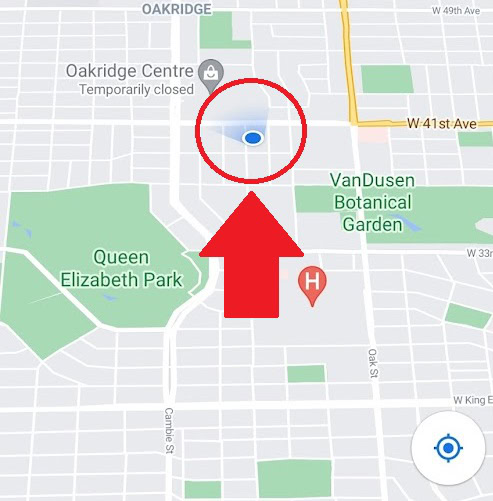
- This will open the Your Location menu with multiple options, including sharing your location. From here, select the button labeled Calibrate; this has a small compass next to it.
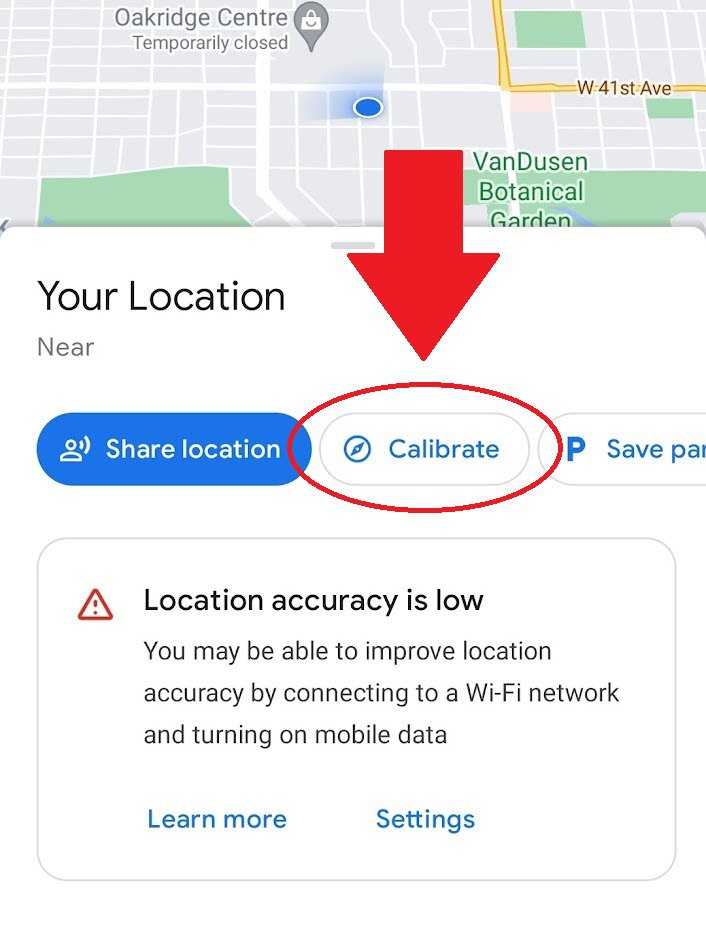
- Google Maps will ask you to Tilt and move your phone around in a figure-eight pattern. Do as instructed and, when your compass accuracy reads high or better, press Done.

FAQs
Google Maps uses numerous parameters to determine your location. These include your device’s built-in GPS, Wi-Fi, cell towers, and browser information.
Yes, with Find My Device. That said, the phone must be on and have a working battery to be tracked.
If you cannot see yourself correctly on the map, you may need to calibrate your compass in Google Maps.