Affiliate links on Android Authority may earn us a commission. Learn more.
How to create an Android phone ringtone and notification sounds
December 23, 2022
Changing your phone ringtone is one of the earliest forms of customization in cellular history. Online communications are making calls less common, but it is still great to hear a personalized phone ringtone when someone calls. The process isn’t very straightforward, so we’ll show you how to change your ringtone music and Android notification sounds.
There are multiple ways to do this; some methods are free while others are paid, so make sure to find what best suits your needs. Let’s start with the paid ones, which tend to be much simpler.
Also: These are the best apps for notification sounds and ringtones
QUICK ANSWER
You may not need to create an Android ringtone. The easiest method is to use an existing MP3 file, and either use it as it is, or edit it to keep your desired section. When ready, set it by going to Settings > Sound & vibration > Phone ringtone > My sounds, then select the song and hit Save.
JUMP TO KEY SECTIONS
Editor’s note: Instructions in this post were put together using a Google Pixel 7 Pro running Android 13 and a custom PC running Windows 11. Keep in mind some steps may differ depending on your hardware and software.
Turn any song into a ringtone
Creating a phone ringtone isn’t as complicated as it used to be. You can use any regular mp3 file, but Android will also support other formats such as OGG and WAV. This makes creating your own phone ringtone music a breeze, and you can grab these files from any music store or service you use.
Set a custom ringtone for new Android devices:
- Download or transfer the song you want to set as your ringtone to your phone. This can be done through USB, direct download, or any cloud storage solution of your preference.
- Open the Settings app.
- Go to Sound & vibration.
- Hit Phone ringtone.
- Go to My Sounds.
- If your ringtone doesn’t show up, hit the + button in the bottom-right corner.
- Find the song and tap on it.
- Hit Save.
Set ringtone music in older devices:
This is now a very uncommon method, and only really old phones require you to go through these steps. Regardless, we’ll give you the instructions just in case.
- Download or transfer the song you want to set as your ringtone to your phone.
- Using a file manager app, move your song to the Ringtones folder. If you have connected your device to a computer via USB, you’ll be asked how you want this connection handled, so choose to explore files and folders. This will make your phone’s storage look and work like any other folder on your PC, so you can copy and paste the file directly to the Ringtones folder.
- Open the Settings app.
- Select Sound & notifications.
- Tap on Phone ringtone.
- Your new ringtone music should appear in the list of options.
How to trim your phone ringtone song
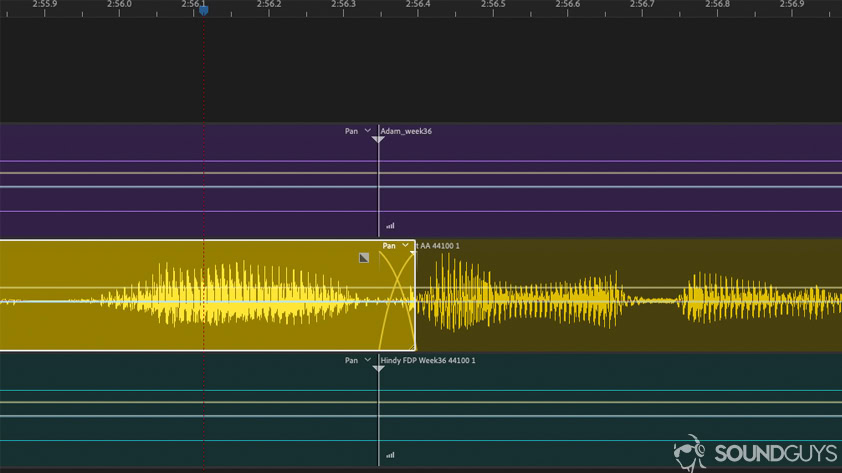
You might not want your ringtone music to start from the song’s beginning. To pick your favorite section, you need to trim the audio, which requires some specialized software. Professional audio editors probably don’t need much help with paid software like Adobe Audition, Reaper, or Pro Tools, so we will offer guides for simpler and free solutions.
How to trim ringtone music using Audacity (macOS, Windows, Linux):
- Download, install, and launch Audacity.
- Go to File > Import > Audio.
- Find and select the ringtone song.
- Use the selection tool and cursor to highlight the part of the audio you want to keep as your ringtone music.
- Once a section has been selected, you can press Space to play only that part and ensure you like it.
- Now click Edit > Remove Special > Trim Audio.
- Only the section you selected will remain.
- Drag your audio to the beginning of the timeline.
- I would also advise using the Fade In and Fade Out in the beginning and end. These options can be accessed by going to the Effect menu.
- Now go to File > Export and select your preferred format. I would use mp3.
- Move the file to your smartphone and follow the tutorial in the section before to turn it into a phone ringtone.
Alternatively, you can use an audio editing app straight from your smartphone. Search for “audio editor” in the Google Play Store, and you will come across many options. We like Music Editor for its simplicity, but it also helps that it’s free. You can pay to remove ads, but that is optional.
How to trim music using Music Editor (Android):
- Download, install, and launch Music Editor from the Google Play Store.
- Tap on the Trim Audio option.
- Select the song you want to turn into a phone ringtone.
- Drag the sliders to select the part of the song you want to keep as a ringtone. The green one is the beginning, and the red one is the end.
- You can use the media controls at the bottom to get a preview.
- Hit the floppy disk icon on the top right.
- Select a name for the new file.
- Hit OK.
- Now follow the tutorial in the previous section to turn it into your phone ringtone.
How to trim music using a website editor:
You may not even need specialized software! There are plenty of online tools that can get the job done. One of them is mp3cut.net, and the process is super simple too.
- Open your browser of choice and go to mp3cut.net.
- Select the Open file button.
- Find and select the song file you want to trim.
- Let the website work its magic for a bit.
- Use the left and right sliders to select the area you want to keep as your phone ringtone.
- Pick whether you want to fade in or out. Also, select the duration of your fade.
- Select Save.
- Transfer the file to your phone.
- Follow the steps in the first section of this article to set the audio as your ringtone song.
How to change notification sounds on Android
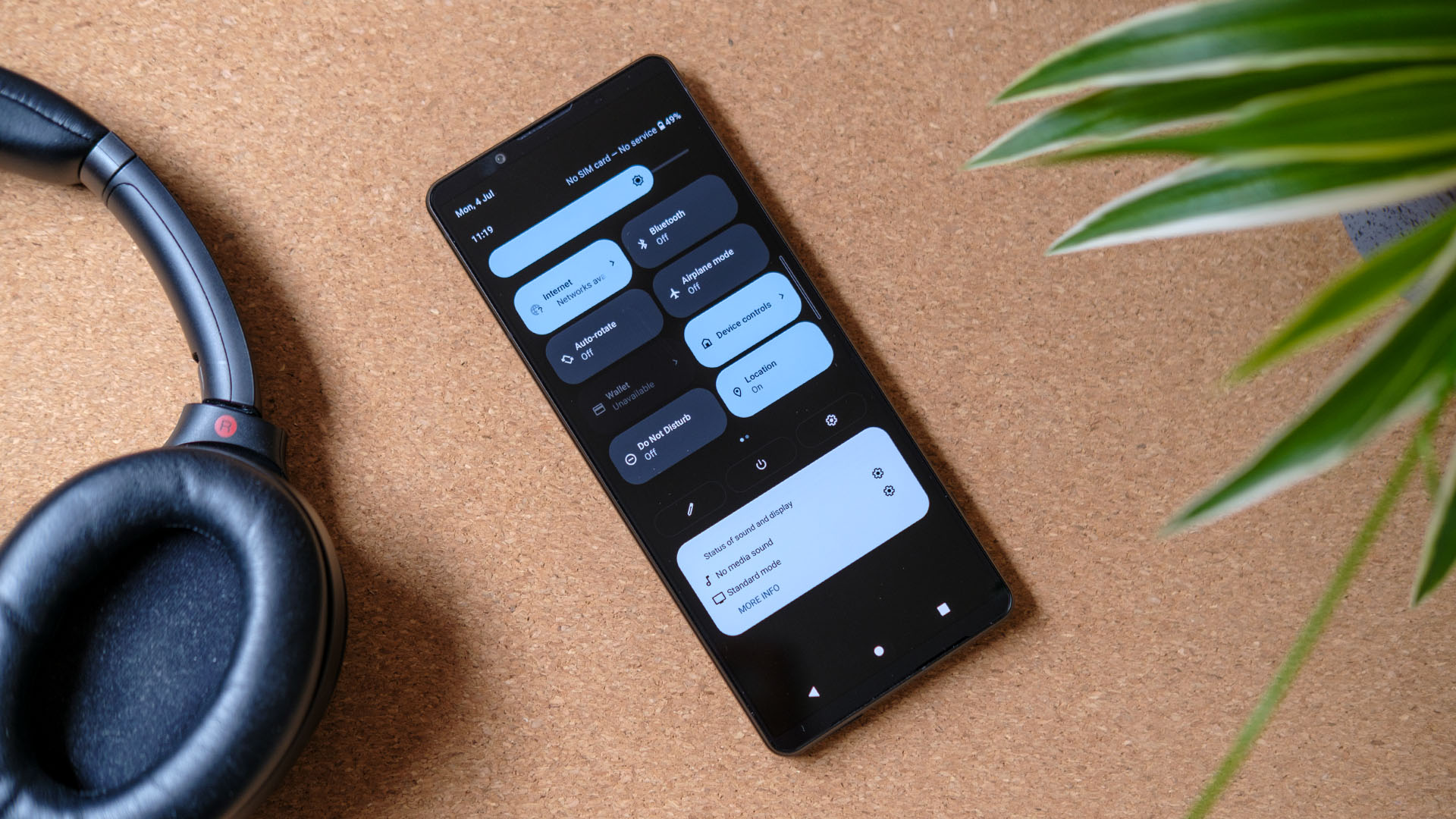
You probably hear notification sounds more often than ringtones, so you might also want to customize this audio. Notification sounds can be created the same way you do ringtones. You must follow the instructions below once you are ready to pick your notification sound.
- Open the Settings app on your Android phone.
- Select Sound & vibration.
- Hit Default notification sound.
- Go into My Sounds.
- Select the clip you want to use as your notification sound.
- Hit Save.
FAQs
Yes. You can use mp3 files as ringtones, as well as other file formats such as M4A, WAV, and OGG.
There is no actual limit to how long a ringtone sound can be. If the phone rings for longer than the audio is, it will just loop. Of course, if the phone rings for less time than the ringtone audio length, it will just be cut off.
The Google Play Store doesn’t sell ringtones, but you can easily get them from third-party apps.
If you need more help customizing your Android phone, we also have guides for changing your Android ringtone, changing your wallpaper, and customizing UI colors. Make that device truly yours!
Thank you for being part of our community. Read our Comment Policy before posting.