Affiliate links on Android Authority may earn us a commission. Learn more.
How to create a folder in Google Drive
Keep track of your files by sorting them into folders. Thankfully, these kinds are paperless. Here’s how to create and organize your folders in Google Drive.
Read more: How to create folders and labels in Gmail
QUICK ANSWER
To create a folder in Google Chrome, click New and then Folder. Next, give the folder a name, then click Create.
JUMP TO KEY SECTIONS
To organize your files in Drive, you can create folders to make finding files easier and share multiple files at once with others.
How to create a folder in Google Drive (desktop)
From your desktop, open Google Drive. Then, click New in the upper left corner.
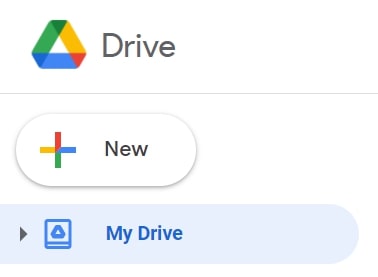
From there, select Folder.
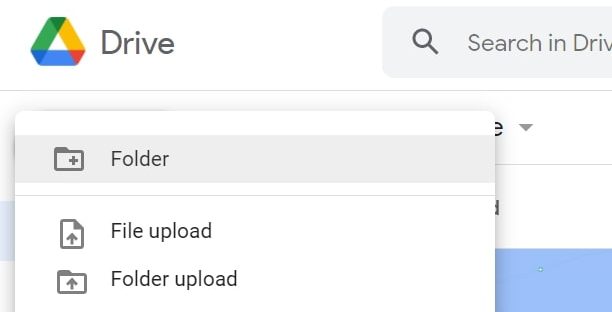
Give your new folder a name, then click Create. Easy as that.
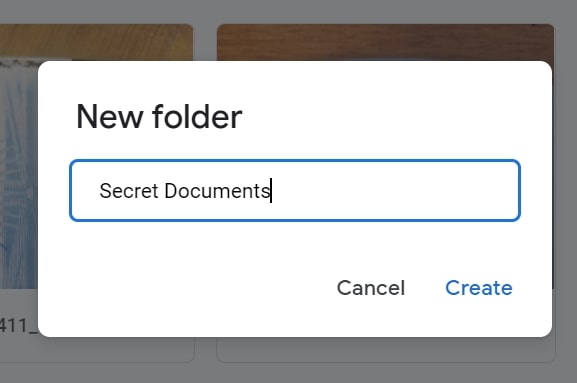
How to create a folder in Google Drive (iOS and Android)
On your phone or tablet, open the Google Drive app. Then, at the bottom right, tap Add, represented by the big plus icon.
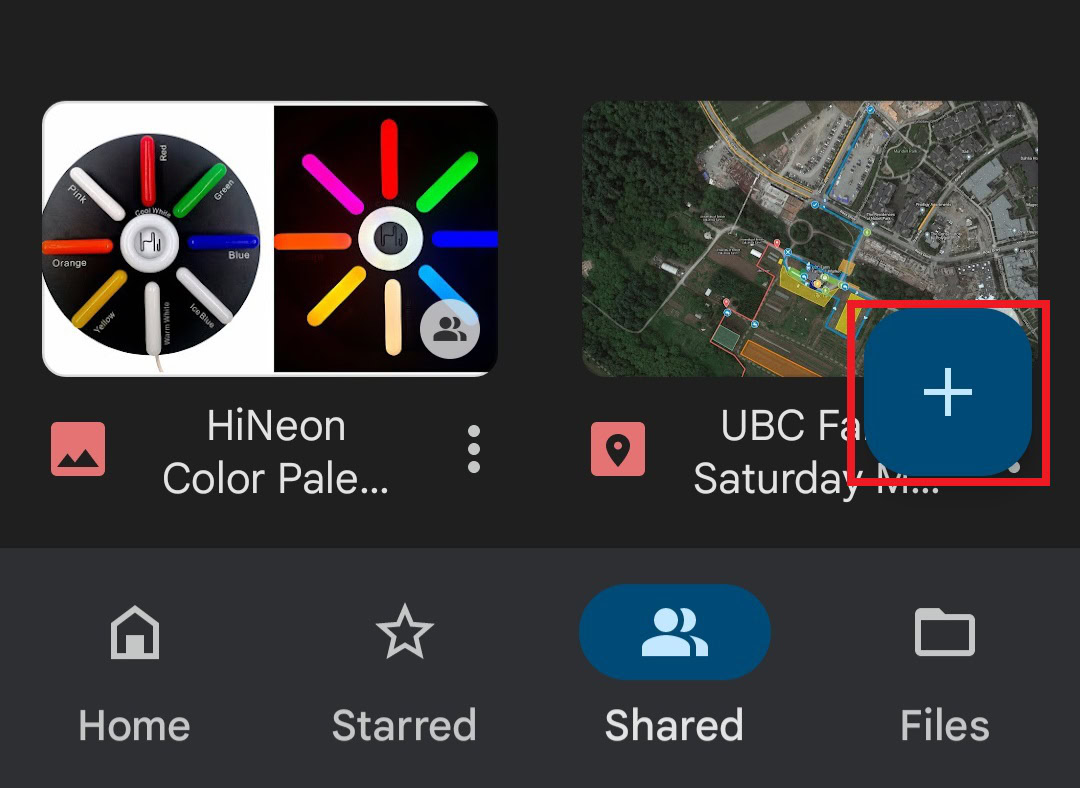
Then, tap Folder.
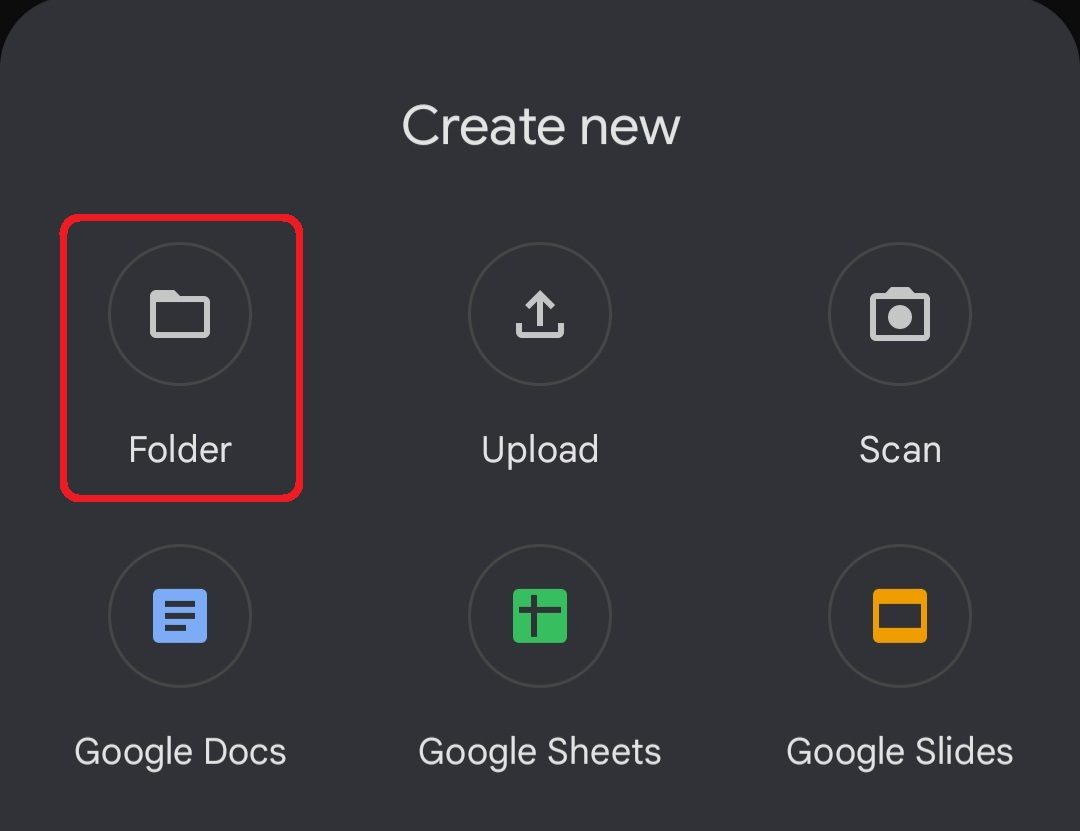
Name the folder and then tap Create.
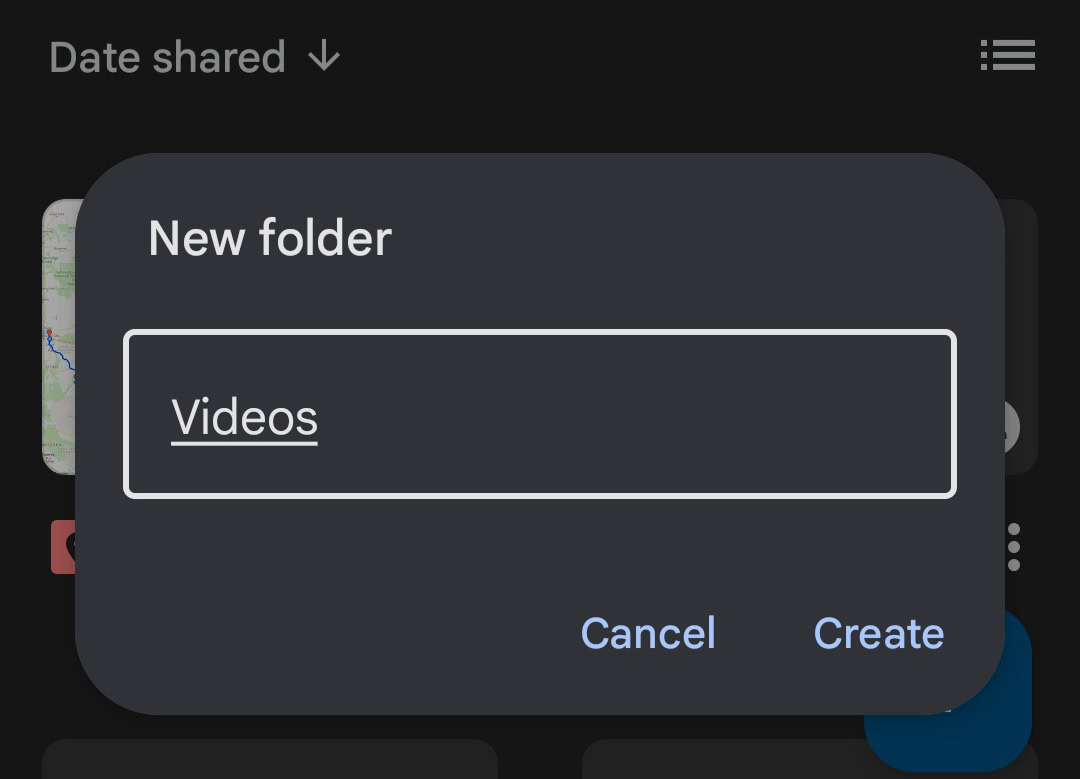
How to move files and folders in Google Drive (desktop)
You can move files and folders from anywhere in Google Drive, including the main window, the left panel, or search results. However, be aware that if a folder is jam-packed with files or subfolders, it might take some time for you to see the changes. Keep in mind that to move a file, you have to be its owner.
Right-click the file or folder you want to move, then click Move to…
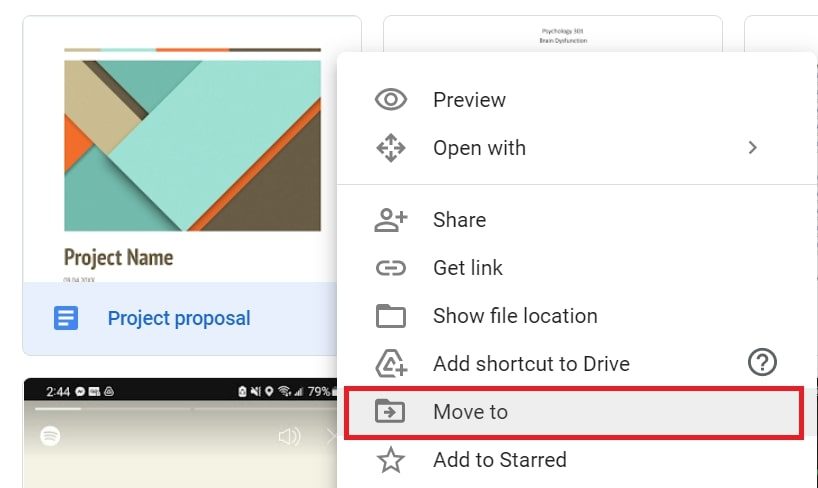
Choose or create a folder, then click Move.
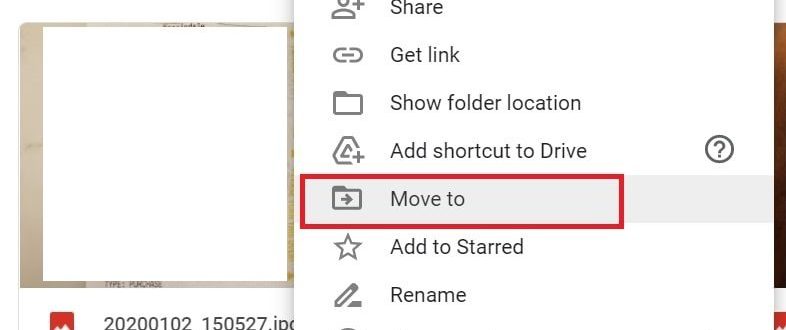
You can also click and hold files to drag and drop them into folders they are nearby in your Drive.
How to move files and folders in Google Drive (iOS and Android)
Next to the file you want to copy, tap More–>Move.
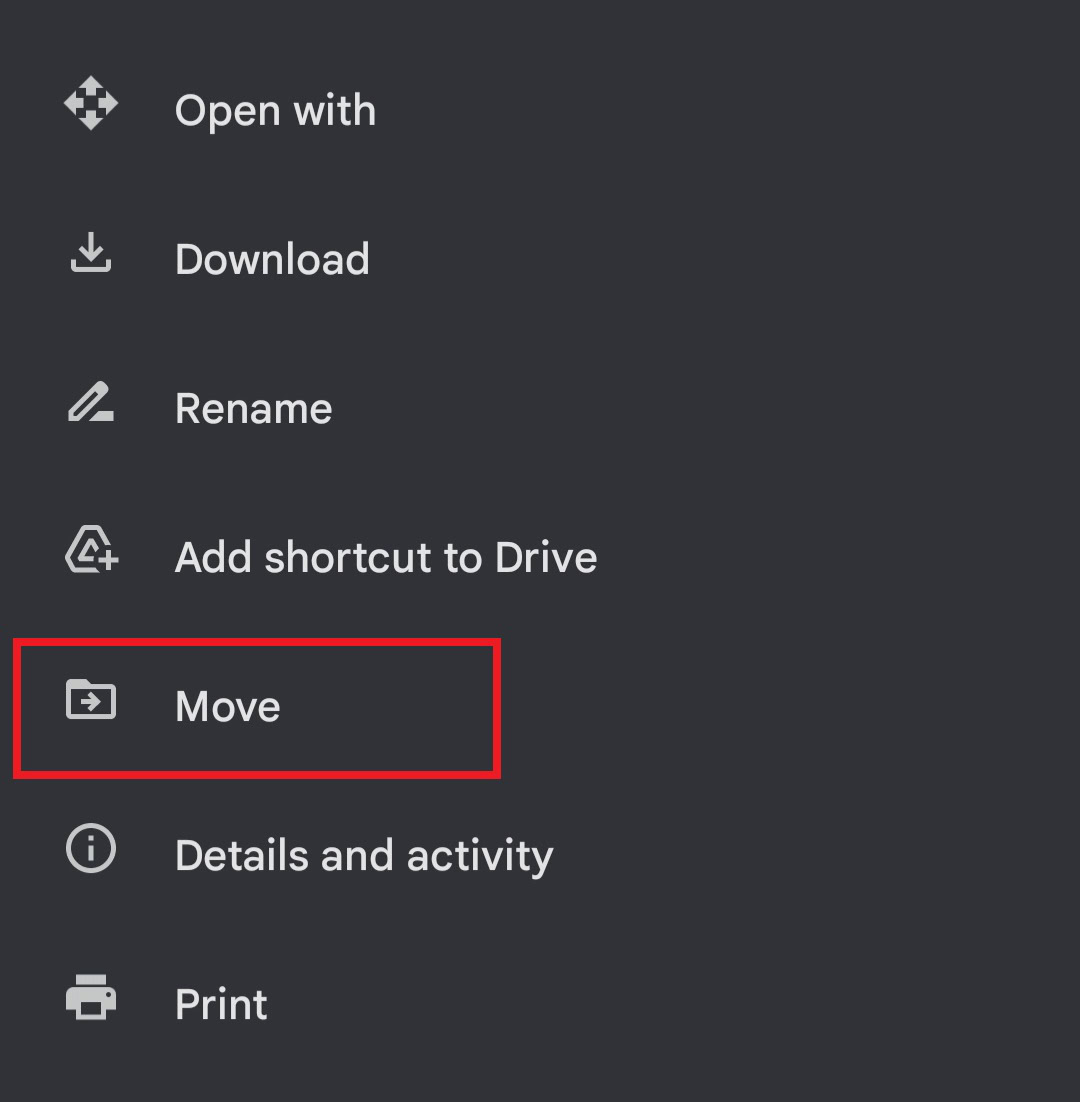
Choose the folder you want to move it to, then tap Move here.
How to organize your folders in Google Drive
There are several ways you can further organize your files, such as creating shortcuts for folders, customizing their color, and marking your favorites.
To change color, right-click the folder you want to change and click change color to choose the color you want. Changing any colors only applies to your view in Drive, so folders shared with others won’t see the changes.
You can flag important folders to quickly find them later by marking them with a star. Right-click the folder and click Add to starred.
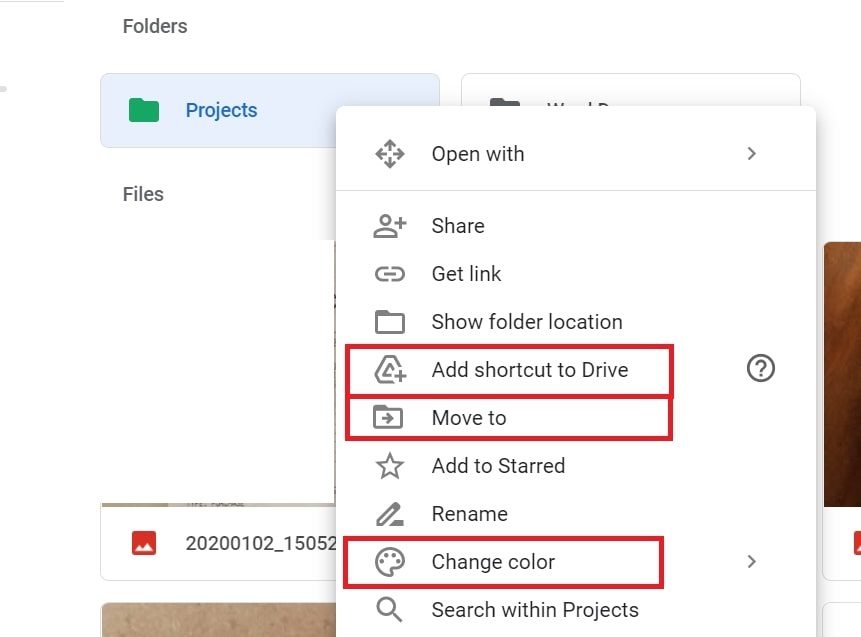
A shortcut is a link that references another file or folder and makes it easier for you or your team to find and organize folders across Google Drives. Just know that you can’t create a shortcut to another shortcut file, or we’d have a cascade of folders within folders ad-infinitum.
To create a shortcut, right-click the file or folder you want to make a shortcut for. Click Add shortcut to Drive.
Then choose where the shortcut should be and click Add shortcut.
Read more: Meet Google’s new app for organizing and saving important documents
FAQs
How do I create a link to a folder in Google Drive?
To create a link for a folder, right-click a file or folder and click Share. Then select Get Shareable Link.