Affiliate links on Android Authority may earn us a commission. Learn more.
How to control your PS4 from your PS5
If you’re ever nostalgic for Sony’s last-generation games, you can use Remote Play to connect and stream your PS4 console to your PS5. Granted, the PS5 can play PS4 games natively, but given its limited storage, you may want to keep your PS4 around to store your older games, especially if you don’t want to buy an external hard drive. Here’s how to control your PS4 from your PS5.
QUICK ANSWER
To control your PS4 from your PS5, download the Remote Play app on both consoles and sign in with your PSN account.
KEY SECTIONS
What you need

- A PlayStation 5 console. Keep your PS5 console up to date with the latest version of the system software.
- A PlayStation 4 console. Update your PS4 console to the most recent system software version.
- A PlayStation Network account. Use the same account for both your PS5 and PS4 consoles. If you don’t have an account, you’ll need to create one.
- A high-speed internet connection. At a minimum, we suggest a connection with upload and download speeds of at least 5 Mbps. However, we recommend having a high-speed connection with upload and download speeds up to 15 Mbps for the best performance.
- A DualSense wireless controller for the PS5.
Setting up your PS4
From the home page, navigate to Settings–> Remote Play Connection Settings, and then turn on Enable Remote Play.
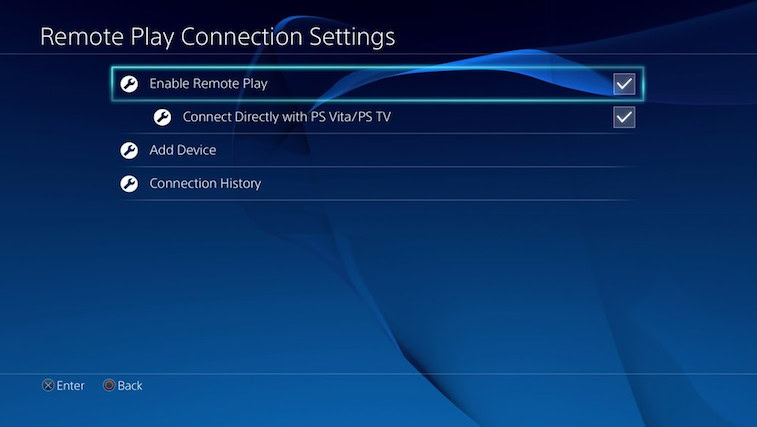
Then, navigate to Settings–> Account Management and select Activate as Your Primary PS4. You can enable this setting on only one PS4 console per account.
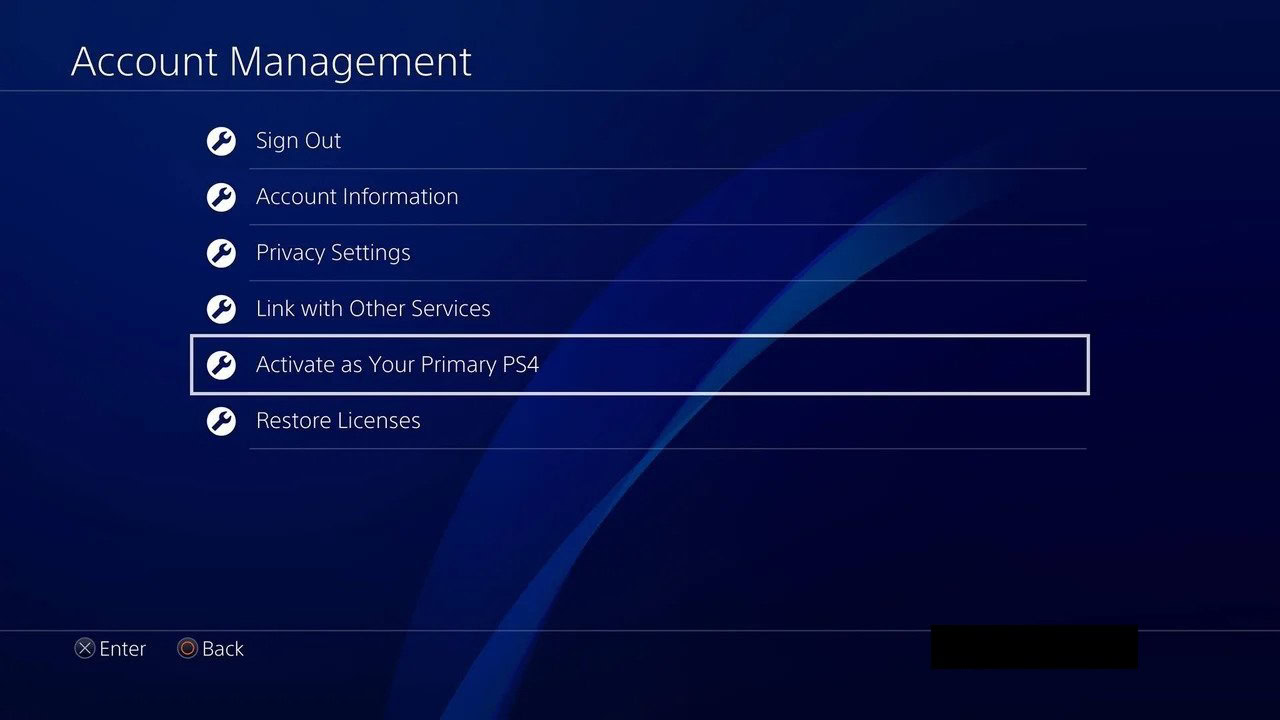
To start Remote Play while your PS4 console is in rest mode, select Settings–> Power Save Settings–> Set Features Available in Rest Mode.
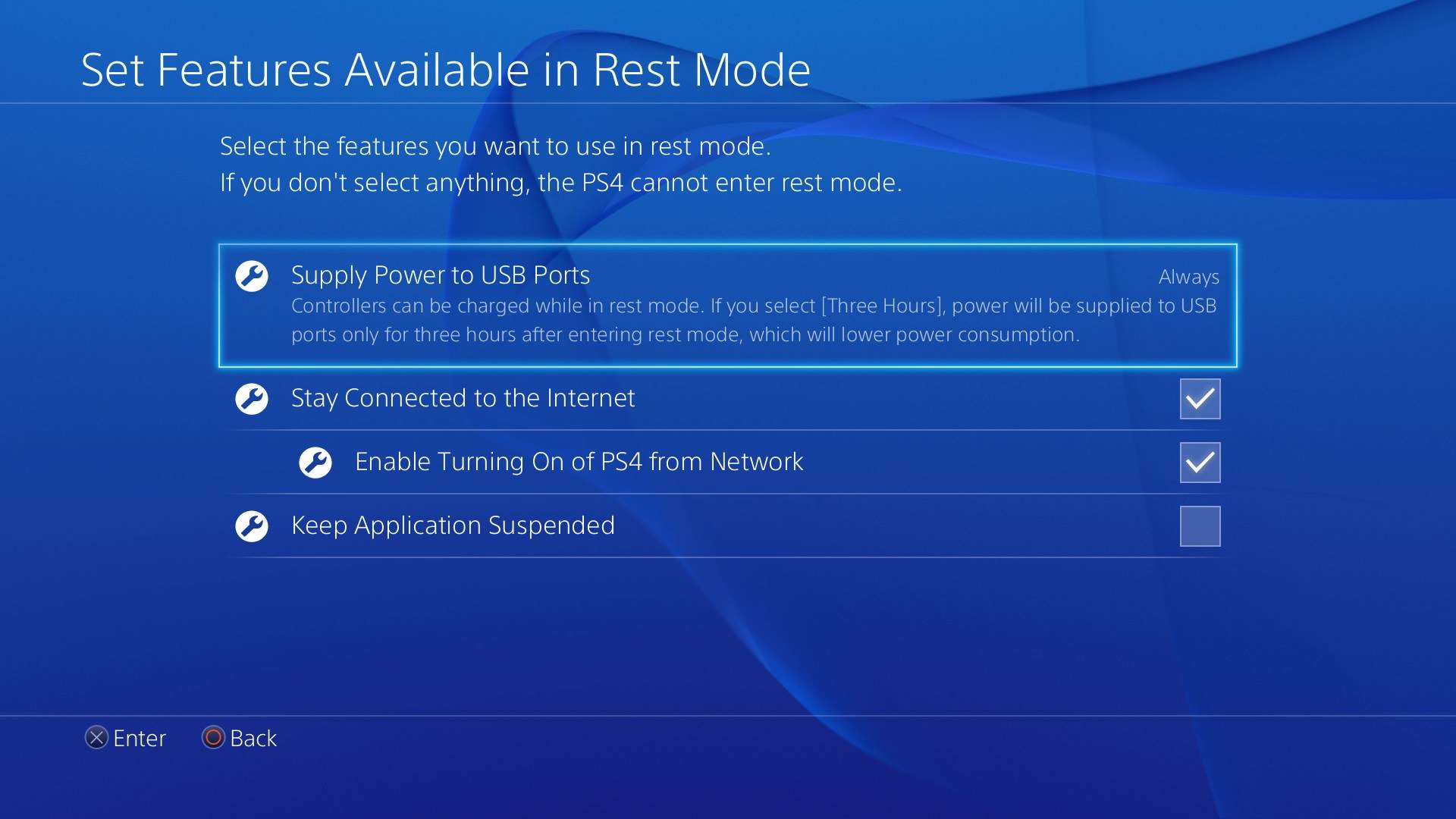
Then select the checkboxes for Stay Connected to the Internet and Enable Turning on PS4 from Network.
How to control your PS4 from the PS5
Follow these steps to connect and stream your PS4 console from your PS5.
- Turn on your PS4 console or put it into rest mode.
- Open the Remote Play app from the Game Library on your PS5 console.
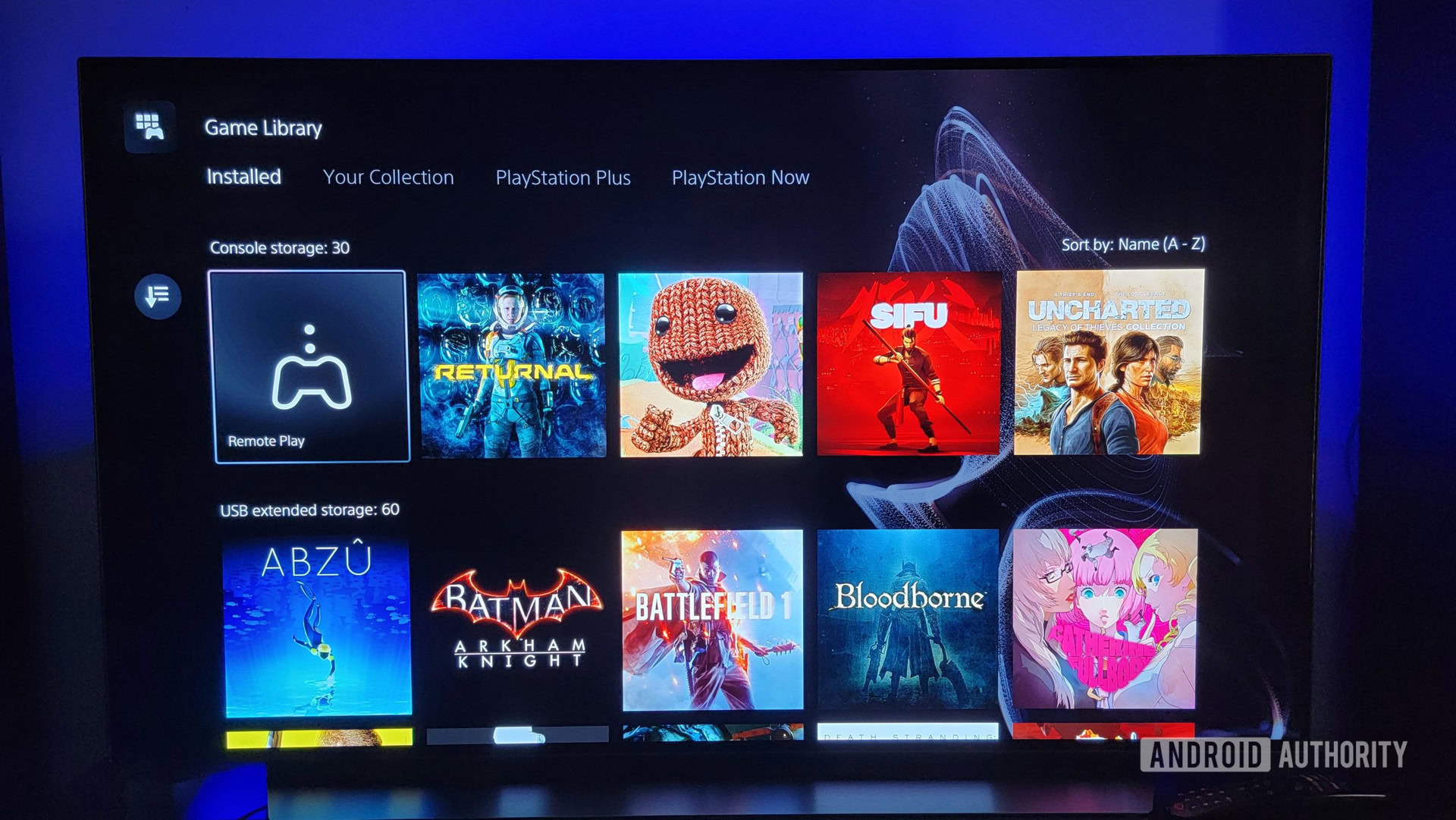
- You can select Settings to configure video quality, such as resolution and frame rate.
- Select PS4. If you’re asked to enter your username and password, sign in with the account that you use for your PS4 console.
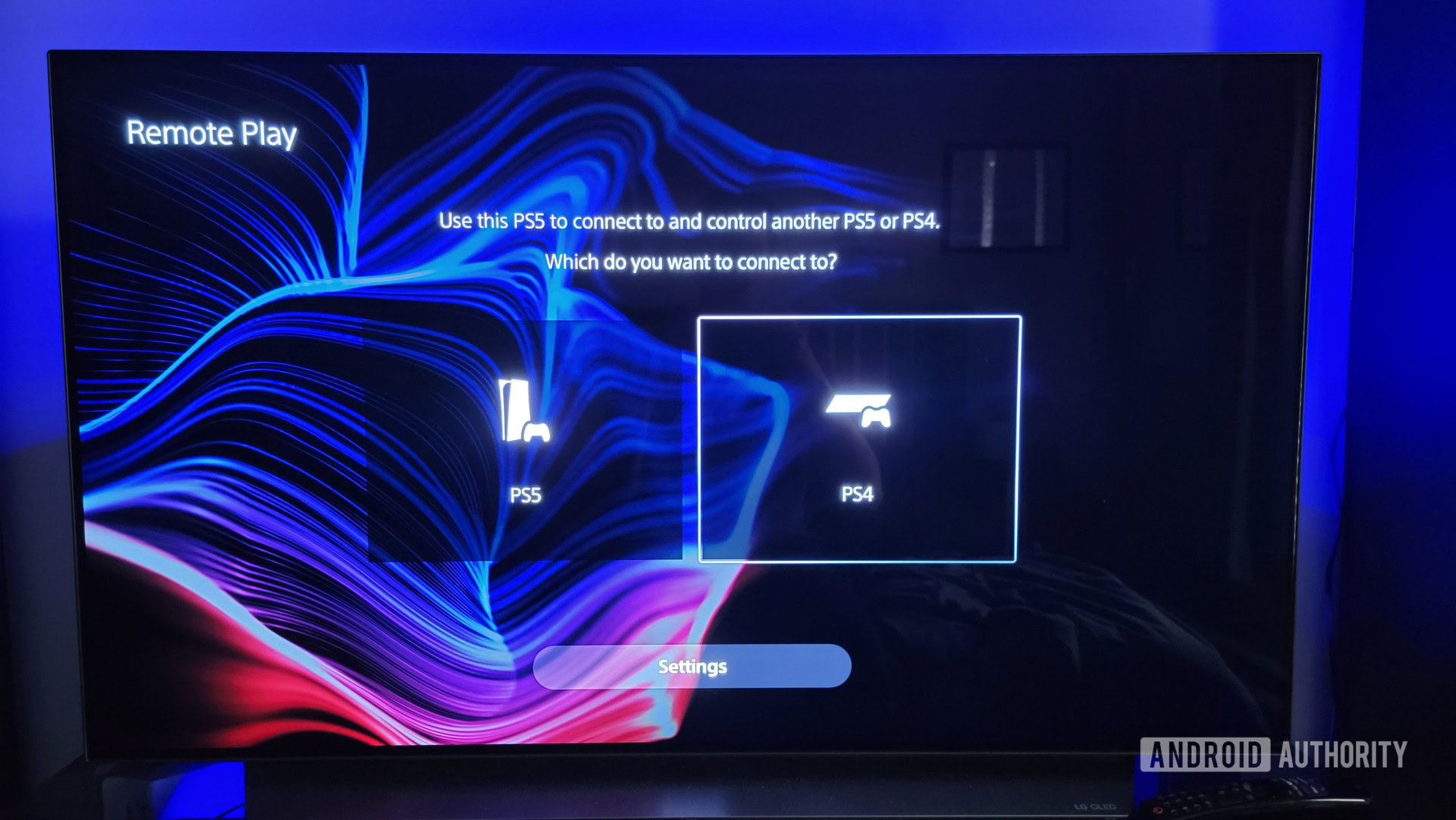
The app will search for the PS4 console that you set up following the steps in the previous section. After it connects, the interface of your PS4 console displays on-screen through your PS5 console, which you can navigate as you would on your PS4 using a DualSense PS5 controller.
Ending Remote Play
During Remote Play, press the PS button on the controller. The control center of your PS5 console will pop up. From there, select Remote Play, and then select Close Remote Play. You can choose either Leave Power On or Put in Rest Mode. Remote Play will quit, and the screen will return to its original state before connecting to your PS4 console.
Read more: How to connect AirPods to a PS4