Affiliate links on Android Authority may earn us a commission. Learn more.
How to manage your PS5 console storage
The PS5 comes with 667 GB of usable storage out of the box. As you may know, that can fill up fast after downloading a few games, especially when AAA titles like The Last of Us 2 or Ghost of Tsushima take up close to 100 GB each. Here’s how to manage your PS5 storage and make space for the games you want to play.
Read more: PS5 vs. Xbox Series X
THE SHORT ANSWER
To manage your PS5 storage, navigate to Settings--> Storage and select which games to delete or move.
KEY SECTIONS
How to manage storage from the PS5 console
To see how much free storage space you have on your PS5 console, go to Settings–> Storage.
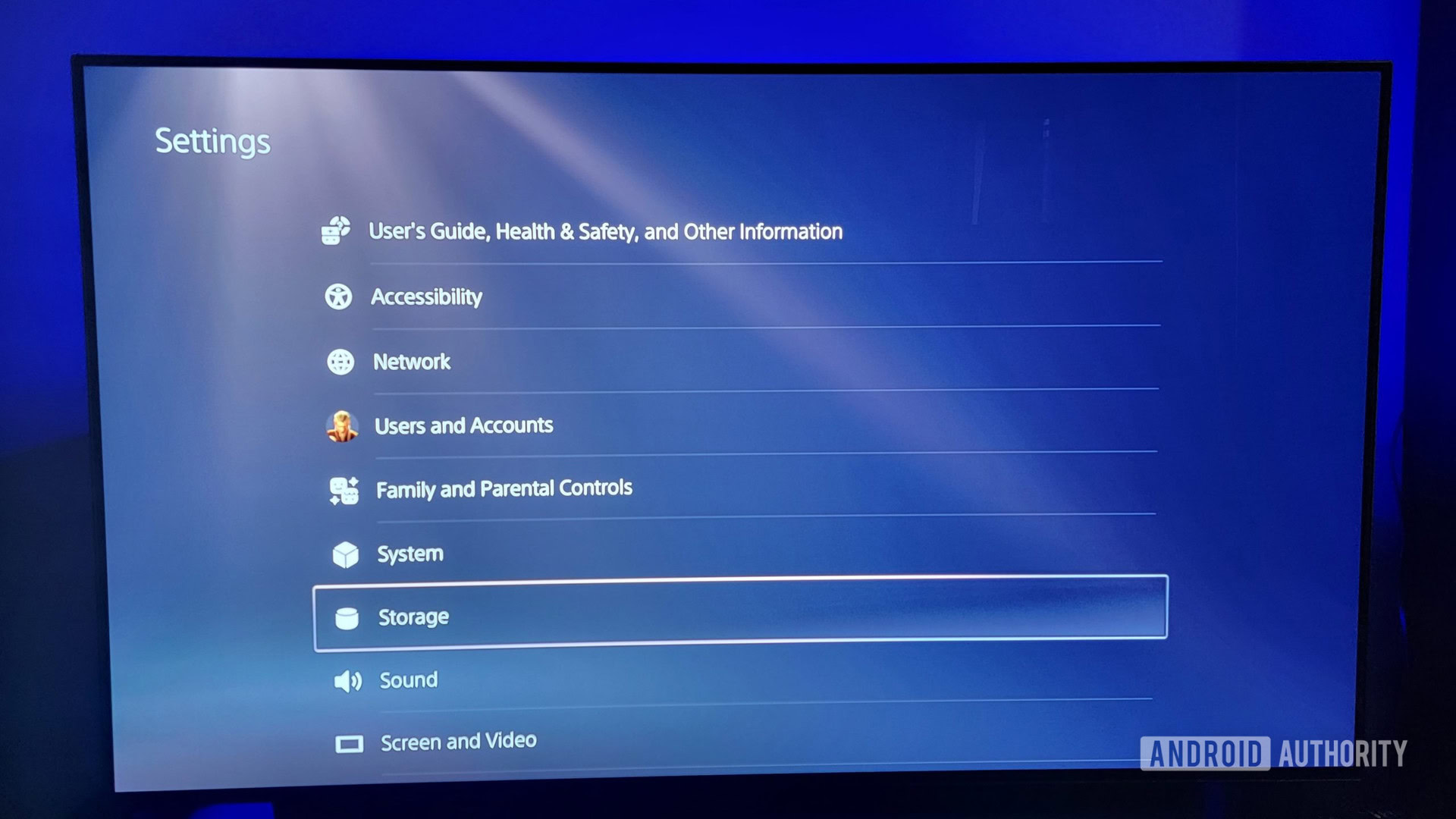
The PS5 comes with roughly 667 GB of storage space. If you don’t have any room left on your console, you can either delete data or move data to different storage spaces. Select any game to bring up the management options.
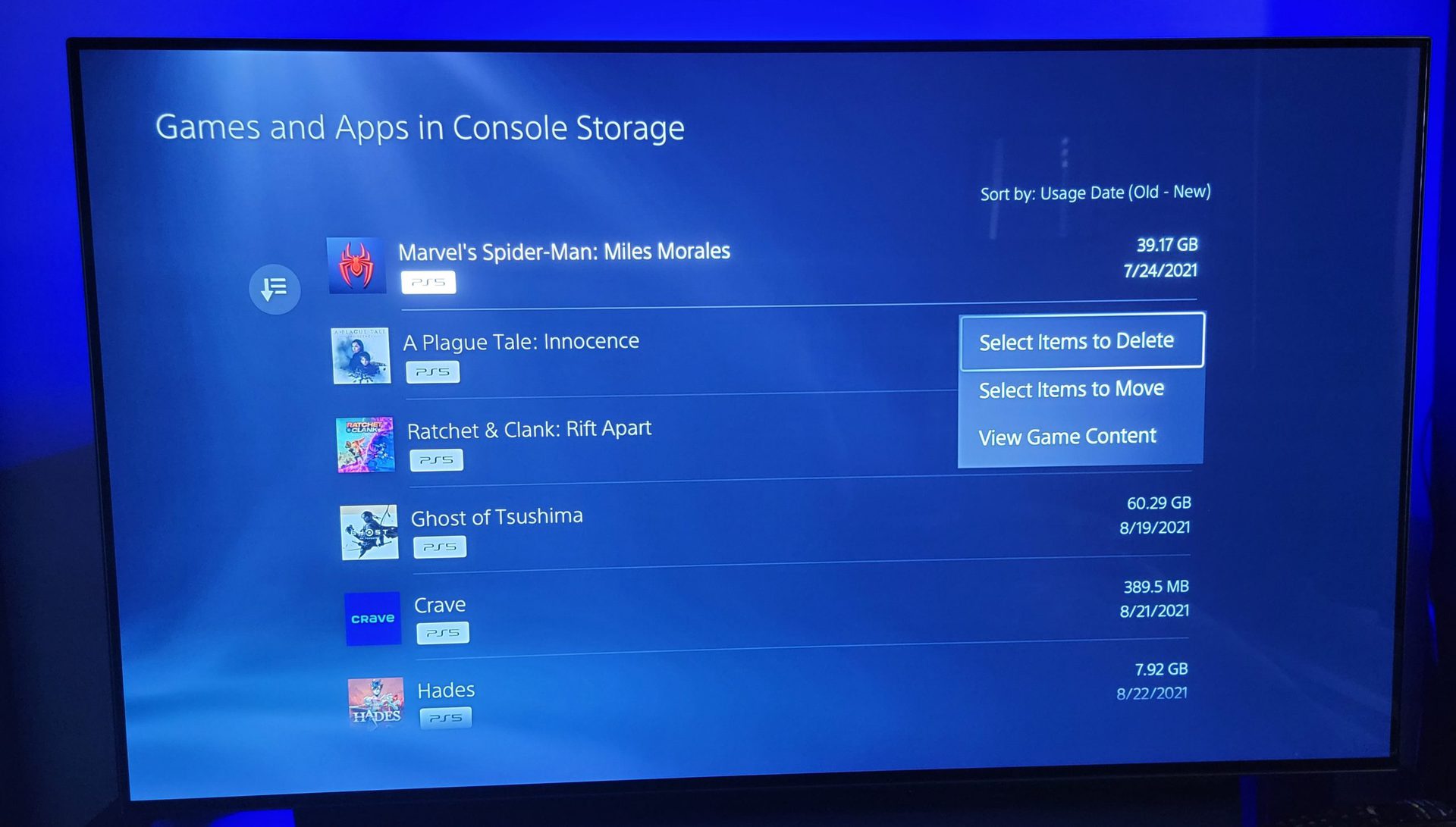
When moving or deleting games, select which ones you want to manage and where you want to move them to.

If you are planning to play many games, consider investing in an external storage device. It will allow you to expand your storage space and offload games you might not play anymore. Keep in mind that if you get an external storage device, you can only play PS4 games from it. While you can store PS5 games on an external hard drive, you will have to move them to your PS5’s internal hard drive to play them.
Last year, Sony added a firmware update to the PS5 allowing players to expand their internal storage with an M.2 SSD drive. While an internal M.2 SSD will cost more than an external hard drive, you can play PS5 games from one. Sabrent makes a good one with a heatsink that fits flat inside the console smoothly. See Sony’s guide for exact specifics on compatible drives.
Alternatively, if you are a PlayStation Plus subscriber, you can use cloud storage to store saved data. While you can’t download entire games to the cloud, you can save up to 100 GB of PS5 saved data and 100 GB of PS4 saved data, which can help free up space.
How to manage storage from the PlayStation app
If you link your PS5 to the PlayStation App, you can check your storage space and delete games from your console and USB extended storage using your phone. Note that the app doesn’t support moving and copying games, but those features may be available in a future update.
Open the PlayStation App and select Settings–> Storage to see how much storage space is available on your console.
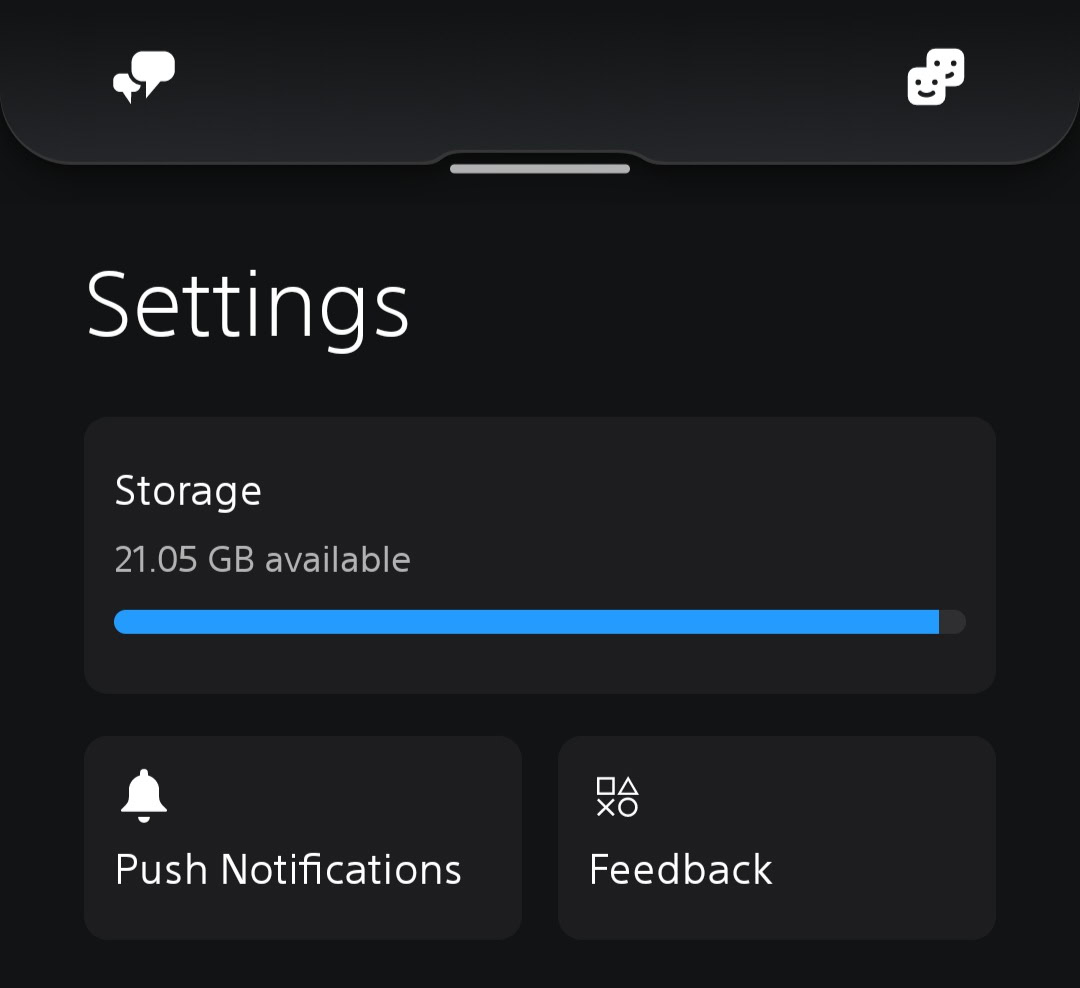
You can see which games are installed on your console, M.2 SSD, and USB device.
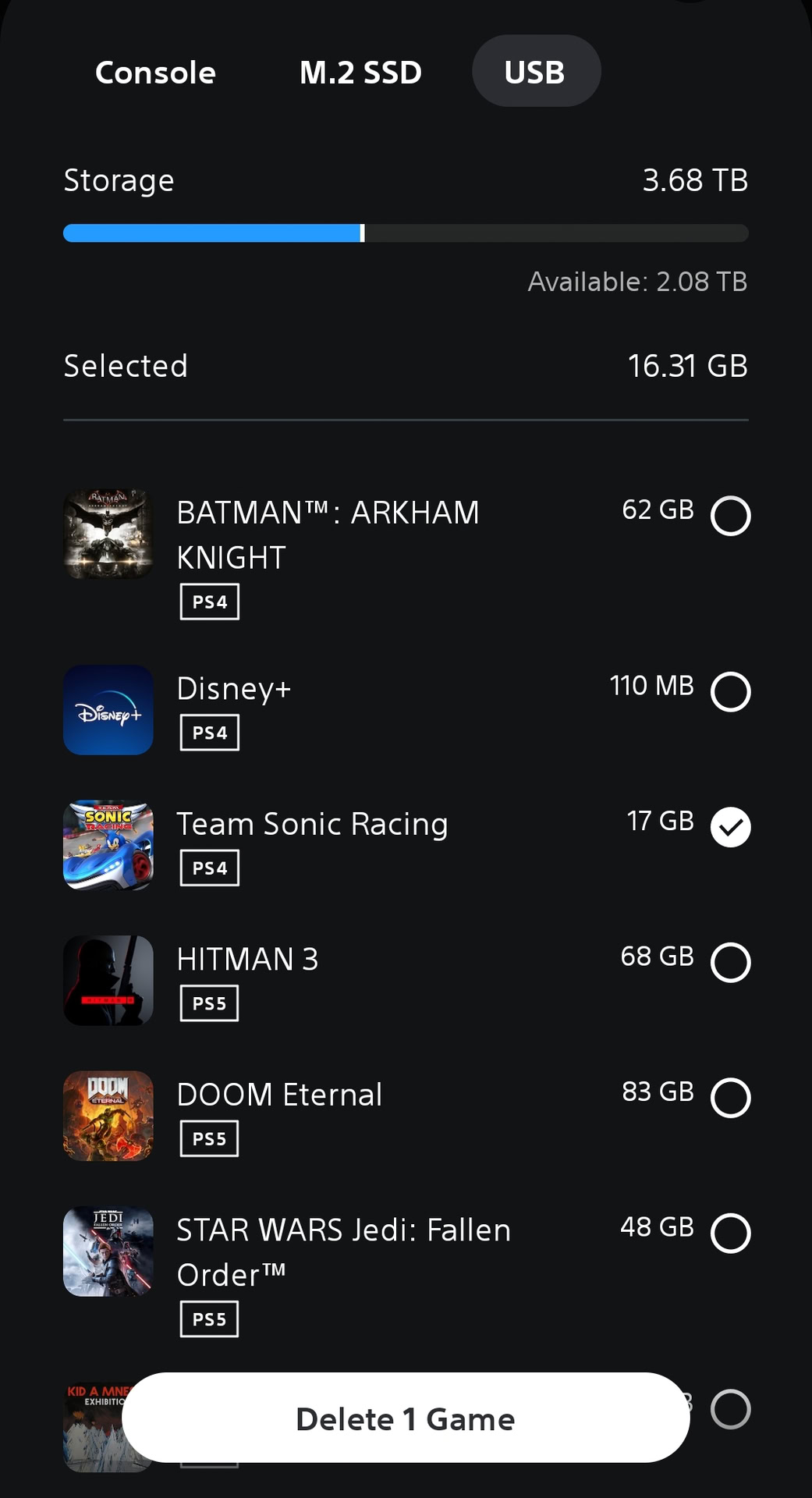
Select one or more games from the list, and then choose Delete Game to clear storage space.
The best PS5 storage expansion options
There are some things to consider when looking for storage expansion options for your PS5. Namely, if you want extra storage space to play PS5 games from, you will need to get an internal storage expansion in the form of an M.2 SSD card. While you can store PS5 games on an external storage device, you cannot play them from there. However, you can play PS4 games on your PS5 from an external storage device.
Additionally, the internal SSD card must meet specific requirements to be compatible with the PS5. It will require effective heat dissipation with a cooling structure, such as a heatsink and a heat transfer sheet. To make it easier for you, we’ve curated a shortlist of compatible M.2 SSD Cards with built-in cooling structures. Here are our top picks.
Seagate FireCuda 530
If you’re willing to buck up for the best, the FireCuda 530with its built-in heatsink is the way to go. It was one of the first M.2 SSD cards that Sony officially recognized as compatible with PS5 consoles. It meets the PS5 specs on performance and dimensions for an easy drop-in expansion solution with no additional parts. And with performance up to 7300MB/s and storage options up to eight terabytes, you’ll have all the space and speed you need for your games.
Sabrent Rocket 4 Plus
Sabrent’s M.2 SSD comes with a compatible larger heatsink plate designed to replace the native PS5 cover, allowing for better cooling using the native fan. It’s easy to install and launches games even faster than the PS5’s native storage, given the read and write speeds of 7000MB/s.
Samsung 980 Pro
The 980 Pro with Heatsink is another great option for your PS5’s internal storage. It has a thin 8.6mm housing that fits inside the console. The integrated heatsink disperses heat to maintain speed, power efficiency, and thermal control, preventing downtime from overheating on Playstation 5. These can be cheaper than the rest, but the storage options are only up to 2TB.
WD Black SN850
This is the officially licensed M.2 SSD for PlayStation 5 consoles, which comes in Sony’s trademark PlayStation packaging. It has an all-in-one heatsink to install easily in the M.2 expansion slot. It has high speeds and holds up to 50 games with up to 2TB of added storage.
FAQs
While the PS5 technically has 825 GB of storage space, only 667 GB of that is actually usable. The space can seem low because games take up more storage than ever.
Yes, you can expand your storage space with an external hard drive or an internal M.2 SSD.
You can only get a refund for games that aren’t downloaded, which means any game you’re getting rid of to save storage space isn’t going to qualify for a refund.