Affiliate links on Android Authority may earn us a commission. Learn more.
How to combine PDF files on a Mac or PC
If you have stacks of PDF files cluttering up your hard drive, then you could consider combining some of them into one file. For example, you could take your monthly bank statements for last year and combine all 12 PDFs into one master PDF file for that year. Or combine PDFs so they can be sent to your Kindle. There are many possibilities for combining PDF files to create a more organized filing system. Here’s how to combine PDF files on a Mac or PC.
Read more: How to create PDF files
QUICK ANSWER
To combine PDF files on a Mac, open the first PDF file in Preview and open the file's sidebar showing the thumbnails of the different pages. Now drag the other PDF files into that sidebar and use your mouse or trackpad to move them to the desired position. Save your changes. On Windows, you need to install a third-party app. PDF Merger and Splitter is the recommended tool for the job.
JUMP TO KEY SECTIONS
How to combine PDF files on a Mac
Combining PDF files on a Mac is a quick 30-second process. Start by opening the first PDF file and ensuring that the page thumbnails are showing on the left sidebar. If they are not already open, click the sidebar icon at the top of the page, next to the file’s title, and click Thumbnails.
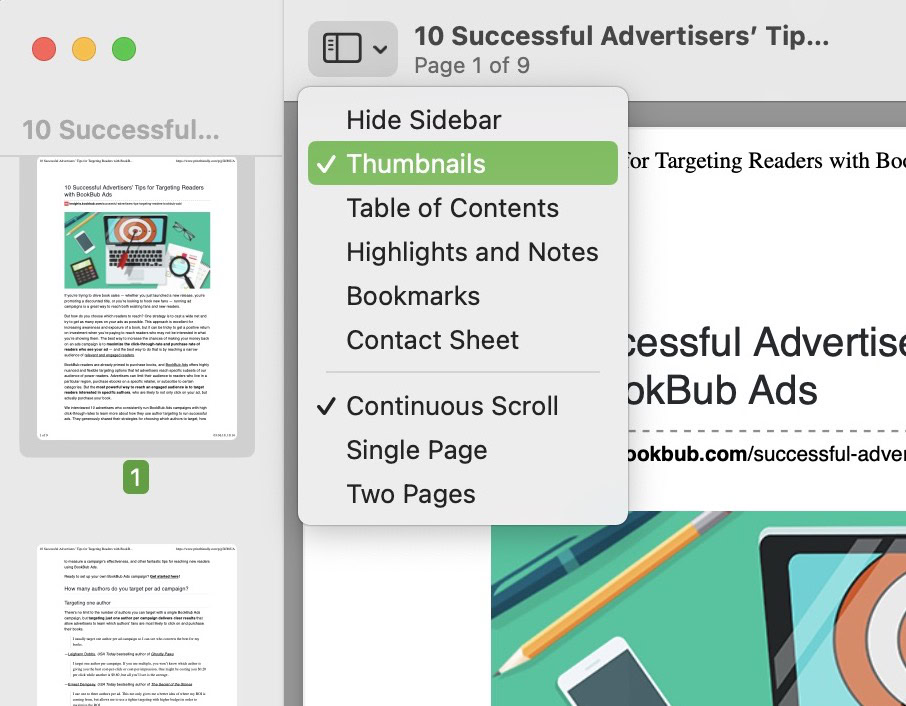
Now highlight and drag the other PDF files you want to combine, into the first open PDF. You don’t have to open the others first. Just highlight them with your mouse or trackpad and drag them into the thumbnail sidebar. The thumbnails in the sidebar should now move, depending on where you place the other files. You can move the file thumbnails up and down the sidebar until you get your desired page order.
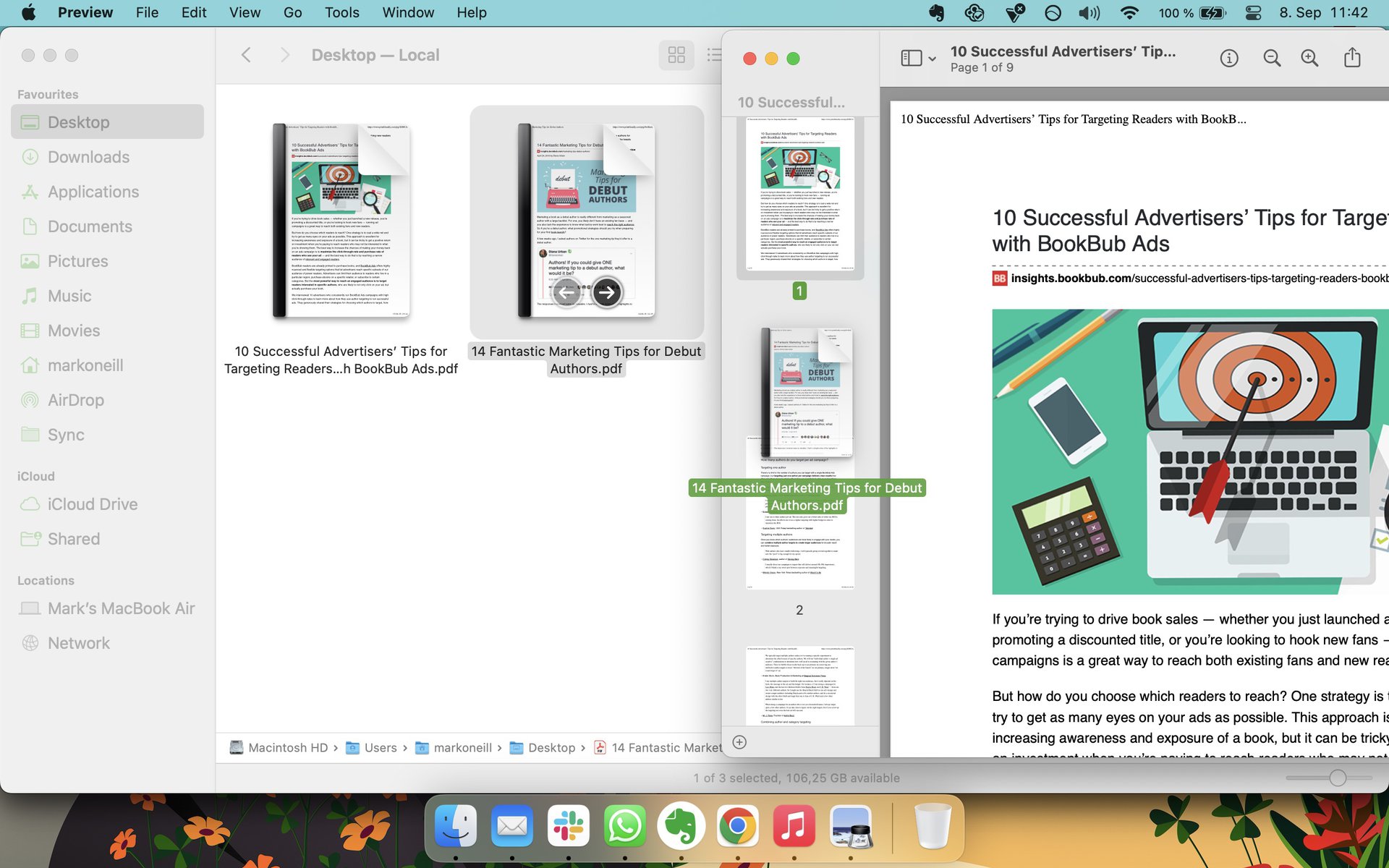
Now simply go to File–>Save to save your changes. Close the now-combined file, and you can delete the other files.
How to combine PDF files on a Windows PC
In true Microsoft fashion, merging PDF files is not as easy as on a Mac. Unlike Mac, there is no built-in option. Instead, you have to install a third-party app to do it. After much research and experimentation, the best one seems to be the free Microsoft Store app PDF Merger and Splitter.
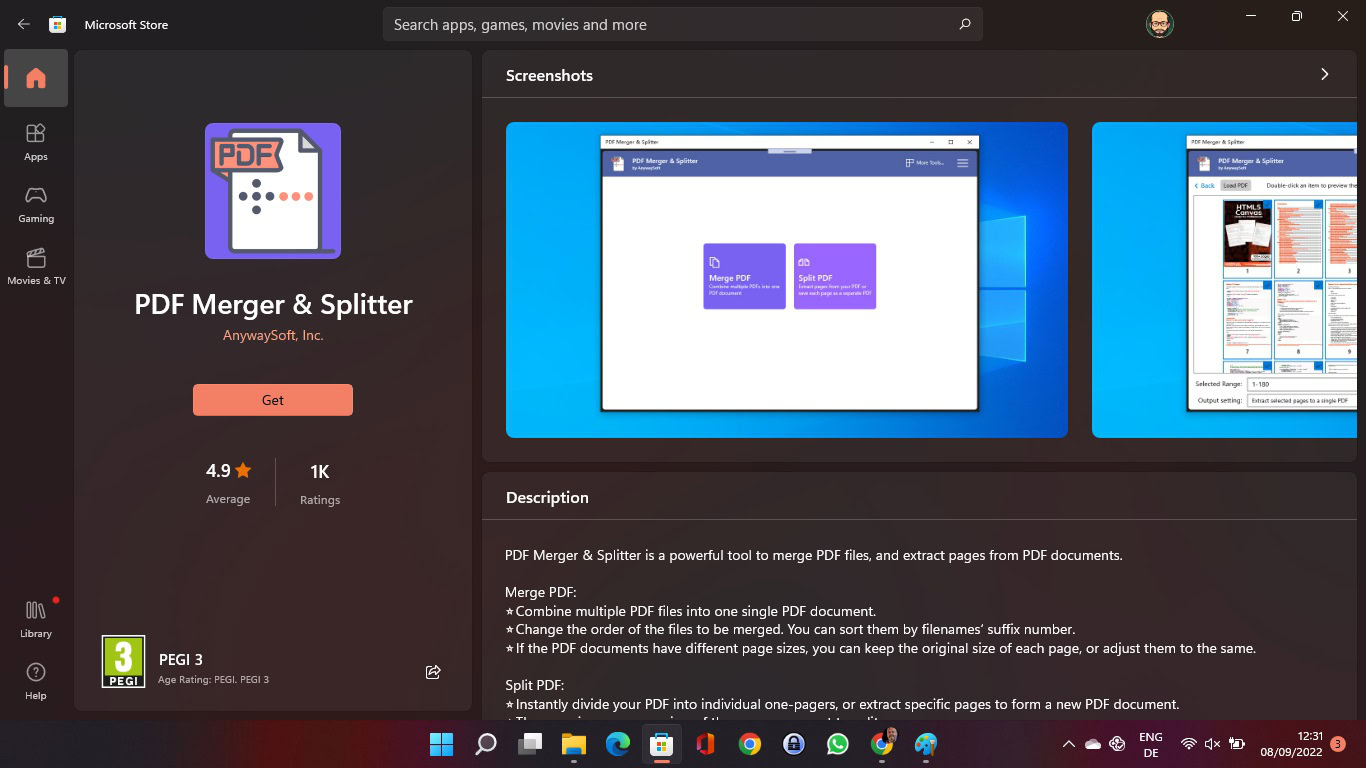
After installing it, open up the app, and you will see this window. Select Merge PDF.
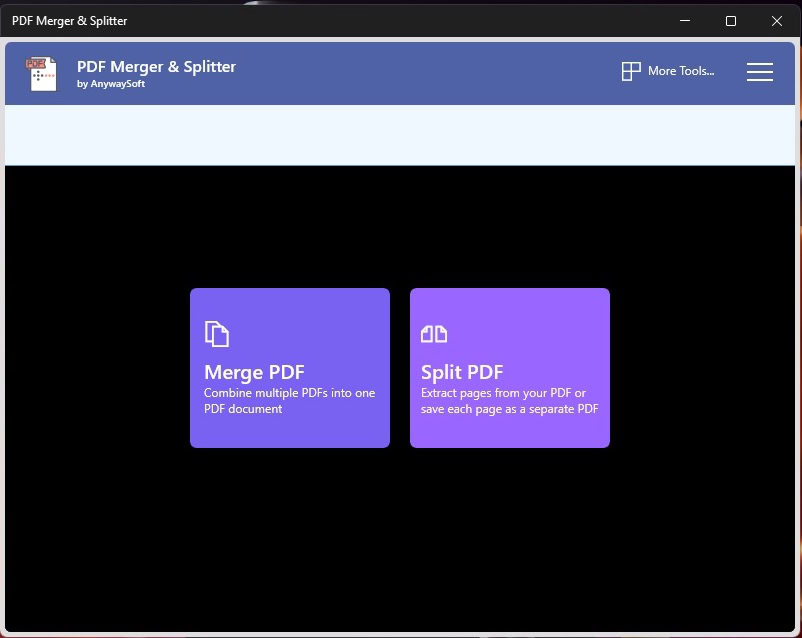
Click Add PDFs and navigate to the PDF locations on your PC. Select them, and they will appear in this window. When you have the page order right, click Merge PDF at the bottom.
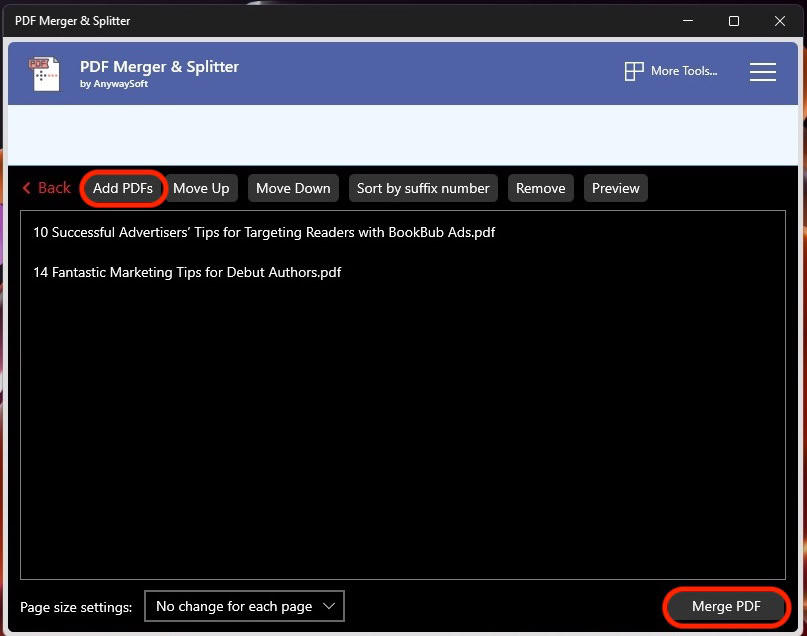
You will be asked to name your new merged PDF file and where you want to save it. That’s it.
Read more: How to electronically sign a PDF
FAQs
The best way is to upload the PDF to Google Docs. Then export it from Google Docs as a Word document. Bear in mind, though, that the PDF formatting may not completely survive the file conversion.
Again, upload the PDF to Google Docs and convert it into Google Docs format. Then make your edits and export it as a new PDF. The formatting may not exactly be the same, though. However, basic PDF forms should be fine. You can also copy and paste text from most PDF files — paste the text into a new editable document (Word or Google Docs), and export it as a new PDF file.