Affiliate links on Android Authority may earn us a commission. Learn more.
ChatGPT network error: 6 ways to fix the problem
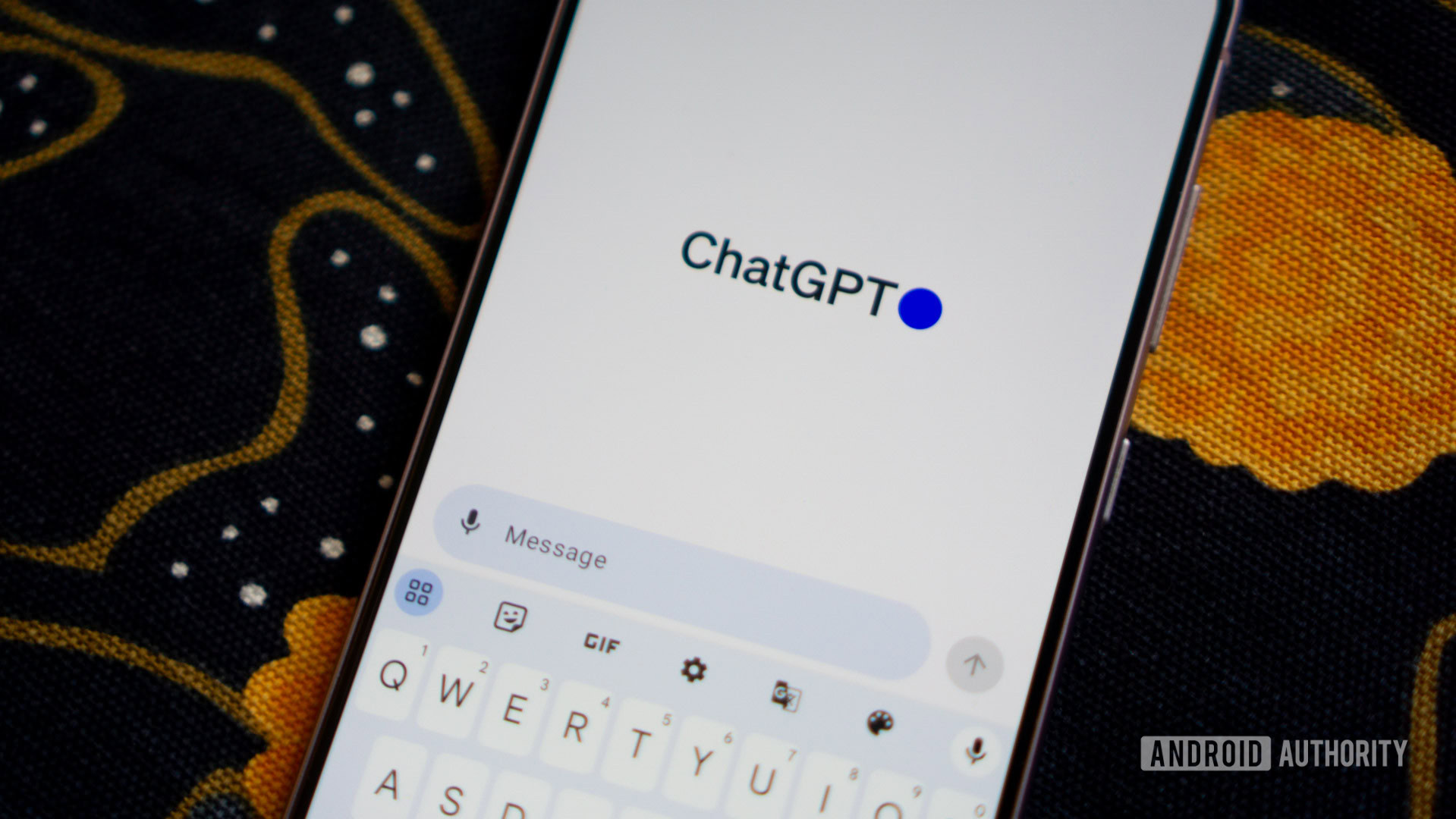
ChatGPT’s ability to respond like a human and generate huge amounts of text may make it seem almost magical, but it’s far from perfect. From slow text generation to outright failure, a lot can go wrong while using the chatbot. When the latter happens, ChatGPT may stop working and complain about a network or connection error. This can be annoying if you need to use the chatbot for an urgent task, but don’t worry — getting to the root of the problem doesn’t take long. Here’s what you should do when ChatGPT throws up a network error.
Why does ChatGPT say “Network Error”
ChatGPT will respond with a “Network Error” message when it cannot phone home. In other words, it cannot reach or communicate with the servers hosting ChatGPT. This can be due to a disrupted internet connection, high demand for the chatbot, or a server outage.
In most cases, the network error should disappear if you simply re-submit your prompt to the chatbot. If that doesn’t work, try refreshing the webpage and see if the error goes away.
If you notice that the network error doesn’t go away even after a few hours, you may have to find out the root cause. Let’s take a look at a few possible fixes to ChatGPT’s network error.
How to fix ChatGPT Network Error
If ChatGPT’s network error lasts longer than a few minutes, it could be because of a service outage, maintenance, browser cache problem, or another issue. Here’s a breakdown of each potential reason.
1. Service outage or maintenance
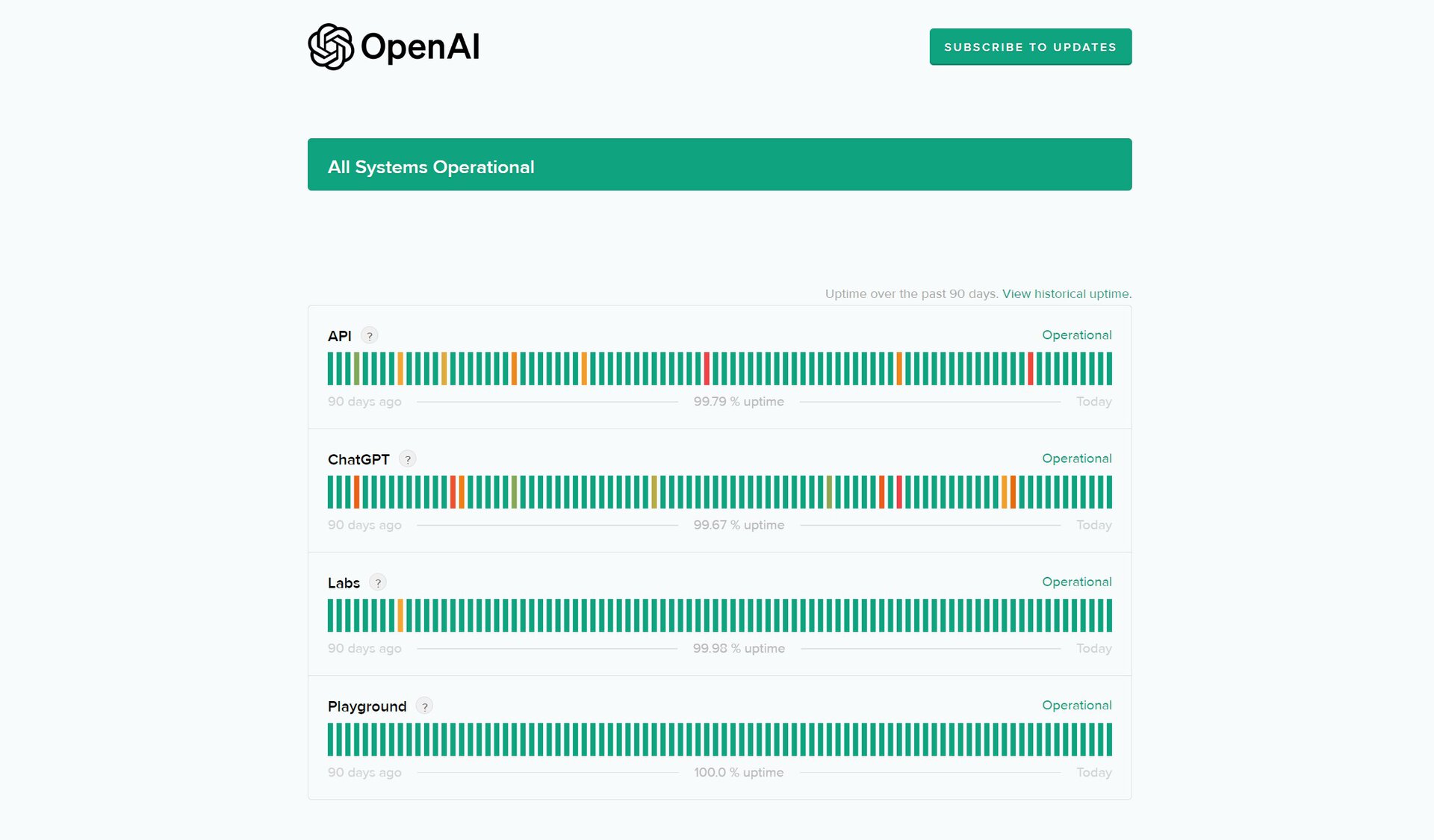
Like any always-online service, ChatGPT doesn’t have a perfect uptime record. It experiences outages from time to time, which can range from minor slowdowns to the chatbot not responding at all.
The easiest way to check if your problem is related to an outage is to check ChatGPT creator OpenAI’s status page. If the page doesn’t say “All systems operational” in green, the service is currently facing technical issues. You’ll need to wait for OpenAI’s engineers to fix the problem. This can take a few hours, so keep checking the status page for the latest updates.
2. Check your internet connection
Checking your router or internet connection may seem like too obvious of a fix, but it’s entirely possible that only certain sites are affected. If you’re reading this article, chances are that a good portion of your internet connection is still working fine. Still, try a range of other websites and see if you run into any other errors.
Alternatively, try accessing ChatGPT via your smartphone’s mobile data instead of Wi-Fi (or vice versa). This should indicate whether your connection was the problem or not.
3. Use a different web browser
Sometimes, web browsers can hold onto old data that gets in the way of new requests or connections. While you can simply clear your web browser’s internal data storage, it’s quite an extreme step that will wipe out data from other sites too. So for a temporary fix, try accessing ChatGPT from a different browser. On MacOS and Windows, you can choose from Chrome, Edge, or Firefox.
If ChatGPT ends up working in a different browser but still refuses to load in the first one, you’ll have to clear the latter’s cache, cookies, and other saved data. You can find the “Clear browsing data” option under settings. I’d also recommend disabling your browser’s extensions one by one as they can sometimes get in the way of loading some websites.
4. Try the ChatGPT mobile app
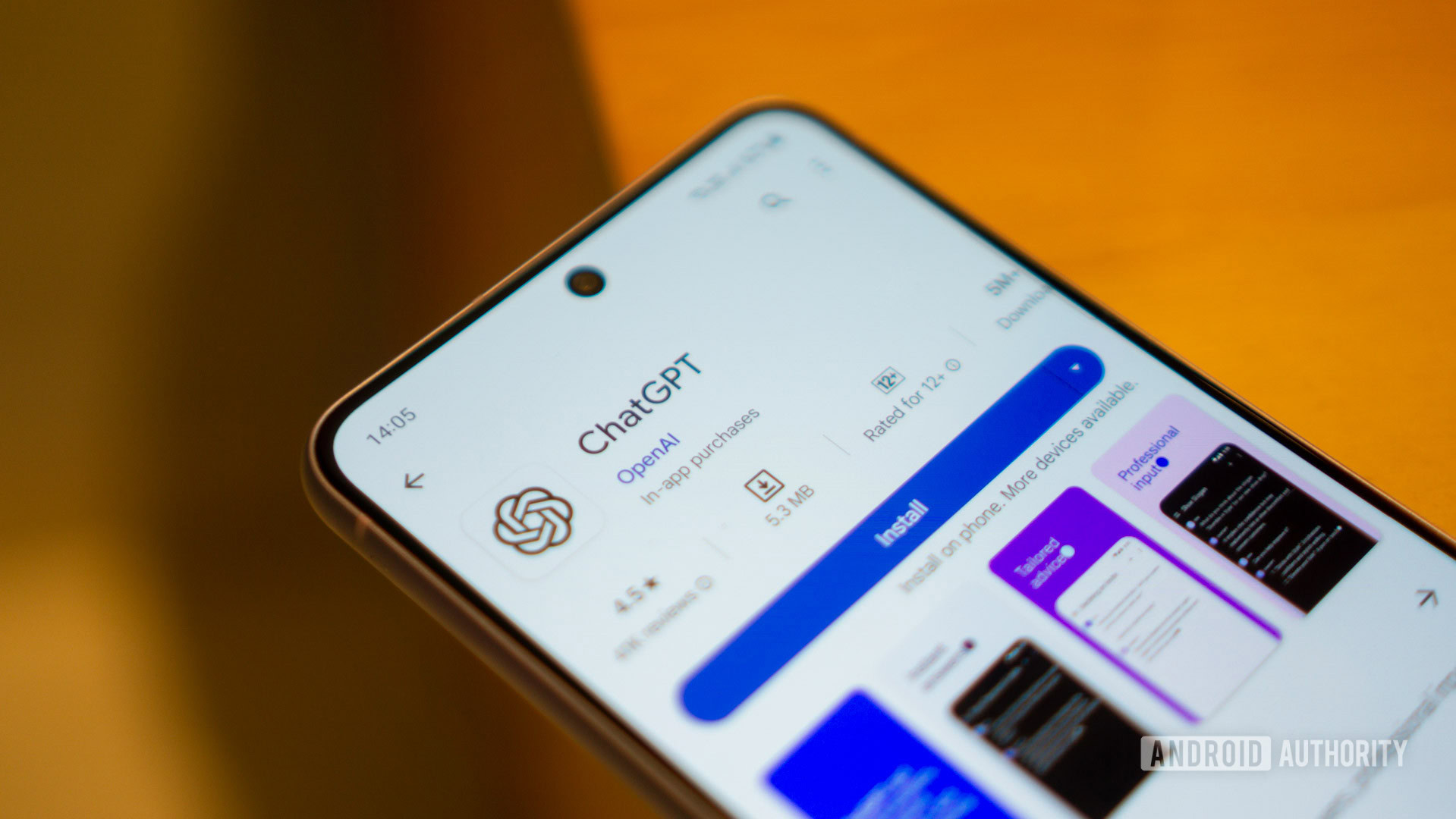
While the chatbot started out as a web app, you can now find the ChatGPT mobile app on the Android Play Store and iOS App Store. In some rare instances when ChatGPT’s web services don’t work, the smartphone app may still respond correctly.
5. Ask for shorter or safer responses
While rare, it’s possible to run into ChatGPT’s hidden character limit or ask questions that accidentally violate the chatbot’s content policy. With no way to pinpoint the issue, you can start by asking ChatGPT to limit its response to a certain number of words like 250. Likewise, if you suspect that your prompt talks about sensitive topics, reframe it in a way that doesn’t allow the chatbot to generate harmful or offensive text.
6. Try an alternative chatbot
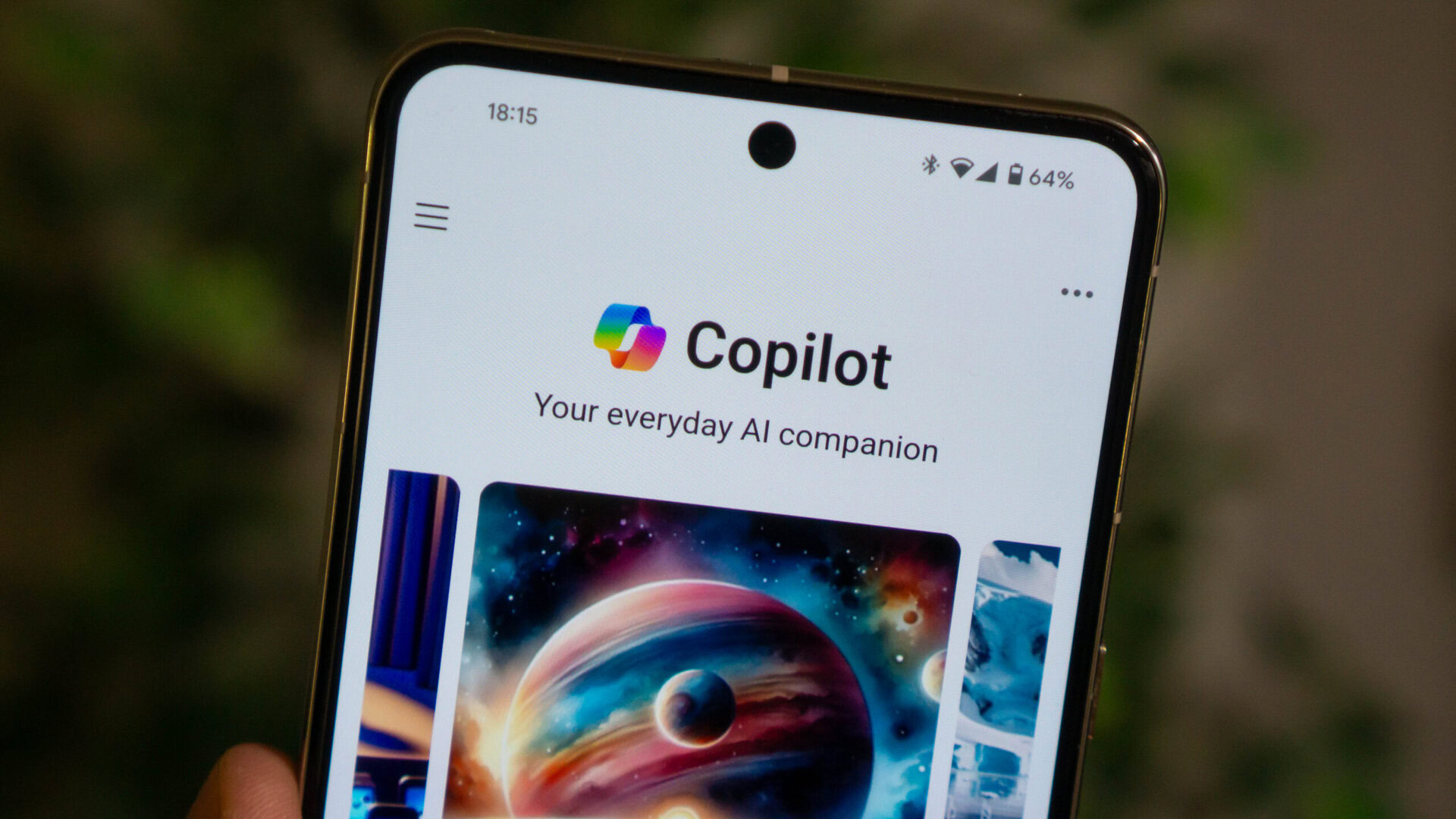
The world of AI has come a long way since ChatGPT first released and there are now over a dozen competing chatbots on the market. In fact, many of them are based on the same underlying GPT language model. This means you should get comparable responses using many of the best ChatGPT alternatives.
Microsoft Copilot, for example, uses the latest GPT-4 Turbo language model that’s otherwise locked behind OpenAI’s ChatGPT Plus subscription. It also has the ability to search the internet, meaning you get up-to-date responses with sources to back up factual portions of the text.
