Affiliate links on Android Authority may earn us a commission. Learn more.
Why does ChatGPT say "error generating a response", and how to fix it
If you’re a regular ChatGPT user, you’re probably very familiar with the chatbot’s reliability. That is to say, it’s mostly reliable with the occasional slowdown or error message. Some of them can disrupt your chat experience entirely, while others only show up ever so often. Speaking of which, a number of users have reported ChatGPT responding with “There was an error generating a response”. This vague response can sometimes fix itself as suddenly as it appears, but in rarer cases, can prevent you from chatting for a while. So in this article, let’s break down ChatGPT’s response generating error and how to fix it.
Why does ChatGPT say “error generating a response”?
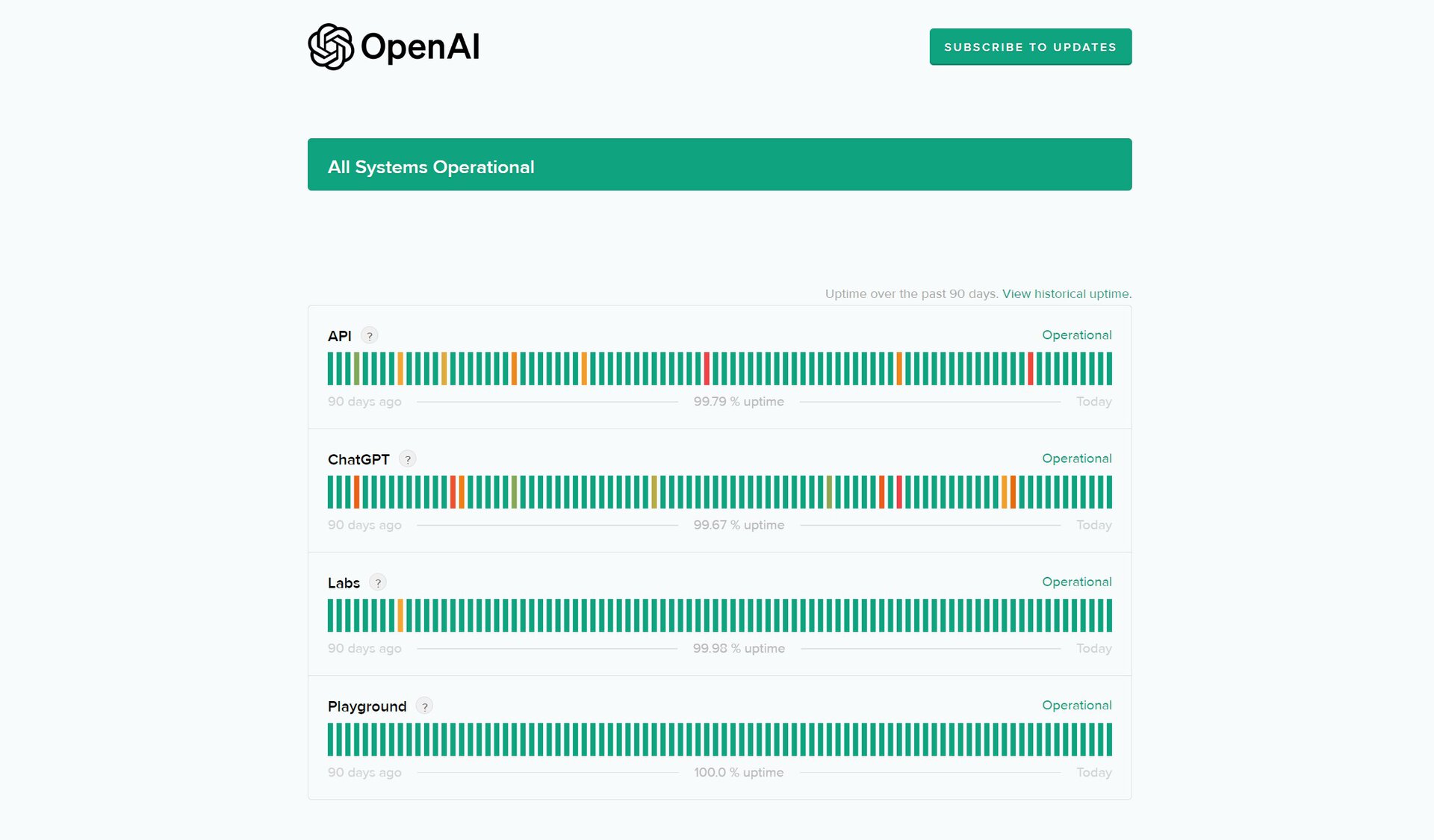
ChatGPT may say “There was an error generating a response” whenever it experiences a momentary problem like a connection or processing failure. The chatbot relies on several moving parts to work correctly, including an underlying machine learning model called GPT. In fact, that’s where it got its name from.
Language models like GPT require copious amounts of computational resources to generate each response. An average computer would take several minutes to generate each response, all while using a smaller model than ChatGPT. So in order to enable the nearly instantaneous responses we’ve come to expect, the chatbot relies on powerful servers that handle the computing demand. During peak hours, however, even these purpose-built machines can buckle under the load.
Luckily, you can check if ChatGPT’s servers are down via the platform’s official status page. If it shows something along the lines of “Partial outage” or “Major outage”, you’ll simply have to wait as it’s a service-side problem. In this case, the only way to fix ChatGPT’s “error generating a response” message is to try again after a few hours.
How to fix ChatGPT’s “error generating a response” message
What if ChatGPT’s servers seem to be operational and the status page doesn’t show any outages? The error message can still show up in your chats from time to time and can make the experience feel disjointed. Luckily, we have a few solutions you can try.
1. Check your internet connection

If you got hit with the “There was an error generating a response” message right in the middle of a ChatGPT conversation, it’s possible that your internet connection experienced a hitch. Check if you can access a few other websites on the same network. ChatGPT uses Microsoft’s Azure servers so it’s worth checking if you can access websites like microsoft.com and bing.com. If those fail to load as well, you’ll have to look into fixing your internet connection first.
2. Resend your chat message
If you spent a lot of time crafting the perfect ChatGPT message, you might want to try copying and resending it before trying any of the other solutions on this list. Simply copy your message, paste it in the chat box, and click Send once again.
If you don’t see the message you sent, hover your cursor over the notepad icon of a previous prompt and click Submit. This should bring back the message and allow you to copy it. Resending your message might work if the error was a result of a temporary hitch.
3. Try a different prompt
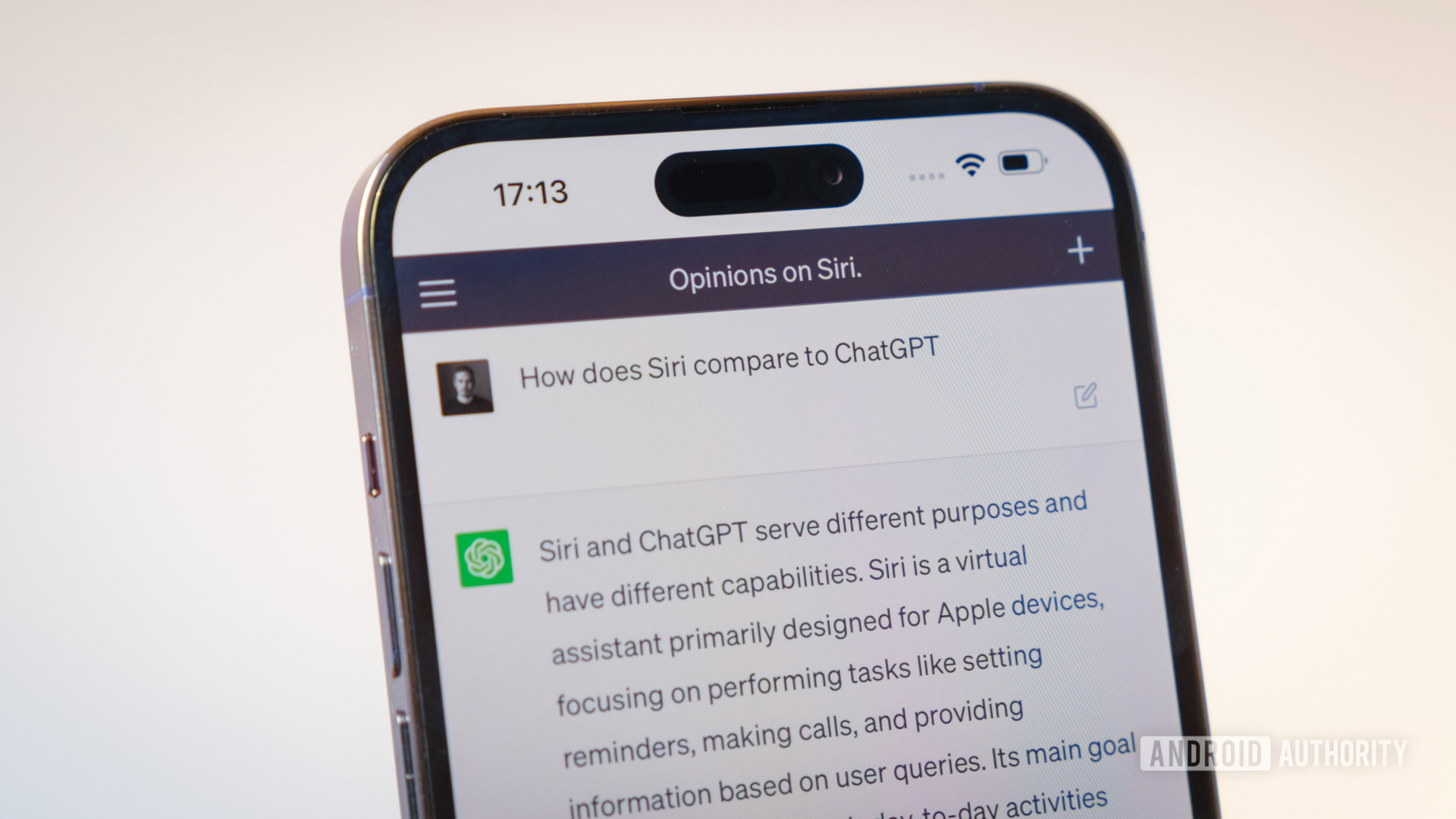
ChatGPT has a number of content filters that prevent it from responding with harmful or offensive text. These filters don’t always work properly, though, and can flag completely normal messages. To check if this is the case, type a different message into the chatbot and send it. If you receive a response, it means that your original prompt was detected as inappropriate.
4. Refresh the page and try a different browser
If ChatGPT seems to be working like normal for everyone else, the fault may lie with your web browser. First off, try reloading the chat page or navigate to chat.openai.com in a new tab. I’d also recommend logging out of your account and back in. Finally, we can rule out other potential problems such as outdated cache using an incognito tab or a different browser altogether.
5. Use the ChatGPT mobile app
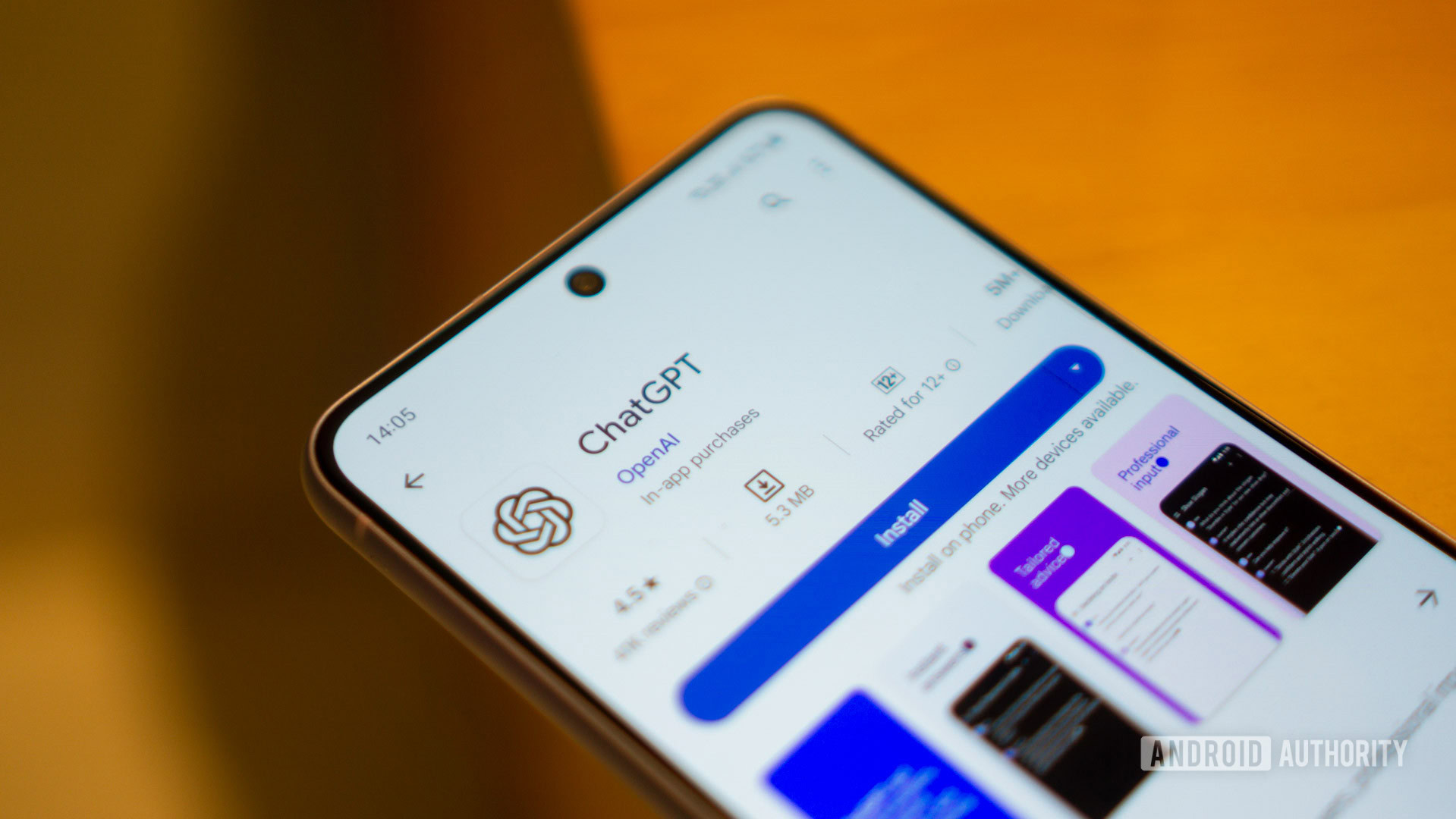
Besides the website, you can also try using ChatGPT’s official mobile app. It’s available for both Android and iOS and could offer an alternative way to reach the chatbot.
6. Try a ChatGPT alternative
If all else fails and you simply cannot get past ChatGPT’s “error generating a response,” don’t worry. There are several competing AI chatbots on the market, including many that use the same language model. We’ve compiled a list of the best ChatGPT alternatives if you’d like to choose for yourself, but you may want to start with Microsoft Copilot as it comes the closest to ChatGPT.