Affiliate links on Android Authority may earn us a commission. Learn more.
How to change a Spotify playlist picture
When you start adding songs to a Spotify playlist, the cover image will automatically consist of an amalgamation of different song covers. Everyone who sees or follows your playlist will see the cover that you give your playlist. If that generic look doesn’t suit your tastes, then you may want to know how to change a Spotify playlist picture, also known as a cover image.
READ MORE: How to change your Spotify profile picture
QUICK ANSWER
To change your Spotify cover image on your phone, navigate to your desired playlist > tap the ⋮ button > Edit playlist > Change image. The custom playlist cover image must be at least 300 x 300 pixels and under 4MB in size.
JUMP TO KEY SECTIONS
How to change a Spotify playlist picture (Android & iOS)
Changing your playlist picture on Android and iOS mobile devices is quite simple. In fact, the process is not unlike that of changing your Spotify profile picture.
Navigate to your desired playlist and press the ⠇button. This is typically found to the right of the collaborative playlist button.
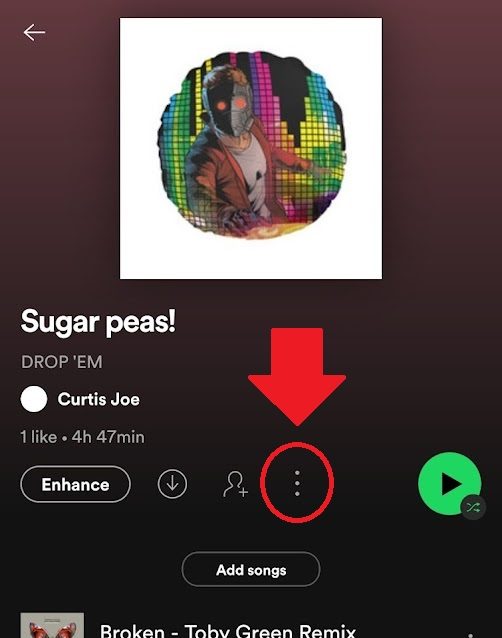
From the subsequent menu, tap Edit playlist.
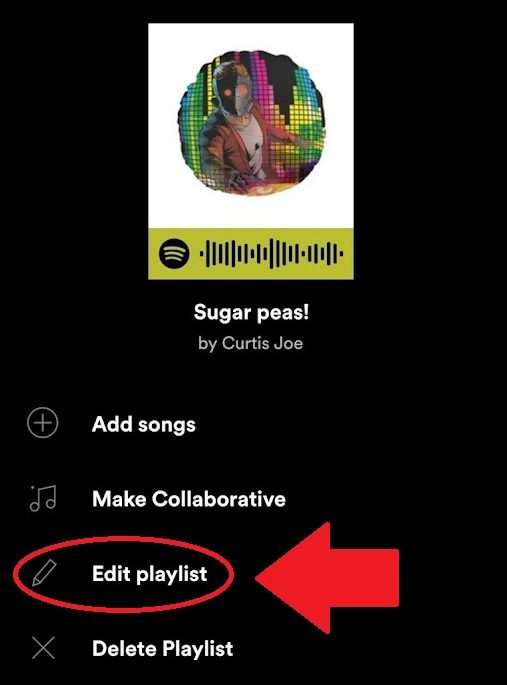
Press the Change image button underneath the current playlist image.
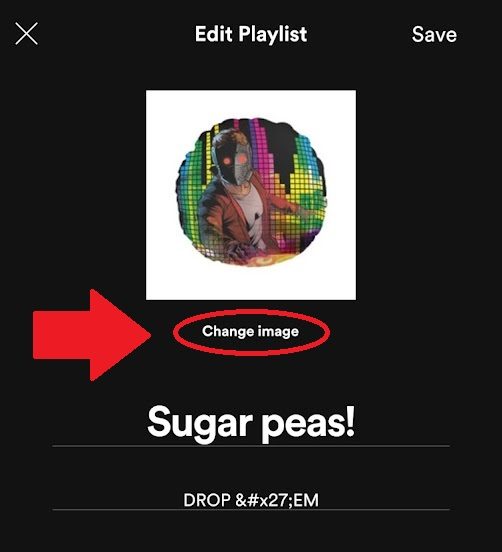
Select a new playlist picture from your device.
How to change a Spotify playlist picture (desktop and web player)
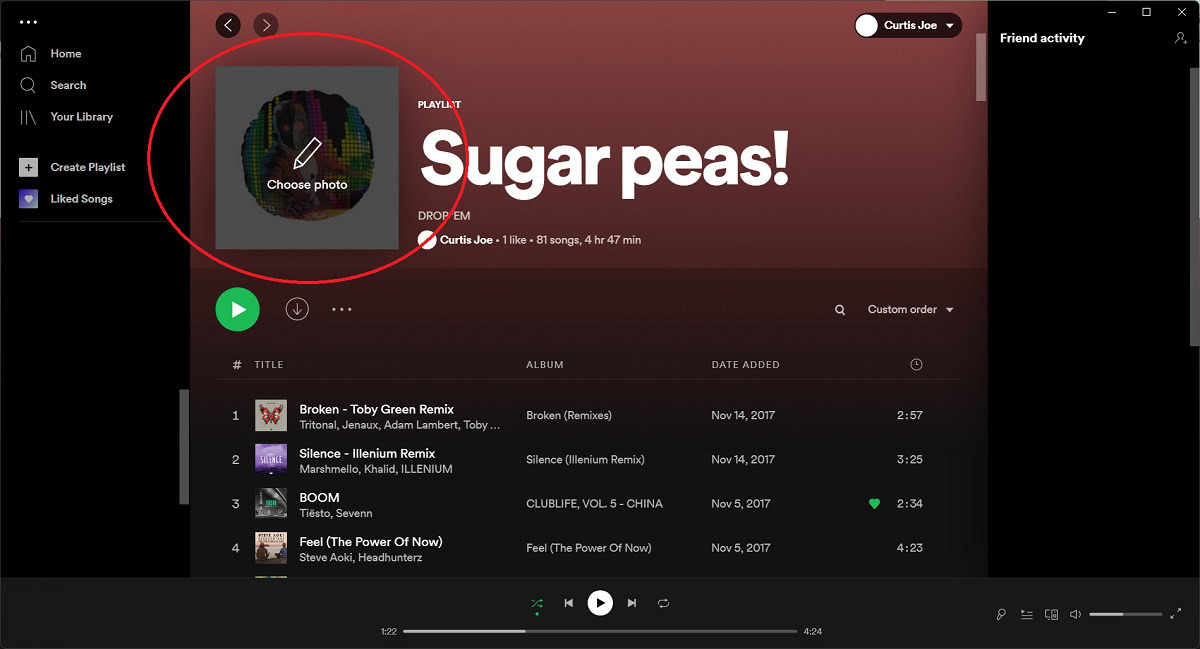
Changing your playlist’s cover image on the desktop app and web player works the same.
- Navigate to your desired playlist. This will typically show up on the left side of the interface underneath Create Playlist and Liked Songs.
- Hover your mouse over the cover image to make the Choose photo option appear. Select Choose photo.
- Find the image you would like to use for the playlist cover image and select it.
The image you choose must be at least 300 x 300 pixels and under 4MB in size.
FAQs
No, you do not need a Spotify Premium subscription to change the cover image of your Spotify playlist.
Once you have uploaded the new image to Spotify it could take up to two days to reflect on your playlist. Be patient. If the image doesn’t appear after two days, try reuploading the image.