Affiliate links on Android Authority may earn us a commission. Learn more.
How to cancel a Kindle Unlimited subscription on Amazon
Kindle Unlimited is an excellent platform for the bookworm in your life. It offers an almost endless supply of ebooks that you can access anywhere you find the Kindle app. Yet, you might find that it’s time to give paper books another try, or maybe Kindle Unlimited is just too expensive. Either way, here’s how to cancel Kindle Unlimited.
See also: Which Kindle do I have? A quick guide to identifying all of Amazon’s e-readers
We’ll guide you through every step of the process over the course of this article. However, you should know that you can still borrow and read books up until the end of your membership, should you decide to cancel in the middle of the month. Ready to get back to paper? Let’s get to it.
How to cancel Kindle Unlimited
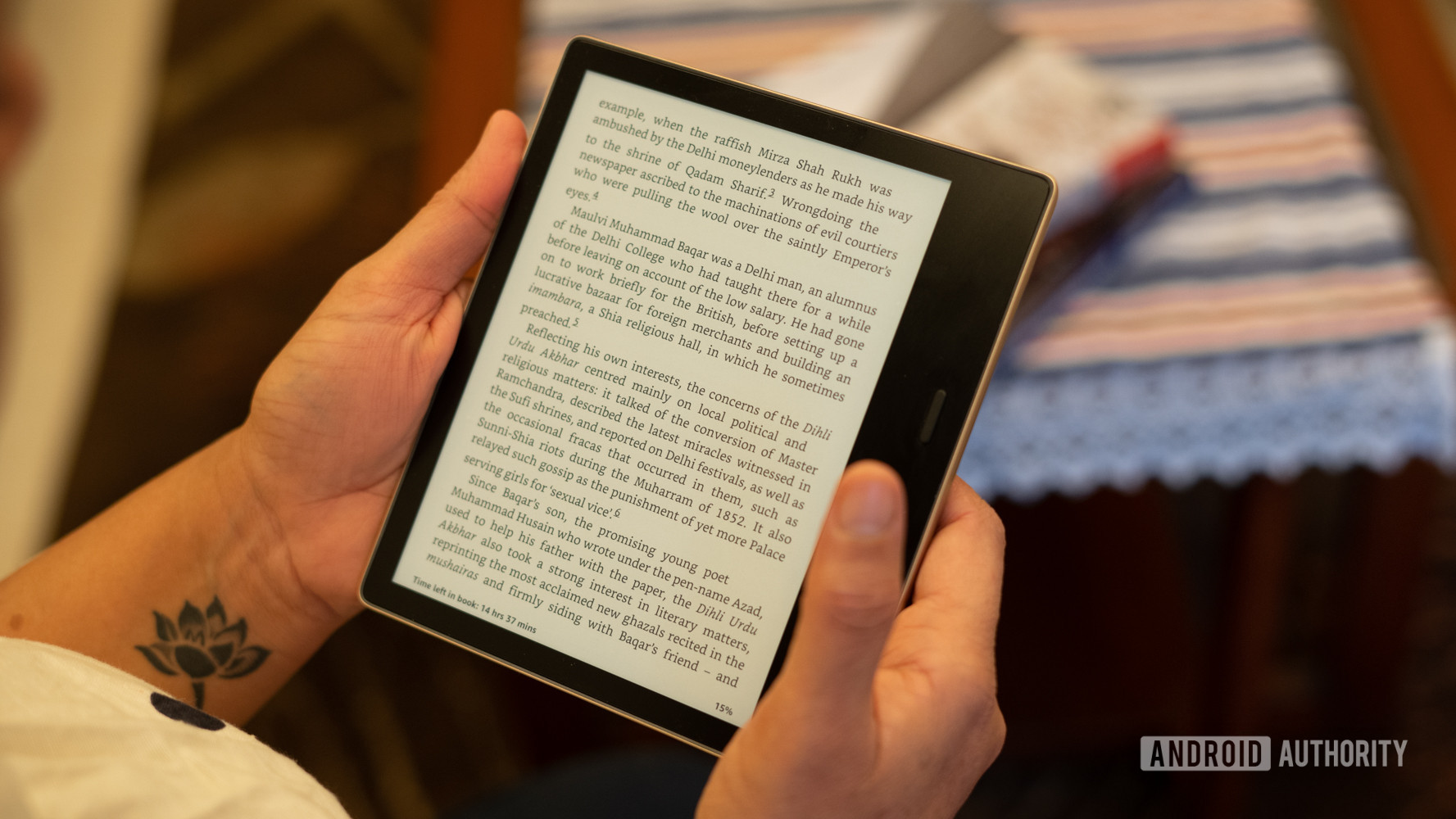
Like most Amazon services, you’ll have to manage things from your main profile page. That means you’ll want to head over to Amazon.com before we dive into the real nitty-gritty. Once you’re there, follow these instructions:
- Click on the Accounts & Lists menu in the top right corner.
- Locate and select the Memberships & Subscriptions option under Your Account.
- Find Kindle Unlimited in your active subscriptions.
- Click on the Membership Settings button to the right of your screen.
- Open the Manage Kindle Unlimited Membership menu.
- Now you can choose to cancel your membership with the press of a button.
- On the next screen, confirm your plan to cancel your membership.
Remember, you can still check out books until the end of your billing cycle. That means you should still have some time to finish up that last chapter or read another magazine or two. The good news is that you can always come back to Kindle Unlimited any time you please. You’ll just have to head to the same Memberships & Subscriptions menu mentioned above.